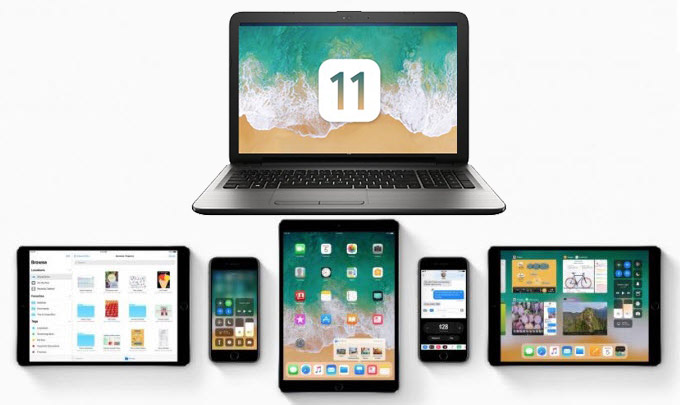
iOS 11 creates a new high standard for mobile operating system and users can get more amazing experience when using iPhone and iPad with iOS 11. Those new iOS 11 capabilities and features bring you much more pleasure, which also motivates you to have more exploration in your digital life. Many iOS users may try to make iOS 11 screen mirroring on PC or Mac where they can mirror iOS devices like iPhone 8, iPhone X, iPad Pro to PC or Mac.
Useful Apps on How to Screen Mirror iOS 11 iPhone and iPad
ApowerMirror – Popular App used for iOS 11 Screen Mirroring on Windows PC and Mac
ApowerMirror is a well-known application that you can use to AirPlay iOS 11 iPad and iPhone on your Windows PC and Mac. As long as your iOS devices are with AirPlay capability, you manage to stream iOS screen to PC with this app. iOS 11 brings you fantastically immersive and fluid screen experiences, and you can use ApowerMirror to mirror iOS 11 screen on a larger display. Follow the guidance below to Airplay mirroring iOS 11.
- Download ApowerMirror on your PC or Mac by clicking the button below.Download
- Install and launch it on your computer. Set your iOS 11 device and your computer under the same WiFi network.
- Swipe up from the bottom of the iOS 11 device to open Home Control Center, and then tap “Screen Mirroring”.
- Select the device to which you want to mirror screen. And then you can Airplay iOS 11 on a large PC or Mac screen. You can browse and play iOS 11 apps on the computer.
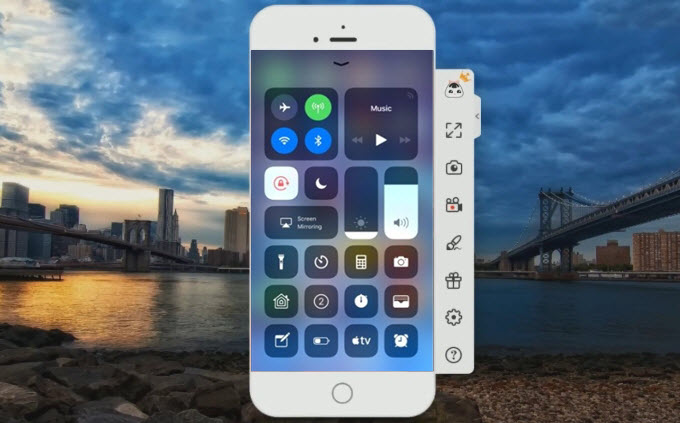
In addition to its strong iOS 11 screen mirroring function, you can also use ApowerMirror to record iOS screen on the computer. This capability is very useful especially when you want to record some live shows. What’s more, this app is also compatible with Android devices. Not only can you use it to mirror Android devices to PC, but also control Android from PC with mouse and keyboard. Here is a video for your reference.
Reflector 2 – Screen Mirror iOS 11 iPhone and iPad
Reflector 2 is another good mirroring and streaming receiver that can work with AirPlay. You can free from wires or complicated setups to Airplay iOS 11 devices to a large screen. With this software, you easily manage to play games, enjoy movies, and make demos from the palm of your hand. Look at the steps below on how to mirror iOS 11 devices.
- Download and launch Reflector 2 on your computer. While using this program, you also need to be sure your iOS device is set under the same network as the computer.
- Swipe up the screen from the bottom to open Control Center on your iOS 11 device. For iPhone X, swipe down from the top right corner of the screen to launch the Control Center.
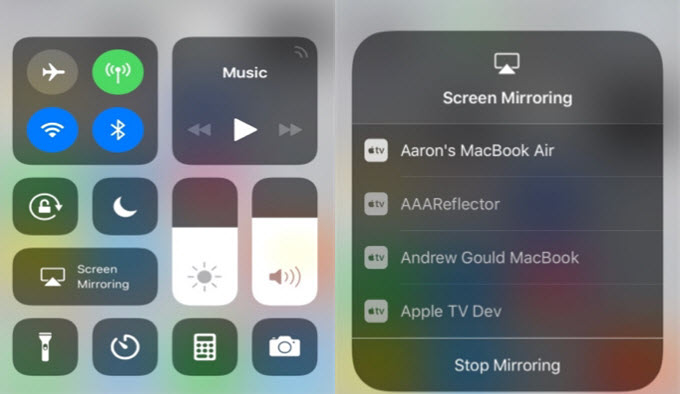
- Tap on “Screen Mirroring” icon, and choose your computer’s name from the list of available devices. Then you will be able to do Airplay mirroring iOS 11 iPhone and iPad on your computer.
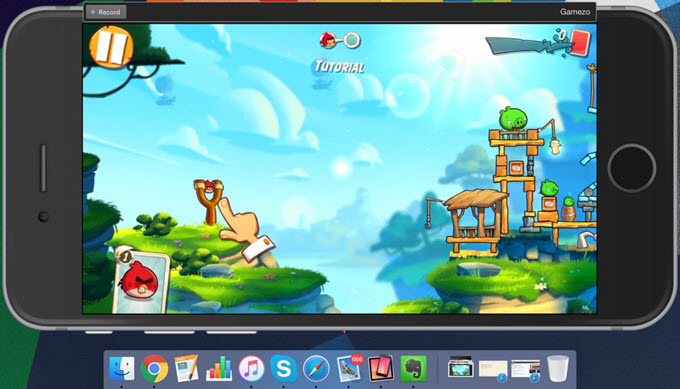
There are many iOS 11 screen mirroring apps which you can see the two options presented above both have very powerful mirroring functions, and it is up to you which one you will go with in order to fulfill your screen mirroring needs. We hope you may change the way you hold your iOS 11 iPhone or iPad after reading the above content. Take a step up and enrich the way you play your iOS 11 iPhone and iPad.

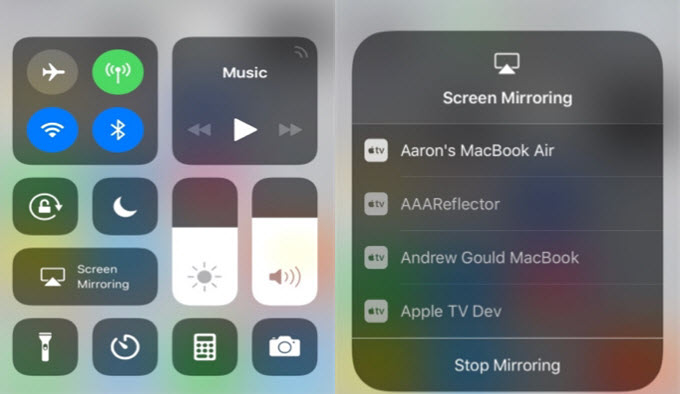
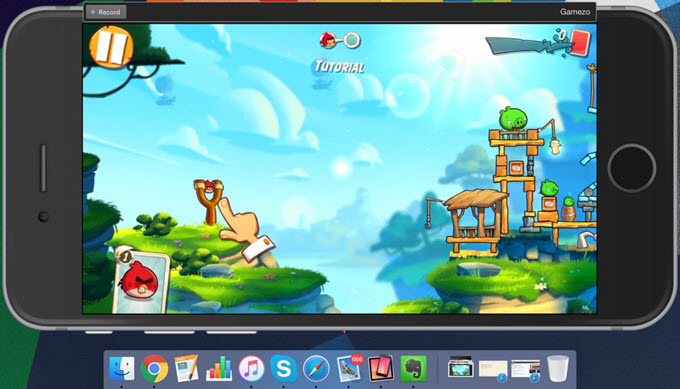
Leave a Comment