
Assume that you have a conference with other shareholders in your company and need to present something that is stored on your iOS devices. However, you want to use only one computer for your presentation. Or perhaps, your software developer team is building up different versions of a particular application to compare the changes and bugs. Under these circumstances, you should just mirror multiple iOS devices to PC. In order to realize it, some mirroring apps are required. After careful selection, three best apps stand out. With them, you can mirror multiple iOS screens to the computer easily.
Top apps to mirror multiple iOS screens to the computer
ApowerMirror
ApowerMirror is the first that should be taken into account. It is an advanced wireless screen mirroring tool that allows you to mirror your iOS and Android devices on the computer like Windows and Mac. With this tool, you can watch movies or videos and play phone games on PC on a bigger screen. As well, you can share your content with your group by using the whiteboard to draw lines, shapes, and figures.
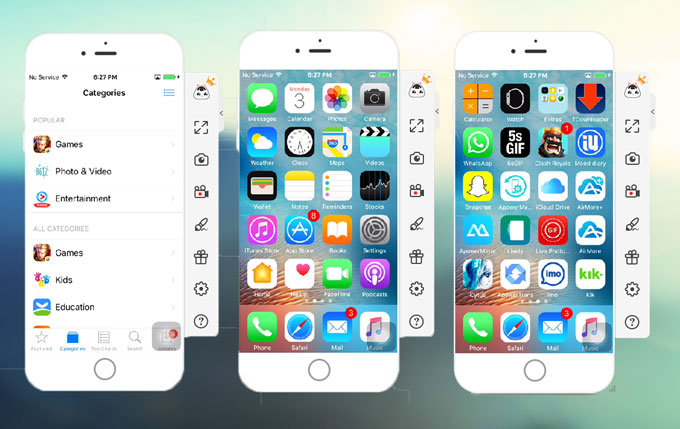
Follow the steps below to see how you may display multiple iOS devices on Mac and Windows.
- First on your computer, visit ApowerMirror website then click the “Download” button to download the software then install.
- Open the program once installed.
- Then, on your iOS devices, swipe up from the bottom of the screen and tap “AirPlay Mirroring”, select the name that displayed as “Apowersoft”. Then your iOS screens are mirrored on your computer at the same time.
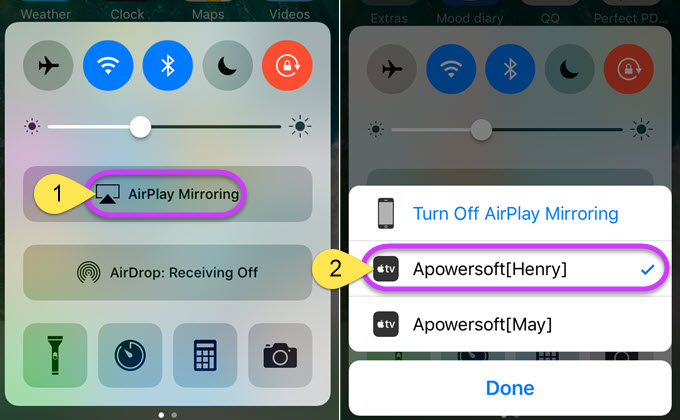
Note: Make sure that your computer and iOS devices are connected to the same Wi-Fi network.
AirServer
Another useful tool that can mirror multiple iOS devices is AirServer. It is a simple screen mirroring software for Mac and Windows PC. It allows you to connect via AirPlay to stream an Apple TV or other devices. This tool has a 7-day free trial. Here are some steps on how to use AirServer to display multiple iOS devices on your computer.
Download and install the program on your computer. Then, open it on your computer. Next, swipe up from the bottom of the screen of your iOS devices to access the control center. After that, tap on the “Airplay Mirroring” to show the list of the Airplay receivers on your network. Then, tap the name of the AirPlay receiver where your iOS devices want to mirror. Then you can start mirroring your iOS devices at the same time.
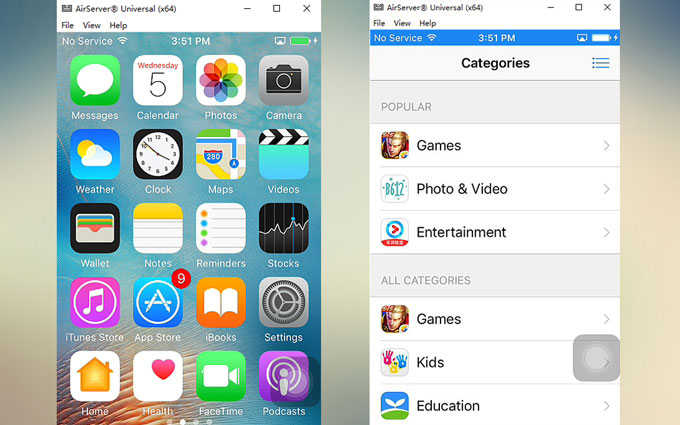
Reflector 2
Reflector 2 is a wireless screen mirroring tool. Just like the two software stated above, this tool can mirror multiple iPads or any iOS devices to your computer. It can work well with AirPlay. This tool enables you to watch movies and view game playing on your computer. Below are some steps on how to utilize Reflector 2 to mirror iOS screen to PC.
- Download and install the program on your computer. Then, download Airparrot 2, Reflector Director, or Reflector Student on your iOS devices.
- Connect iOS devices and your computer to the same Wi-Fi network.
- Connect your iOS devices to PC by scanning the QR Code or inputting the Quick Connect Code appeared on your computer screen.
- Swipe up from the bottom of the screen of your iOS devices. Tap on the “AirPlay Mirroring” and choose your computer name. Once your iOS devices are connected, they will be reflected successfully on your computer.
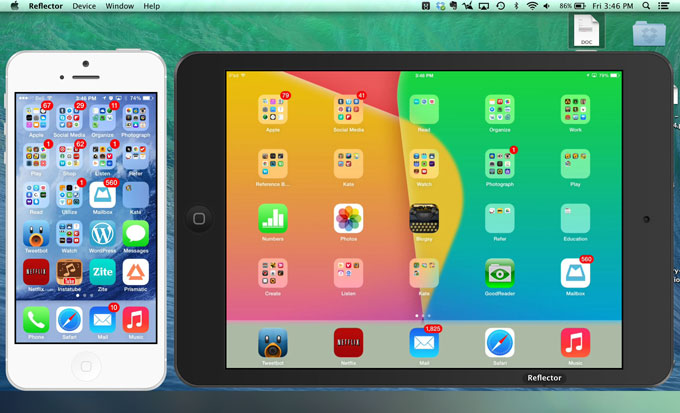
| ApowerMirror | AirServer | Reflector 2 | |
|---|---|---|---|
| Connect 2 or more iOS devices simultaneously | |||
| Compatible with Windows and Mac | |||
| Take Screenshots | |||
| Record Screen | |||
| Edit Screen When Mirroring | |||
| Provide a free version |
You can now start to share multiple iOS screens with the computer. Obviously, the three mirroring apps given above are beneficial and convenient. You can try them all but let us keep in mind that you should choose the ideal tool. According to the table, ApowerMirror is the best choice. It has an advanced and professional mirroring function, and it is easy to operate. You can also record iOS screen with a click of the mouse by using ApowerMirror. All these make it outstanding among screen mirroring apps.
Leave a Comment