
‘If you want to share videos and photos with your family, we recommend mirroring your iPhone to a larger screen like a PC or TV. Because of course, it will be difficult for everyone to see your iPhone’s screen. You actually do not need a fancy Smart TV to mirror iPhone to Mi TV with these great apps that we listed below. So read more to find out which apps we recommend
How to Mirror iPhone to Xiaomi TV
ApowerMirror

If you are thinking about compatibility, ApowerMirror should rank first on your list. ApowerMirror is so useful because it is Airplay ready. This means it’s compatible with TV’s that support Airplay. So in the case, your TV is just a regular Smart TV, that’s not a problem. You can use your computer or laptop as a bridge to connect your phone to your TV. To learn more, you can refer to the steps below on how to display iPhone to Mi TV.
- Download and install ApowerMirror on your PC and phone.
- Get a USB cable and connect it on your Tv and PC
- Now connect your PC to your phone by connecting them under the same Wi-Fi network
- Then launch the app on your phone and PC. On your phone, wait until the name of your PC appears.
- Tap the name of your PC and tap “Phone screen mirroring”. The mirroring will then begin.
- Swipe up to reveal your control center and tap “Screen mirroring” Then tap the name of your PC for the final touch.
LetsView
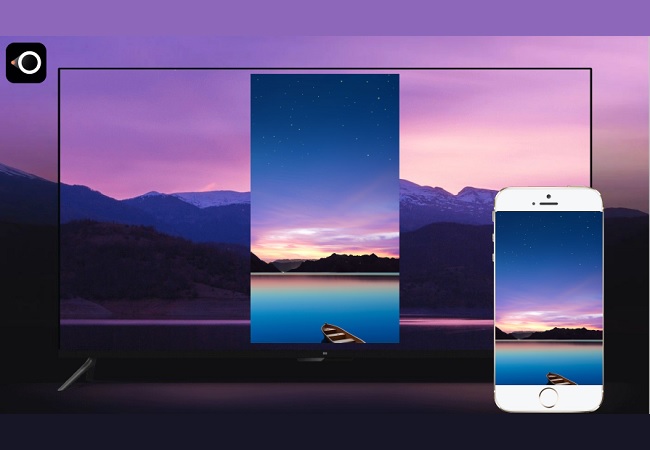
Next to ApowerMirror there is LetsView. Compared to ApowerMirror, this app is a little a step ahead. You do not need any cable to connect your phone to your TV. The tool is Miracast ready which means that any TV that supports Miracast will be compatible with LetsView. You just need a working and stable Wi-Fi network and connect. You can see the detailed guide on how to cast iPhone to Mi TV.
- Download LetsView on your phone.
- Connect your phone and TV under the name Wi-Fi network
- On your phone, swipe up to reveal your control center and tap the name of your TV.
- Finally, tap the name of your TV. If you are using an Android TV like Samsung and etc. You can directly download the app on your TV.
Airplay via Apple TV

Are you the type of person who does not want to deal with wires and just simply spend money to get convenience. Well use something that is compatible with Apple already. Use an Apple TV. Apple Tv allows you to stream any device that has a built-in screen mirroring app to stream audio and video for merely P149 dollars. This can also work with your iPad and other iOS devices that supports Airplay. Meanwhile to mirror iPhone to Xiaomi TV here is a guide you can follow.
- Purchase the Apple TV and connect both devices under the same Wi-Fi network.
- Now on your iPhone, swipe up to show your control center.
- Tap “Screen Mirroring”.
- Finally, tap the name of your TV and the mirroring will begin.
Third-Party Networking Hardware
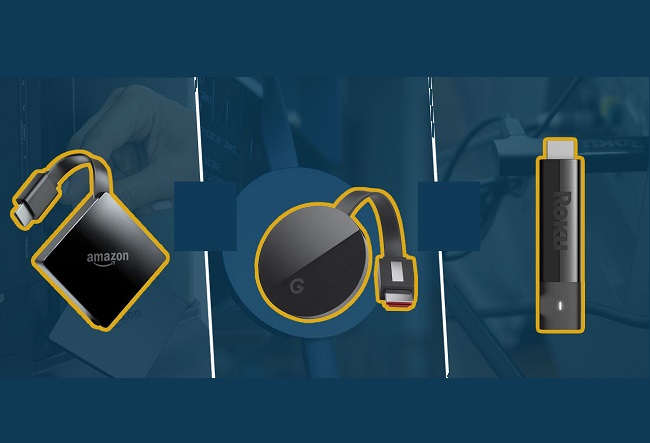
Third-Party Networking Hardware is dongles that you connect on your TV. Examples of such tools are Roku, Fire TV and ChromeCast. If you own one of the mentioned tools or alike you can still maximize them to display iPhone to Mi TV. These tools are Miracast and Airplay ready. This means all iOS devices will be compatible with iPhone. In fact, the procedure on how to is simpler than the first three. Learn how below.
- Enable the Screen mirroring feature on your TV.
- For others, there is a path in finding the settings. This will depend on the make and model of the TV that you are using. If you do not know how to enable it, call your TV support.
- Connect both devices under the same Wi-Fi network.
- On your phone, swipe up to see “Screen Mirroring” from the control center.
- Then you must tap the name of your PC to successfully mirror.
Conclusion
All tools or apps are suitable to anyone. You do not need a high-end smart TV to mirror iPhone to Mi TV or to others. You can choose from the tools mentioned above. The list actually gave you different options in mirroring; just choose whichever will be most convenient for you.
Leave a Comment