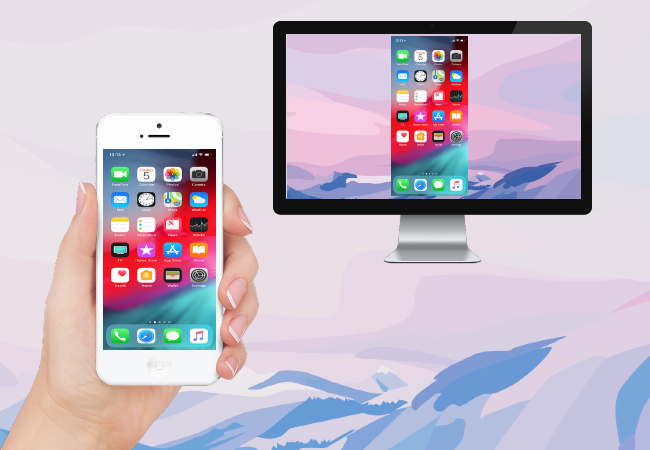
We cannot deny the fact that using a stable internet connection to reflect an iPhone to a personal computer gives us great ease. However, not all the time we have access to a reliable and fast internet connection to stream iPhone to PC. Therefore, we can use the other way which is using a USB cable to connect. To help you out, below are the best tools that you can use to mirror iPhone to PC via USB.

Top 2 Tools Mirror iPhone to PC via USB Cable
ApowerMirror
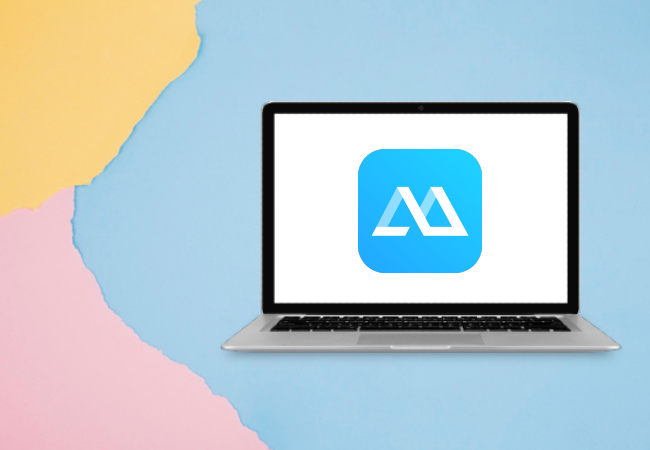
ApowerMirror is a reliable app for screen mirroring and it is compatible with both Android and iOS systems. This tool will help you mirror your photos, videos, games, and many more from your iPhone to your PC even without an internet connection. To mirror iPhone to PC without WiFi, just follow the simple steps below.
- Download and install ApowerMirror on both your iPhone and PC.
- Connect your iPhone and PC using a lightning cable. By then, ApowerMirror will automatically detect your PC’s driver. In case you don’t have a required driver on your PC, just click the “Install Now” on your computer to install it.

- If this is your first-time screen mirroring iPhone to PC via USB, just tap “Trust” on your iPhone and then click “Already trusted, next” on your PC.
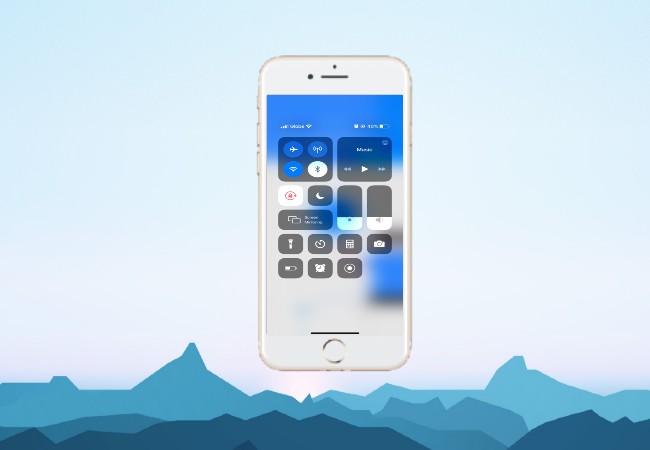
- Just wait for a few seconds to start mirroring. Then your iPhone screen will be displayed on your PC right away.
ApowerManager
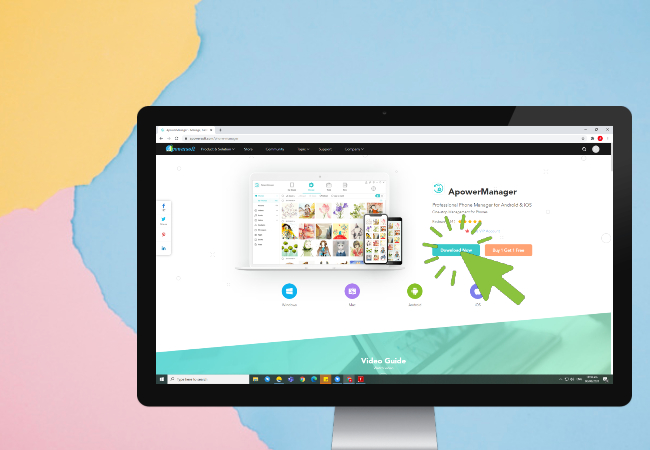
The next tool you can use is ApowerManager. It is a software specifically developed to manage, transfer, and backup data and files between devices like iPhone to desktop and vice versa. Using this tool, you can preview photos from your phone to your computer, listen to music and even watch movies with its built-in reflector you can enjoy even your devices are not connected to an internet connection. In order to display iPhone on PC via USB, just follow the steps below.
- First, download and install ApowerManager on your PC and iPhone.
- Next, connect both your devices using a lightning cable.
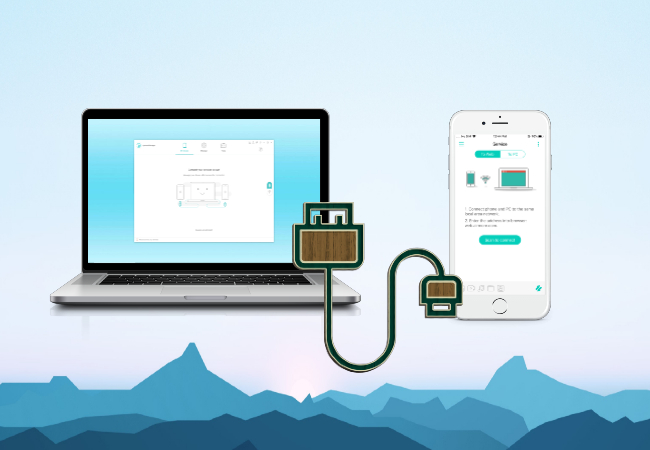
- Tap the “Trust” button on your iPhone to trust your computer.
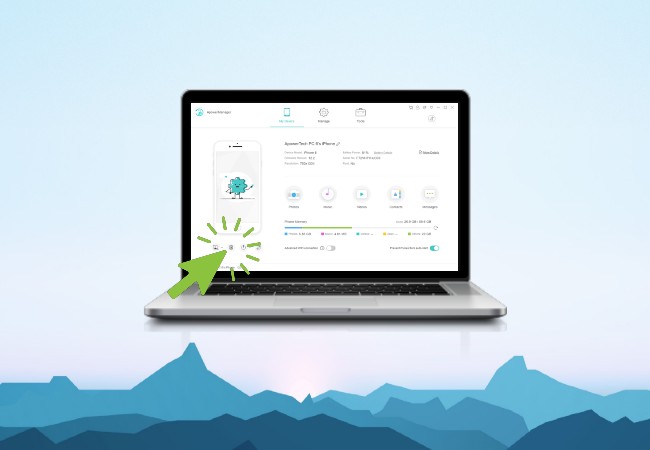
- On your desktop, tap the “Reflect” button located at the bottom left corner of the ApowerManager’s interface to mirror iPhone to PC without WiFi.
Conclusion
Through these above-mentioned tools, you can now reflect your phone to your computer without a stable internet connection. ApowerManager works well. However, if you want to take screenshots or record screen while screen mirroring, then ApowerMirror will be a better choice.

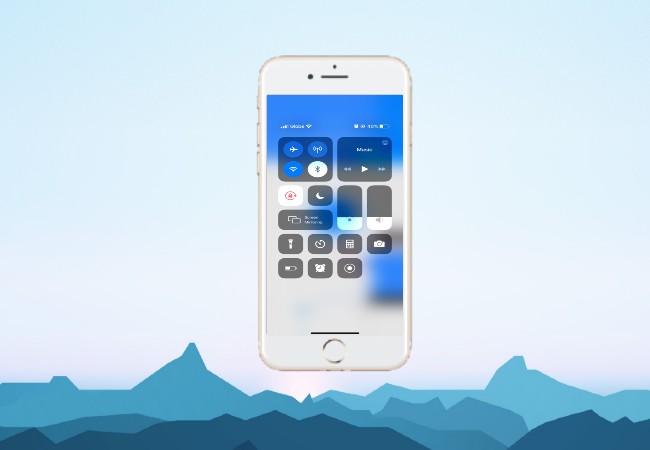
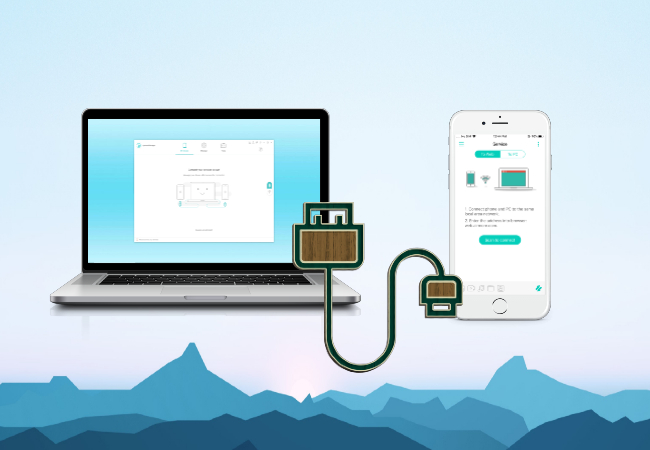
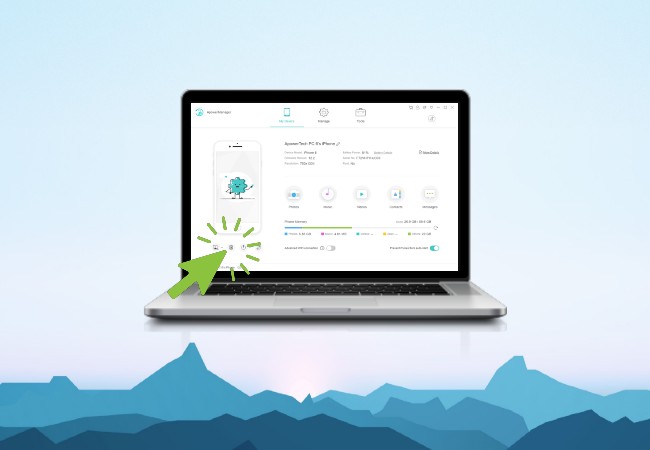
Leave a Comment