
With a rear HD-capable camera, almost all of iPhone users enjoy taking beautiful and interesting photos anywhere at any time. As a result, a few months or years later, your iPhone may be occupied by countless photos. At this moment, it’s very necessary for you to delete all useless photos so that you can free more iPhone memory. Deleting some photos is a simple thing for all users. However, you may have difficulty in deleting hundreds of photos. It will take you lots of time in deleting these photos if you just delete them one by one. Now, here are three easy ways to remove all unwanted photos from iPhone which can surely help you save much time.
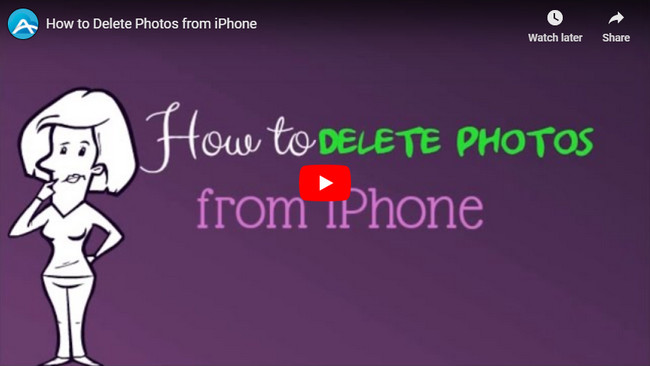
3 Ways to Delete Photos from iPhone
Directly Delete Them Using iPhone
There is no doubt that you are allowed to delete useless photos directly on your iPhone without the help of third-party tool. You can delete a certain item or select some photos to delete.
- Click “Photos” icon on iPhone.
- Choose a useless photo and click the delete button at the lower right corner. Or you may first tap “Select” at the upper right corner and then select all photos you need to delete. Finally, delete them by clicking the trash icon.
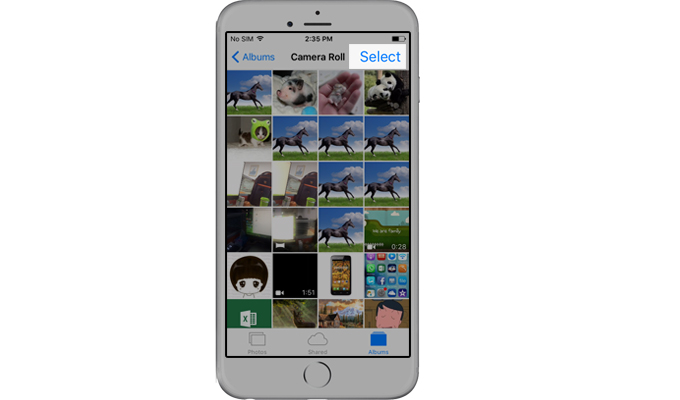
Cons:
- You have to select items one by one.
- The thumbnail preview is too small which is difficult to recognize.
Delete Photos from iPhone on Web
In fact, with the help of third-party software, you can manage iPhone data in a better way. AirMore, a free & wireless app, helps you to manage nearly all iPhone data on web. With it, you can delete unwanted photos in batches. Now, let’s see how it works.
- Search AirMore on App Store, then download it on your iPhone.
- Go to “airmore.com” on your PC browser (Google Chrome, Firefox, Safari or Microsoft Edge).
- Click “Launch AirMore Web to Connect” on its home page to load a QR code.
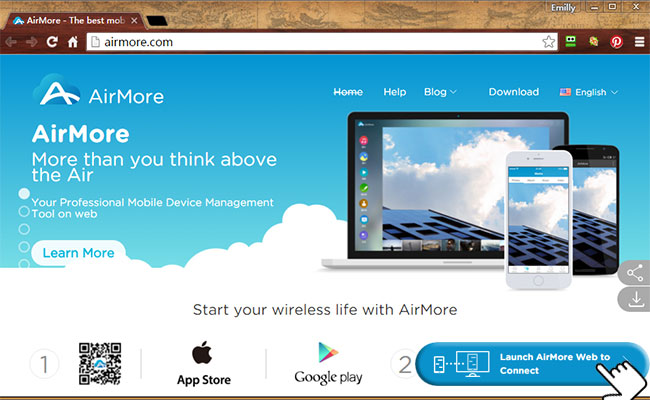
- Run this tool on iPhone and click “Scan to connect” to scan that QR. Before this, please set up iPhone and PC in the same Wi-Fi network.
- After connection, you can click “Pictures” icon on the left pane and all photos on your phone will be displayed based on category.
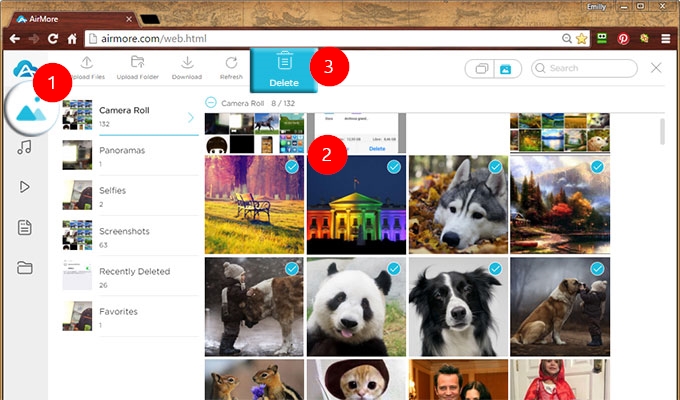
- Left click on the unnecessary photos and then hit “Delete” on the top. At this moment, iPhone screen will pop up a window, then select “Delete” to delete iPhone photos forever.
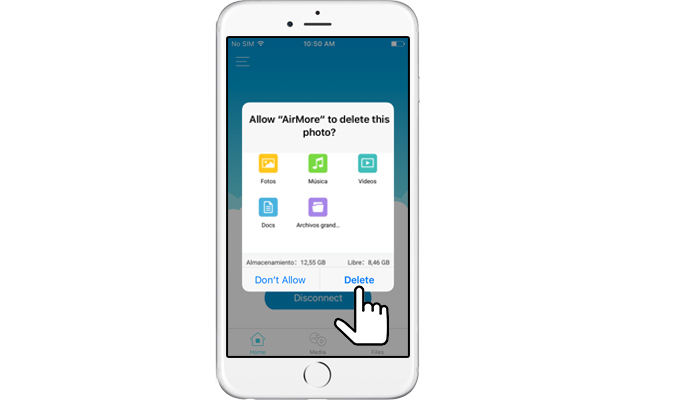
Tips:
- If you need to select all photos of a category, you can left click the small circle beside the category name to achieve this. Or you may select the first photo and then simultaneously press the “Shift” of your keyboard and left-click on the last photo.
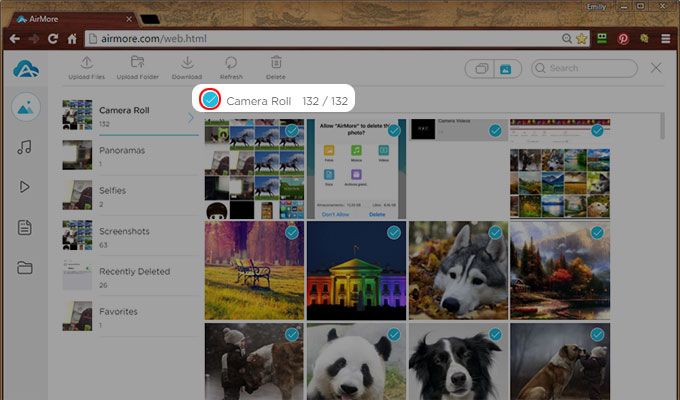
- You’d better first back up all your iPhone photos to PC in case you delete important photos by chance. You can select all photos on iPhone and then click “Download” button on the top to save them on your computer.
Pros:
- Select photos with several clicks.
- Bigger and clearer thumbnails.
- Back up all photos with ease.
- Distinct categories.
- 100% free.
- Wireless management.
Delete Photos With a Desktop Tool
ApowerManager is a professional mobile management tool which can support both Android and iOS devices. You can use it to easily manage, transfer, backup and restore mobile data. Moreover, you can employ it to stream iPhone to PC. Follow the steps below to see how to delete unwanted photos on your iPhone.
- Click this button to download this phone manager on PC.
- Run it and connect iPhone to PC with USB cable. In order to connect successfully, please install iTunes on your computer.
- Click “Pictures” icon and select useless photos, then hit “Delete” to finish.
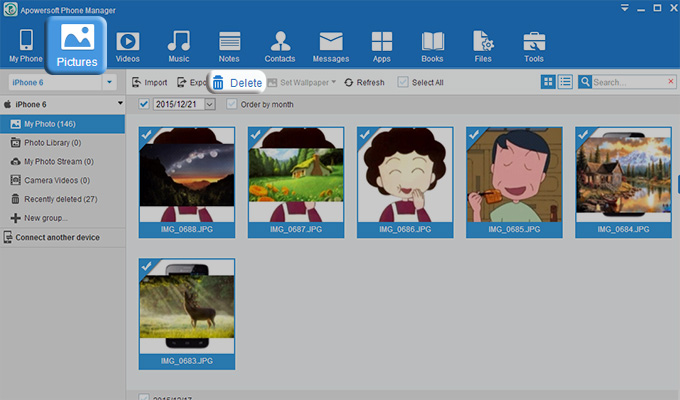
Conclusion
You’ll know how to delete photos from iPhone after browsing the three methods above. iPhone allows you to delete photos directly. However, with the help of third-party tools, you can clear unwanted photos more easily and efficiently.
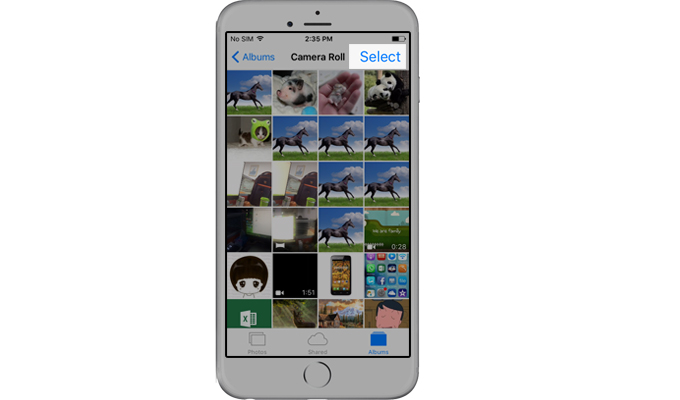
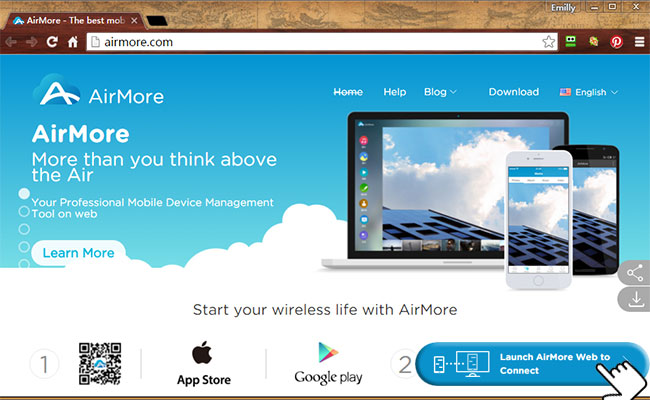
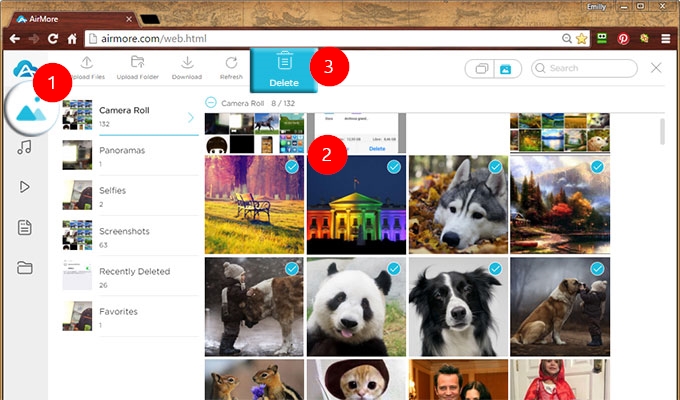
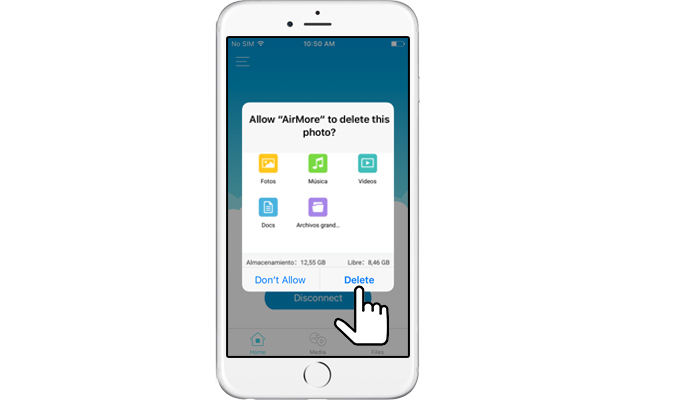
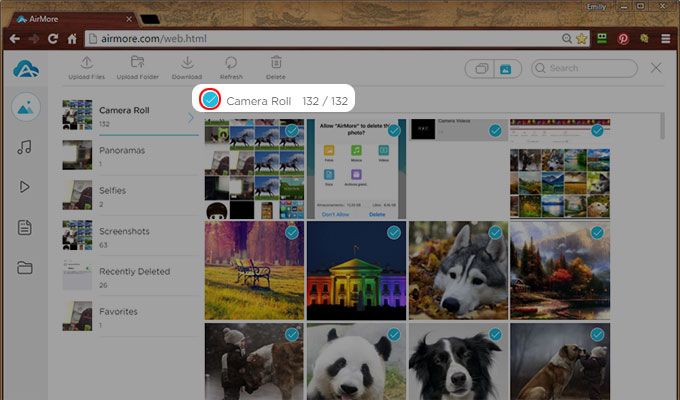
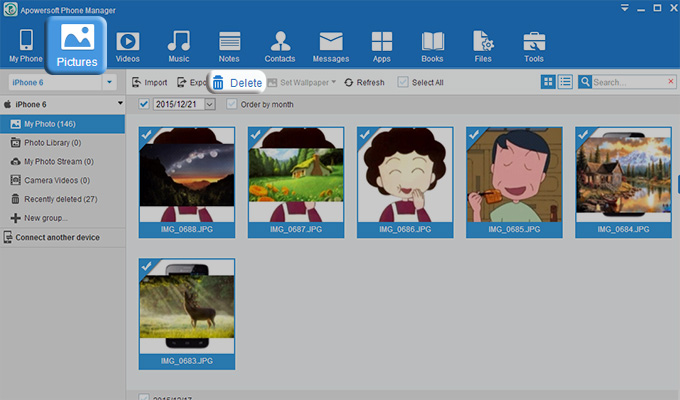
Leave a Comment