6 Tools that can Remove Text from Image
Apowersoft Watermark Remover
Though Apowersoft Watermark Remover is a desktop software to remove watermarks from videos and photos, it can also easily remove text from a picture. It offers easy to use removal tools including the marquee tool, polygonal tool, and brush tool. Using these tools, you can magically remove text and other unwanted objects that appear on your images in groups. That’s right, it supports batch processing of the unwanted texts in the photos, which is really time-saving for people who have a number of pictures to handle. Here are the steps that you can follow to remove text from picture with this powerful software.
- Download and follow the instructions to install it on your computer.
- Once installed, open it and choose the “Remove watermark from image” option on the interface.
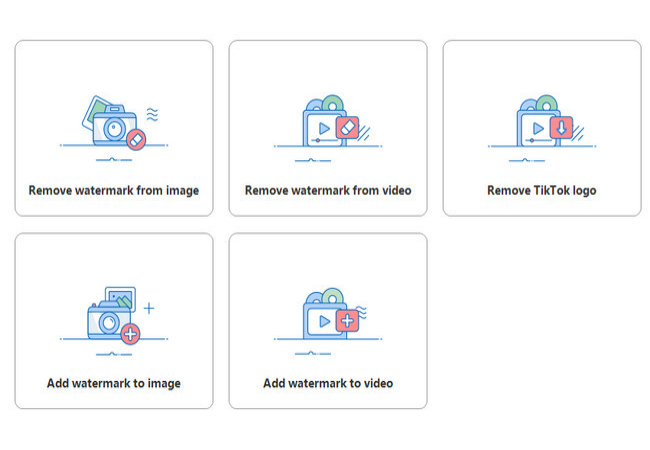
- Click the “Plus” sign icon from the interface to import the photo you need to edit.
- Next, choose the method and tools to highlight the text on your photo you want to disappear.
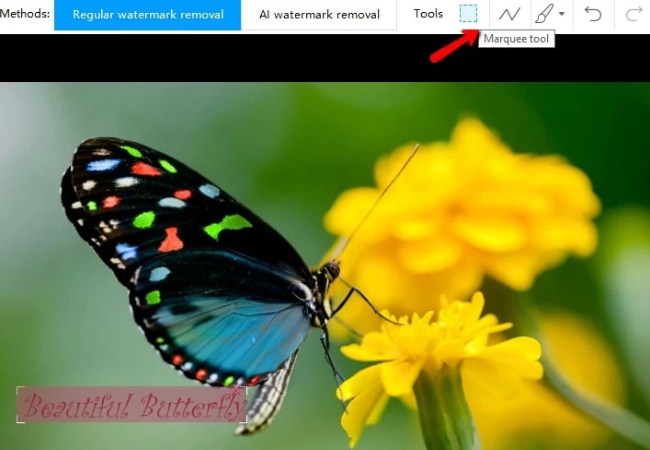
- Finally, click the “Convert” button to process it and the final file will be saved on your computer automatically.
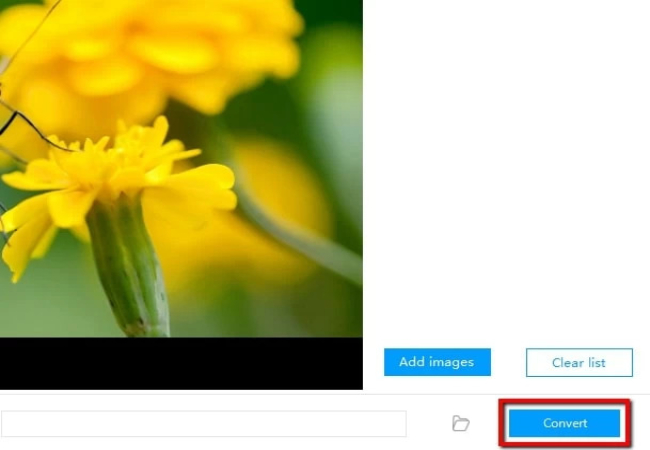
Photo Stamp Remover
Another software that will let you fix the problem on how to remove text from picture simply is Photo Stamp Remover. It offers the clone stamp tool and several selection tools to process the text. Under the selection tools, it offers a brush tool, rectangle tool, and the magic wand to freely choose the text in the photo. However, there is a watermark attached to your photo once you save it in the trial version. Follow the steps below to remove text from image with this tool.
- Import the photo by clicking the “Add File(s)” button.
- Once finished importing, click the “Selection Marker” and highlight the text in your image you want to remove.
- Click the “Remove” or “Quick Remove” options on the interface to process the image.
- Finally click the “Save as” button to save the processed image on your computer.
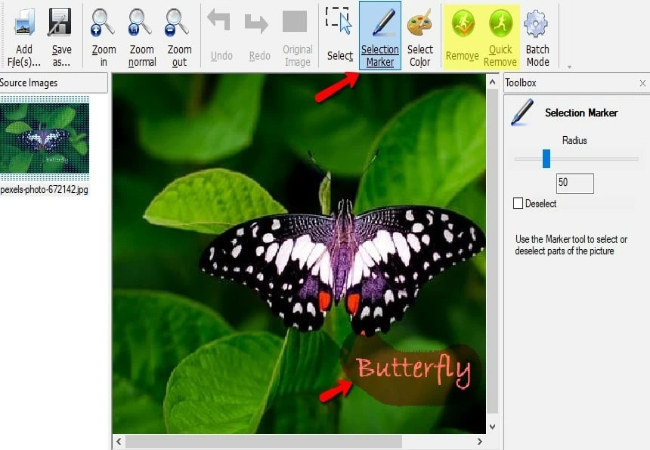
WebinPaint
If you are looking for a reliable tool to help you on how to remove text from a picture online, then WebinPaint is the best option for you. You can use its magic wand, lasso, and polygonal lasso tools to handle the text. But you have to purchase this online tool so you can download a good quality image. Just refer to the steps below to remove the text.
- Go to the official website in your browser.
- Click the “Upload image” button to upload the picture that has text on it.
- Then start selecting the areas of the text using the selection tools.
- After that, click the “Erase” button to process it.
- When it’s done, save it by clicking the “Download” button.
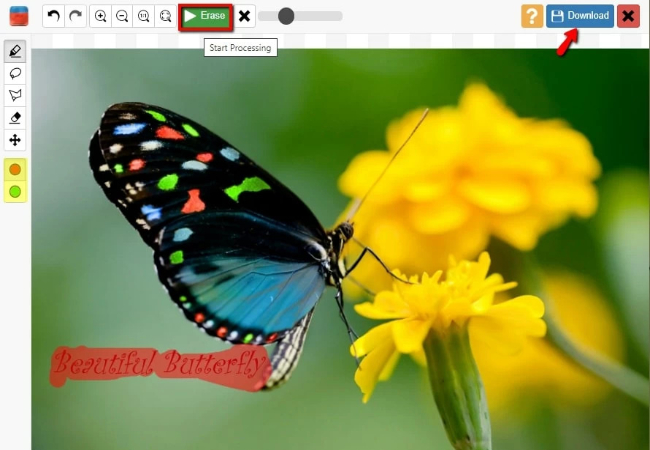
Befunky
Befunky is another online tool that can be used to erase text from images. It offers a clone tool that lets you copy one part of your image and paste it over another part of your picture. With this tool, you can remove the text areas from your image. But the logo will be attached from your processed image once if you are not a VIP user. Learn how to make text disappear from an image by referring to the steps below.
- First, upload the photo to BeFunky and go into the “Touch up” tools to select “Clone”.
- Once done, click the “Source Selection” button and a target sign icon will then appear. Choose the area that you want to clone with it.
- Next, click and drag your mouse to paint over the text you want to remove. If you are satisfied, click the “check” button to apply the effect.
- In order to save it, click the “Save” button at the upper right of the interface.
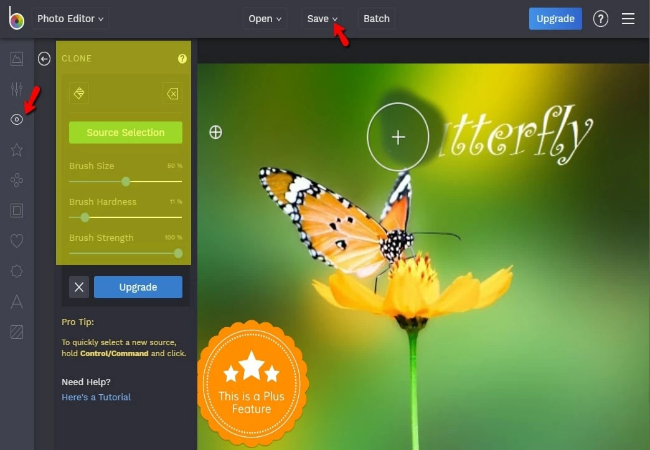
Photo Retouch – Blemish Remover
Photo Retouch is an iOS app tool that you can use to remove text from picture on your iPhone. It offers an intuitive user interface that can make the texts disappear from your image easily and quickly. This app provides two features that you can use: “Object Removal” and “Quick Repair”. You will be able to access its other features once you purchase a subscription. To remove text from images using this reliable app, follow the steps below.
- Install the app from the App Store and choose the “Free Trial” to start editing.
- Tap the “Plus” sign icon from the interface to import the photo you need to edit. Then you can crop your photo if you want and tap the “Check” icon.
- Next, use the “Object Removal” tool to highlight the text you wish to remove.
- Tap the “Go” button to start processing your photo. Or, you can use the “Alter” button if you are not satisfied with the result.
- Then tap the “Save” icon to save it on your photo library.
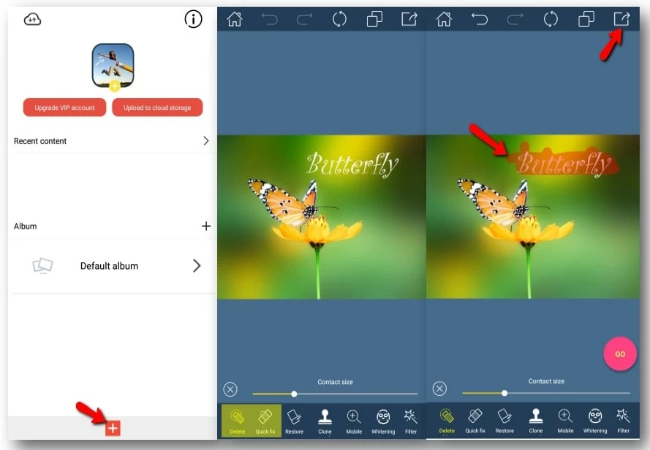
Remove Unwanted Object
Another cool photo editor that you can use to remove text from pictures on Android is Remove Unwanted Object. This very simple to use app provides brush and lasso tools. By using them, you can highlight or select the text in your image with great ease. Moreover, this app also allows you to remove unwanted objects aside from text, including wires, unwanted person, trash cans, and many more. Here’s how you can remove text from image with your Android smartphone.
- Install the app from your Google Play Store.
- Open it once done. Click the “Gallery” button and select the image that you need to edit into the app.
- In the editing section, tap the “Brush” icon, highlight the text and hit the “Process” button to remove it.
- Finally, select the diskette-like button from the interface to save the file on your device.
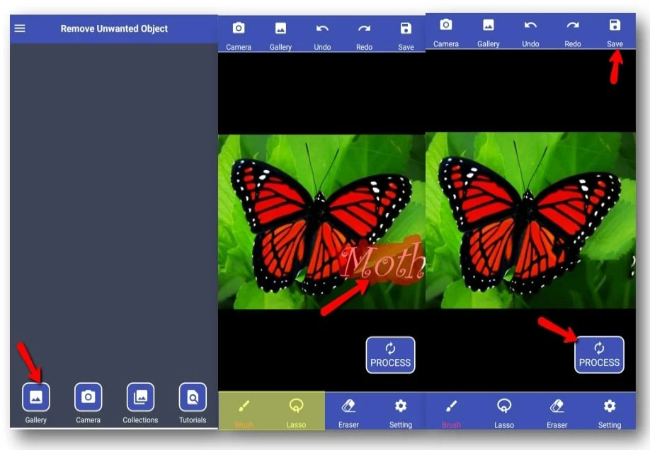
Conclusion
If you often need a tool to remove text from image, we recommend Apowersoft Watermark Remover. It offers feature-rich tools to process the text in photos. Share your ideas with us if you have any better suggestions.
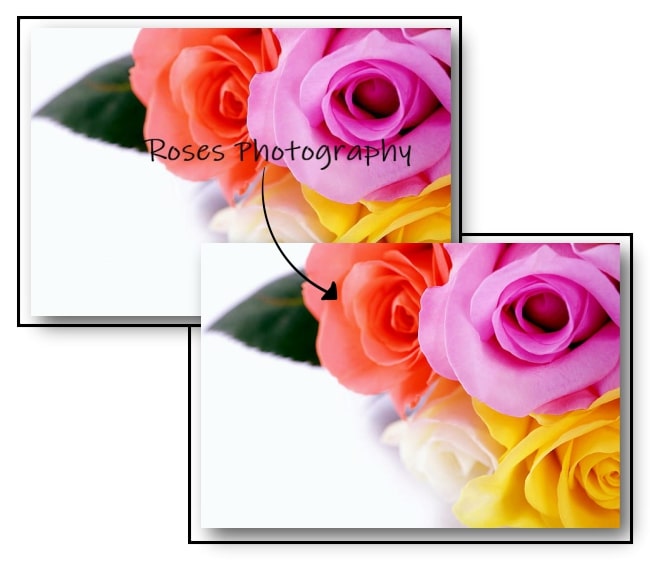
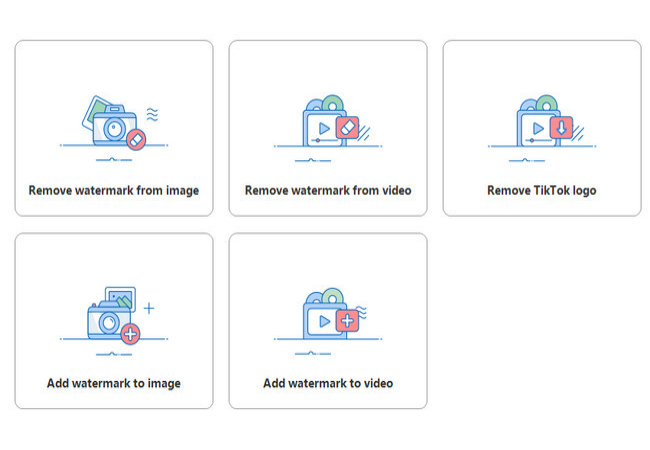
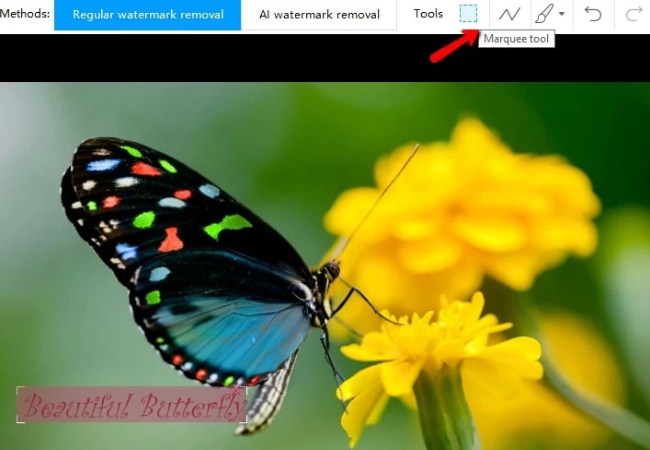
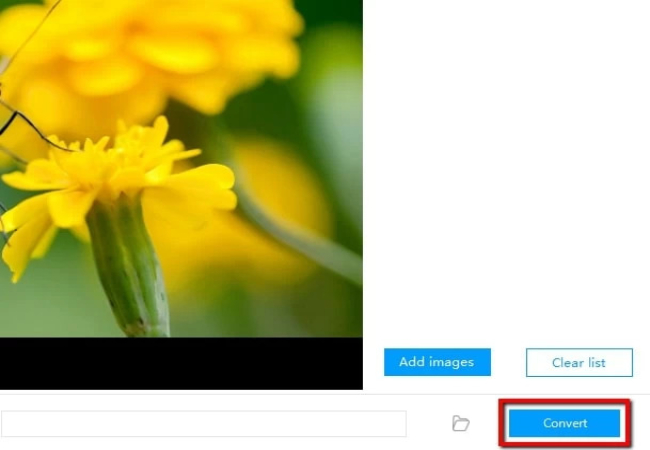
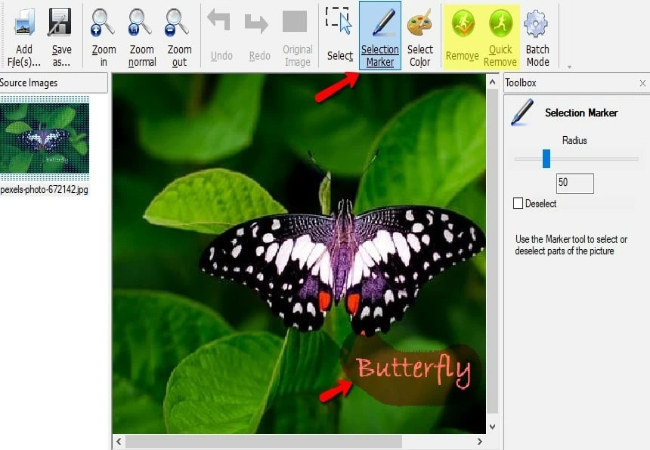
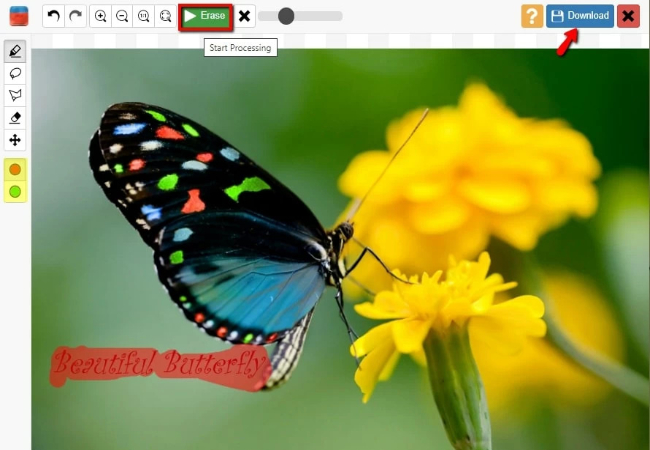
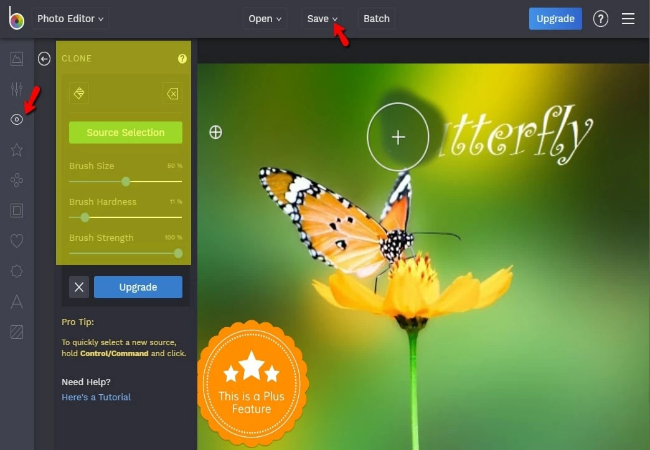
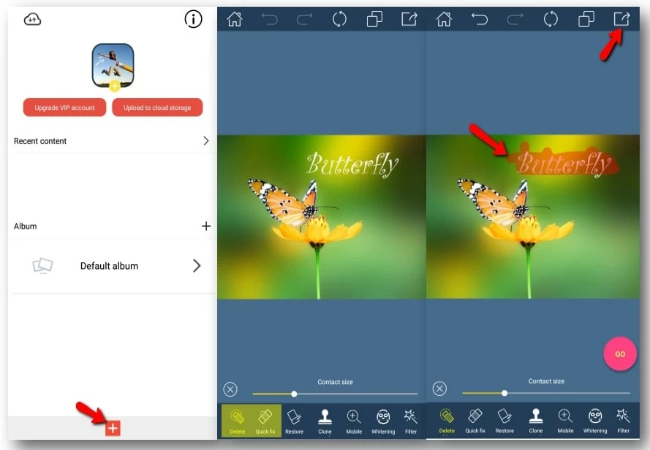
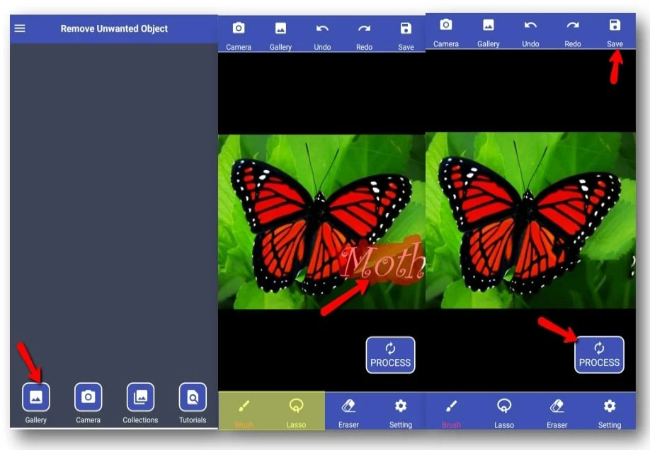
Leave a Comment