
WhatsApp Calling makes it rather convenient to call your family and friends. As long as your phone’s internet connection is available, you can make calls to others even they are in another country. For those who want to record WhatsApp video call, they can take a close look at this post for some workable solutions.
Perfect Solutions on How to Record WhatsApp Video Call
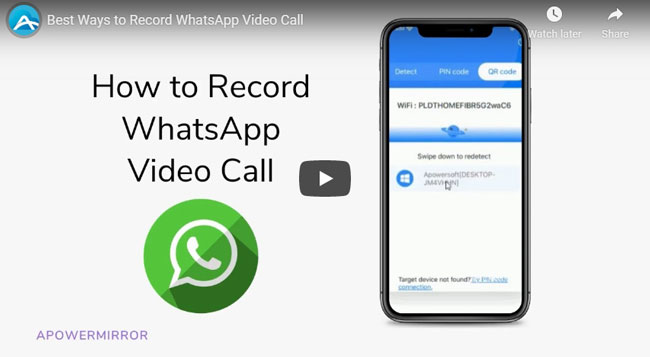
ApowerMirror – Record WhatsApp Video Calls for Android and iPhone
ApowerMirror is a popular screen mirroring application for iPhone and Android devices. It is widely used to mirror Android to PC or display iPhone on PC/Mac. One of its compelling features is its recording function. You can use it to record mobile screen on your computer.
It is easy to operate this WhatsApp video recording on your PC. Download and install the application on your Windows computer or Mac. Connect your iPhone/Android with PC/Mac under the same WiFi network.
For iPhone users:
- Swipe up from the bottom of your iPhone screen. For iPhone running iOS 10 or above, choose “AirPlay Mirroring” and “Apowersoft”.
- For iPhone below iOS 10, tap “AirPlay”, “Apowersoft” and then “Mirroring”. After that, you can see your iPhone screen cast to your PC/Mac.
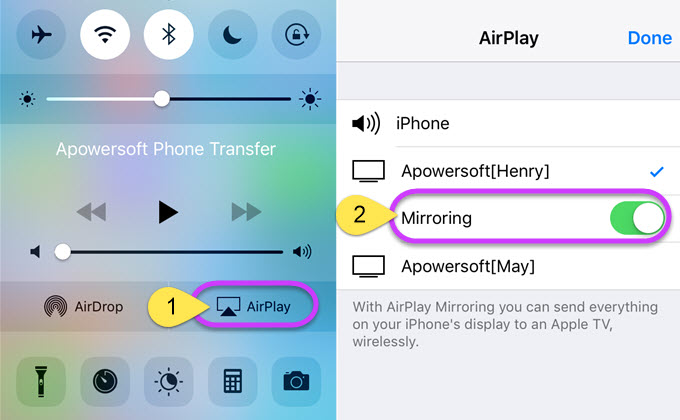
- For iPhone with AirPlay, click the “Start Recording” or press shortcut “Ctrl+R” to record WhatsApp video calls with audio on PC.
- Click the recording icon once again to finish recording.
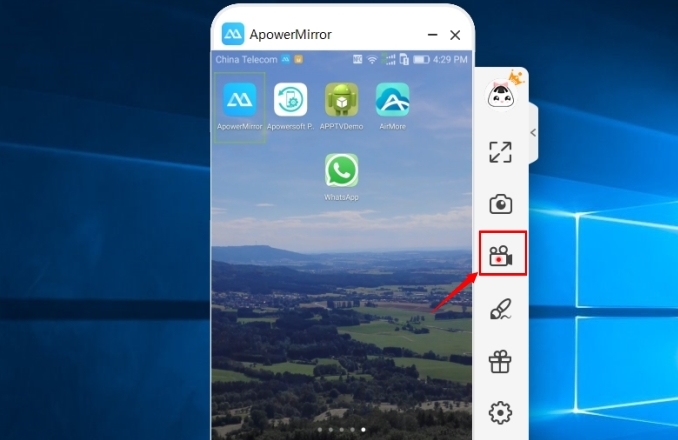
For Android users:
- Download and open ApowerMirror on your Android.
- Select “WiFi Connection” and then click “MIRROR”> “Apowersoft” on your Android devices.
- Tap “START NOW” and then you can mirror Android to your computer.
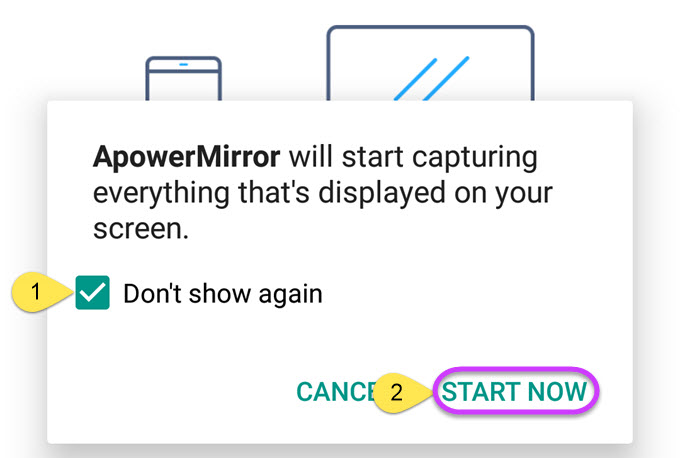
- Click “Start Recording” to record WhatsApp.
Note: If you want to record Android audio, you also need to use Chromecast or Google Home.
In addition to recording, you can also use this WhatsApp video call recorder to take screenshots of your WhatsApp interface on PC or control your Android with your mouse and keyword. For example, you can send WhatsApp messages from PC/Mac. Besides, thanks to its steady and smooth mirror performance, ApowerMirror now is widely used to make presentations in classroom, office and many other places.
LetsView
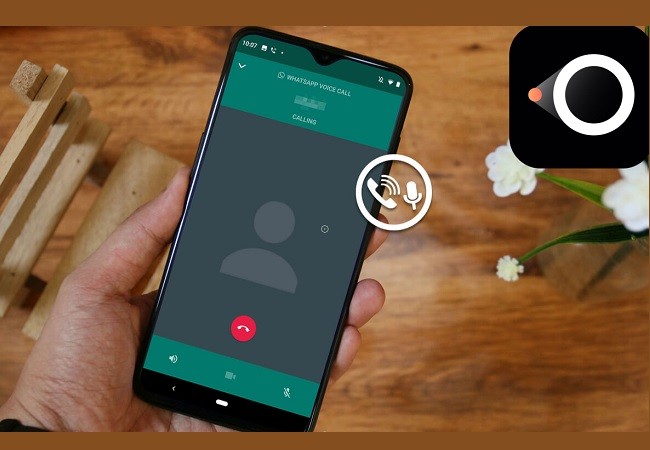
Another mirroring app to record Whatsapp calls is by using a free app called LetsView. This has a great similarity with ApowerMirror. In terms of features and service it provides. The only difference that, this tool can screen mirror PC to PC directly. Anyway, when recording calls, this app is best fit for the job. Since it is Miracast ready, the video along with the audio is recorded. So, try it now by downloading the app below.
- After downloading the app mirror your phone first. Launch the app on both devices then connect them under the same Wi-Fi network.
- Then, wait until the name of your PC appears on your phone screen.
- Tap the name of your PC and the mirroring will begin.
- Now on the main interface, head to the right side and click the “circle ” button to begin recording. Click the same button if you want to stop it.
Rec. Screen Recorder – WhatsApp Video Call Recorder Only for Android
Rec. Screen Recorder is a useful screen recording app which offers flexible screen recording functions for your Android devices. It applies to Android devices running Android 5.0 without root. For Android devices running Android 4.4 to 5.0, they are required to be rooted before getting Rec. function correctly.
- Download and install this app from Google Play.
- Launch it and then set the video formats such as size, bit rate, duration, audio etc.
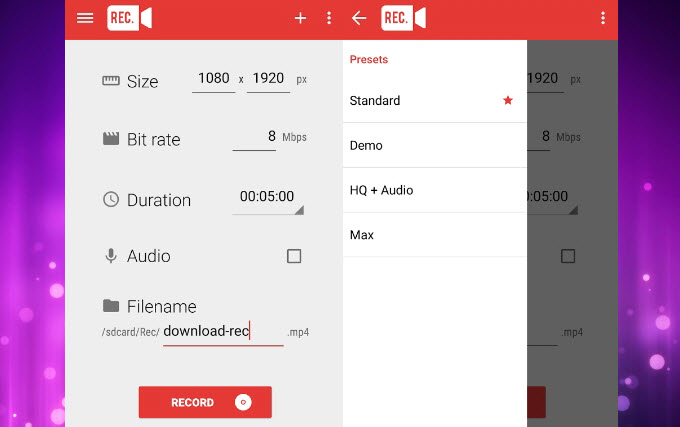
- Click “RECORD” to start recording your Android screen.
- Open your WhatsApp and make a video call. Then Rec. will record whatsApp video calls in background.
There are many screen recorders available on the Internet, but most of them are only applicable to Android devices. If you want to record WhatsApp video call for both iPhone and Android, the feasible option is to use ApowerMirror. Of course, we also welcome you to recommend many other solutions to make this article more readable.
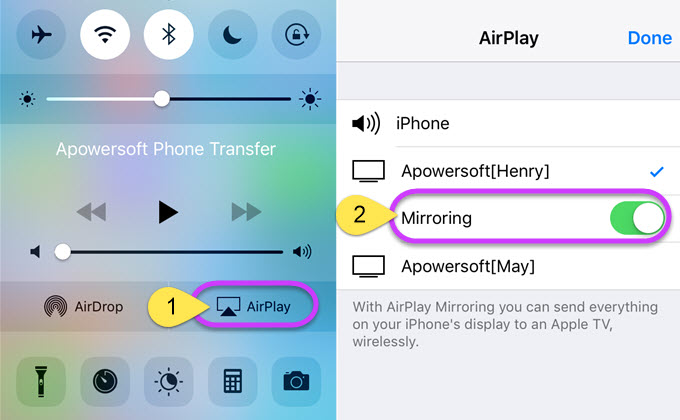
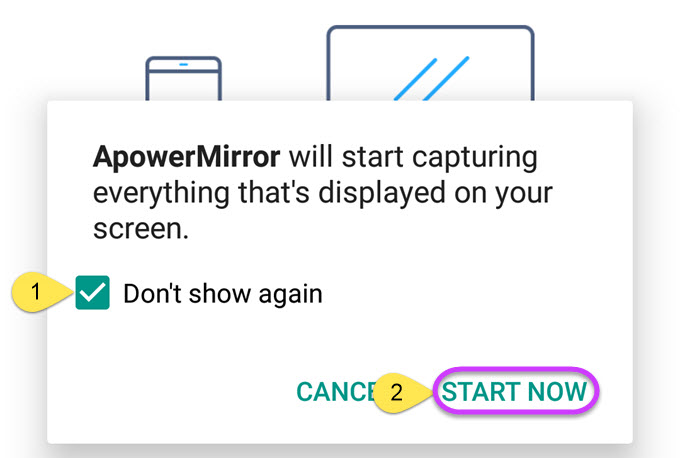
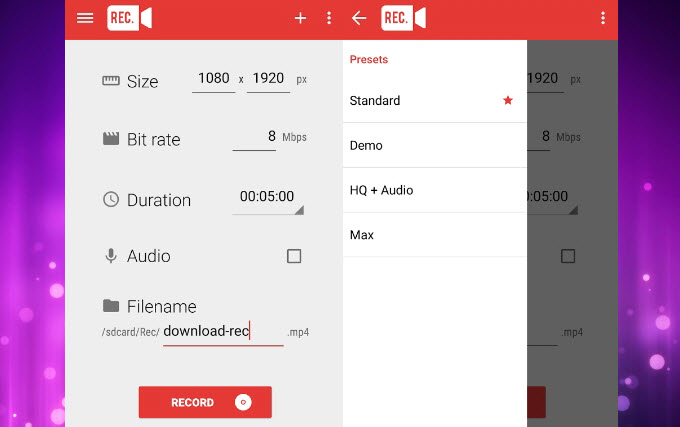
Leave a Comment