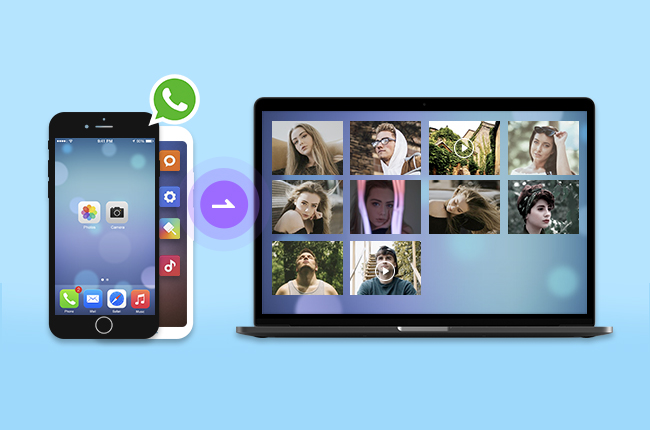
WhatsApp, a cross-platform messaging app, allows us to communicate with our friends from all over the world and costs zero SMS fees. During the chat, we can now add documents, pictures, videos, contacts, audio and also emoji to better convey our true emotions. And because of that, it makes us want to save such great memories. The easiest way to achieve this is to export WhatsApp media to PC and keep the media files on your PC. Read on to find how to do it.
Tools to Transfer WhatsApp Media to PC
ApowerManager
ApowerManager is a comprehensive file transfer and management application. It works well in transferring images, videos, music, contacts, eBooks and more from phone to PC and vice versa. As the photos, videos and audio files in WhatsApp are saved in your phone, the program can also help you transfer those media files to PC. Now, use it to transfer WhatsApp media to PC.

- Download and install the program.
- Open it on the computer and use a USB cable to connect your phone to PC.
- Once connected, click “Manage” from the software interface and you will be directed to the specific folders where you can manage your phone files.
- To transfer your WhatsApp media, select what category your file is. For instance, to export WhatsApp photos, click “Photos” > “Albums” > “WhatsApp Images”, select the files you want to transfer, and then click “Export” to download WhatsApp photos on your PC.
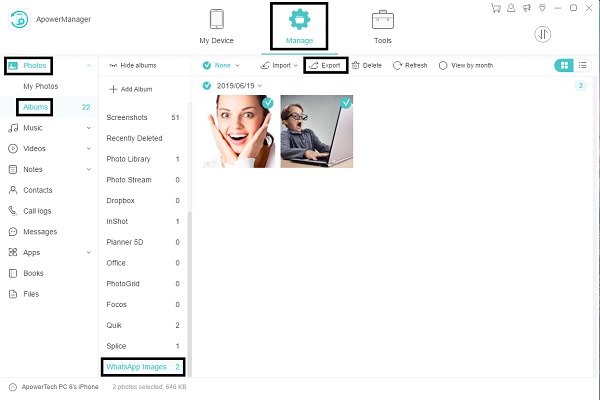
- For other WhatsApp files, just to “Files” tab > “Phone Memory” > “WhatsApp” folder > “Media”, and you will see other WhatsApp media files there. Check and export them to PC.
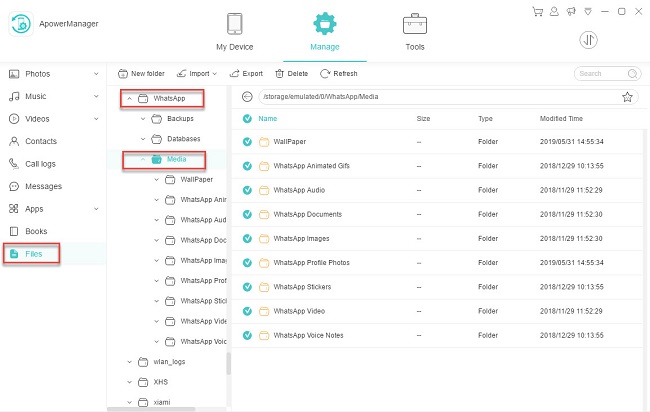
For iPhone users, videos and photos can be found in “Photos” > “My Photos” in the software.
Pros:
- The software can help you manage and transfer files on your phone easily.
- You can use it even there’s no active network by using a USB or lightning cable to connect.
- It allows you to preview the files before deleting and transferring.
- It is possible to manage and transfer data selectively or by group.
Cons:
- It is only available for Android and iOS devices.
- You cannot transfer WhatsApp messages to PC with it.
WhatsApp Web
ApowerManager can’t send your WhatsApp messages through the computer, but WhatsApp Web can. After setting notifications, it will alert you on PC when you receive a new message, and you can forward text, emoji, media and documents to your friends through the computer. Moreover, the chat history can be shown on the web so you can directly copy WhatsApp media to PC. Proceed to see the detailed steps.
- Visit “web.whatsapp.com” on your computer.
- Open your WhatsApp on the phone. Press menu icon and tap on “WhatsApp Web” (For iPhone users, go to “Settings” on the app for “WhatsApp Web”). Scan the QR code on PC screen.
- Choose the contact, and you’ll see all the conversations. Click the file and it will be displayed in a preview mode. Click the download button on the upper right corner. Then you will be able to download WhatsApp media files to PC.
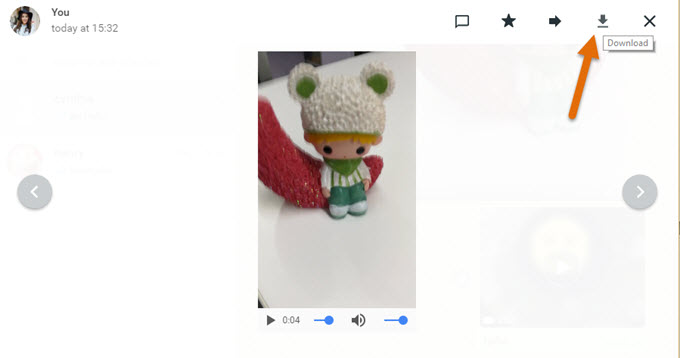
Pros:
- It supports any mobile device when transferring media to computer.
- You can preview the files before deleting and transferring.
- You can select one or more messages to delete.
Cons:
- An active internet connection is needed.
- Text messages and audios cannot be saved to PC.
- You can choose numbers of messages to forward or delete, but you have to download files one by one.
Email is a common way that people employs to transfer files between devices. WhatsApp also allows users to email chat logs. Here is how to transfer WhatsApp media to PC via Email.
- Tap on one contact on your WhatsApp and open menu list on the upper right.
- Hit “More” and then “Email chat”.
- Choose whether you want to generate an email with media or not and add your email account to forward the mail.
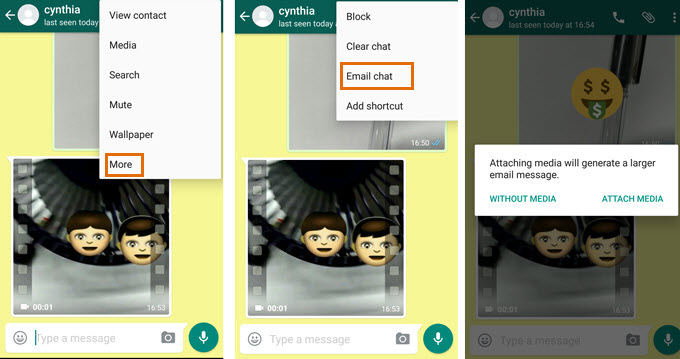
Pros:
- This way can export WhatsApp media to PC and text messages as well.
- You can copy all chat history to another device at one time.
Cons:
- You can’t preview the media before transferring.
- You have to pack all chat logs instead of attaching what you need to the email.
Conclusion
The solutions above can effectively help you copy WhatsApp media files to PC. ApowerManager outweighs the others in managing and transferring files selectively. If your device is not supported by this software, try the other two ways. And after you transfer WhatsApp media to PC, you can delete the files to add storage to your phone.
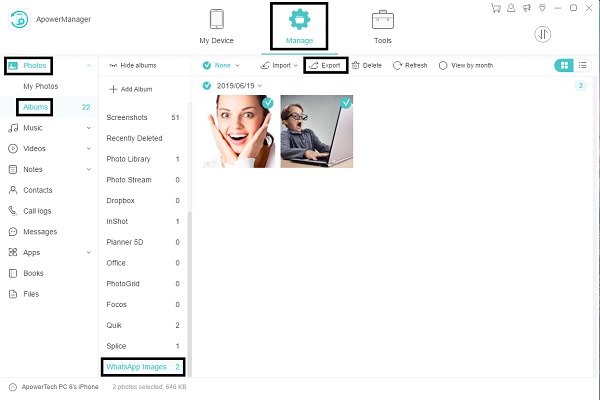
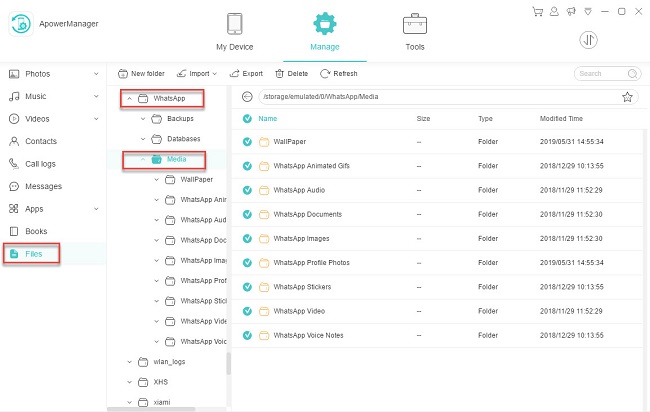
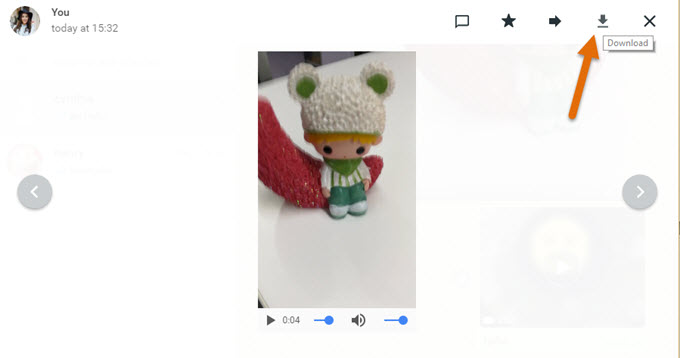
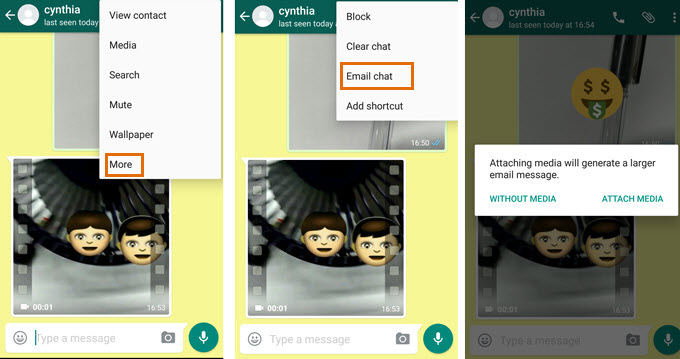
Leave a Comment