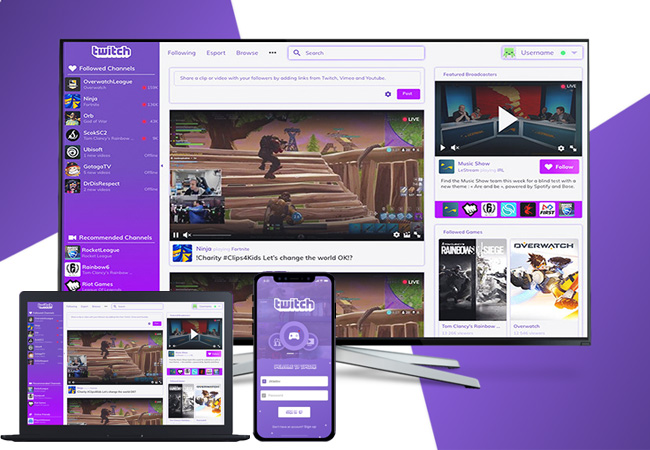
Twitch is one of the most popular games streaming websites where people can play games while broadcasting it live. People usually go to this site to get the best practices so as to tips and tricks on games that they are interested in. So most gamers spend time watching live streaming here. Hence, it is best to mirror it on TV, this way you can see all details and have a more comfortable viewing experience. Thus, we listed some of the best apps that you can use to Cast Twitch to TV.
How to Cast Twitch to TV
Cast Twitch to TV: ApowerMirror-Android
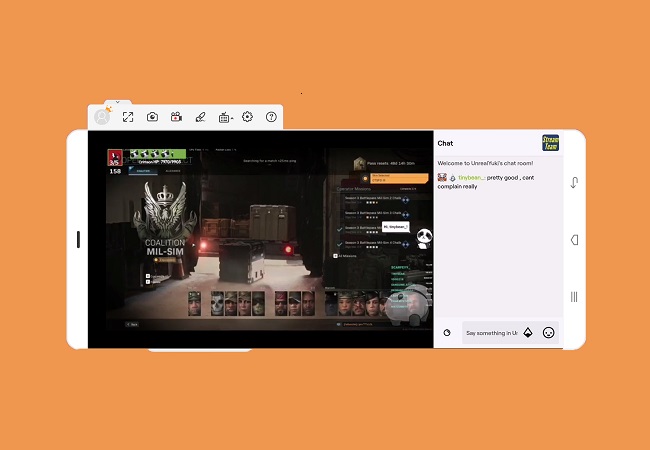
Are you looking for an HD video quality and consistent smoothness while mirroring? Try ApowerMirror. No lags, just a smooth video viewing experience. It is one of the most lightweight apps that is compatible with Android, iOS, Windows, Mac, and Android TVs. That’s what makes it a good tool to watch the live streaming from Twitch. Aside from that, you can use other features included in the tool. Screen recording, capturing and annotating are infused to make it your all in one tool to cast Twitch to TV. Use the button below to start using it in your phone and TV.
Button for PC
Button for TV
- After you download and install, connect both devices under the same Wi-Fi network.
- Launch both apps and choose between pin, QR code scanner, auto-detection or USB cable to connect. As an objective, we will use a USB cable for a more stable connection.
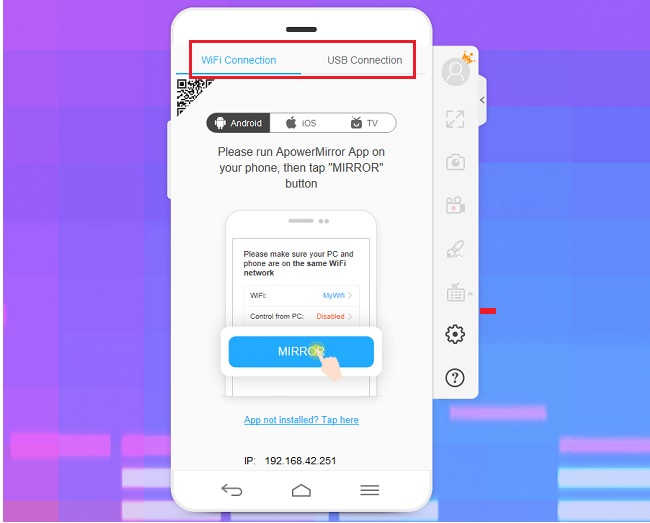
- Get a USB cable and connect both devices.
- Go to your settings and enable “USB debugging”
Note: Steps may vary depending on your phone’s make and model. - The connection will then be initiated and the mirroring will begin.
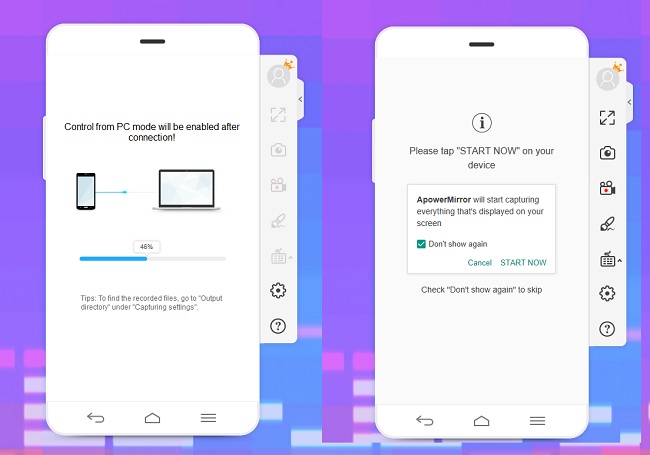
- This time open connect your PC to your TV using an HDMI cable. Now you are good to go.
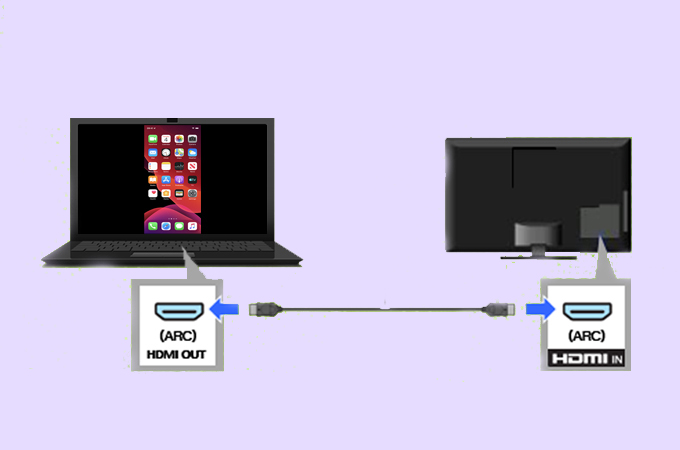
- Now you can launch Twitch and find video tutorials of your favorite games.
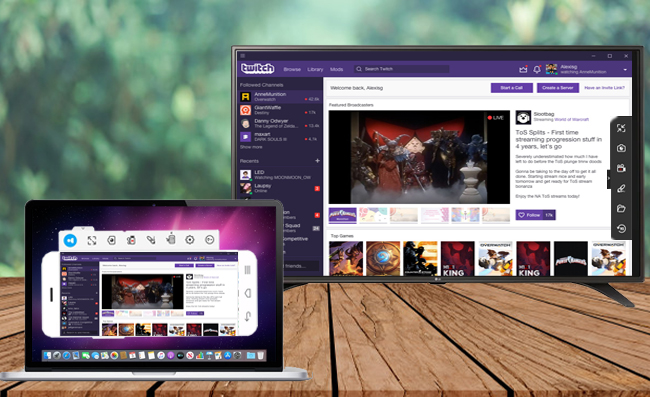
Cast Twitch to TV: LetsView-iOS
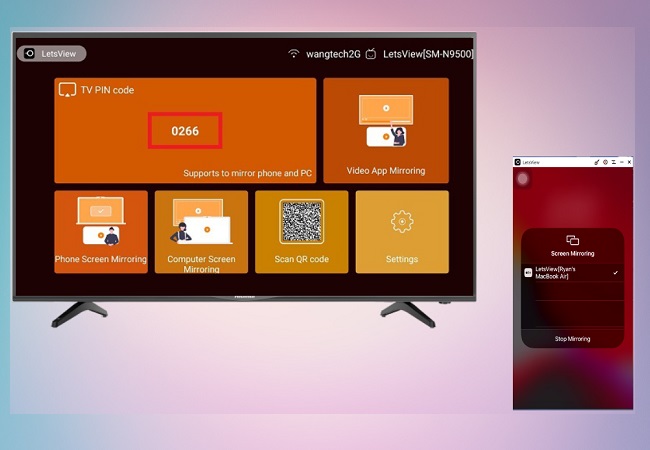
If you want to go wireless but stable broadcast from Twitch, use LetsView. Undeniably, the most practical way to mirror Twitch to TV. Why? It’s for free. No sign-ups needed, no limitations and no restrictions. Use it all you want. Yes! just download it on your phone and TV and have a stable internet connection and you are ready to go. By the way, you can also maximize other features like screen recording the activities of your phone. This way you can record the live broadcast and watch it while you are offline. On the other hand, here is a guideline on how to use the tool to watch Twitch on TV.
- Connect your phone and TV under the same Wi-Fi network.
Note: Make sure it is stable for the best experience. - Download the app on your phone and TV.
- Launch the app on your TV and look for the pin.
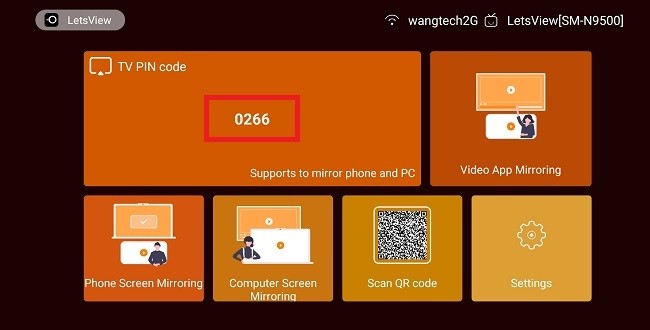
- Enter the pin on your phone by clicking the “asterisk” icon at the upper right side of your phone’s interface.
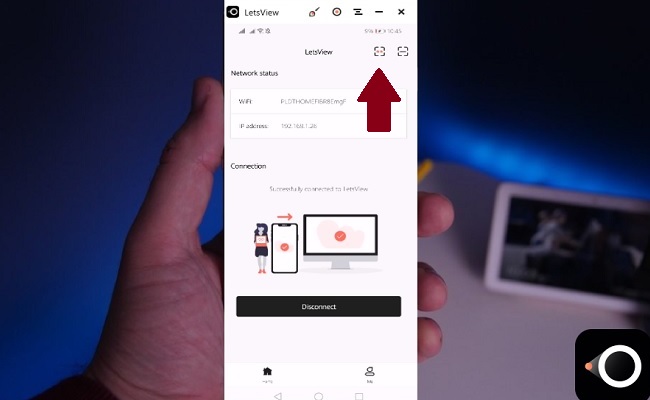
- Once entered, the mirroring will then begin.
- From there open Twitch and start watching the live broadcast of your favorite gamer.
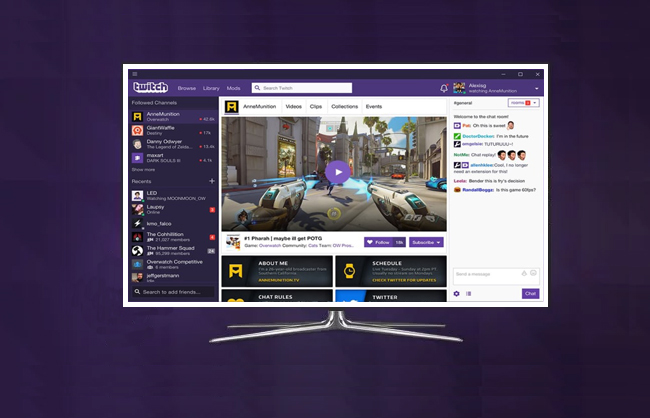
- If the mirroring did not proceed, please continue with the next steps. From your home screen swipe up to reveal your “control center”. Tap on “phone screen mirroring” and tap the name of your PC. See picture below for better illustration.
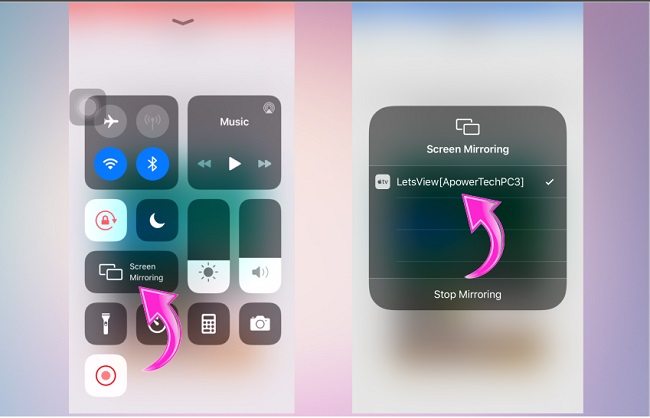
Cast Twitch to TV: LetsView from PC to TV
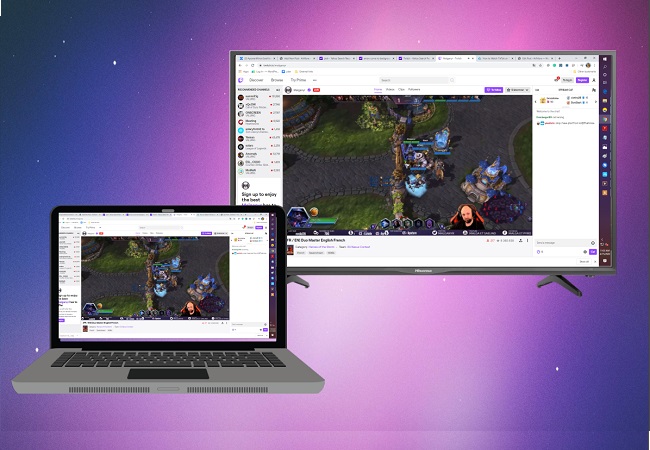
Since Twitch is also available online using your PC, you can also directly connect your PC to your TV wirelessly. Not many may know about this, but LetsView is also capable of direct mirroring from PC to TV. All you need is the pin from your TV and you are good to go. Without further a due here is how to watch Twitch on TV using your PC.
- Again, download and install LetsView on your PC and your TV. Use the buttons below to make it easier for you.
Download button for TV
Download button for PC - Then make sure they are connected under the same Wi-Fi network if you have multiple at home.
- Now, launch the app on both devices and locate the pin on your TV.
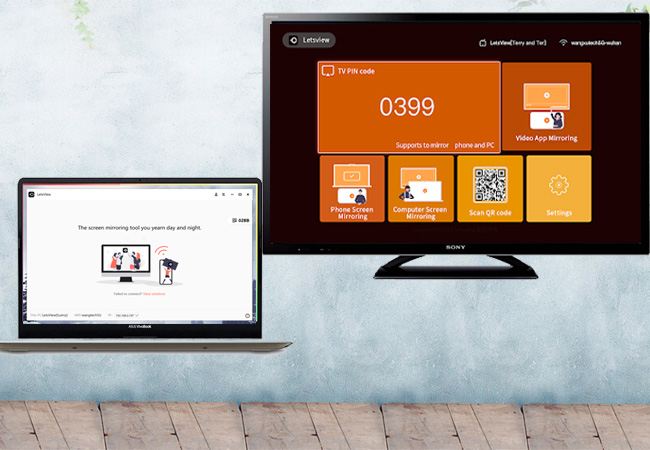
- On your computer, click the “computer screen mirroring” and enter the pin from your TV on the field. Finally, click on “start” and the mirroring will begin.
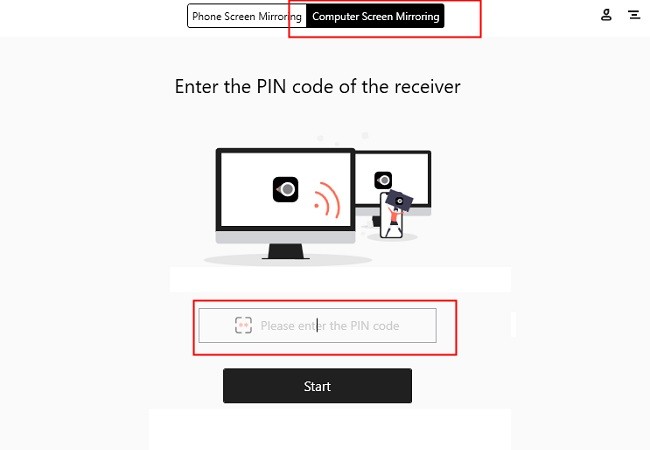
Note: This method also works when mirroring PC to PC.
Now you can start streaming on Twitch from your PC to TV. Choose your favorite broadcaster and play each video.

Conclusion
Whether you use your phone to PC to watch Twitch on TV, you can use both ApowerMirror and LetsView accordingly. Everything you might need is already served for you. Whichever you decided to use, both are capable tools anyway.
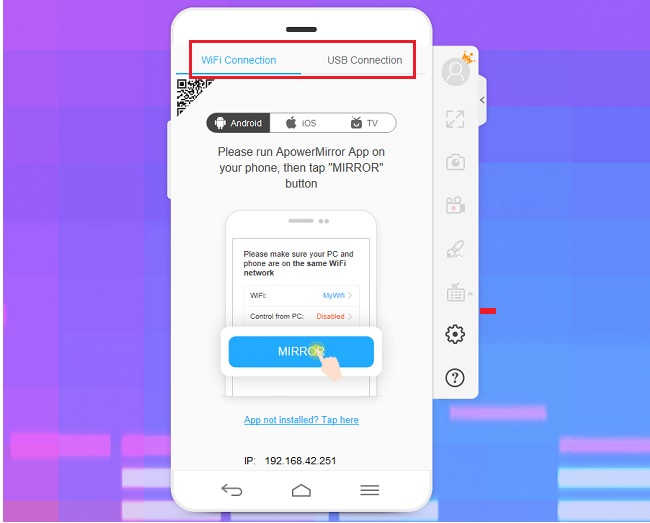
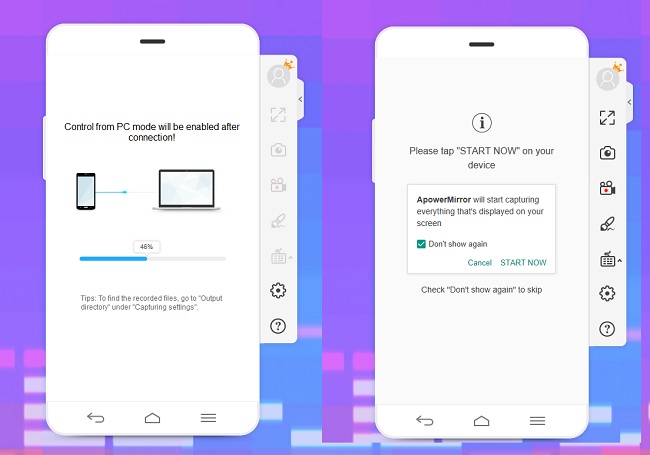
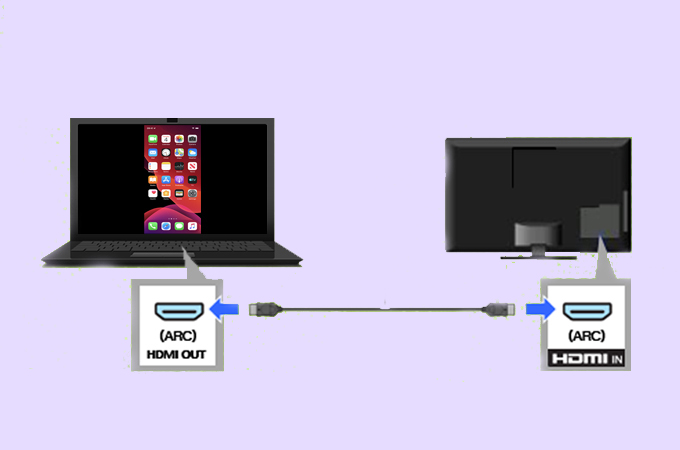
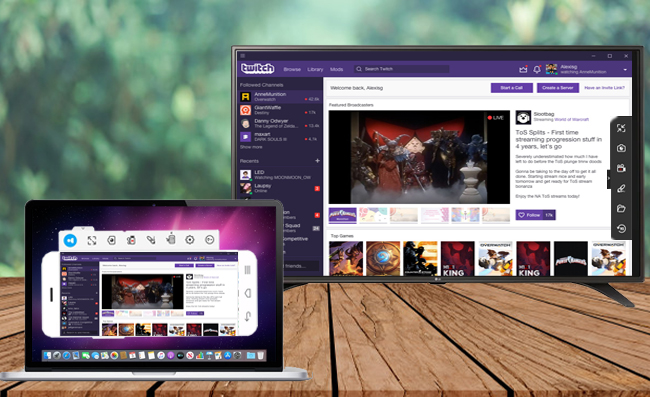
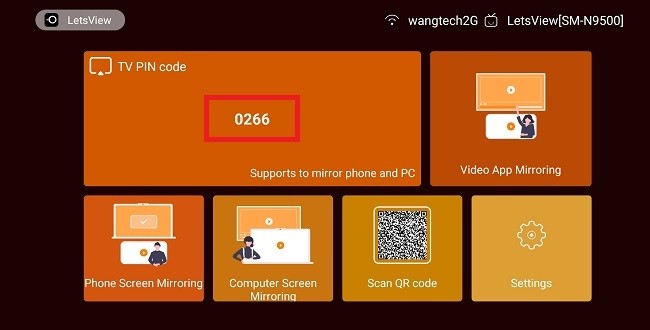
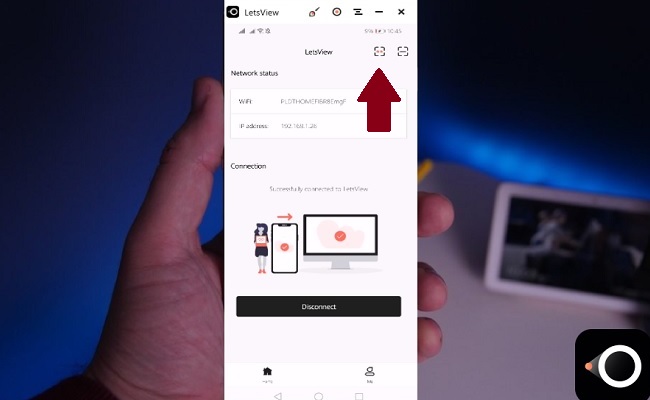
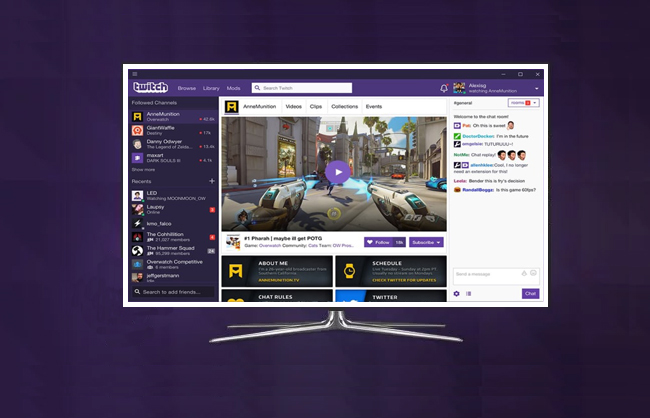
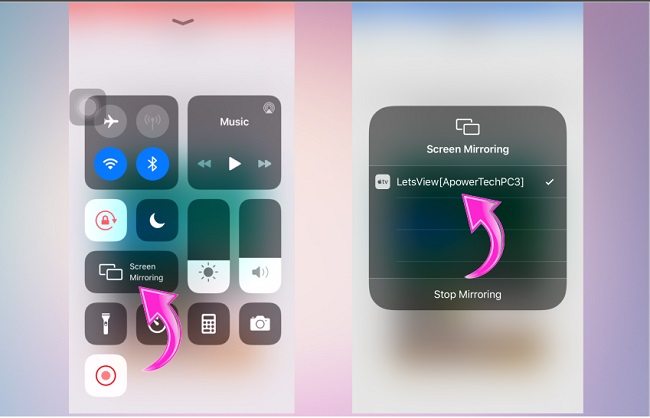
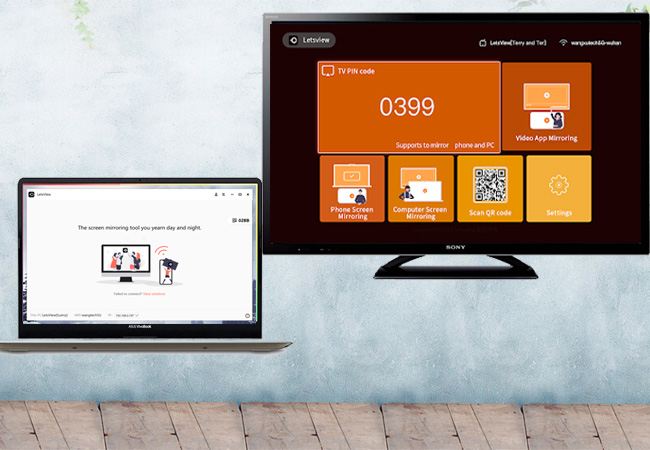
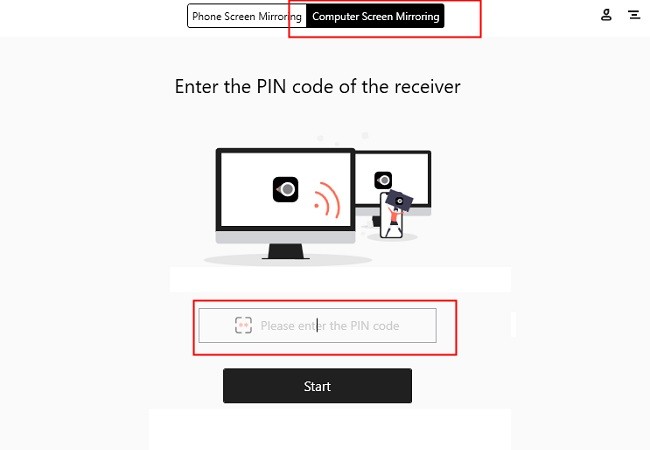
Leave a Comment