
Zoom has become very popular nowadays due to the global spread of the Covid-19 pandemic. With the help of this video conferencing app, users are able to conduct meetings and discussions safe and sound from home. However, if you are using your phone and you want to use Zoom on a bigger screen, you may now cast Zoom meeting to Chromecast aided TV. Check out how below.
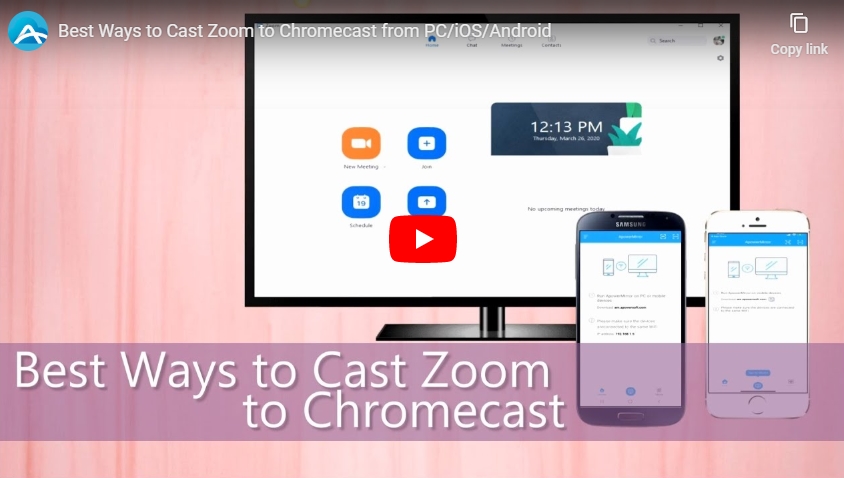
How to Mirror Zoom to Chromecast
Cast Zoom to Chromecast from iPhone/iPad
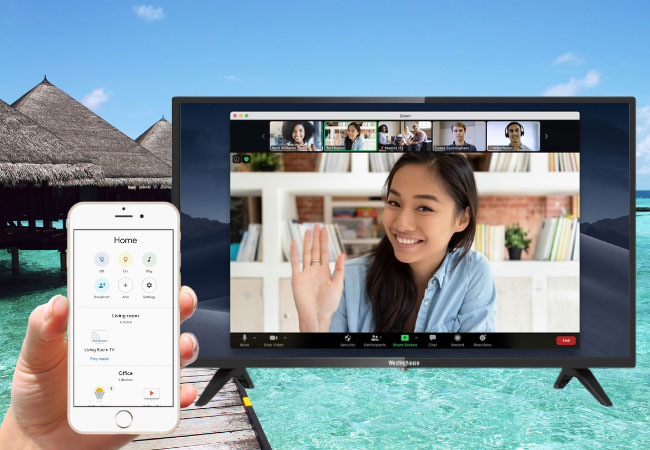
Streaming iPhone/iPad screen to Chromecast has never been easy. But you can now use a third-party app named Streamer for Chromecast. You can mirror Zoom to Chromecast from your iOS device instantly. Read on to learn how to use this app.
- Connect Chromecast to your TV using an HDMI cable.
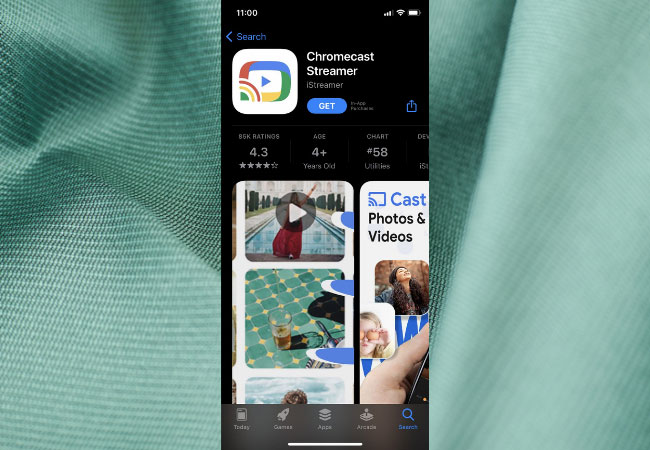
- Get the app Streamer for Chromecast from the App Store and make sure that both your iOS device and Chromecast are connected to the same WiFi network.
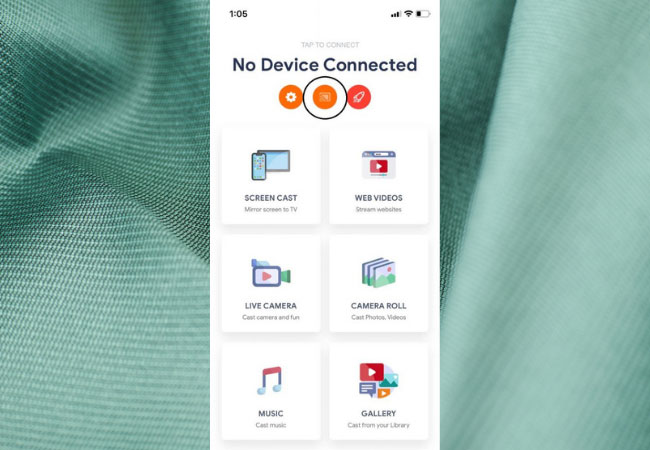
- Once done installation, launch the app and tap the “Cast” icon on the screen. Wait for it to recognize your Chromecast device on your TV.
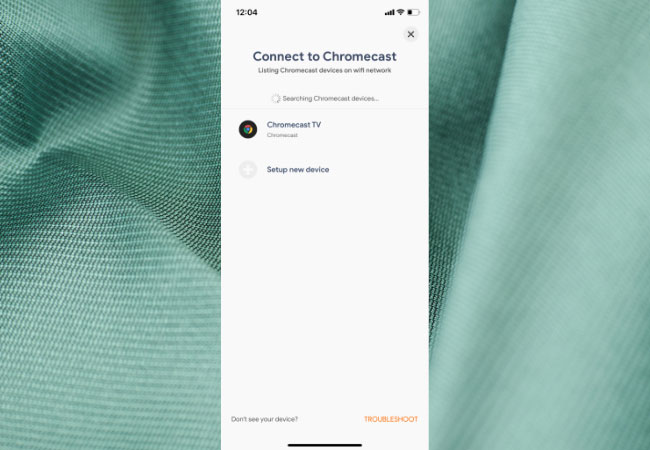
- On your iOS device, tap the name of your device and hit “Connect” to build a connection. Choose “Screen Cast” and tap “Start Broadcasting” to mirror it to your TV. you may now join a Zoom meeting on your iPhone/iPad and it will be cast to Chromecast as well.
Mirror Zoom to Chromecast from Android
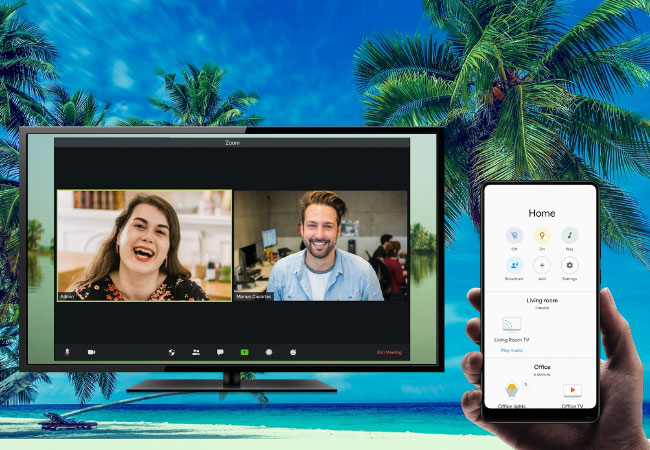
If you are using an Android device, things are a bit simpler as you can use the built-in Screen Cast feature. That feature allows you to set up and control other compatible devices including Chromecast. Moreover, you can easily share your Android screen with a TV. Here are some tips on how to cast Zoom to Chromecast with the Android’s Screen Cast feature.
- Using an HDMI cable to connect the Chromecast to TV.
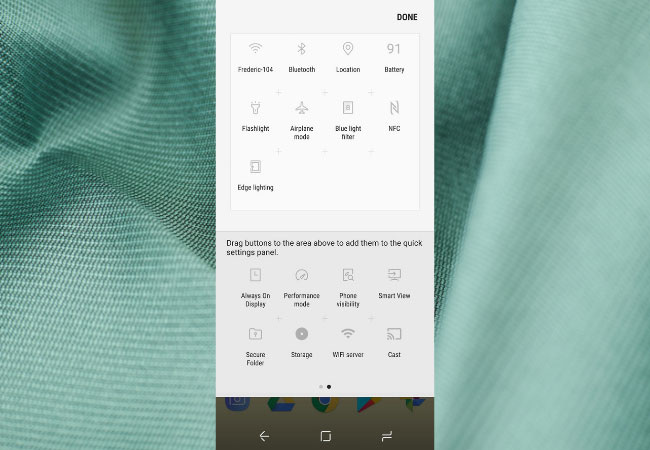
- Open the Screen Cast feature on your Android phone, and turn on it to detect available devices.
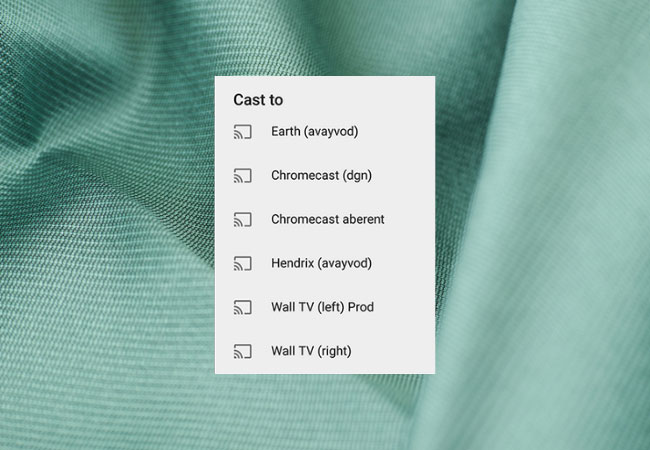
- Then tap the name of your Chromecast device that is shown on your Android screen, and your Android phone will be mirrored to your TV immediately.
- Start a meeting using the Zoom app, and it will be displayed on Chromecast in real-time.
Note: If there is not a built-in Screen Cast feature on your Android, you can go to Google Play Store and download Google Home instead. It provides the same features and allows you to stream Zoom meetings to Chromecast.
Alternative tool to mirror Zoom to TV – ApowerMirror
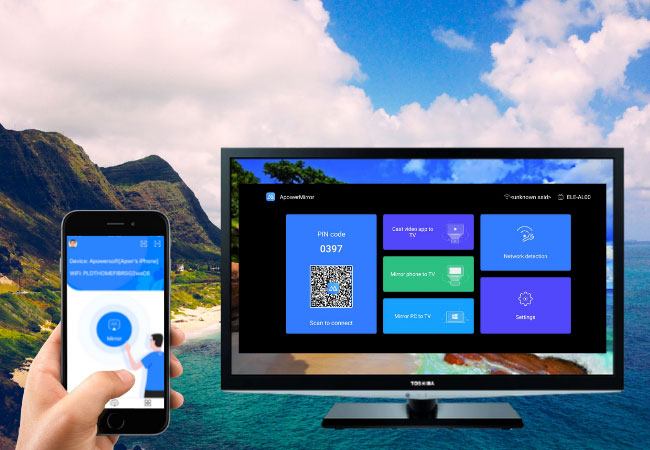
If you find it hard to mirror Zoom meeting to Chromecast, ApowerMirror TV is a great alternative to cast your phone to TV directly. This wonderful tool allows you to cast your mobile device’s screen to a much larger monitor like a PC or a TV for a better visual experience when joining a meeting in a conference call using Zoom. Follow the steps below to mirror Zoom to TV.
Before you start screen casting, just download and get the application on your TV and mobile device.
For iOS:
- Connect your iPhone/iPad and TV to the same WiFi network.
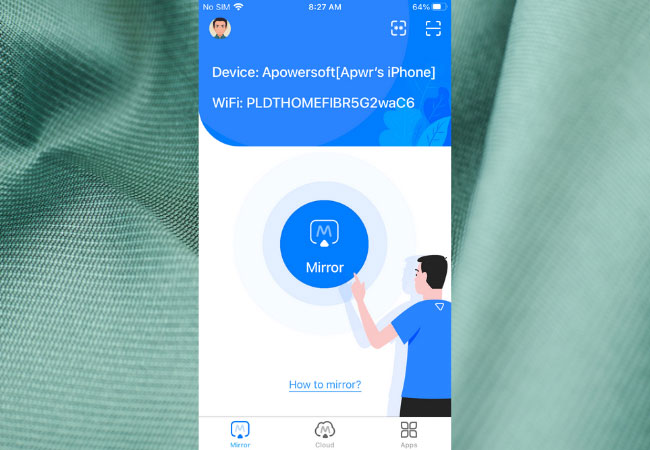
- Open ApowerMirror app on your iDevice, tap the mirror icon at the bottom part of the screen and wait for the app to detect your TV.
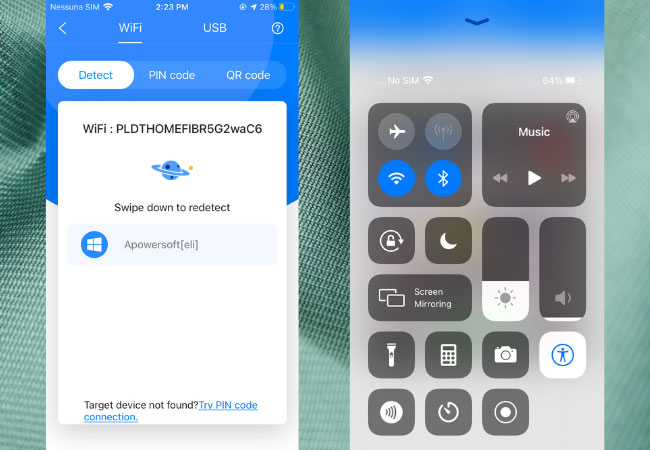
- Then open the Control Center, tap “Screen Mirroring” and choose the name of your TV again. You can now cast your Zoom meeting to a Chromecast aided TV.
For Android:
- Link your Android and TV to the same internet connection.
- Launch the Android ApowerMirror app, and hit the blue mirror icon to search for devices. Then tap the name of your TV from the detected devices, and hit “Start now” to begin the mirroring process.
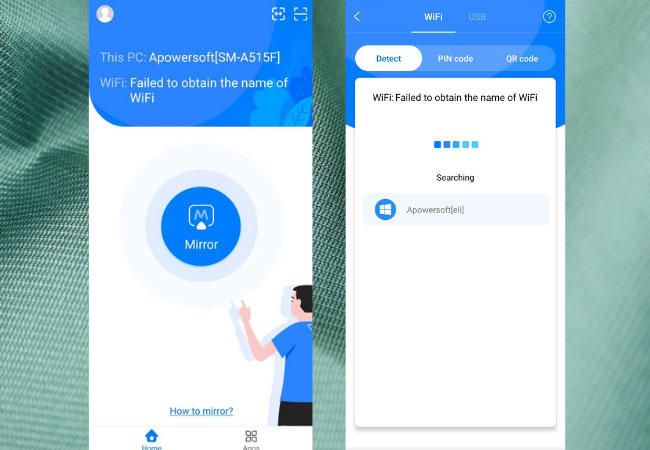
- You can also use the QR code to scan and connect to your TV.
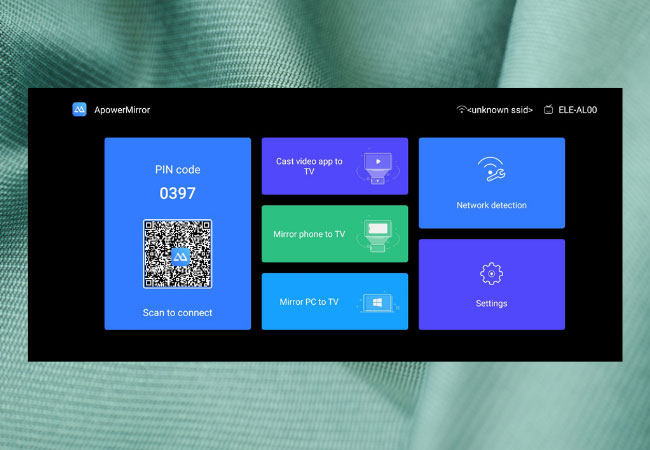
- Once connected, your phone screen will be mirrored to your TV. Then you can join a Zoom meeting, and the conference will also be displayed on your TV.
Conclusion
These are the best ways to stream Zoom to Chromecast. They are feasible and easy to use when it comes to mirroring your phone’s screen to Chromecast. Moreover, if you want to mirror phone to TV directly, you can try ApowerMirror. It works well and the setup is minimal.
Leave a Comment