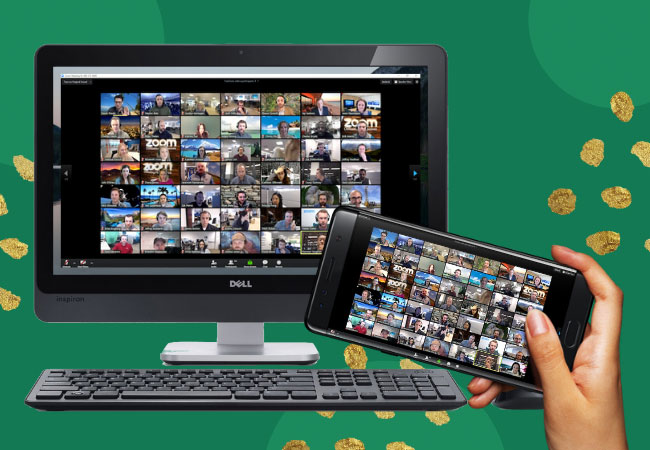
Zoom is one of the best video conferencing software that is highly useful for meetings, conferences, video webinars, and other business IM. With its real-time messaging and screen sharing features, meetings and other discussions will be seamlessly easy regardless of distance. However, Zoom does not provide a TV version, and it would be great if you could mirror Zoom meeting to TV and gain a better meeting experience on a bigger screen. If you have an Android TV, you are lucky. Here we provide a practical tool to cast Zoom meeting to a smart TV – ApowerMirror.
ApowerMirror is an awesome tool that allows you to share and cast screen from one device to another. This tool works perfectly across Windows, Mac, Android, and iOS, and even TVs. Therefore, you can use it to cast phone to phone, phone to PC, vice versa, and mirror phone to TV. Proceed to learn how to cast Zoom meeting to TV and share a Zoom meeting instantly to everyone who is not in the conference room .
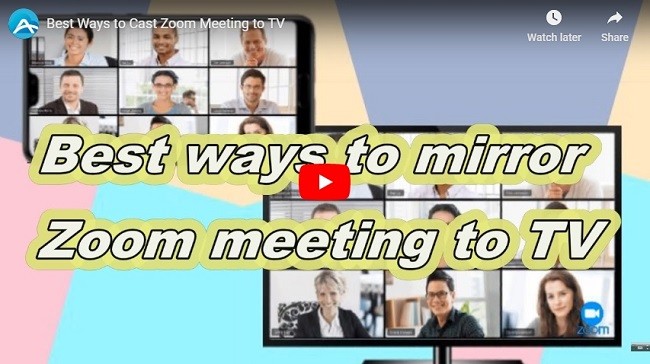
How to Cast Zoom Meeting to TV
Cast Zoom to TV from Android
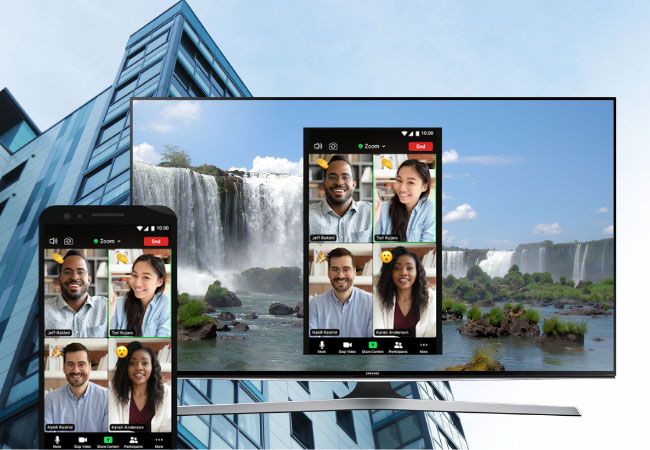
If you are using an Android device and want to mirror Zoom meeting to TV from mobile, you can follow the steps below to do it.
- Download ApowerMirror on your Android phone and smart TV. Then connect both devices under the same WiFi network.
- Run the app on your Android phone and tap the blue mirror button to detect your TV. Then tap the name of your TV to build connection. You can also scan the QR code on your TV to connect. Then your phone screen will be mirrored to your TV instantly.
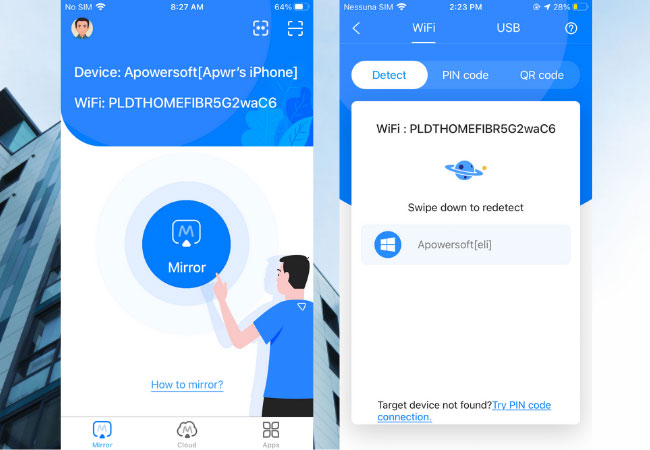
- Launch the Zoom app on your Android device, and join a Zoom meeting. Then you can cast Zoom meeting to TV and view the conference contents on your TV.
Mirror Zoom to TV from iOS

If you are using an iPhone or iPad, then you can check the steps below to stream Zoom meeting to TV from iPhone or iPad.
- Download and install ApowerMirror on your iPhone / iPad and on your TV. Connect your iOS device and TV to the same WiFi network.
- Run the app on your iDevice and then tap the blue mirror button. Wait for the app to detect your TV, and then tap the name of your TV. Or you can scan the QR code for connection.
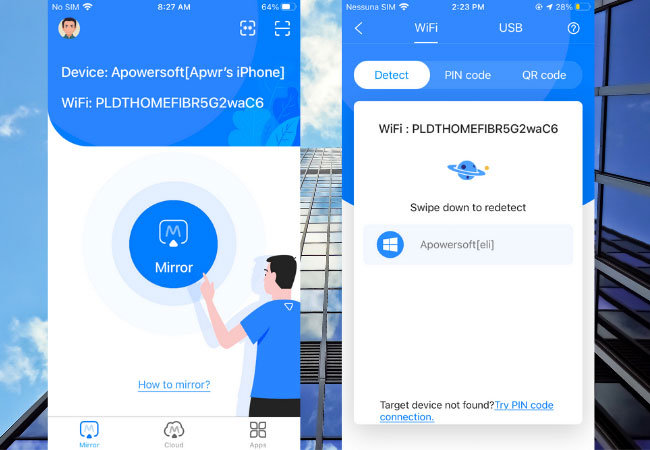
- Then on your iOS device, open the Control Center and then tap “Screen Mirroring” to search for devices. Tap the name of your TV to mirror your iOS device to your TV.
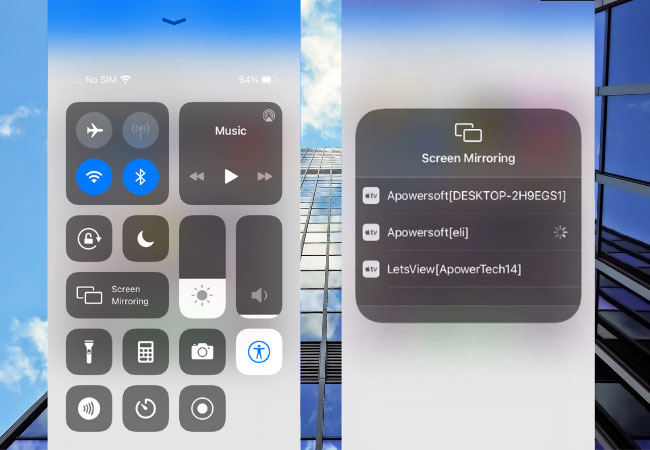
- Lastly, head to the Zoom meeting on your iPhone / iPad, and it will be successfully displayed on your TV.
Display Zoom on TV from PC
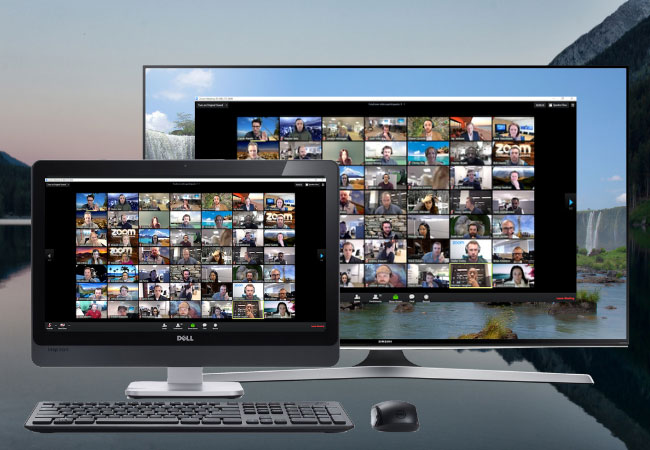
It is easier to display Zoom meeting on TV from a computer if you have an HDMI cable. But if you do not have one, then you can try to stream Zoom from PC to TV wirelessly. To learn how, follow the steps below.
- Download and install ApowerMirror on your PC and smart TV. Connect your PC and TV to the same WiFi network.
- On your TV, open ApowerMirror and find the PIN code for connection. On your PC, launch ApowerMirror and click on “TV” option from its main interface.
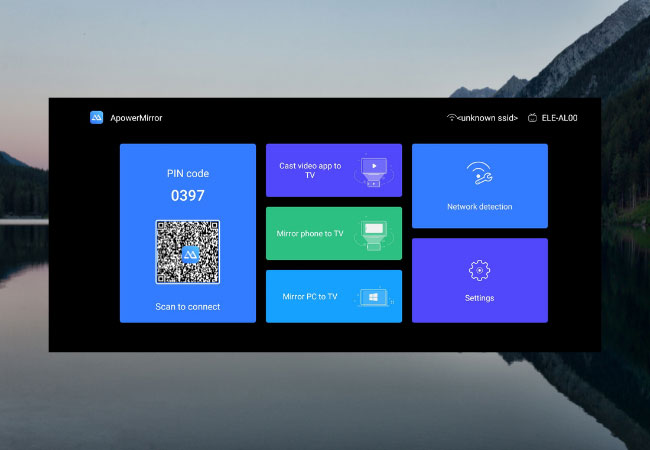
- Enter the PIN code on your PC. Then your PC screen will be shown on your TV immediately. To cast Zoom meeting to TV from laptop or PC, just join a Zoom meeting on your computer, and it will also be displayed on your TV in real-time.
Note: If you do not have an Android TV and want to cast your Android phone or iPhone / iPad screen to a TV, just get an HDMI cable and connect your PC to your TV with it. Then you can share Zoom meeting from phone to PC with ApowerMirror, and it will also be streamed to your TV.
Conclusion
Zoom is a great app for online conference calls as it allows users to manage meetings and webinars easily. Luckily, you can now share and cast Zoom meeting to TV with ApowerMirror no matter what device you are using. This app also provides some other features like screen recording and whiteboarding that you can use while you are having a Zoom meeting on your phone.
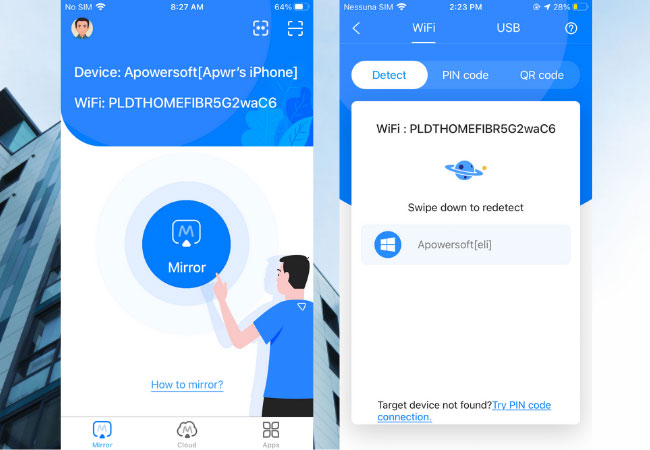
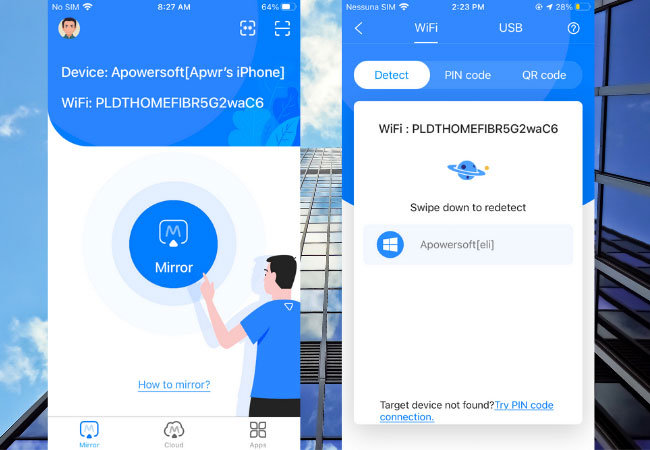
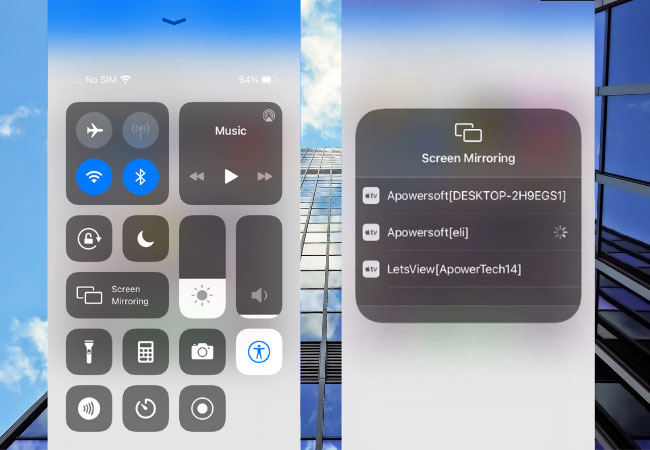
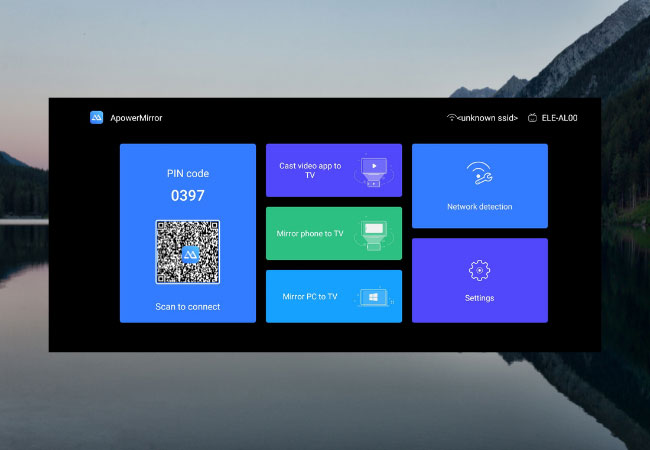
Leave a Comment