
In terms of the big screen and awesome quality of voice, iPad is really a wise choice for customers to watch movies, play games and listening to music. For most users, enjoying beautiful music with iPad is very common. It can be quite relaxing when people are done for the day and play some favorite songs on iPad. However, many users have difficulty in putting songs on iPad with ease. Now, here are three methods which can help you transfer songs to iPad simply.
Three Ways to Transfer Music to iPad
ApowerManager – Transfer Music between iDevice and PC at Will
This handy tool has been enjoying great reputation on mobile market for its powerful functions of management, transfer, backup, restore and recording iOS screen. In fact, not only can it transfer music, but also it can transfer nearly all files between PC and iPad, such as photos, videos, ringtone, voice memo, notes, contacts, messages, etc. Now, let’s see how to use this best file manager for iOS to copy music to iPad without iTunes.
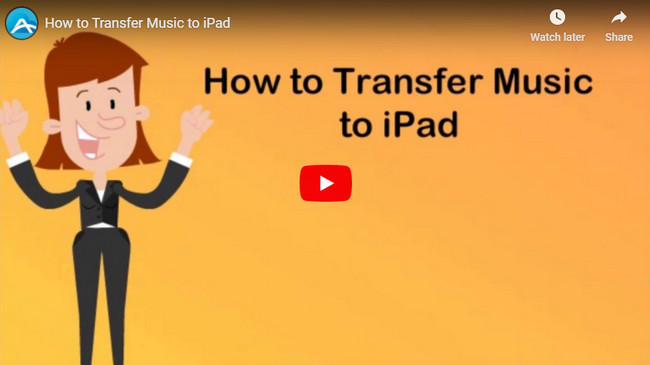
- On PC, search it on Google Chrome or directly click this button here to download and install this manager on your computer.
- Run it and connect your iPad to PC with attached USB cable. Within seconds, they will be connected successfully and your iPad information will show up on the interface of this app.
- Click the “Music” icon on the top and you are available to manage all songs on iPad. Hit “Import” button, then you can select songs from your computer. Tap “Open” and all songs will be transferred to iPad fleetly.
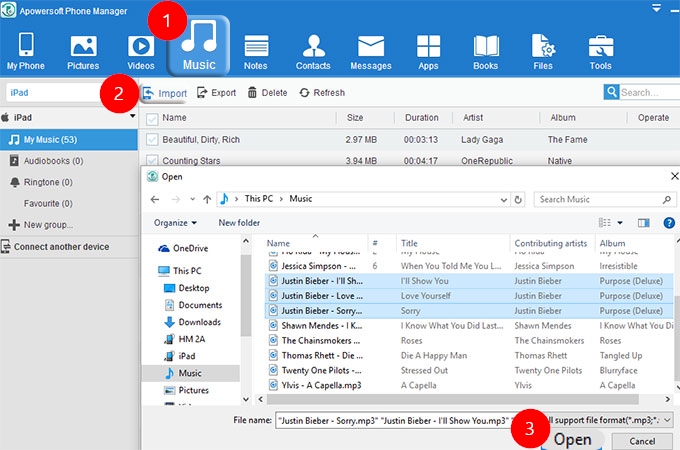
Note:
Before connection, make sure that you’ve installed iTunes on your PC. But you don’t have to run iTunes when using this phone manager.
iTunes – The Default Management Tool for iDevices Users
It’s known to all that iTunes is a specialized management tool for iOS users developed by Apple Inc. With iTunes, you can certainly import music to iPad.
- Run iTunes on PC and connect iPad to PC with USB cable.
- Click phone icon on the upper left corner and “Music” under “On My Device”.
- Drag songs from PC and drop them to the playlist space on the right of the iTunes interface.
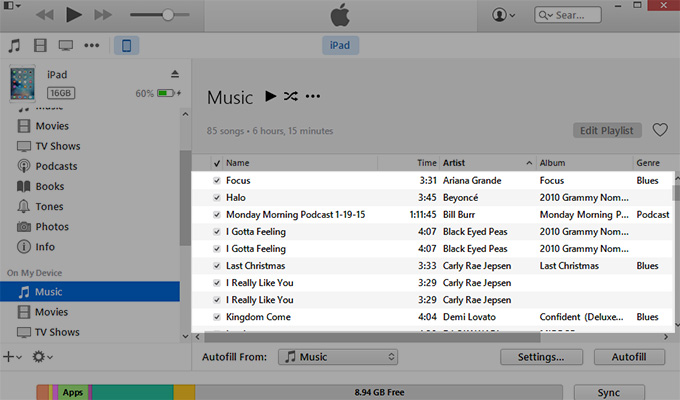
Cons:
- USB cable is needed.
- Exporting music to PC is not easy.
Here’s another tool which can help you share music from PC to iPad wirelessly.
iCloud – Transfer Files between iOS and PC Wirelessly
In fact, iCloud is a default backup tool for iOS device. Nevertheless, it can also be used to upload music to iPad from PC.
- On PC browser, go to “icloud.com” and log in iCloud with your Apple ID.
- Click “iCloud Drive” icon and then click “Upload” to transfer songs from computer to iPad. Drag & Drop function is also available.
- Check uploaded songs on “iCloud Drive” of your iPad.
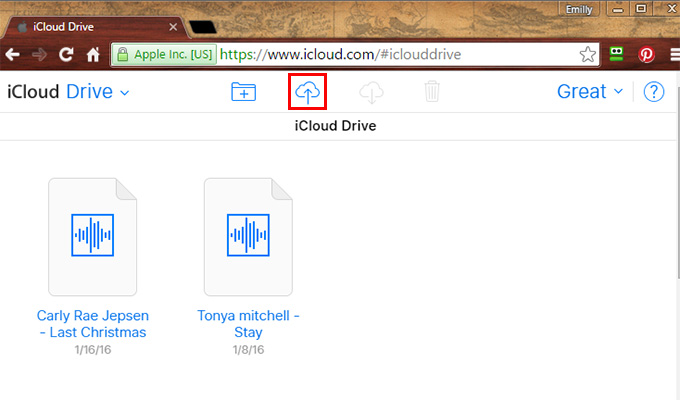
Cons:
- Network is necessary.
- It cannot transfer iPad music to PC.
- Songs will not be synced to the music player on iPad. Instead, you can only listen to them on iCloud Drive.
Conclusion
By using the three ways above, you can transfer music to iPad without any hassle. While, with iTunes, you cannot export music from iPad to PC easily. As to iCloud, you are not able to enjoy transferred music on default music playlist of iPad. Therefore, Apowersoft Phone Manager may be your ideal option to manage iPad music.
Leave a Comment