
Apple recently debuts its newest iPhone 12 with an all-new design with a Ceramic shield, boosting a Super Retina XDR, LiDAR Scanner, pro camera system, and its most advanced A14 feature. All these promising functions undoubtedly draw the attention of geeks that even Android users are now thinking of making a big shift to iPhone 12 series. That being said, if you’re one of the said geeks, we will teach you today on how you can transfer data from Android to iPhone 12 thus to access your previous files to your newest phone.
How to Transfer Files from Android to iPhone 12
AirMore

AirMore is a web-based tool that allows you to move data from Android to iPhone 12 and vice versa wirelessly. It quickly transfers photos, music, videos, documents, and apps. On top of that, you can also make a call or send a message using this awesome app. Here’s how you can enjoy this.
- Download the app on your Android phone and iPhone 12.
- Connect your Android and iPhone 12 to the same WiFi network.
- On both devices, tap More, then Phone Transfer to scan for devices.
- Tap the avatar of your target device.
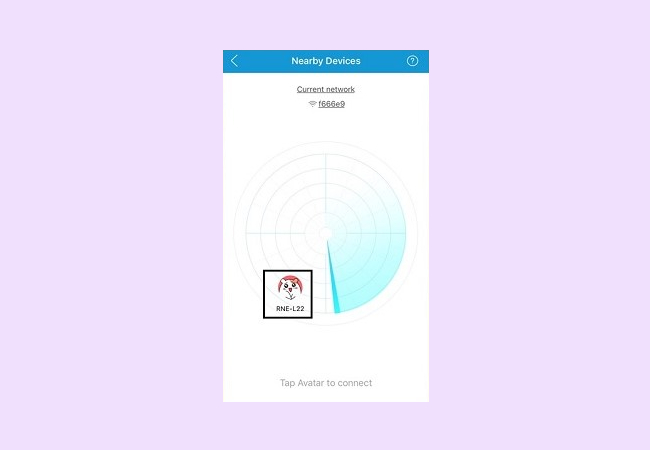
- Once connected, tap the items from the Android phone you want to transfer then tap Send. Then the files will be transferred to your iPhone 12 immediately.
ApowerManager
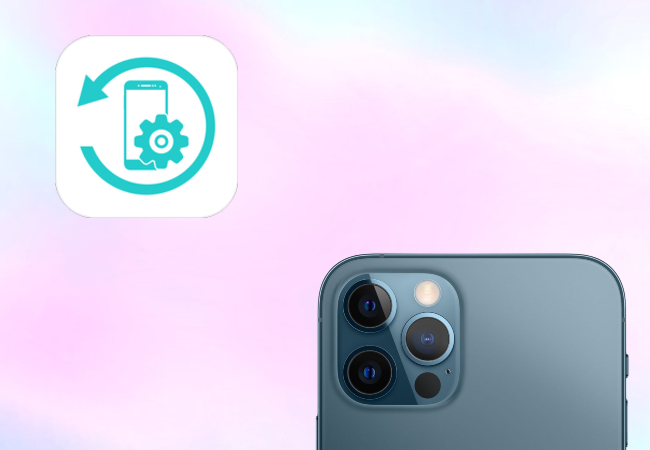
As the name suggests, ApowerManager is a file management tool available for both Android and iOS device. You can use this app to copy files from Android to iPhone 12 or restore and backup data. Some of the contents that you can transfer using this app are photos, music, contacts, messages, notes, apps, books, and others. Follow the guide below to learn how you can utilize the app to transfer data from your Android phone to iPhone 12.
- Download the app on your PC using the download button below.
- Connect your Android phone to your computer using a USB cable.
- Once connected, go to the Manage tab, and select the files you want to transfer, and click Export to save them to your PC.
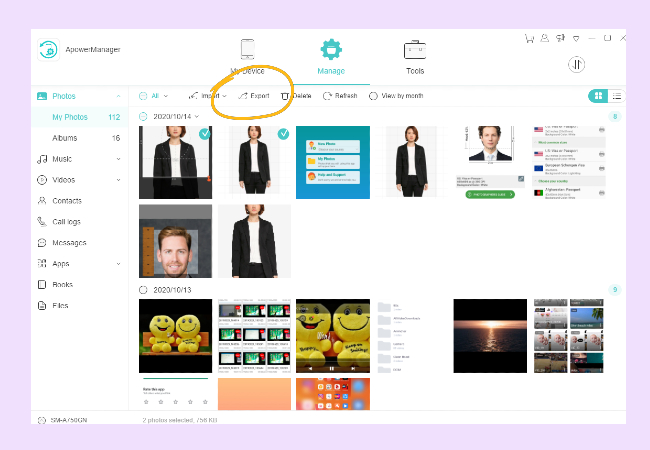
- Then connect your iPhone 12 to your computer using a USB cable.
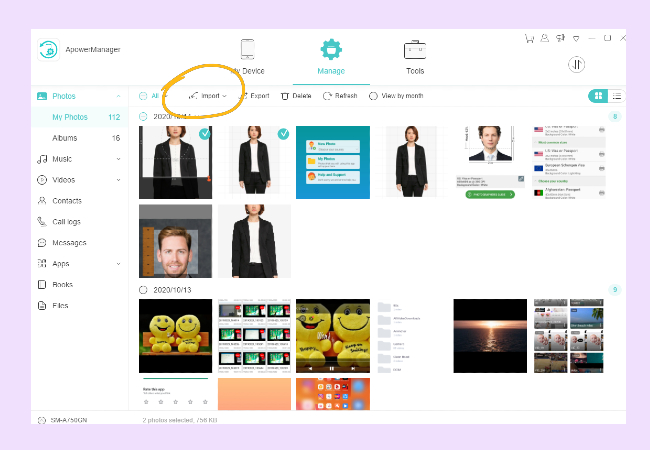
- Go to Import and choose all the files that you just exported to your PC to save it onto your iPhone 12.
Conclusion
If you’re hesitant to get an iPhone 12 simply because of your files stored in your Android phone, just take it easy as now you can move all the files and switch from Android to iPhone 12 using the two tools recommended. They are not only easy to use but also convenient especially if you’re using two phones at the same time.
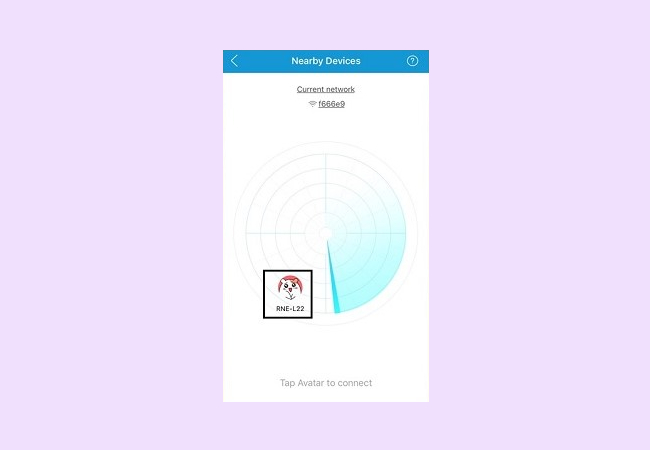
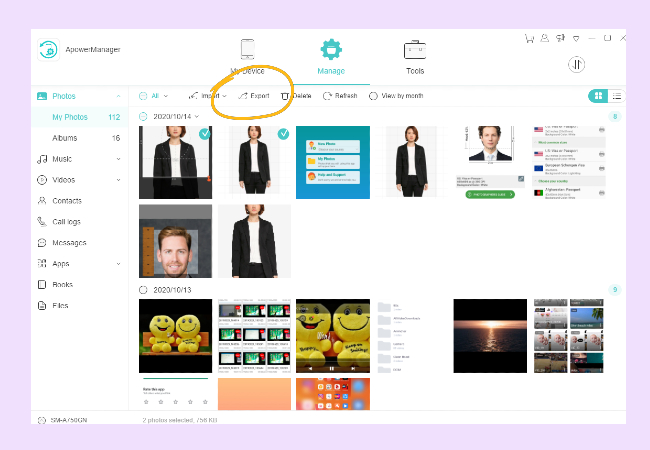
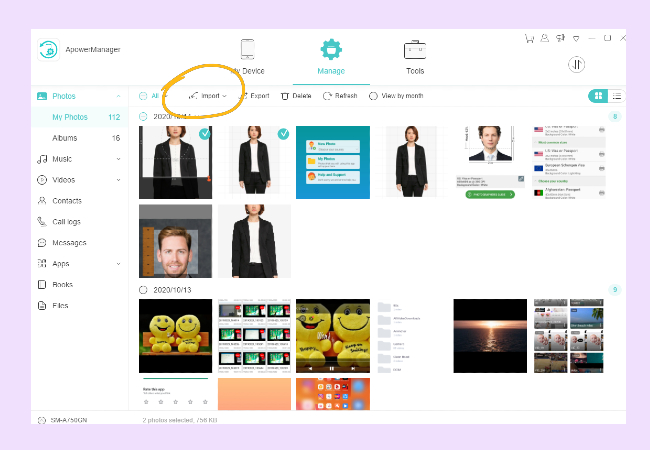
Leave a Comment