Hi, I’m an iOS device user and for many reasons, I decided to finally switch to Android. I’m planning to get the new Huawei Nova 5. Is there some way on how I can transfer my data from my iPhone to Huawei Nova 5?
Huawei Nova 5 is a great choice. Aside from having high specs, it will also give you a comparable experience to iOS devices without the high price tag. Basically, transferring your data from your old to a new device is one of the first things that you should do. So without further ado, here are the best ways on how to transfer files from iPhone to Huawei Nova 5.
How to Transfer Files from iPhone to Huawei Nova 5
AirMore
One of the best ways to solve your problem is by using AirMore. This tool allows you to transfer files from phone to phone, and it supports iOS and Android devices. To learn how to use this tool to transfer data from iPhone to Huawei Nova 5, just follow the steps below.
- Download and install the app on your iPhone and Huawei Nova 5.
- Launch the app on both devices and make sure to connect them to the same WiFi network.
- On the app interface on both iPhone and Nova 5, tap the “More” menu, then under “Other tools”, tap “Phone transfer”, and it will search for available devices automatically.
- Tap the avatar of the target device you want to connect with. Once connected, you can select the files you wish to transfer.
- After selecting files, tap “Send” to successfully transfer them from your iPhone to the new Huawei Nova 5.
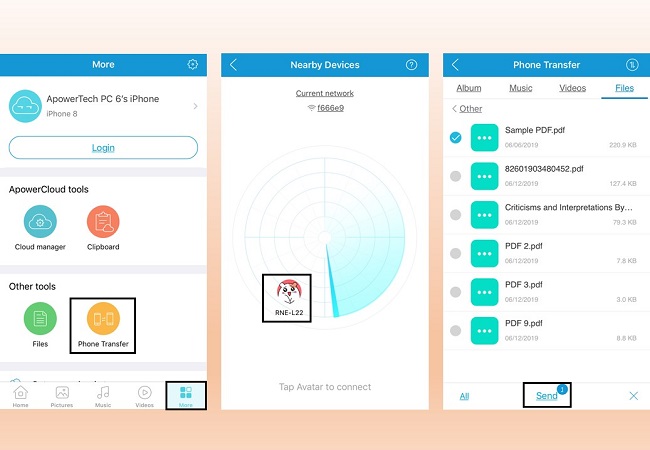
Xender
Xender is one of the many other ways that you can use to transfer files from iPhone to Huawei Nova 5. This is a cross-platform file transfer tool that doesn’t require an active internet connection to use. What happens here is it creates its own hotspot connection to connect both devices. Just follow the steps below to move your iPhone data to Nova 5.
- On both devices, download and install the app. Then, launch it afterwards.
- From your iPhone, tap “Send” then “Connect to Android”, and a message box will appear.
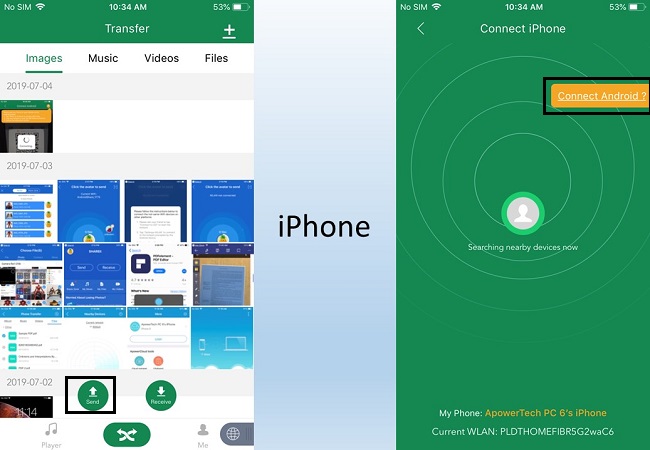
- Follow the instructions shown on your screen to establish a connection.
- Once successfully connected, select the files you want to transfer.
- Tap the “Send” button once you’ve finished choosing files to successfully transfer data to Huawei Nova 5 from iPhone.
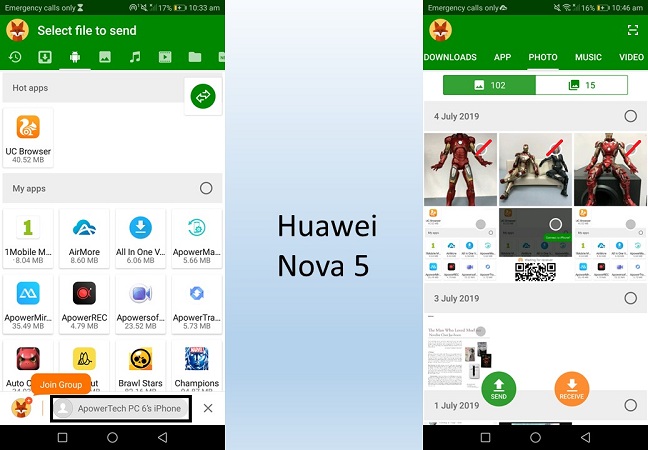
ApowerManager
You can also move data from iPhone to Huawei Nova 5 with ease by simply using this tool – ApowerManager. This program is also a phone management tool that you can use to manage or transfer files from phone to PC and vice versa. It can also transfer other data like contacts, messages, etc. Here are the steps on how you can use this tool to transfer your files from iPhone to Huawei Nova 5.
There are 2 sets of steps on how to use ApowerManager to export your files from iPhone to Huawei Nova 5.
Export data from iPhone to PC
- Firstly, download and install the program on your PC and launch it afterwards.
- Connect your iPhone to your PC using a lightning cable.
- Once connected, go to the “Manage” tab and choose the files you wish to transfer.
- Click “Export” to transfer the selected files from your iPhone to your PC.
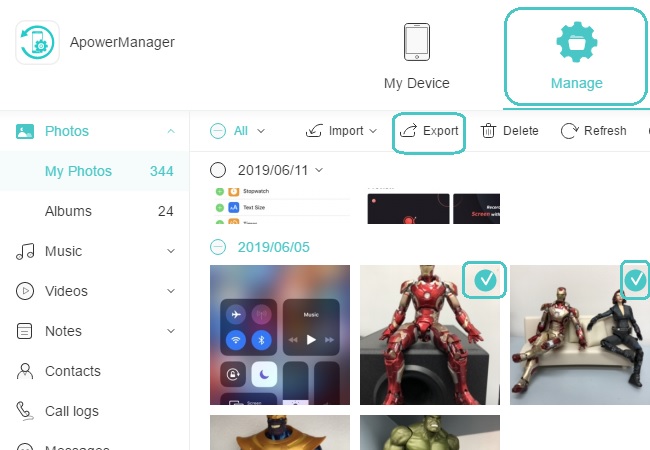
Transfer exported iPhone files from PC to Huawei Nova 5
- Connect your Huawei Nova 5 to your PC using a USB cable. Or you can connect wirelessly, just make sure your Nova 5 and PC are under the same WiFi network.
- Once done, you can now go to the “Manage” tab again and enter a folder where you want to import files, then click “Import” and selectively select the files that you’ve just exported from iPhone to your PC.
- Click the “Open” button once you’ve selected the files, and then that data will be successfully transferred to your Huawei Nova 5.
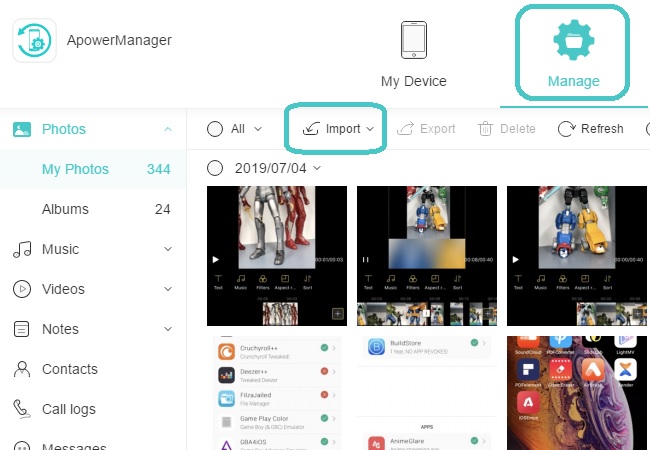
Conclusion
With the above-mentioned methods, you can now easily transfer data from iPhone to Huawei Nova 5. You can now easily choose the most effective tool to use based on your requirements. Generally, AirMore is the most handy and recommended tool for you to transfer data from phone to phone. But if you also need to transfer files like Contacts and Messages, you can rely on ApowerManager.

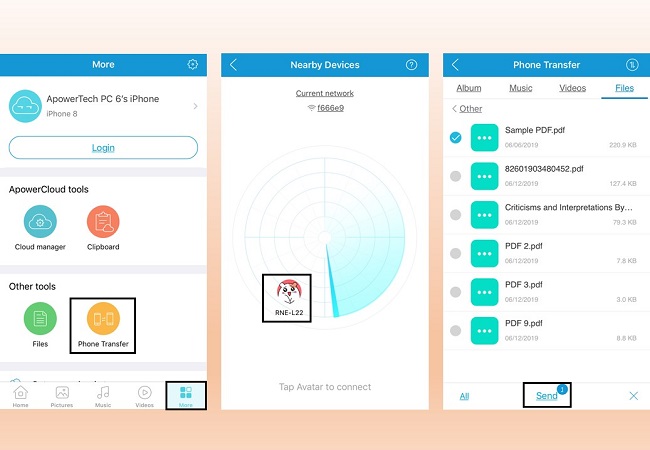
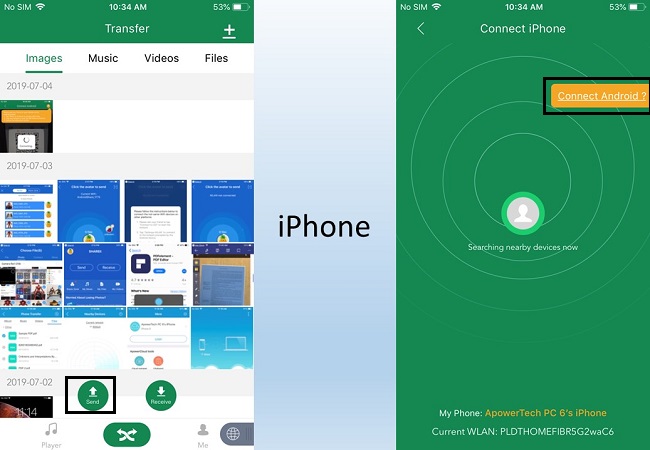
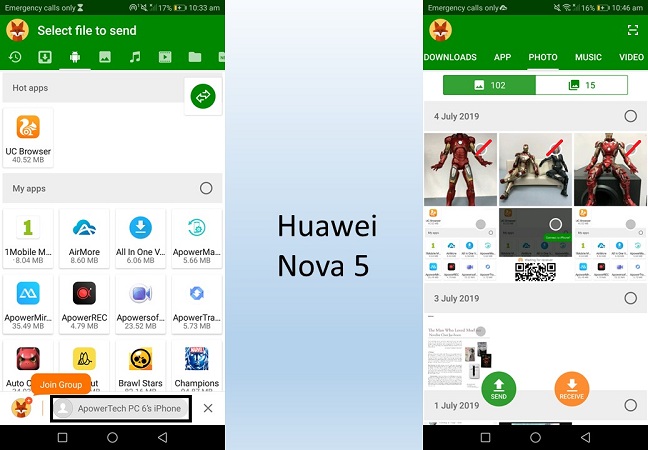
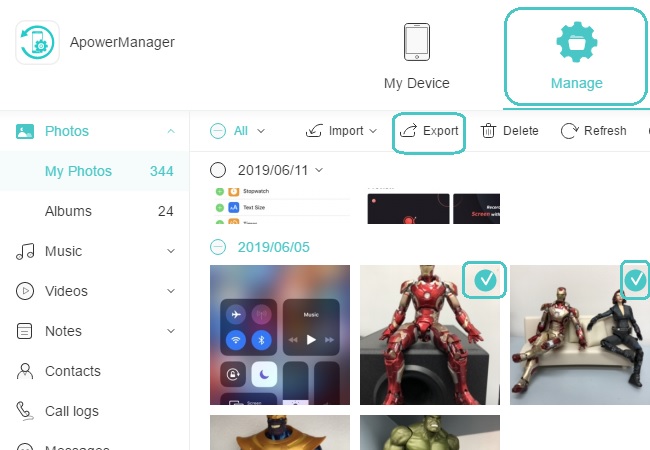
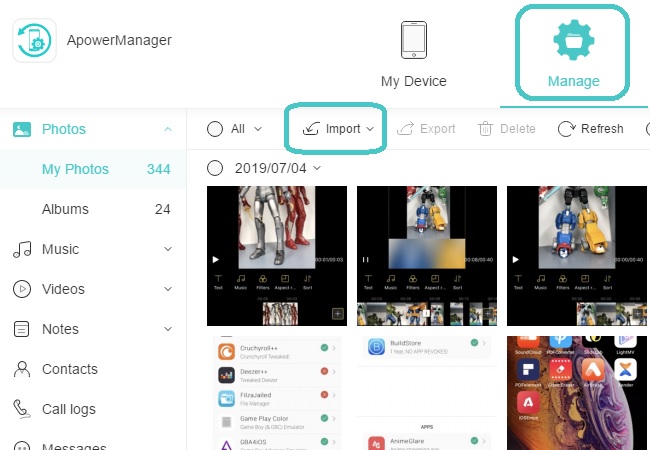
Leave a Comment