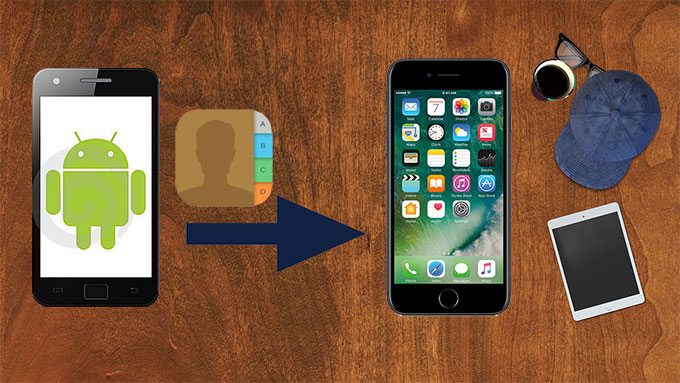
The release of iPhone 7 catches our eyes and most people want to have this new device. After buying it, what comes to mind first is to transfer contacts from the original phone to the new one. With the help of iCloud or iTunes, there is no need to worry about the data transfer between iOS devices. But for Android users, how to transfer contacts from Android to iPhone 7 turns out to be a headache. So here are two ways to realize the transfer.
Transfer Contacts from Android to iPhone 7
1. Convenient Transfer app – ApowerTrans
ApowerTrans performs well in transferring contacts from Android to iPhone and vice versa. Besides, media files like music, photos and videos all can be moved by this free tool. When it comes to transmission, we certainly care about the speed of transfer and the security of the data. The program keeps a high speed for moving data. Meantime, no ads or plugins exist, thus protecting your data from malware.
- Install the program from the Google Play or App Store.
- Launch the program. With the two devices connected to the same WiFi, use Android to scan the QR code of iPhone or vice versa. Users can also enter into Radar by clicking the arrow icon in the lower right corner. Then tap the device to connect.
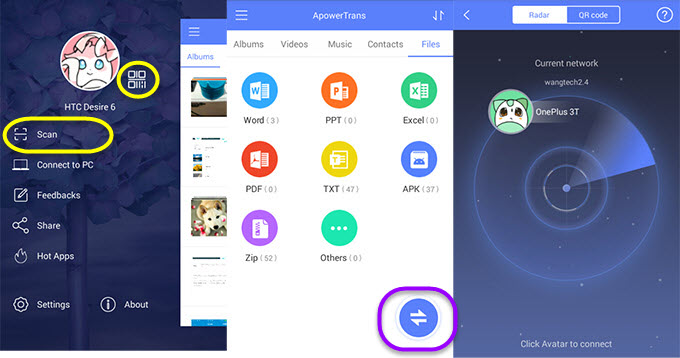 Don’t worry if there is no network, simply enter into “Radar” on Android device and click the question tag on the top right corner. You will find some guidance, below which there is a button for hotspot. Switch it on and make your iPhone 7 connect the network named Apowersoft. Then you will see the other device in Radar and click it to connect.
Don’t worry if there is no network, simply enter into “Radar” on Android device and click the question tag on the top right corner. You will find some guidance, below which there is a button for hotspot. Switch it on and make your iPhone 7 connect the network named Apowersoft. Then you will see the other device in Radar and click it to connect.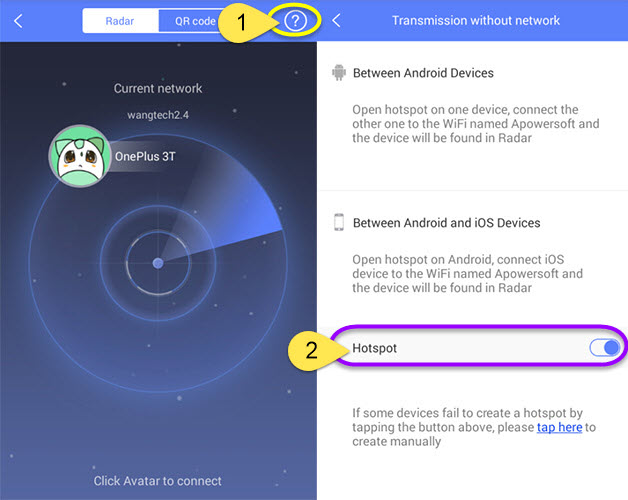
- Find “Contacts”. If you want to quickly locate the wanted ones, tap the letters in the input box. There are also initial letters in a row on the right for users to search quickly. Select and send them.
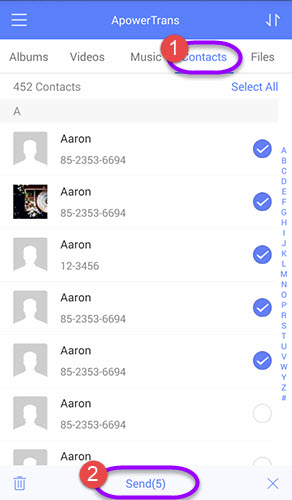
- Once the transfer is on progress, you will see a red icon on the top right corner. Press the icon and enter into “History” to check the transfer status.
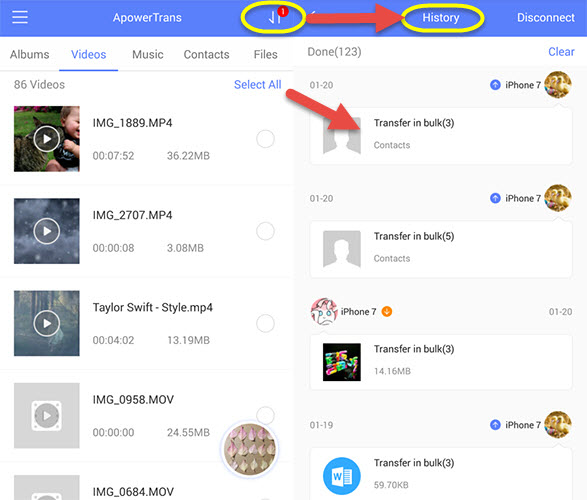
2. Popular Transfer App – Zapya
Zapya wins a lot of users because of its powerful function in transfer. You can employ this program to move contacts from Android to iPhone 7 in several simple steps.
- Install the program on two devices.
- Open the app. Then press the icon on the top right corner to scan the QR code. Or click the round button at the bottom: for Android device, you will decide to Create Group or Join Group to enter into Radar; for iOS device, you will directly enter into Radar. Click the other device to connect.
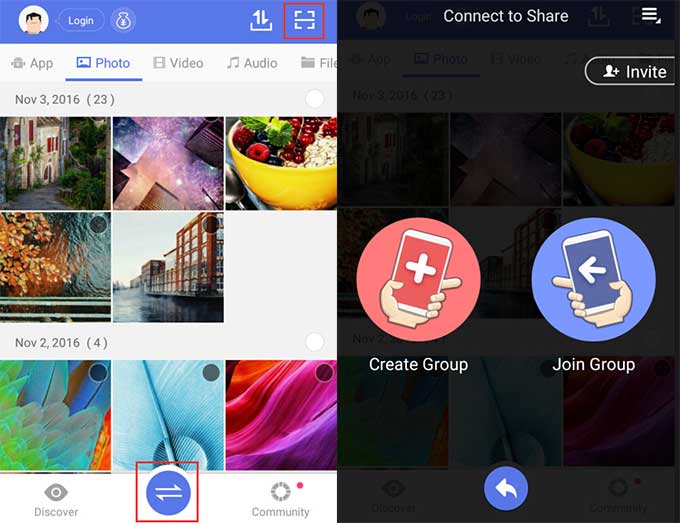
- Press the icon in the shape of a folder, and enter into Contacts. Choose telephone numbers in the check box to “Send” them. Initial letters are available for quick search.
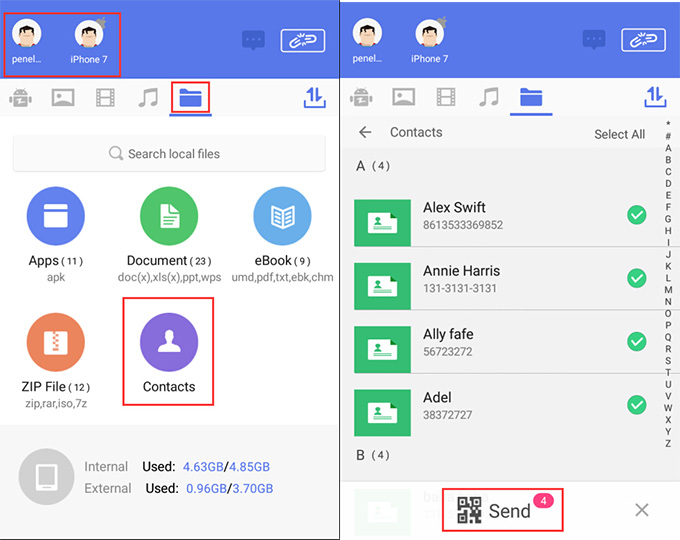
- Click “History” and verify the transfer situation.
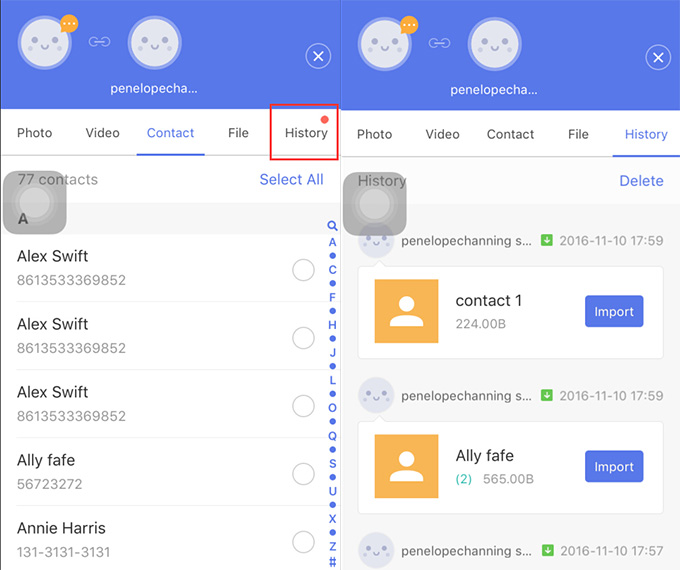
This program enables you to do many things like reading news and chatting in the group. Many functions as Zapya has, there are tons of ads and plugins in the app. Useless information takes up much space. Meanwhile, it is easy to accidentally install some programs you don’t want.
Conclusion
Above are the efficient ways to transfer contacts from Android to iPhone 7. These tools share the similar functions but differ in details. Zapya provides users with tons of ads and recommends many apps. If you’re interested in these contents, Zapya will satisfy your needs. While ApowerTrans focuses on the main function and leaves out the useless information, it will be a good helper if you want to efficiently transfer data.

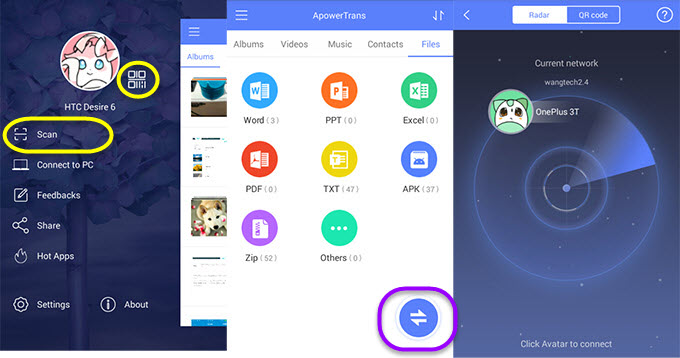 Don’t worry if there is no network, simply enter into “Radar” on Android device and click the question tag on the top right corner. You will find some guidance, below which there is a button for hotspot. Switch it on and make your iPhone 7 connect the network named Apowersoft. Then you will see the other device in Radar and click it to connect.
Don’t worry if there is no network, simply enter into “Radar” on Android device and click the question tag on the top right corner. You will find some guidance, below which there is a button for hotspot. Switch it on and make your iPhone 7 connect the network named Apowersoft. Then you will see the other device in Radar and click it to connect.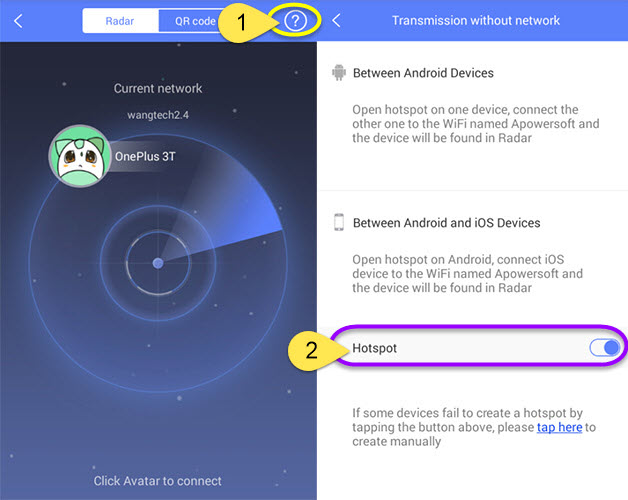
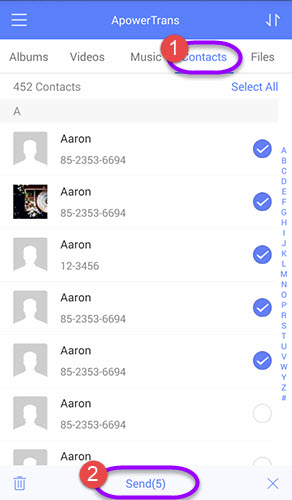
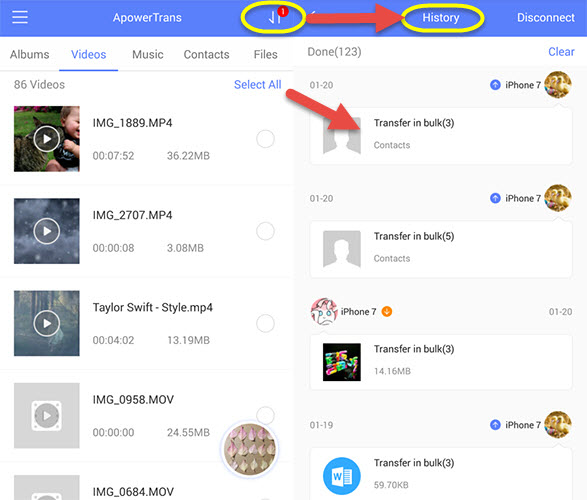
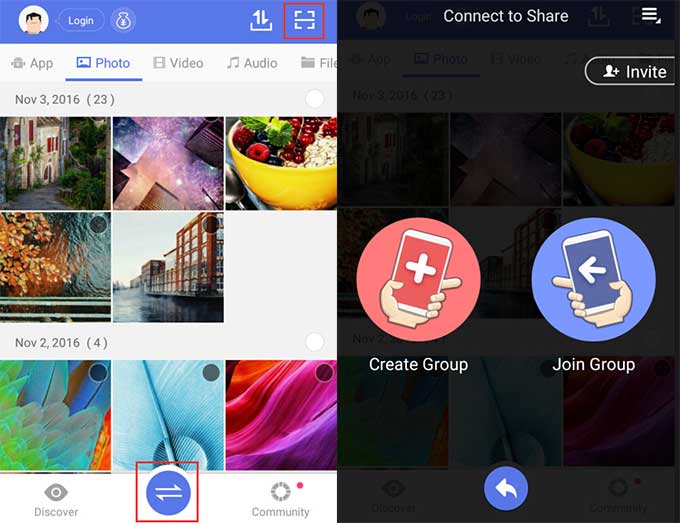
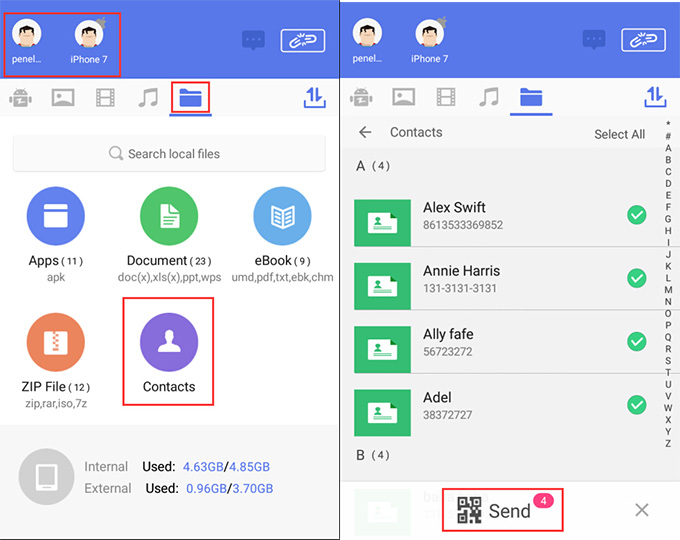
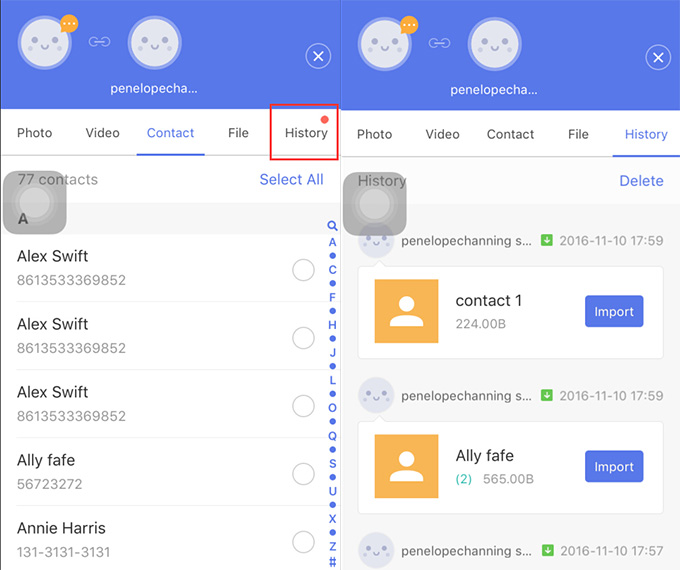
Leave a Comment