
Screen mirroring iPhone 6 on the computer can come in handy in different situations. One, it allows you to project your videos, pictures, and gameplay on a bigger screen for a better view. Two, this gives you the ability to introduce new applications or make tutorials that involve the use of an iOS device. And three, it enables you to control your on-screen presentation easily through your phone. So, if you’re looking for the best way to mirror your device to PC, you can check out the listed applications below and choose what’s best for you.
How to Screen Mirroring iPhone 6 to PC
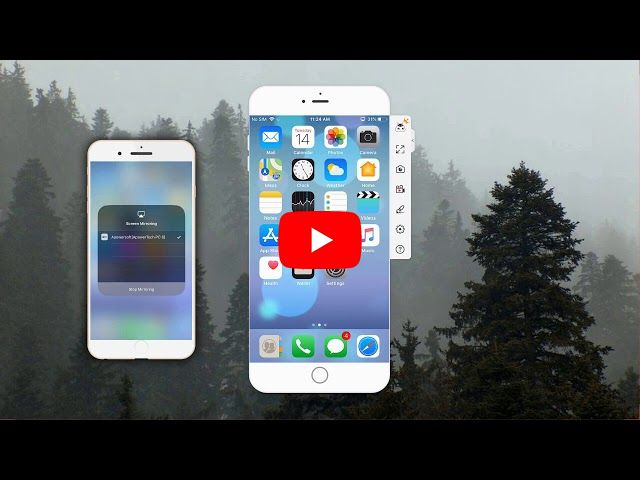
ApowerMirror
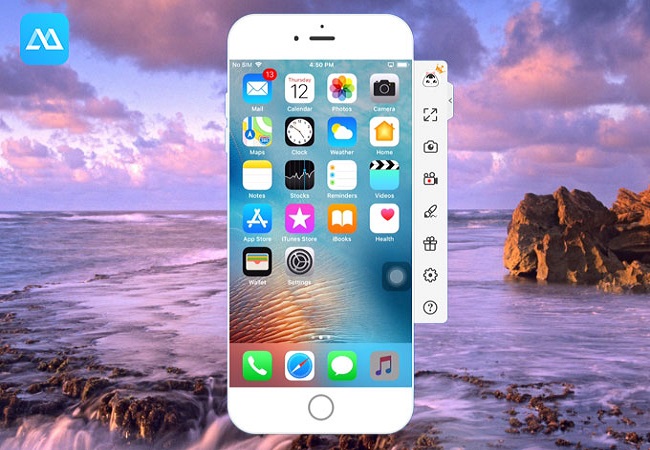
ApowerMirror is considered one of the best screen mirroring programs that is capable of mirroring Android and iOS devices on Windows/Mac. It can be downloaded on iPhone and iPad running iOS 8.0 or later; thus, you may use this on your iPhone 6. The app reflects your mobile screen onto your computer in real-time and without lag. This supports streaming of media files including videos and audios on high resolution. Also, there is a button that allows you to enter Full screen or normal mode easily. You may also record your screen, take screenshots, and add lines or figures while on the process of mirroring. Read the guide below to mirror iPhone 6 to PC.
- To start, download and install ApowerMirror on your computer and iPhone.
- After the installation is done, open the mobile app and click on the mirroring icon. Choose your computer from the detected devices and tap “Phone Screen Mirror”.
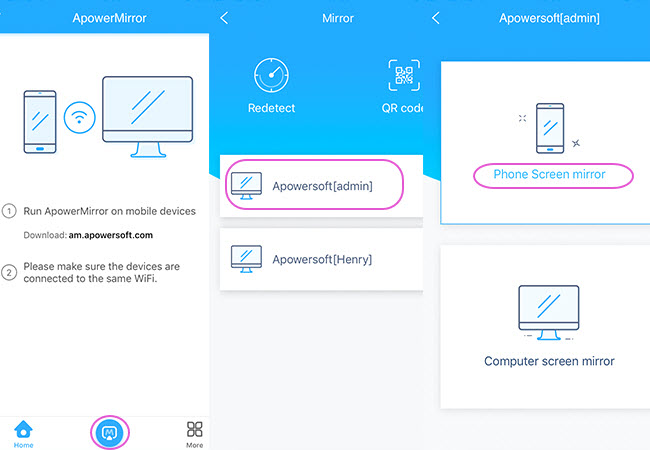
- At this point, launch Control Center and click “AirPlay Mirroring” or “Screen Mirroring”. Select your computer from the devices, and the program will automatically project your screen.
- Tip: You may change the resolution of your displayed screen by going to the General settings of the app.
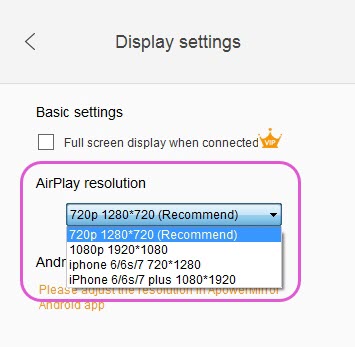
ApowerMirror is loaded with other functions. In fact, the latest version of the app added a new feature that enables users to control their computer from their mobile device.
LetsView
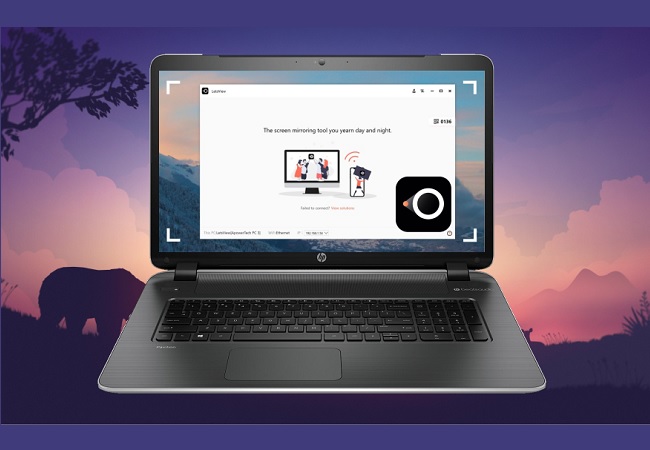
Another impressive application you may use is LetsView. This is a professional desktop program for recording and capturing screen activities on your iOS devices. However, you can utilize this to send your iPhone display to the computer. It connects your device via AirPlay technology to stream videos, pictures, and games. Having said that, you’re not required to jailbreak or go through an additional process to stream your phone. Follow the instructions below to airplay iPhone 6.
- First, install the application on your computer and connect your devices on the same Wi-Fi network.
- Launch the program and open the Control Center on your phone. Tap on “Screen Mirroring” and choose your PC from the available devices.
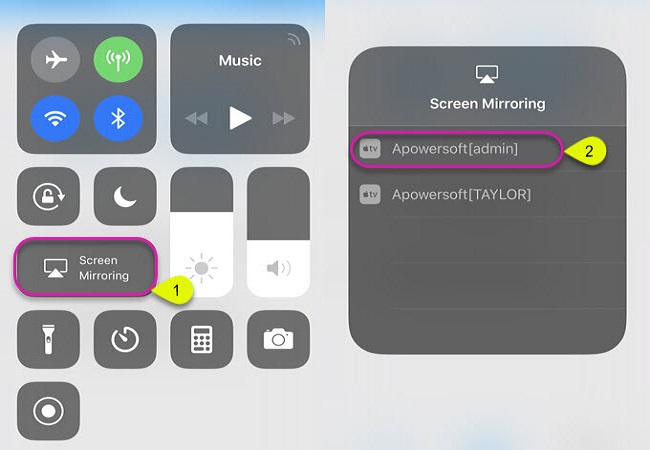
- Once you’ve enabled this function on your iPhone, your screen will be cast on your computer.
LonelyScreen
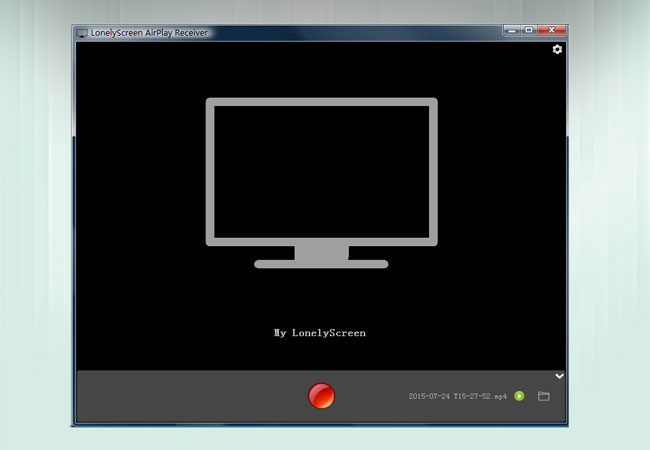
Like the two apps above, LonelyScreen provides iOS users the means to reflect their screen to the computer. It turns your Windows and Mac into an AirPlay receiver that, when detected by your phone can automatically establish a connection. With this, you’ll be able to demonstrate games and applications on a conference as well as stream media files. The app is lightweight and does not take up large space on your memory. So, if you have a low storage computer, this is perfect for you. Here’s how to airplay iPhone 6.
- Download and install LonelyScreen on your computer.
- Once it has been installed, run the program and make sure both devices are connected on the same network.
- Get your iPhone and open Control Center. From here, click on “AirPlay Mirroring” or “Screen Mirroring” and select your computer from the options.
- Upon clicking on the right receiver, your screen will be displayed on your monitor.
Though this looks seemingly good, note that many users criticize its laggy performance and possible malware included in the app.
Conclusion
With the help of these three programs, you can mirror your iOS device to your computer. To conclude, ApowerMirror and Apowersoft iPhone Recorder offer extra features aside from screen mirroring iPhone 6 to PC. So, if you want an all-in-one program, you can choose between these two. Meanwhile, you may use LonelyScreen if you need the basic feature.
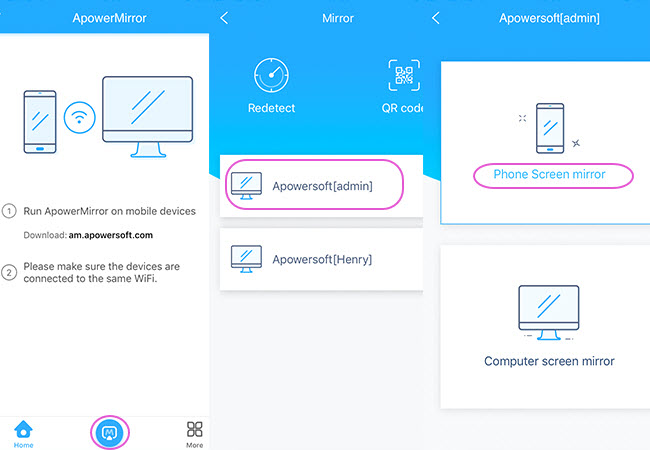
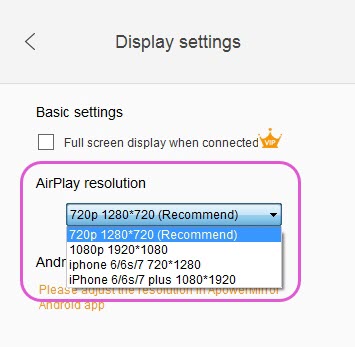
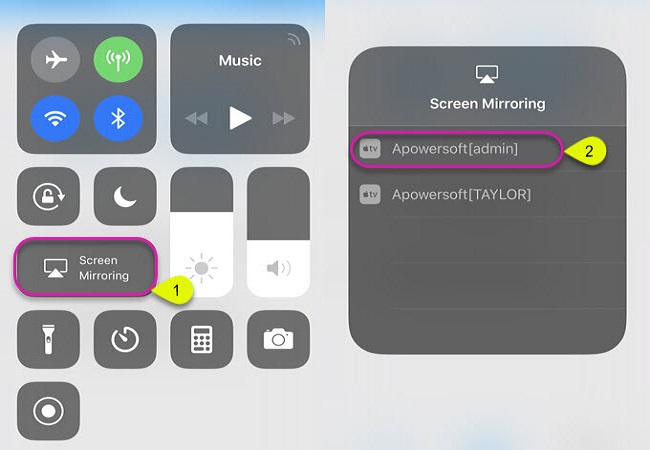
Leave a Comment