
Watching videos on iPad is a very common way to kill time in the daily life. Nowadays many videos are saved in MP4 format and you can access MP4 videos through many channels. Sometimes you can smoothly play MP4 on iPad, while sometimes you cannot. The reason is that your video files may not be compatible with iPad supported formats.
According to Apple official website, iPad only matches the following video specifications:

If your MP4 video happens not to conform to the above specifications, no doubt you will fail to transfer MP4 to iPad, let alone enjoy any MP4 files on your iPad.
Easy Guide for You to Play MP4 on iPad
In order to make it clear, here we are going to introduce you specific ways based on the following two situations.
ApowerManager – Best Transfer Tool for iPad Video
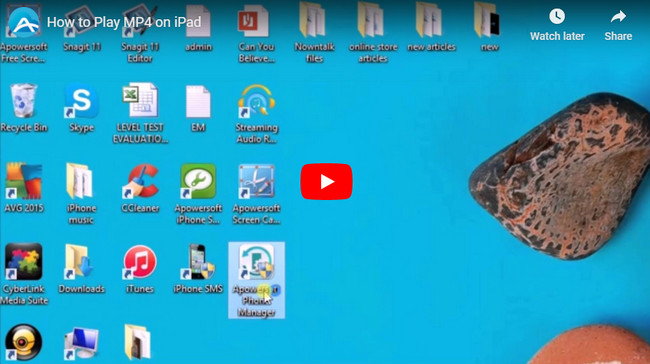
ApowerManager is a very versatile mobile management program, which is well received for its handy transfer utility. iPad users often use it to transfer different files to their devices, such as videos, music, photos, applications, contacts and messages. Especially for video transfer, this tool works very efficiently. When you successfully transfer your MP4 files to iPad, you can directly play MP4 files on iPad with ease if this video meets the iPad format specifications.
- Download this program from the following download button and install it on your PC.
- Run it and connect your iPad to PC via a supplied USB cable. Click “Trust” button when a prompt box pops up on the iPad screen asking whether you trust this app or not.
- Once connected, hit on “Videos” button and it will show you all the videos stored on your iPad.
- Click “Import” button, choose the MP4 files you want to transfer from PC and finalize the transfer by tapping on “Open” button.
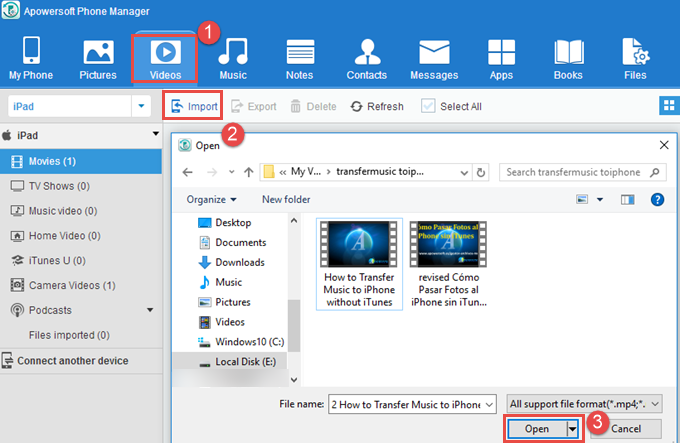
- Once completed, you can switch to your iPad and start to play MP4 on iPad. Finally, disconnect your device from computer by hitting on “Disconnect” button.
You can use the above method to transfer file from PC to the device if your MP4 files can be directly played on your iPad, but in most cases, you will find the MP4 files are not available on your iPad. Luckily, you can try a professional video converter to easily convert your MP4 files into a compatible format for iPad.
Excellent Video Converter Studio – Convert into MP4 Files and Make Them Compatible with iPad
This Video Converter Studio is a powerful video converter, which enables you to export videos into a wide range of output formats including but not limited to MP4, MKV, AVI, M4V, MOV, WMV, FLV, SWF and HTML5. You can even customize video parameters, such as frame, width, height, size and bitrate before converting. Go ahead with the following converting steps for playing MP4 on iPad.
- Download and install this Converter Studio on your computer.
- Click “Add files” on the upper left corner to add the videos you want to convert or directly drag the file into the app.
- Click “Profile”, select “Video” and then it will pop up a drop-down list, from which you can choose “MP4” format. This video converter provides you different resolutions to choose from, like HD 1080P, HD 720P.
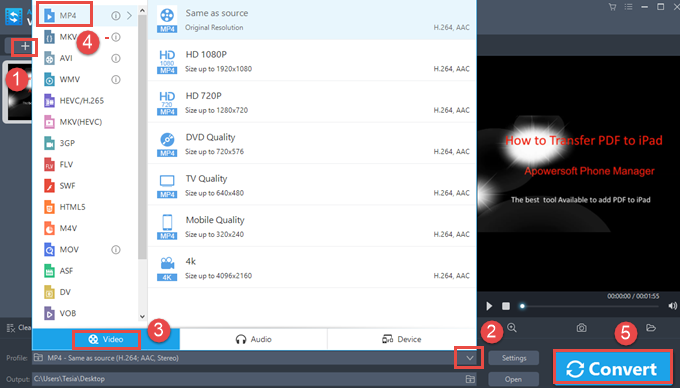
- Choose the right MP4 format that can be played on iPad and start to convert by clicking “Convert” button. Within a couple of seconds, this program can convert any video into a suitable MP4 file.
What’s more, this converter also enables you to convert a video file into a format which exactly matches a certain device. For example, if your device is iPad mini, you can convert the video to the format completely compatible with iPad mini.
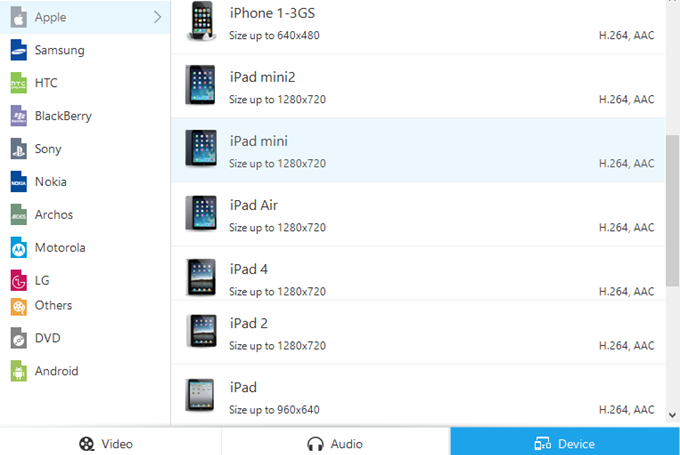
Conclusion
MP4 is a multimedia container with different codecs and sometimes your MP4 files probably aren’t supported by iPad. Fortunately, with the combination of the above two tools, you can easily convert any MP4 video to a format compatible with iPad and then move it to your device for playing MP4 on iPad.
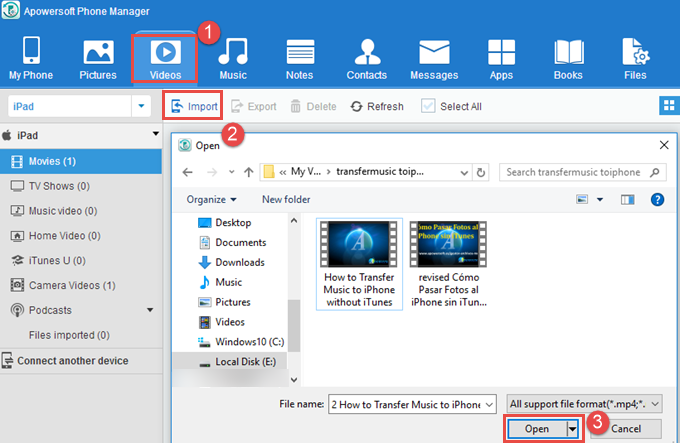
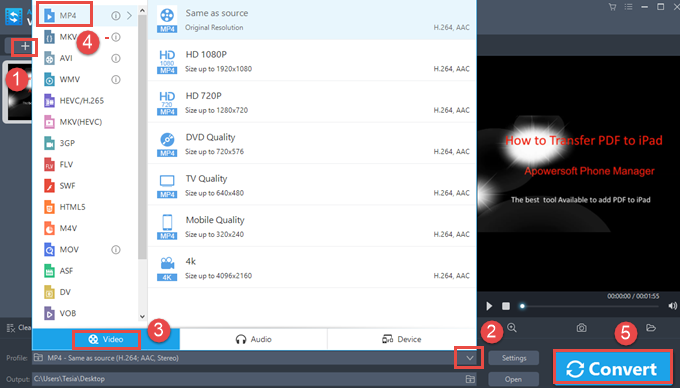
Leave a Comment