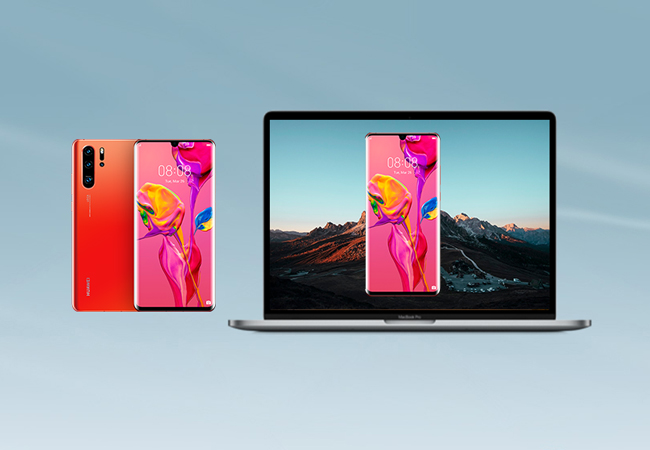
Another high quality smartphone is produced by Huawei under their P-series, which is Huawei P30. New experience and features is guaranteed by the company on this new model. However, some users may want to have a bigger screen, that is why we are helping you to know some of the best mirroring tools that may help you. Listed here are the tools to mirror Huawei P30 to computer. Just read on the following tools and application then follow the instructions below.

How to Mirror Huawei P30 to PC
ApowerMirror
ApowerMirror is an application with which users can browse images, stream videos, play mobile games, and present files to everyone clearly. This program is also compatible with Android devices running OS version of 5.0 and above, as well as iOS devices with AirPlay capability. It also allows you to take over your phone from your PC that makes it easier to use especially for gamers. In that case, you can command your game’s character using the keyboard of your PC that makes it less hassle for you to play. Sharing photos and videos will be so much fun with your friends. Moreover, it also let you display your presentation to your colleagues seamlessly. Furthermore, sending messages will be easier by using your computer’s keyboard. Simply follow the guidelines below for you to be able to share Huawei P30 to PC.

- Download, install, and run ApowerMirror on both Huawei P30 and computer.
- Using your Huawei P30, tap the “M” blue icon at the bottom part of the screen.
- Choose the name of your computer to link and make sure that both of your devices are connected to the same WiFi server.
- Lastly, choose “Phone Screen Mirroring” then tap “Start now” to begin using your Huawei P30 on your PC.
LetsView
LetsView is a desktop software that allows users to cast their mobile screen to a bigger monitor like a PC or TV. This tool is compatible with iOS and Android devices and can run on Windows/Mac platforms. Aside from its mirroring capability, it is also good in its recording ability that captures screen activities in HD mode. Just follow the steps below to know how to mirror Huawei P30 to PC.

- Download and install LetsView on both PC and Huawei P30.
- Run the program once installed and connect your phone and PC to the same network.
- Lastly, the app will begin to search for available devices. Once detected, tap the name of your PC.
Reflector 3
Another seamless mirroring application that can help you to show your Huawei P30’s screen to computer is Reflector 3. It is the third improved version of the reflector series, which comprises enhanced and new features user experience, new features, and advances in performance. This latest version supports in connecting from Google Cast, AirPlay, and Miracast. Together with the new features, this tool is revised with a new interface for you to cast ypur phone to PC easier compared to the previous versions. To reflect Huawei P30 to PC, read on and follow the following steps.
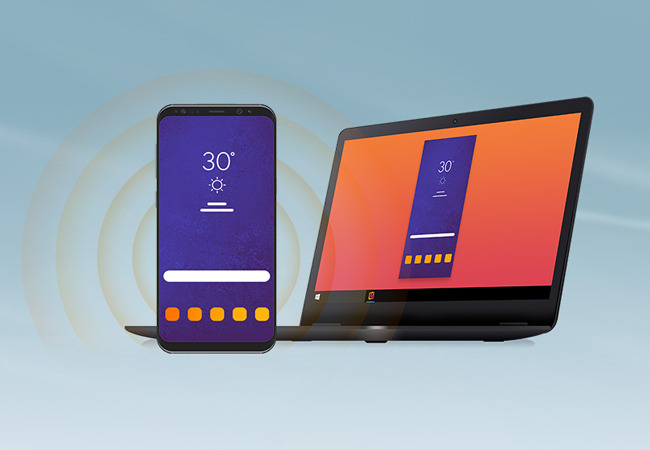
- Download and launch Reflection 3 on both of your computer and Android device.
- Link both devices under the same Wifi server.
- On your phone, open the “Menu” tab on the top left of the screen.
- Select “Cast Screen/Audio” and choose the name of your computer to cast your Huawei P30 to your computer.
Conclusion
All the given tools perform best when it comes in mirroring your phone to PC. However, if you want the best mirroring tool, I highly recommend ApowerMirror for it has new, additional, and improved features that you may use with for a greater mirroring experience.
Leave a Comment