
Casting your PC to your Chromecast aided TV is one good way for you to enjoy watching movies and streaming videos together with your family. Also, playing games or any doing PC activities such as presenting a report to a large group of people can be easy and hassle-free if you your PC screen onto your Chromecast TV. To learn how to mirror PC to Chromecast, check the steps below.
How to Mirror PC to Chromecast
Chrome Browser
Chrome is the first major and multi-platform web browser that is available on Windows, Mac, Linux, iOS, and Android. This can also help you connect computer to Chromecast or TV. Here are the steps for you to follow.
To Start Casting:
- Launch the Google Chrome browser. Go to the Menu section and choose Cast.
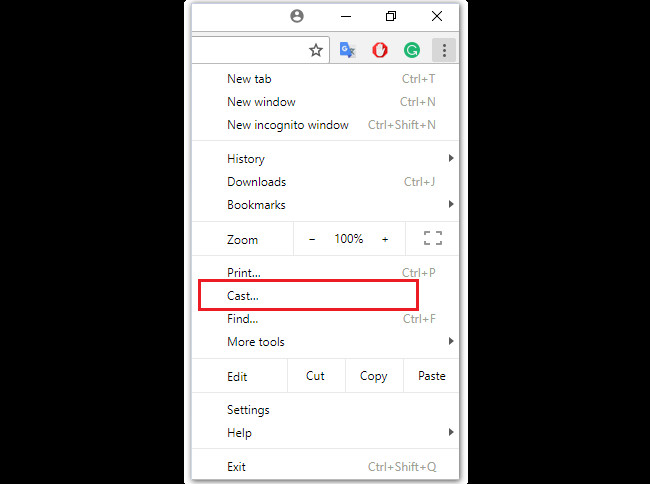
- From there, click Sources and select Cast Desktop. Then, a list of Chromecast devices will be shown. Choose your Chromecast’s name.
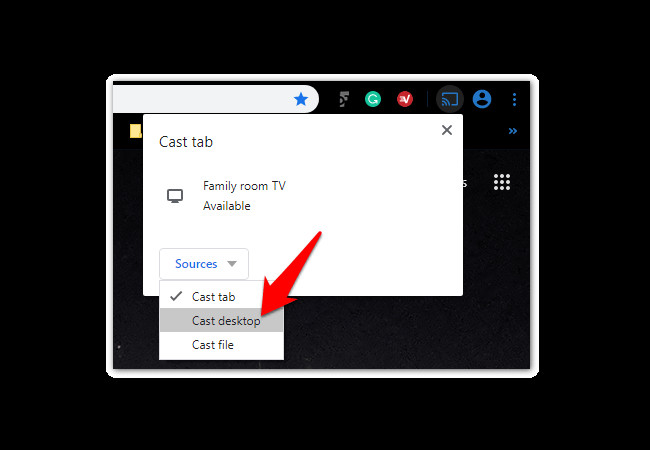
- Select what you’d like to share and don’t forget to click the checkbox on the Share audio then click Share to cast computer screen to Chromecast.
To Stop Casting:
- Just click the Cast icon at the upper part of the screen. Then, click the name of your device to stop to stream PC to Chromecast.
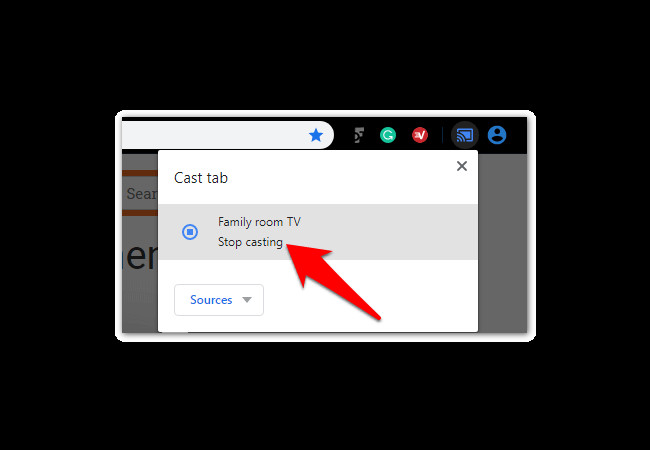
Extra tip – Cast PC to TV using ApowerMirror
We also listed here an extra tip for you if your you find it hard to connect desktop to Chromecast, that is ApowerMirror. This amazing tool allows you to cast anything that is being displayed on your PC to your TV. To get start, here are the steps for you to follow if you want to cast desktop to Chromecast without Chrome.
- Download and install ApowerMirror on your PC and TV.
- Launch the program on your PC, and enter the PIN code shown on your TV to start mirroring.
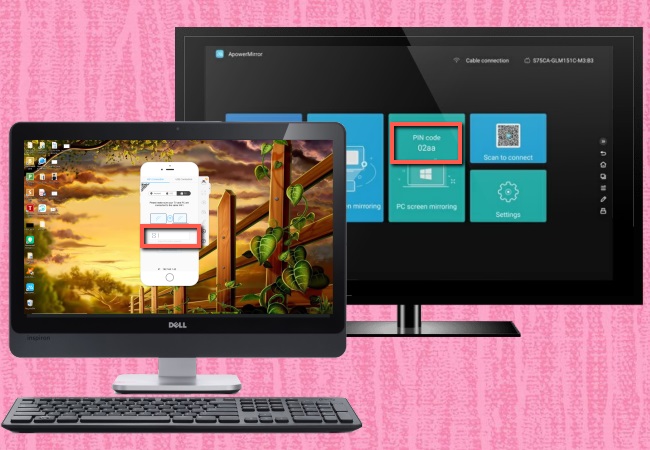
- Afterwards, you PC screen will be displayed on your TV immediately.
Conclusion
It is not difficult to cast PC to Chromecast TV with Chrome browser. You may check each step to make sure the casting process will show. Besides, an extra tip is also listed for you if you want to make the mirroring process fast and smooth.
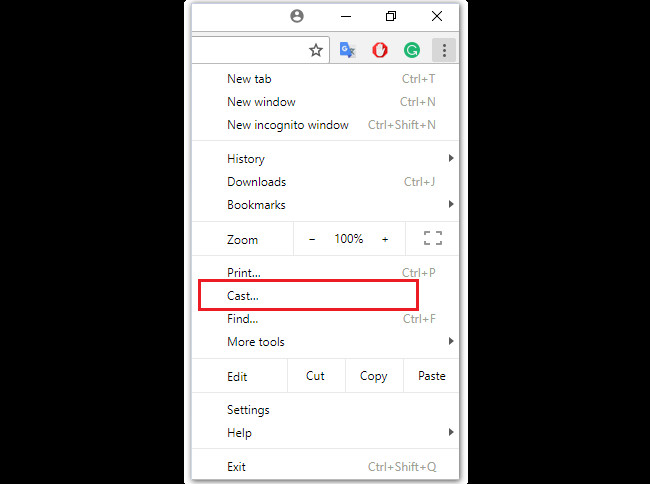
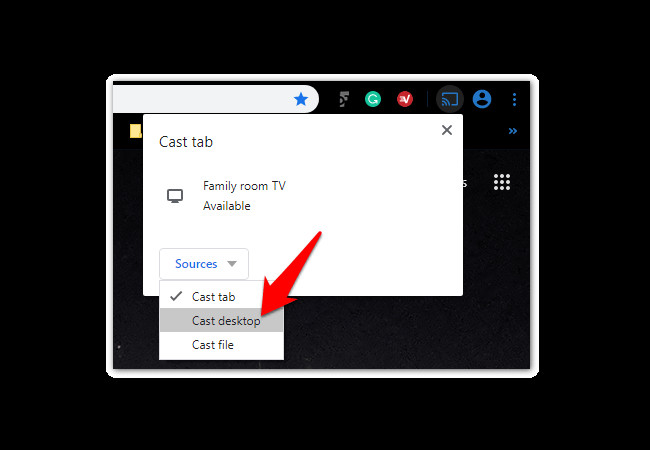
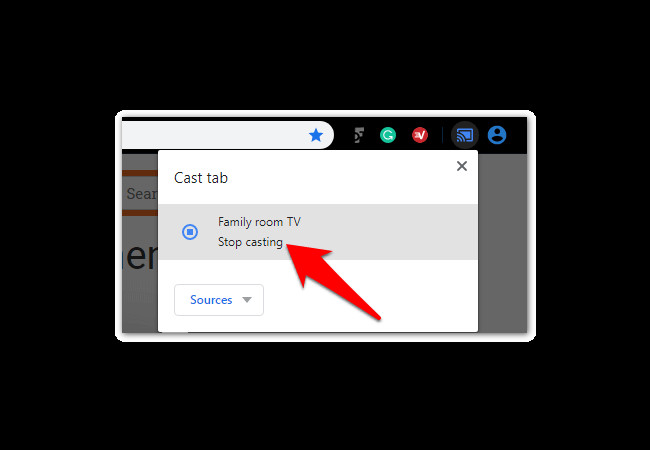
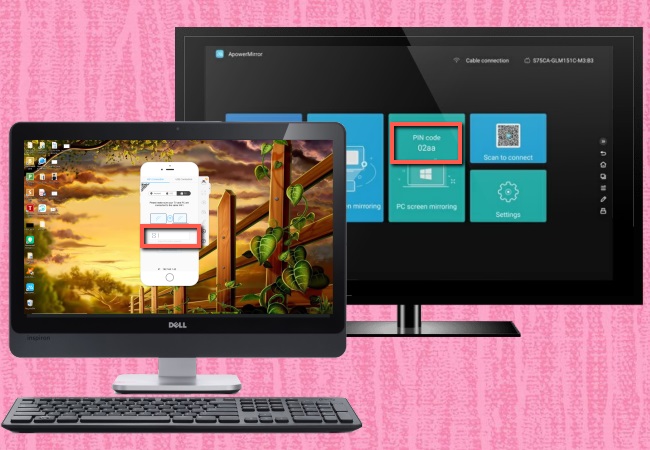
Leave a Comment