
Phone contacts are some of the most important files you stored in your smartphone. So, one of the most frustrating things that can happen is to lose them. That is why you need some ways to retrieve contacts from iPhone. Methods of communication will be difficult when those contacts are lost, especially when you need them immediately. There are so many reasons why you might lose your contacts. These are some of the reasons: accidental deletion, factory reset, updating your iOS and so on. Updates on these devices bring many significant developments for iOS devices and center on refining the iDevice’s performance, tuning of existing features, and added new features for iOS users. That being said, below are the tools that will help you recover them safely.
How to Restore Lost Contacts on iPhone?
ApowerRescue
This is a powerful data recovery program for all iOS devices. It enables you to retrieve lost or deleted files such as photos, messages, notes, music, contacts and much more. This tool can help you recover lost files safe and easily regardless of what situation you are in. This is the best way on how to restore contacts on iPhone without backup because this tool offers free and a very simple yet informative interface.
- Download ApowerRescue on your PC and launch it afterwards.
- Connect your iOS device to the PC via lightning cable.
- After connecting both devices via lightning cable, choose the Contact folder and click “Start scan” for the tool to evaluate the data.
- Check the deleted contacts and then click “Recover to computer”. All the checked contacts and files will then be saved on your computer.
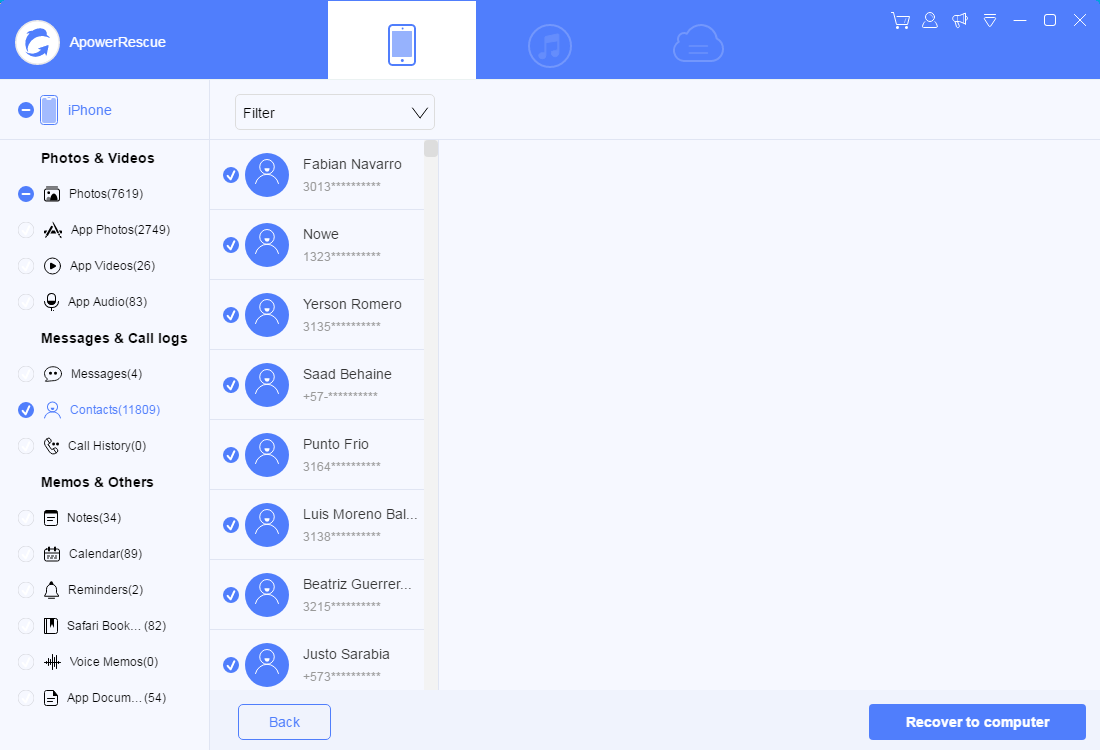
dr.fone – Recover (iOS Data Recovery)
dr.fone – Recover is an application where users can preview and check deleted files from their devices. It works great on all iDevices and can restore up to 18 files. This tool also supports Windows with a RAM of 256 MB or more and a 200MB Hard disk or above. However, you can only use all of its features by upgrading to a paid version. Listed below are the steps on how to retrieve deleted contacts on iPhone without backup.

- Download and install the application on a computer and then launch it afterwards.
- Click the “Recover” section and then connect your device via lightning cable.
- Once the connection is complete, select “Recover from iOS Device”.
- Check the tiny box on the left of the “Contacts” menu. Then click “Start Scan”.
- Mark all the contacts you wish to recover to get them back on your iPhone.
Syncios
Syncios is a PC-based software system you can use to recover your lost contacts with your data backups. Moreover, this is a free tool where users are allowed to manage and transfer music, apps, photos, ringtone, videos, and eBooks to computer for backup. This tool can access any file in iDevices. To restore lost contacts, just connect the device to your computer and launch the SynciOS program. From there, you are able to choose which contents you would like to back up, transfer or to recover. Below are the detailed steps on how to recover lost contacts on backup.

- Download and install the application.
- Connect your phone to your PC/Mac and open the program.
- Go to “Restore from iTunes Backup File”.
- Right click the name of your iPhone under the device’ list and click “Restore backups”.
- Select the latest back up and then click “Restore”.
Conclusion
With the help of these tools, you will now be able to recover lost or deleted contacts even when they are not saved on your iTunes or iCloud. They are quick, safe and easy! These tools are all reliable and can be a very big help for you to retrieve lost contacts. Among these tools, ApowerRescue is the most hassle-free because it does not have any restrictions and it is very easy to navigate.
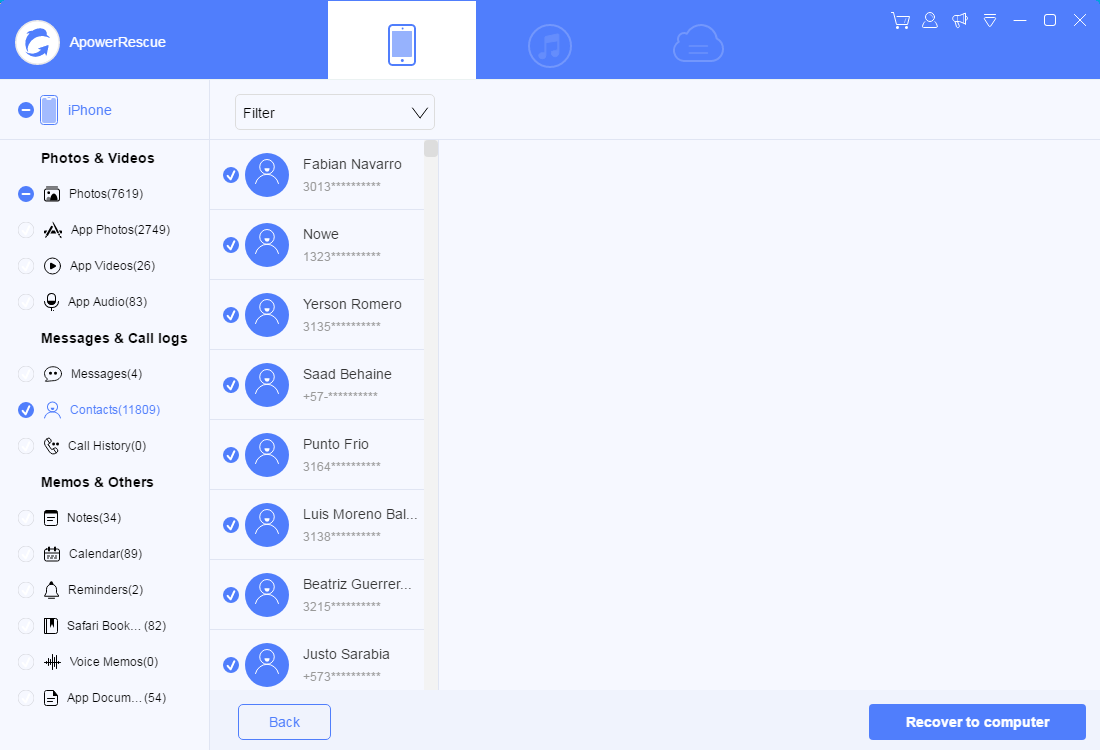
Leave a Comment