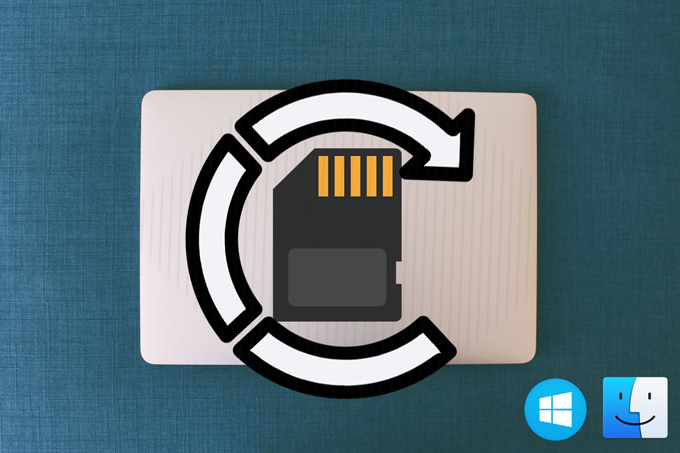
Memory cards, used for saving media files, are now more and more used in our digital devices, such as digital cameras, camcorders, mobile phones, etc. Nowadays, we often take our cameras or other photographic equipment when hanging out or participating in some events and use the devices to capture the memorable moments. Thus, the need for a large storage memory card is increasing. However, it seems you just realize you need a card to store a lot of data, but you seldom think about the possibility of losing the data and the importance of backup. Memory card data recovery and backup are also essential. Actually, more and more people encounter the frustrating situation that some of the files on their cards are lost or accidentally deleted. Imagine you work on both Windows and Mac, here we will recommend some apps which help you recover deleted files from your memory card on both Windows and Mac computer.
Apps to Restore Memory Card on Windows and Mac
ApowerRecover
This program can retrieve your deleted photos, videos, documents, audio, emails and archives from your Windows and Mac. And it can recover the files not only on your computer, but also on your USB sticks, memory cards, digital cameras, camcorders, etc. Now, let’s see how it works.
- Download the program on your Windows or Mac. Insert your memory card into your computer. If your computer doesn’t have a slot for card, you can utilize a card reader.
- Open the software and choose the file categories to be scanned. Click on “Next”.
- To recover files from memory card, you need to choose your card under “Connected Disks” and then “Next”.
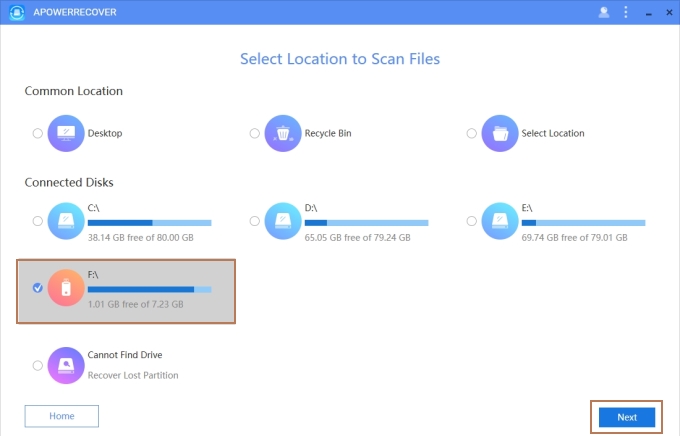
- When it finishes scanning, you can select the files and recover it to your computer.
This software enables you to filter the data according to its path or type. And if you cannot find your lost files, you can go through “Deep Scan” which can help you search for your items again but more thoroughly.
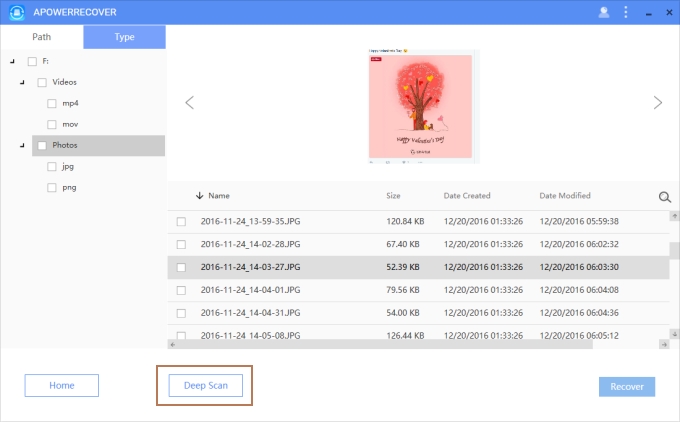
MiniTool Power Data Recovery
MiniTool Power Data Recovery has Windows and Mac version. Both can work for memory card file rescue. However, the interface of the two versions has some differences. For Windows version, it can recover delete files, restore lost partition, and it can mainly retrieve media files from hard drives. What’s more, it can help you get back files on CD and DVD, rescue your damaged, corrupted data and partitions. While for Mac, it can work like its Windows version except CD/DVD recovery, as Mac version doesn’t have this function. But the procedure to recover data on both systems is the same. Below is how to restore memory card with it:
- Install the program on your computer and insert your card to the computer.
- Open the software and choose a recovery mode.
- Select the drive to scan and click on “Scan”.
- Once done, you will see all the files listed. The data is marked differently which means “Deleted File”, “Lost File” and “Raw File”. And you can filter the program according to its Path or Type and arrange the files according to its File Name, Size, Creation Date and Modification Date. What’s more, you can click “Filter” to narrow down the search scope.
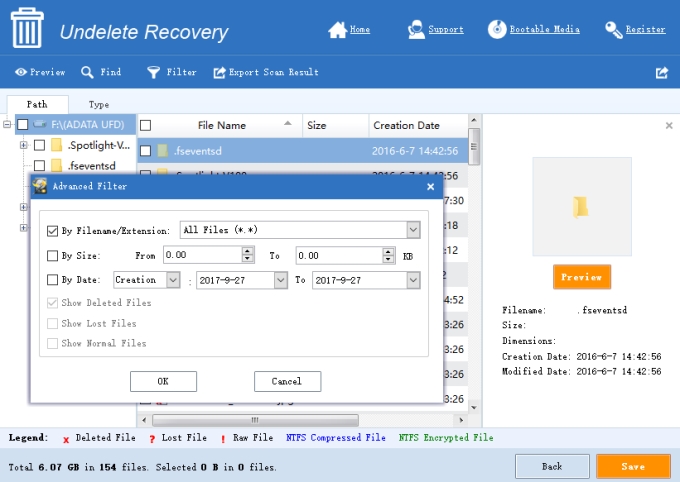
- Choose the files you want and click on “Save” to recover files from memory card.
The program works very nice and offers users many options to select the correct items they want. Moreover, it allows people to export scan result.
Conclusion
With the tools above, you can easily and quickly get back your lost data from your memory card. But in case you don’t know what will happen to your card, you’d better backup your data on the memory card frequently.
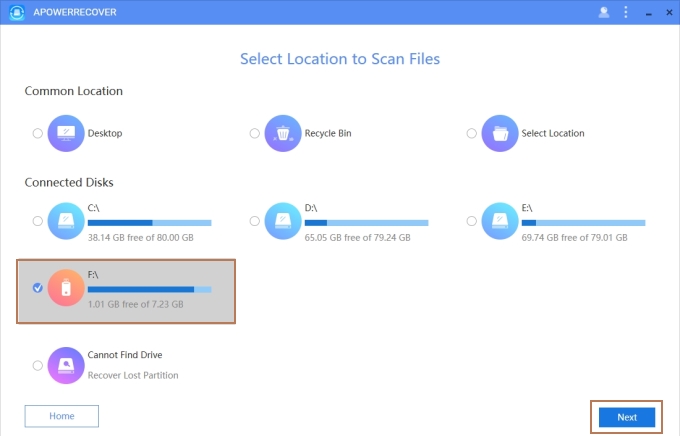
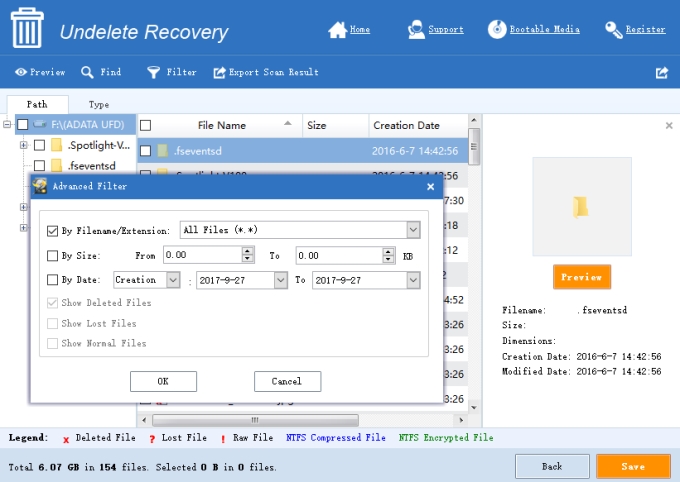
Leave a Comment