
The notes app is one of the important programs on iPad. It is a built-in app on iOS mobile devices that enables you to write down quick thoughts and reminders such as things to buy, events or meetings you need to attend to and more. On the other hand, these notes contain valuable information, which is why losing them can be really frustrating. This scene is common to iOS users. That’s why iPad Notes recovery utilities have been developed. To help you solve this issue, we gathered the most effective solutions which can certainly help you recover deleted notes on iPad.
Top 3 Apps to Recover Deleted Notes on iPad
Retrieve Notes with ApowerRescue
ApowerRescue is one of the most effective iOS data recovery tools there is. As its name implies, it helps users rescue lost notes from various iPad models such as iPad Air, iPad mini, and iPad Pro. This tool also allows you to retrieve notes from your iTunes backup. In addition, it is capable of retrieving files including your notes by directly scanning your device. That means you can still get your files back even if you were not able to back up your device. Before retrieving, the tool enables you to see a preview of your files in order for you to keep only those files that you really need. With this, you can save time recovering files as well as find your lost or deleted data easily. To learn how to recover deleted notes on iPad, kindly follow the instruction provided below.
- Download the program and run the installer once the download is complete.
- Once the app is launched, connect your iPad and computer using a USB or Lightning cable.
- From the main interface of the program, select “Notes” and click the “Start Scan” button at the bottom right corner. You may also put a check mark on “Select All” if you choose to recover all your files including notes.
- After a moment, the tool will show a preview of the deleted or lost files. Select the notes you want to recover and then click on “Recover to Computer”.
- You may now get your files from your computer after the successful data recovery.
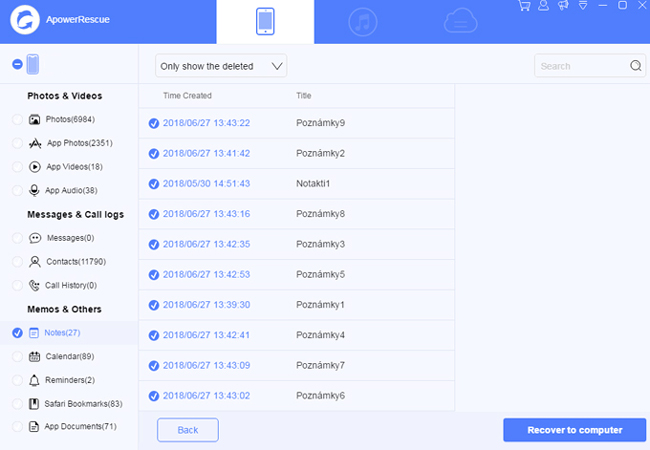
Retrieve Notes with Syncios Data Recovery
Another good app to recover notes on iPad is called Syncios. Through this app, you will be able to recover text content such as Messages, Notes, Calendar, and media content like Photos, Videos, or Photo Stream. This tool comes with 3 recovery modes including retrieving data from your iDevice, iTunes and iCloud backup. It has an intuitive user-interface allowing you to recover data in a quick and easy way. However, it can only recover Notes on devices running iOS 11 and later. Now to immediately recover deleted notes from your iPad, just follow the step-by-step procedure below.

- Install the app on your computer and run it once the installation is done.
- While the program is running, connect your device to PC using either your Lightning or USB cable.
- After the connection is successful, press the “Start” button and let the tool scan the data on your iPad. Depending on the size of the data, scanning time might take a while to finish.
- Once done, tick Notes from the left options and select the ones you would like to recover and click “Recover”.
- Now, the tool will give the choice to recover them to the computer, simply choose a location or folder on your PC to save them.
Retrieve Notes with Enigma Recovery
You can also retrieve deleted notes on iPad using Enigma Recovery. It is an iOS data recovery software designed to efficiently recover lost and deleted data from your iPad, iPhone, or iPod. Using this tool, you will be able to scan all your valuable data from your iOS device, iTunes backup and iCloud account. However, if you are trying to recover Videos and Photos, the app is not capable of restoring them by just scanning your device. Thus, these files must be saved on your iCloud and iTunes backup in order to get them back. Nonetheless, it’s important to note that this tool can retrieve deleted or lost notes successfully. So, here’s how to use it:

- Download the program and install it on your computer. Open the app afterwards.
- After that, plug in your iPad to the PC with the manufacturer’s supplied USB cable.
- Tap the “Trust” button on your device, choose “Notes” from the selection of data and run a deep scan by clicking on “Start Scan”.
- The tool will then show all the deleted or lost notes found on your iPad. Choose all the notes you are trying to recover and click “Export” to save them on your desktop.
Conclusion
In general, one of the best methods to get your files back is by doing a regular backup. But users tend to forget to do this and then suddenly loss their data. Yet with the introduced solutions above, you can still save you files including your valuable notes and get them back. So, if you are encountering this scenario for the first time, ApowerRescue is the best because it comes with a simple and straightforward interface.
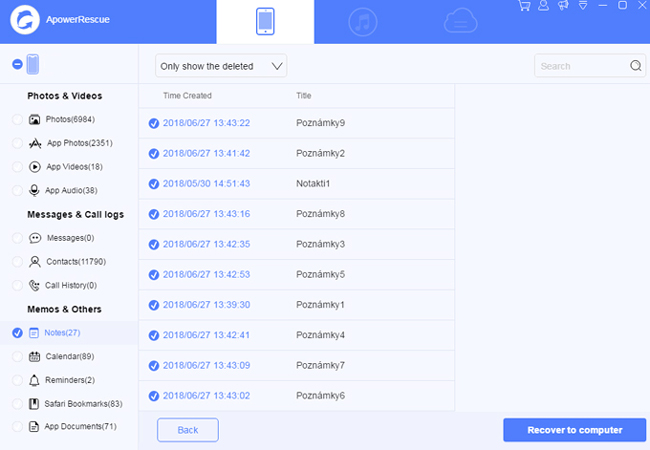
Leave a Comment