
Your computer may have unexpectedly crashed or the power may have gone out before you saved your PPT files. Maybe you accidentally deleted your PPT files due to human error or virus infection. You can lose your PowerPoint files due to many reasons and feel at a complete loss about how to recover PowerPoint files. Luckily, there are workable methods to help you to retrieve and recover all your hard work easily.
Easy Methods to Recover PowerPoint Files from a Computer
Situation One: Recover Unsaved PowerPoint Files
Microsoft Office has a fantastic built-in feature that you can use to retrieve PowerPoint files or recover Word documents. If you closed the PowerPoint app before you saved the files, have a close look at the following steps on how to recover PowerPoint files.
- Click the “File” tab in your PowerPoint app.
- Click “Recent” and “Recover Presentations” and you may find your unsaved files. You can also locate the exact position from the list of folders under “Recent Places”.
- To safely save your files, you can make use of the AutoRecover function. Open “File” tab, click “Options” > “Save” to set auto save frequently.
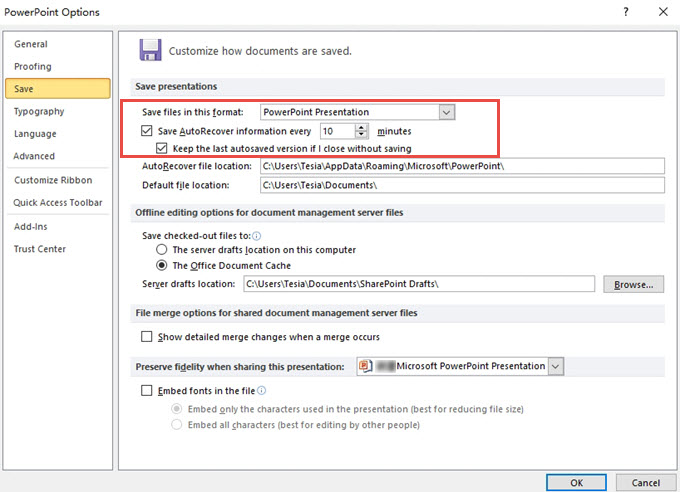
Tips: bear in mind that files in the Unsaved folder are only temporary contents, so make sure that you retrieve these unsaved PowerPoint files frequently, you may lose them in a few days.
Situation Two: Recover Deleted PowerPoint Files using ApowerRecover
Sometimes, you may accidentally delete your PPT files from the computer. Under such circumstance, ApowerRecover is a good option to get your deleted PowerPoint files back from your PC whether they were formatted, lost or deleted. This data recovery tool also allows you to retrieve other types of files such as photos, videos, audios, emails, Excel, Word, Archives, PDF and more. Follow the guidance below to learn how to recover PowerPoint file you accidentally lost.
- Download ApowerRecover and install it on your PC.Download
- Open it, choose “Documents” and click “Next”. In addition to PPT/PPTX files, you can also use the app to recover other document formats including but not limited to DOC, DOCX, XLS, and XLSX.
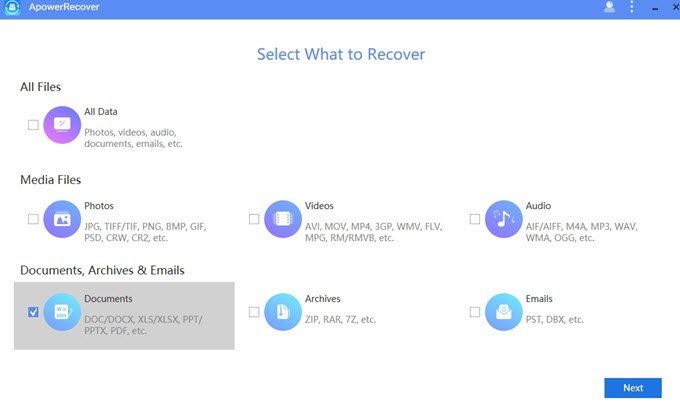
- Choose the location where you intend to scan for the files and click “Next”. This tool will start to scan for your wanted files. Once the scan is finished, you will find a list of deleted PowerPoint files.
- Select the wanted files and click “Recover” button. In a few clicks, you can recover PowerPoint files from your computer.

This software has been well-received by its users since its debut. It has a clean and user-friendly interface, from which you can easily get to know how to retrieve the lost files. Additionally, you can also recover your files through different scanning modes. What’s more, if you deleted files stored on memory cards, flash drives, digital cameras, computer hard drive, external hard disks, or camcorders, you can use this app to recover them as well.
Conclusion
It would make you feel helpless if you had no idea how to recover PowerPoint files when you lost them by accident. Fortunately, the methods mentioned above can help you to solve this problem. If you search on the internet, you will find many other apps serving the same function. Share your methods in the comment below to make this post more valuable.

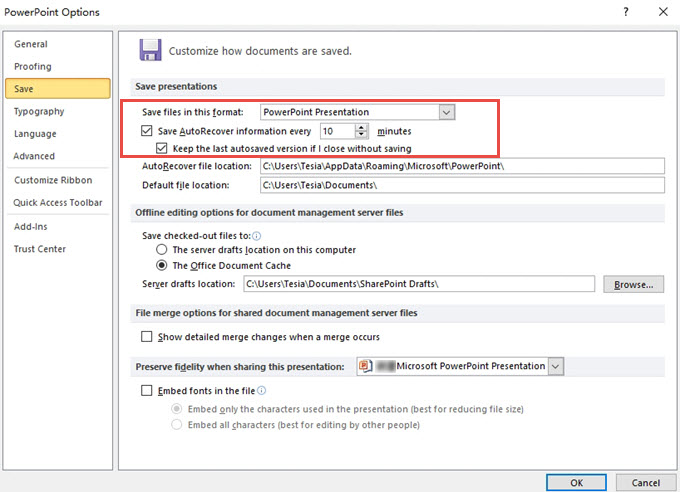
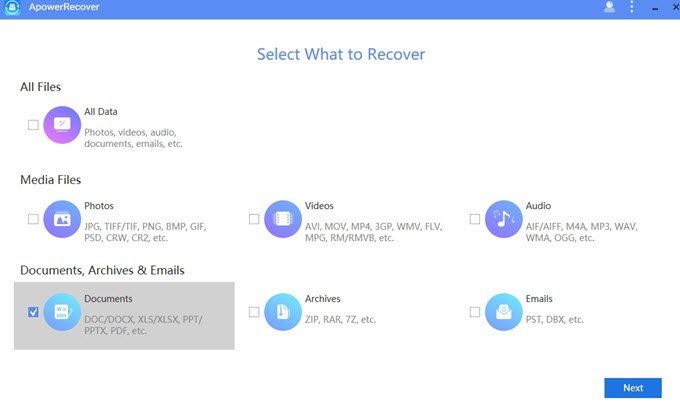
Leave a Comment