
One of the most common issues encountered by mobile users is losing data from unknown viruses or unforeseen accidents. Fortunately, there are many applications that allow you to secure a backup copy of your files, and iTunes is an example. The good thing about this is it also restores your device from the saved data. It also has its downside, as it deletes the existing files on your phone, replacing them with the backup files. So, to avoid this situation, you can choose from the different methods below to recover iPhone without iTunes.
How to Recover iPhone without iTunes?
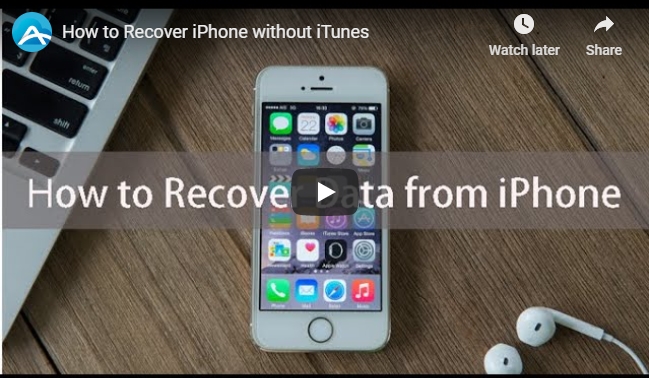
ApowerRescue
The first phone recovery software on the list is ApowerRescue. This works on your computer and supports almost all units of iPhone and iPad. As suggested by the name, it is capable of rescuing or retrieving deleted files on iOS devices. The app can recover photos, music, videos, app data, messages, and more. It has three modes, which gives its users the option to scan their phone, the iTunes backup, or iCloud backup to search for their missing files. The program lets you preview your scanned data before you click the recovery button and finish the process. With its simple and straightforward design, you won’t have to worry about the process. Follow the guide below to learn how to recover iPhone without iTunes.
- First, download ApowerRescue from the official website and run the program once installation is done.
- Connect your device with a lightning cable and wait for the app to process your phone.
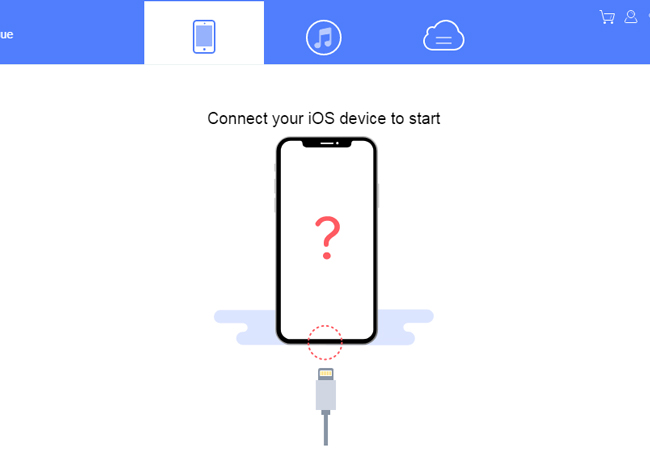
- On the main interface of the program, select what type of media file you want to retrieve from the given options.
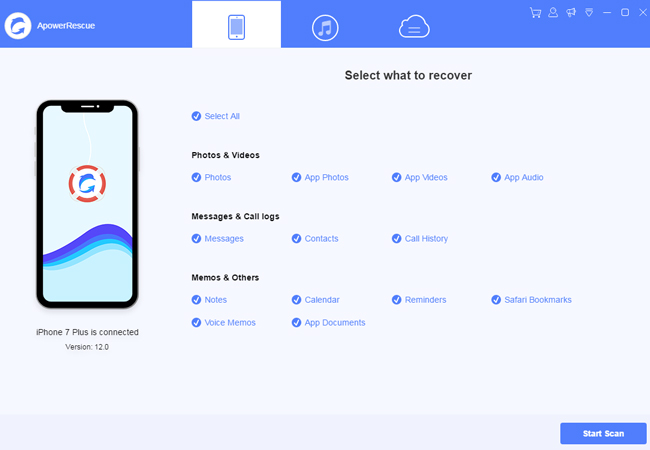
Tip: You may also click “Select All” to choose all your files.
- From here, hit “Start Scan” to begin with the scanning process. Click on “Filter” and choose “Only show the deleted”.
- Finally, check your desired files and press “Recover to computer”. From the pop-up message, click on “Open Folder” to locate your recovered data.
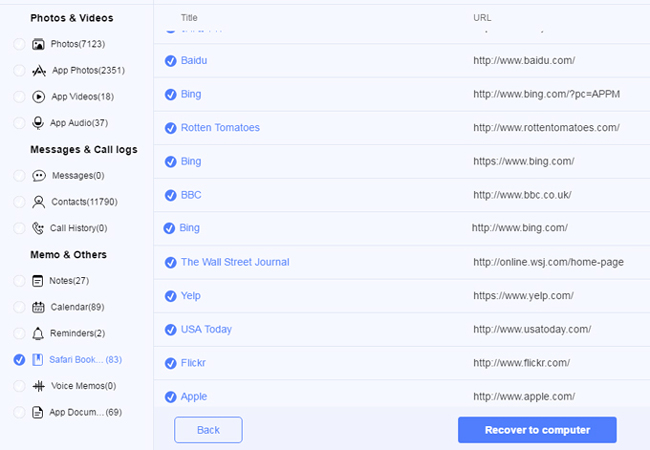
Enigma Recovery
Enigma Recovery is one of the most trusted programs in the market, as it provides a stable performance in retrieving lost files. This can be downloaded on your Windows and is compatible on iPhone and iPad. It supports various files, including pictures, videos, calendar activities, and notes. Meanwhile, contents found on different messaging apps, call logs, notes, and Safari browser can only be recovered if you have a backup copy on your iTunes or iCloud. What makes this a good choice is it gives you the option to save your files directly on your phone, apart from storing it on your computer. However, you will have to download a separate application on your iPhone to do this. Anyway, here’s how to restore iPhone without iTunes.
- To begin, search for the official website of Enigma and download the iPhone Data Recovery Software from the page.
- Install the program and connect your phone with a cable. On your iOS, click on “Trust Now” when prompted.
- Select the kind of file you want to recover then click “Start scan”.
- After scanning your device, choose from the detected files and click “Export & Restore”.
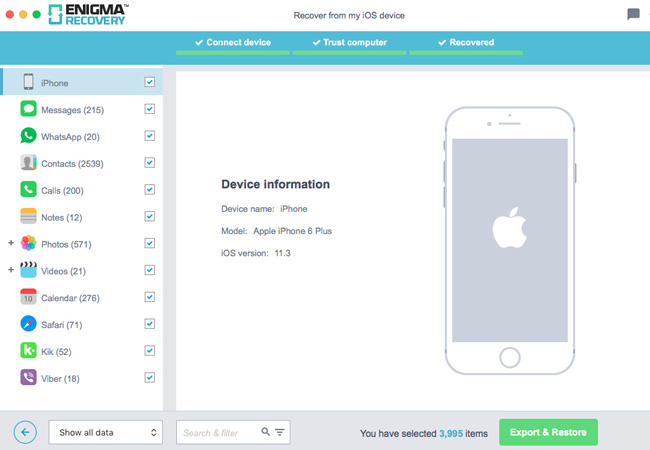
Though it looks like a promising app, it has a slow scanning speed which is a great disappointment for a recovery software.
EaseUS Recovery
In case your phone is unresponsive, due to some unavoidable events, you might need another program to restore disabled iPhone without iTunes. EaseUS iPhone Recovery Software is a recommendable app for this particular situation. Aside from its ability to retrieve lost files on iPhone and iTunes or iCloud backup, it also contains advanced function that help you scan your disabled phone. Similar to the first two applications, it can process media and personal files, such as messages, reminders, and contacts. However, there’s a prerequisite operation to do this, as you’re dealing with a non-functional device. And that is backing up your device via cloud. After checking that you have the file, you can proceed to the instructions below to know how to recover disabled iPhone without iTunes.
- Download EaseUS iPhone Recovery Software on your PC and launch the application once you have it installed.
- Upon opening the program, you will be given options to recover your files. Simply click the “Recover from iPhone” button.
- Choose the file you want to recover and hit “Scan”.
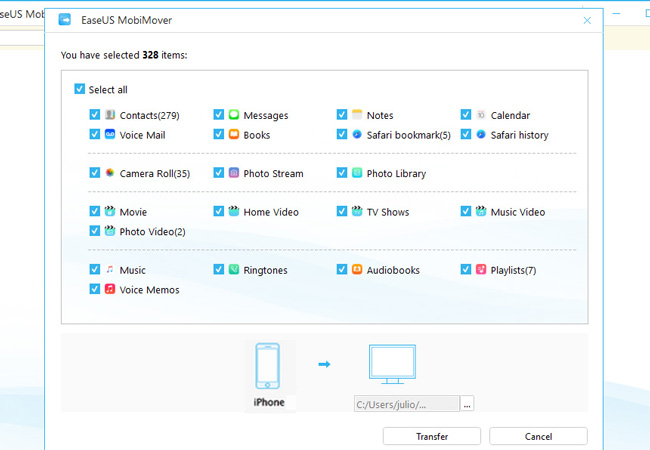
- After some time, you can select the files from the preview area. Hit the “Recover” button to save it to your computer.
Conclusion
With the help of these three applications, you will be able to restore iPhone data without iTunes. To summarize, you can utilize ApowerRescue or Enigma Recovery if you want to retrieve files on your working iPhone. And you can rely on EaseUS to resolve the problem.
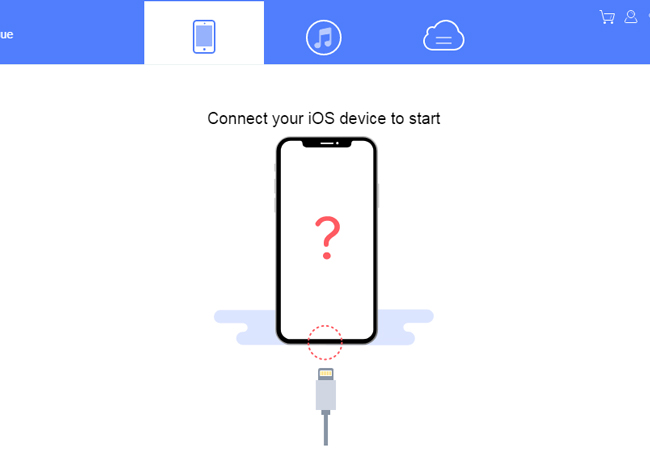
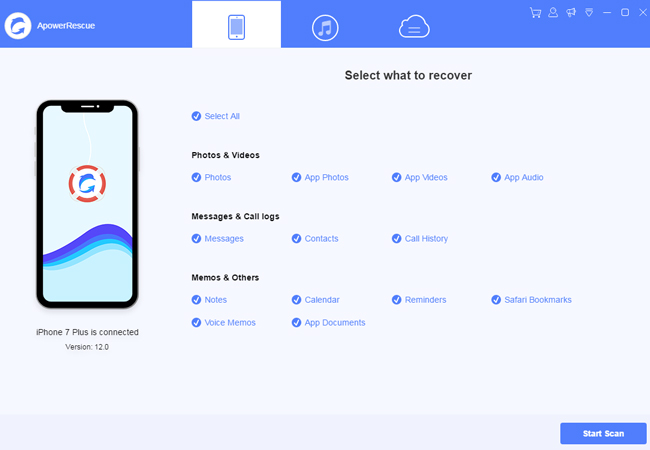
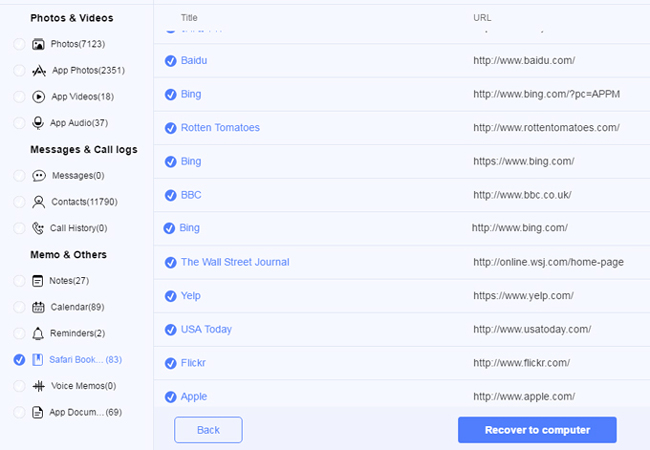
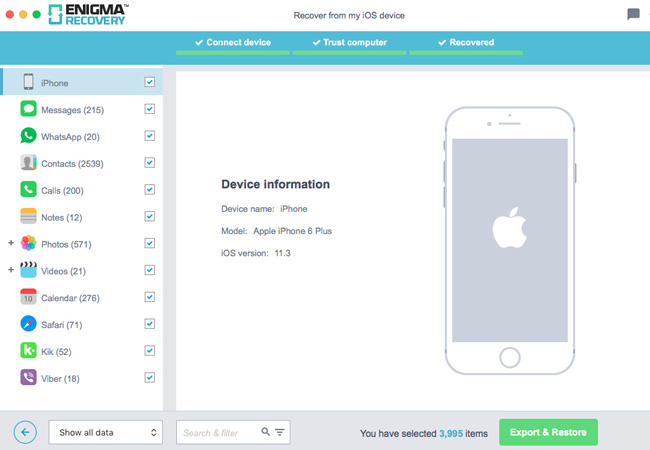
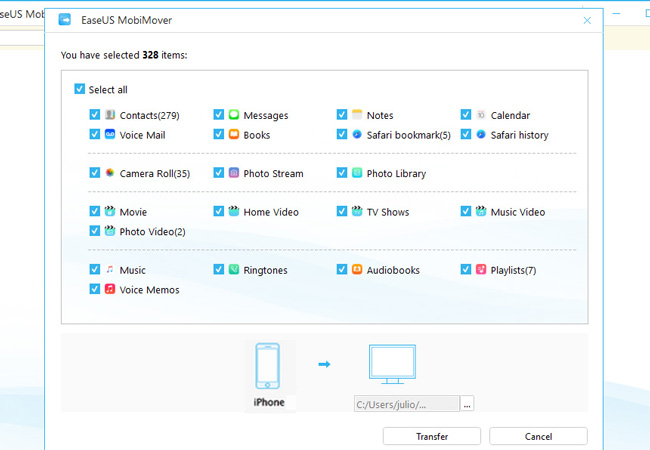
Leave a Comment