
If you are someone who constantly using your iPhone and saving lots of important data on it, then the natural peanut butter to that jelly would be backing up those files. Maybe you are one of the people who inadvertently deleted some files on your iPhone 6 or maybe you have factory reset your iPhone 6 plus, but no matter what situations you met, you will lost your important data without backing up your iPhone. In this article, we will tell you how to restore iPhone 6 or 6 Plus when you lost the important data. Below is absolutely everything you need to know:
How to Restore iPhone 6/6 Plus
Restore iPhone 6/6 Plus with iTunes
When you sync your iPhone with iTunes, it creates a backup on your computer in case you lose your device or you get a new device. It also allows you to restore your iPhone at any time with the backup file. To restore iPhone 6/6 Plus with iTunes, you can connect your iPhone to your computer via a USB cable and launch iTunes. Then click “Summary” > “Restore Backup”, and select a backup you want to restore.

Restore iPhone 6/6 Plus without iTunes
The method of how to restore iPhone 6 with iTunes is easy. iTunes is a good program to restore iPhone, but unfortunately, it works only when you have the backup on your computer. The good news is there are much great recovery software out there that can help you restore iPhone in the absence of the iTunes backup. Here are the top picks:
1. Restore iPhone 6/6 Plus with ApowerRescue
If you are looking for a convenient and easy-to-use tool, then you should consider ApowerRescue. It is the iOS data recovery tool that designed to save your time in recovering important data. This software can help you recover photos, videos, music, contacts, messages, notes and so on. Other great features about ApowerRescue include the ability to preview the files ready to be recovered, recover data from iTunes backup and retrieve data from iCloud backup. If you want to know how to restore iPhone 6 without itunes, you can follow the instruction below:
- Download and install the software on your computer.Download
- Launch the ApowerRescue and connect your iPhone 6/6 Plus to your computer via a USB cable.
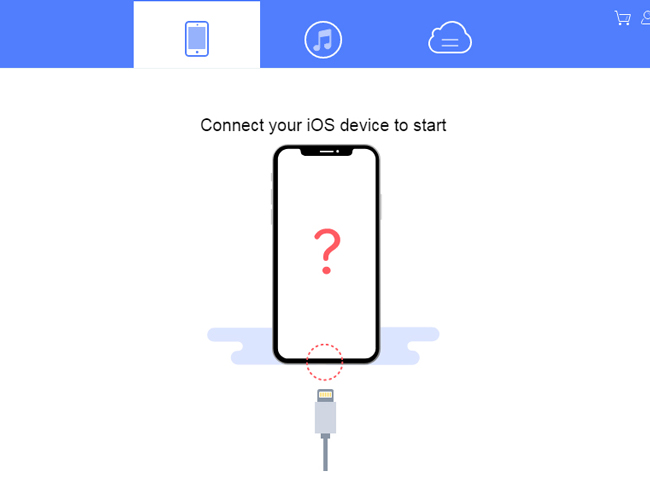
- Choose a file you want to recover or select all files. Click “Start Scan” and wait a moment for ApowerRescue to scan your iPhone.
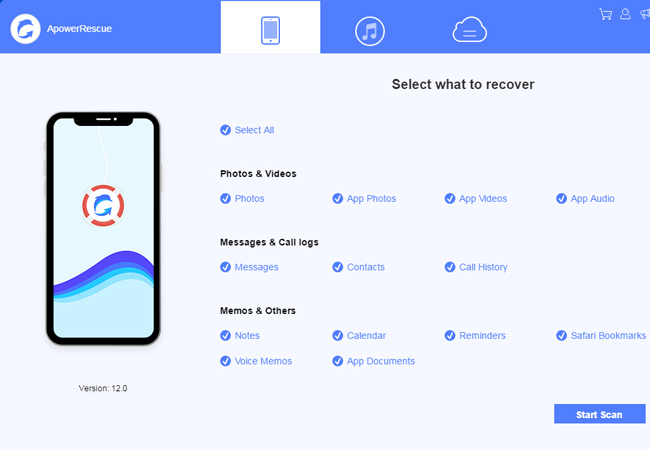
- Check the files on the left tool bar. Then click “Recover to computer”.
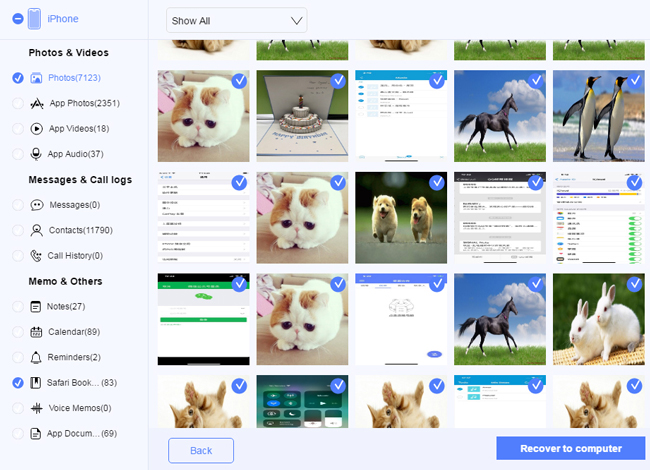
2. Restore iPhone 6/6 Plus with PhoneRescue
PhoneRescue is the alternative to ApowerRescue, which aims to make the recovery simple whenever you want to get your data back. It supports iPhone and iPad and offers you 3 recovery modes to recover data form iPhone, from iTunes backup and from iCloud backup. Here’s the step-by-step instruction of how to restore iPhone 6 Plus or iPhone 6:
- Install the software on your computer and launch it.
- Connect your iPhone to your computer via a USB cable.
- Choose “Recover from iOS device” and click on the arrow icon on the lower-right corner.
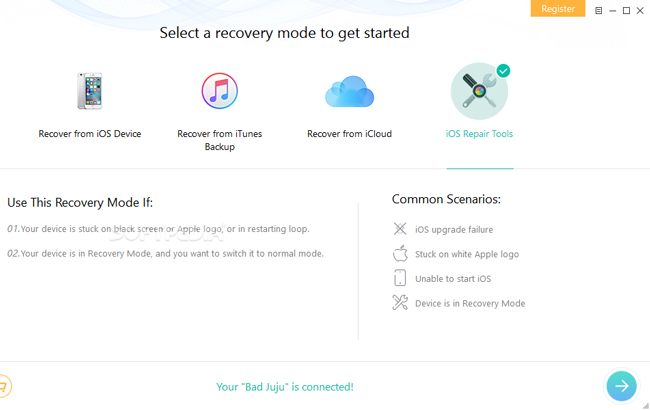
- Select the data you want to recover and click on the “OK” button.
- Choose to save the data to your iPhone or to your PC.
Conclusion
If you have backed up your iPhone with iTunes, then you can restore you iPhone directly from iTunes backup and it is indeed the easiest way. However, if there is no iTunes backup on your computer, then you can use ApowerRescue or PhoneRescue to restore iPhone 6 Plus or iPhone 6.

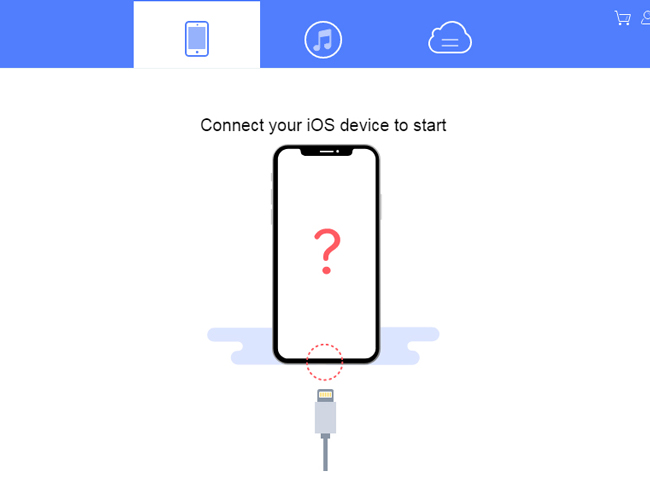
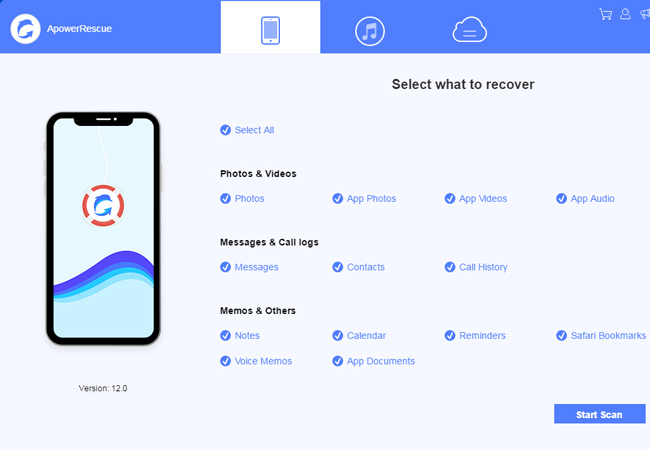
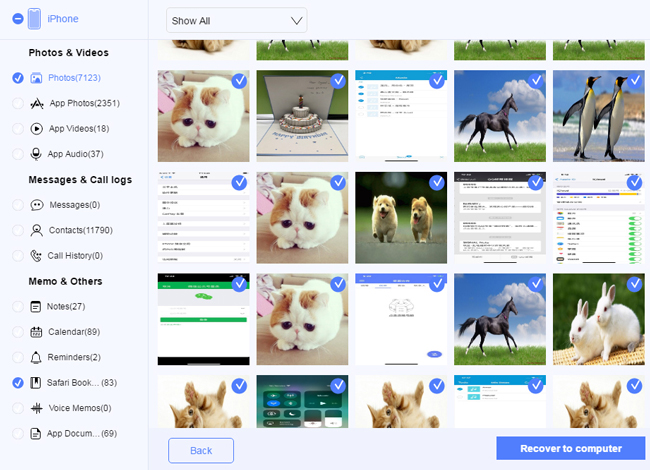
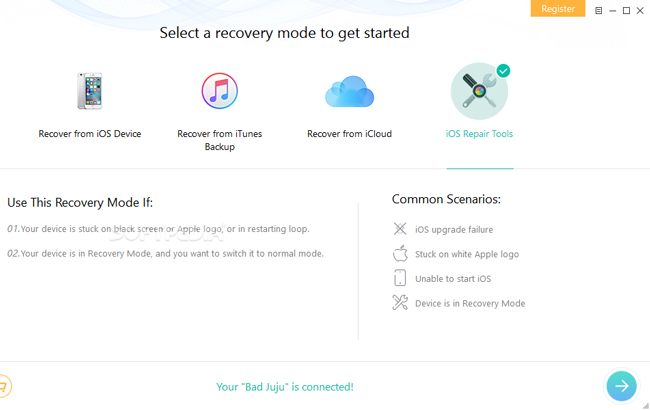
Leave a Comment