
Netflix is an online video streaming service that allows members to watch a variety of movies of different genres. With this service, members can enjoy unlimited TV shows, Documentaries, Animes, Series, Movies, and many more. However, you only have access to Netflix on your mobile phone and you may want to play Netflix on TV for better visual experience. Luckily, this article will provide you ways on how to do it. Check them all below.
How to stream Netflix to TV
Stream Netflix to TV from iPhone
iPhones offer a built-in screen mirroring feature to cast your iPhone’s screen to another external screen. This will help you cast Netflix to TV in a fast and easy way. Follow the steps below to stream Netflix from iPhone to TV.
- Launch Netflix on your iPhone and tap the Cast icon on the top left.
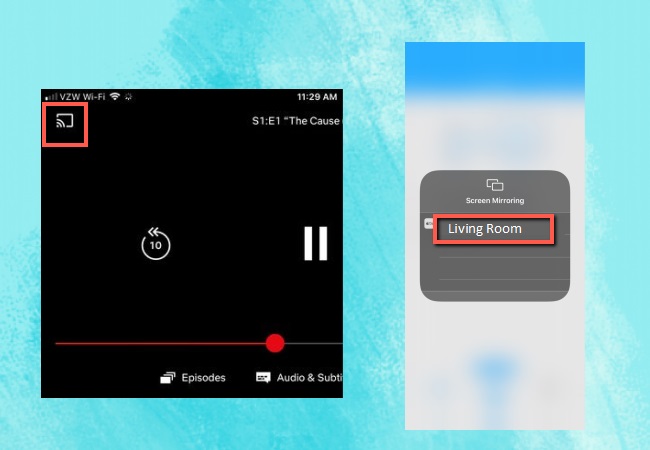
- Then open the Control Center and tap the Screen Mirroring. Then choose the name of your TV to connect.
- Once connected, the content you are playing on Netflix will be streamed to your TV immediately.
Cast Netflix to TV from Android
To share Netflix videos to TV using your Android device, your TV must be installed with Google Cast or have Chromecast built-in. This allows your mobile devices to connect and take control of your TV and stream Netflix videos. Here are the steps for you to stream Netflix to TV when you are using an Android phone.
- Download the Google Home on your Android Phone, and connect your TV and Android phone to the same WiFi connection.
- Open Netflix on your Android phone then tap the Cast icon shown on the screen. Choose the name of your Chromecast-aided TV and start watching.
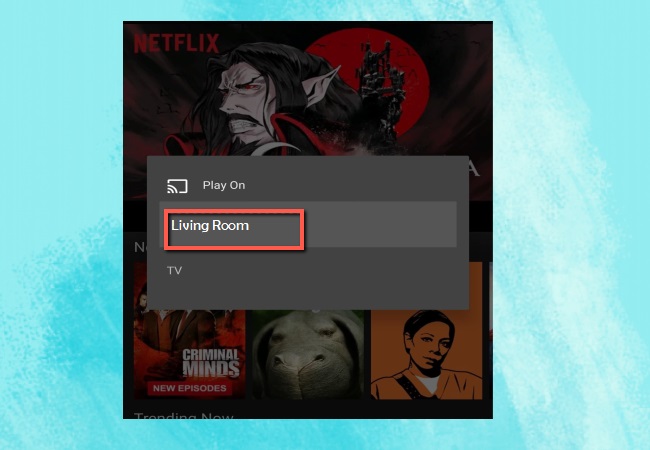
Extra tip – ApowerMirror
If you also want to stream other media files from your phone to TV, then you can try ApowerMirror. It allows you to cast any of your phone’s screen displays to an external screen such as a TV, a PC, or another mobile phone’s screen. To learn how to use ApowerMirror to cast videos and other media files to TV, just follow the steps below.
Before we get to start, download ApowerMirror on your mobile devices and TV.
For iPhone:
- Open the app on your iPhone and tap the Mirror button in the middle part.
- Show the Control Center and tap Screen Mirroring. Choose the name of your TV to connect.
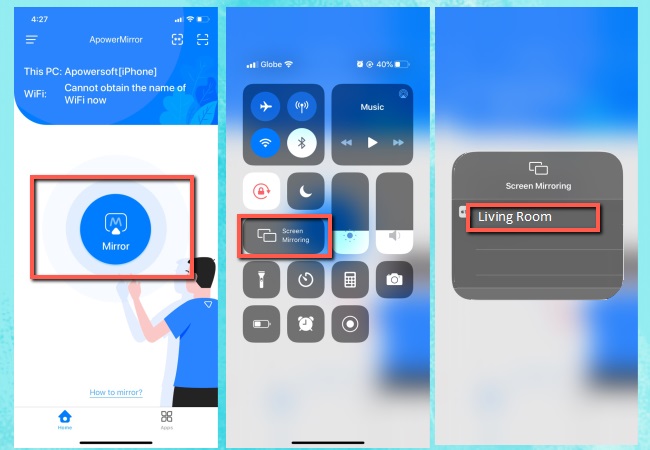
- Once connected, open any video or media file on your phone, then you can watch it on your TV.
For Android:
- Launch the app, tap the Mirror button, and choose the name of your TV then tap Start Now to connect.
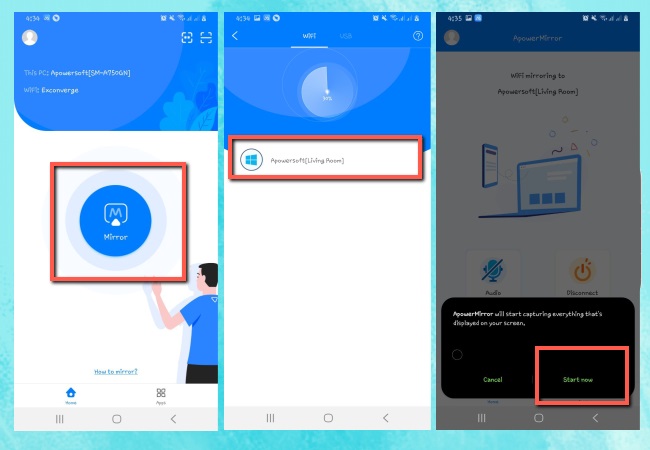
- Open the video you like and watch on your TV.
Conclusion
These are the best ways and methods on how to connect Netflix to TV. With simple and easy steps for you to follow, watching and streaming Netflix on a wider screen like a TV will be easy and hassle-free for you. Moreover, we also included an extra tip if the direct connection isn’t working and this is the ApowerMirror.
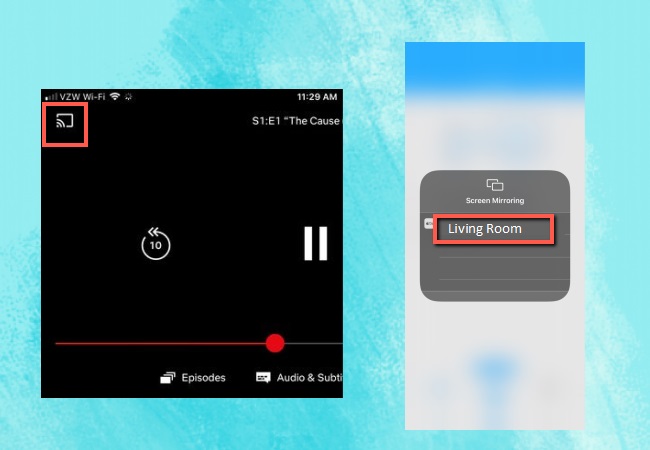
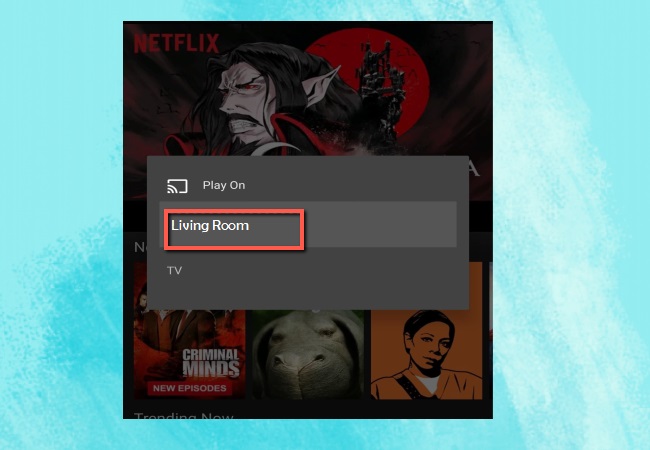
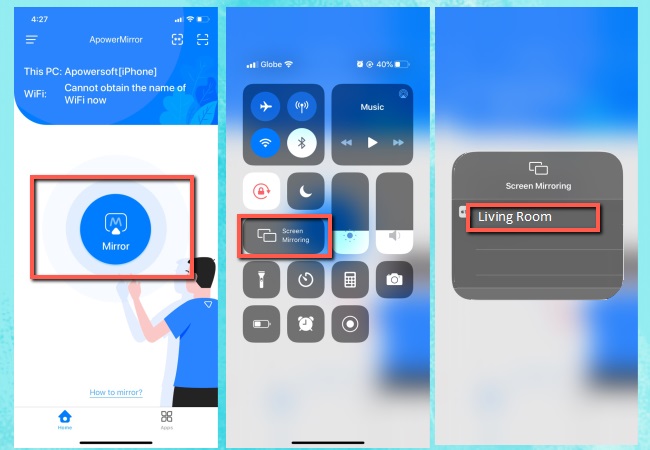
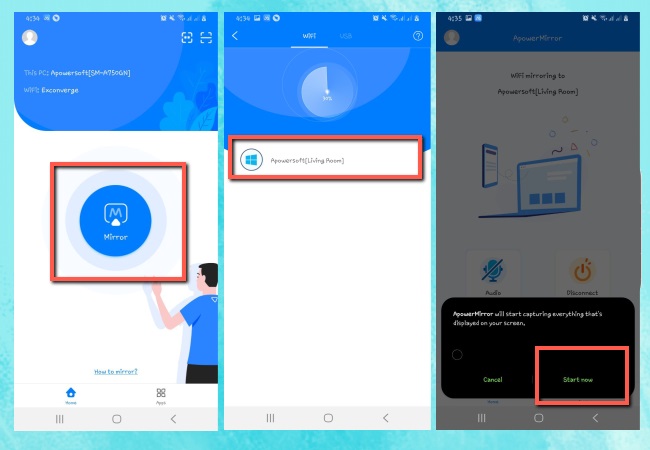
Leave a Comment