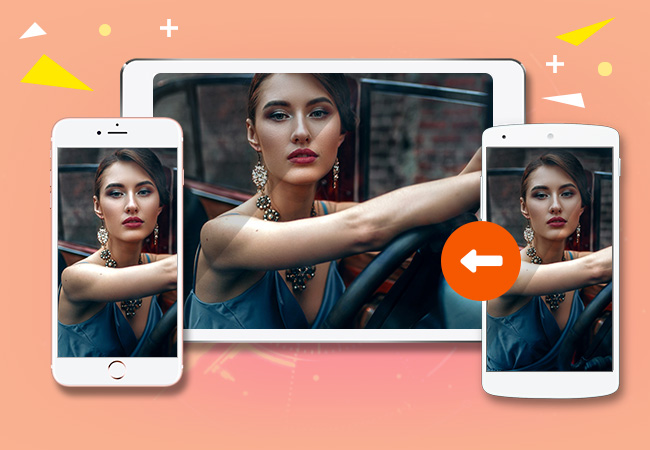
Android and iOS are the two most popular mobile operating systems. Both of them have their own advantages in this field. As for the Android operating system, you can install as many apps and games as possible without restrictions; while using the iOS operating system, downloading or using certain games or apps may be restricted. At this moment, it would be great if you can view your Android screen and share Android gameplay on an iOS device. You may have made attempts to find a good program to mirror Android screen to iOS devices, but you can stop your exploration now. In this article, you will get to know the three best ways to mirror Android to iPad and iPhone.
Great apps to mirror Android to iOS Devices
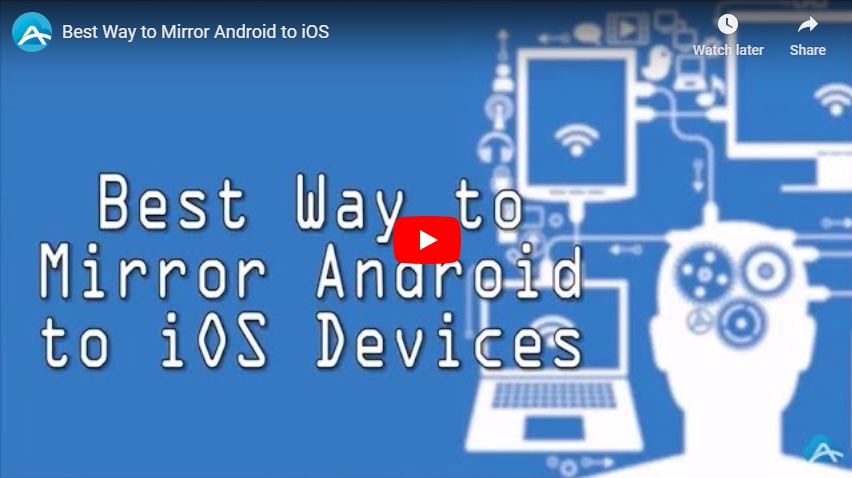
ApowerMirror
ApowerMirror, a professional screen mirroring application, has recently released a new version that allows Android users to mirror their Android screen to iOS device. It has a simple and clear interface, which makes it easy to operate even for new users. With this app, you can enjoy Android games and apps on iPhone or iPad as you wish. Before you start to use it, make sure you have your devices connected to the same WiFi network. Now follow the simple steps below to mirror Android screen to iPad or iPhone.
- Download ApowerMirror on both of your Android and iOS devices.
- Launch the app on both devices. On your android, go to “WiFi Connection”, and tap the mirror icon on the bottom part of the screen, then it will automatically search for devices to connect.
- Tap on the name of your iOS device from the found devices list. Further tap on “START NOW” to mirror your Android to the iOS device.
Once connected, your Android screen will be cast to the iOS device immediately. You can choose to rotate it to a vertical screen and view it in full-screen mode.
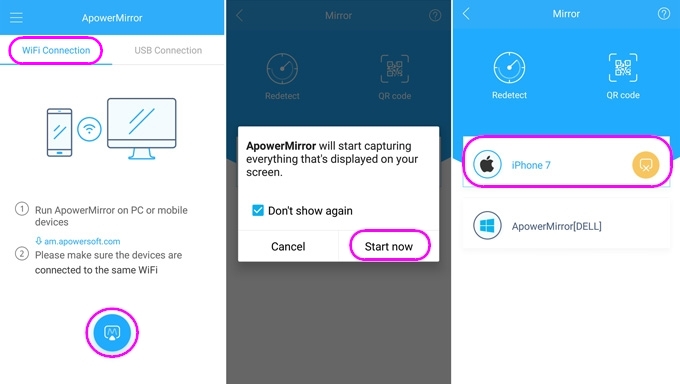
Note: When using ApowerMirror, you are enabled to use the iOS device and the functions of it by pressing the home button and go back to the interface of iOS. But keep ApowerMirror running in the background. If you close ApowerMirror on the iOS device, then the screen sharing will be stopped.
AirMore
AirMore is a professional mobile device management tool on the web. It not only allows you to transfer and manage data on your mobile devices quickly and easily but also enables you to display your phone notifications on your PC via visiting web.airmore.com. Moreover, this free tool can also mirror your Android to PC as well as iOS devices using Reflector function. Proceed to see how to mirror Android to iPad and iPhone with AirMore.
- Download AirMore onto your Android device.
- Connect your Android device and iPad/iPhone to the same WiFi network.
- On your iOS device, open a Firefox browser or Google Chrome, and then input web.airmore.com and enter the site.
- Launch Android AirMore and tap “Scan to connect” to scan the QR Code appeared on your iPad/iPhone screen.
- Hit on “Reflector” on AirMore web; then on your Android device, there will be a notice to remind you to cast your Android to another device. Select “Don’t show again” and then tap on “Start Now” to mirror your Android to iPad or iPhone.
Note: Make sure that your Android operating system is 5.0 or later in order to reflect successfully.
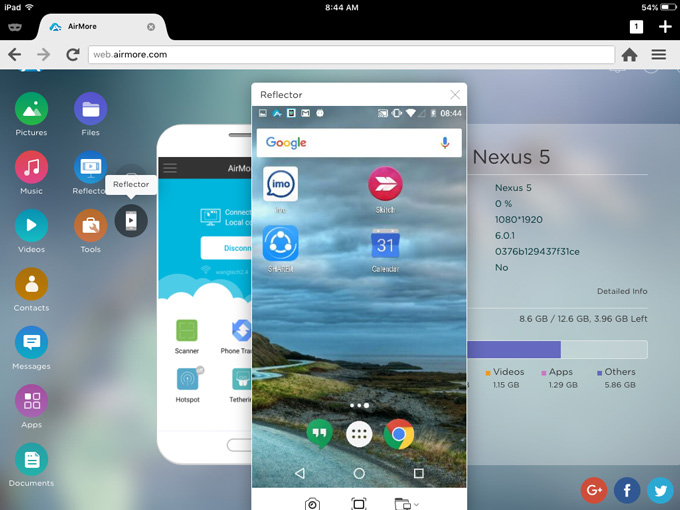
Then you can see your Android screen on your iOS device clearly. By the way, you can turn it to full screen by tapping on the “Fullscreen” button in the middle of the bottom part of the app. With AirMore, you can mirror Android to iPhone and iPad easily, enjoy your Android gameplay and share your Android screen with others freely.
Screen Mirror
Another screen mirroring application that is worth mentioning is Screen Mirror. It is an app developed for streaming Android devices. With this app, you can cast your Android screen to iOS devices easily via IP connection. You just need to open a website on your iOS device and it will display your Android screen immediately. Similar to AirMore, browsers like Firefox and Chrome are supported by this app. Follow the guidance below to stream Android screen to iPad or iPhone with Screen Mirror.
- Download Screen Mirror onto your Android phone.
- Launch the app on your Android device, and tap “START”. You will get a notice showing that “Screen Mirror will start capturing everything that’s displayed on your screen”, select “Don’t show again” and then tap “START NOW” to get a web address.
- Enter the web address into the browser of your iPhone/iPad, and your Android screen will be displayed on your iOS device immediately.

Among the three tools mentioned above, ApowerMirror is the highly recommended one for mirroring Android screen to iPad and iPhone. It is not difficult to share Android screen with AirMore and Screen Mirror. However, when it comes to a better user experience, ApowerMirror should be your first choice. With this app, you can see your Android screen on the iOS device just like using another Android phone.
Leave a Comment