
Samsung S10 is one of the latest models of Samsung mobile devices. The specs of this device are perfectly made for entertainment and media purposes. However, there are still users that are looking for other ways on how they can mirror Samsung S10 to TV aside from using the built-in tool that comes with it. This article provides two feasible ways to do it.
How to Mirror Samsung S10 to TV
ApowerMirror
From the name itself, this is a powerful tool for screen mirroring. With it, you mirror your Samsung S10 to PC, Mac, TV, and other mobile devices. In addition, this tool comes with a variety of features that you can use when mirroring phone to PC, including taking a screenshot, recording phone screen, adding annotations, and controlling Android devices from PC. To learn how to mirror Samsung S10 to TV using ApowerMirror, just follow the steps below.
Step 1: Download and install the app on your Samsung Galaxy S10 and TV.
Step 2: Launch the app on your S10 and TV, and make sure to connect them to the same Wi-Fi network.
Step 3: Connect your Samsung Galaxy S10 to TC.
You have 3 ways to connect:
PIN CODE: On your phone, tap the “Number” icon located at the upper right part, and enter the PIN code shown on your TV.
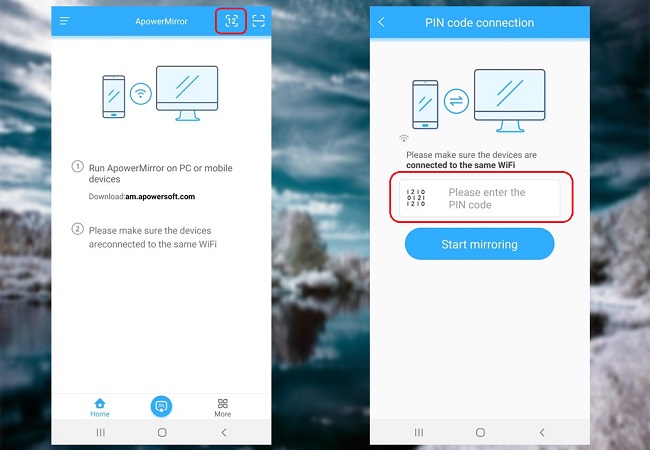
Wi-Fi: On your S10, tap the blue “M” mirror button. It will search for devices to connect. Select your TV once detected.
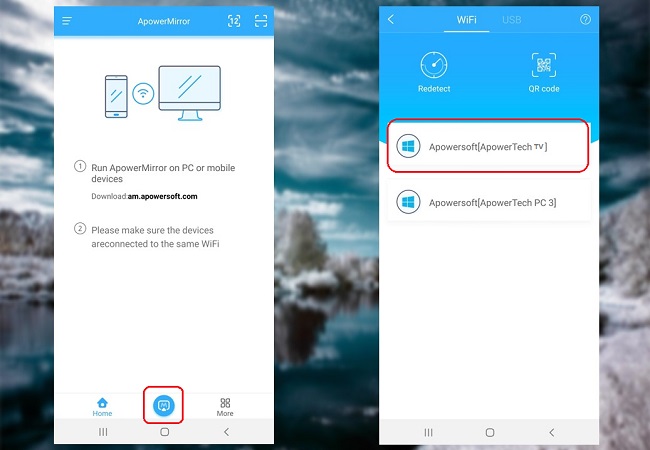
QR code: Scan the QR code shown on your TV screen using the app on your S10.
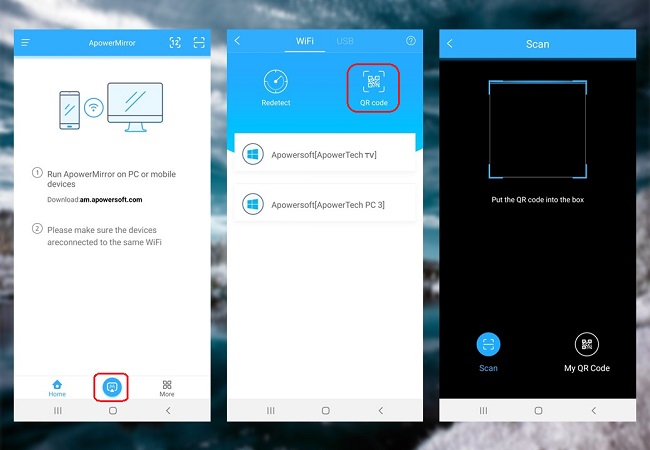
Once connected, your Samsung S10 screen will be reflected to your TV immediately.
iPazzPort Cast

This next tool is a streaming media adapter or dongle that can be used to connect Galaxy S10 to TV by just simply plugging the device to your TV. This tool will make almost any TV in to a Smart TV and can establish a connection between phone and TV so you can mirror mobile devices screen activities to TV. It supports android, iOS, Mac and Windows OS. Here are the steps on how to use this device.
- On your Samsung S10, go to your shortcuts by sliding down from the top edge.
- Look for Smart View then tap it.
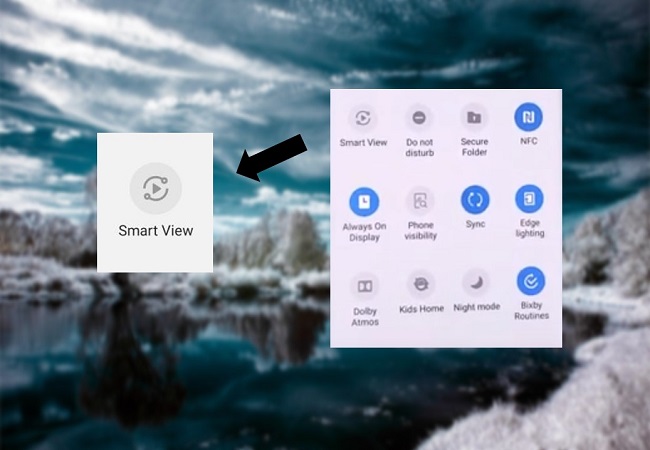
- It will scan available devices. Just select your TV with iPazzPort Cast once detected.
- You can now successfully mirror you Samsung Galaxy S10 to your TV.
Conclusion
It is now easy to connect Samsung S10 to TV by simply using the recommended tools above. If you are still looking for a perfect third party app to use instead of the built-in tool, ApowerMirror can be an ideal alternative. If you prefer hardware device, then iPazzPort is also a good choice.
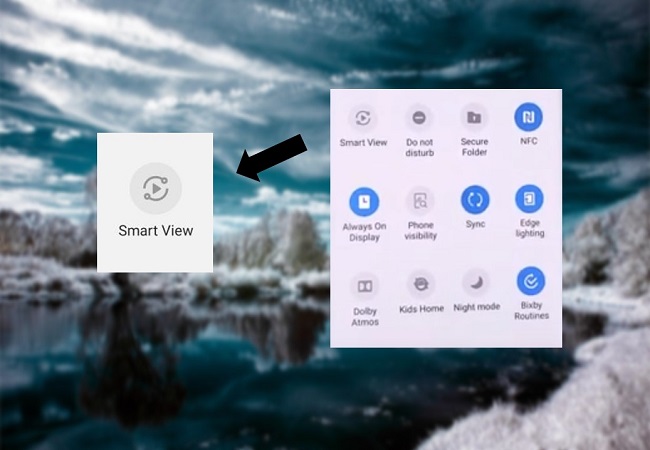
Leave a Comment