How to Mirror Samsung Galaxy S10 to PC

ApowerMirror
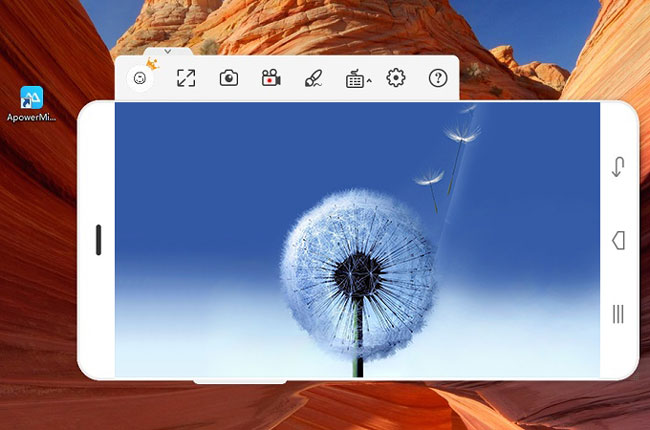
ApowerMirror is an application which allows users to stream videos, play mobile games, and make impressive presentations. It also enables you to control your Android device from your PC, which makes it more convenient and hassle-free to use especially for mobile gamers. In that case, you can play your game using the keyboard of your computer. It is also convenient for you to send messages simply by using your PC. Below is an instruction on screen mirroring Samsung Galaxy S10 to PC.
- Download and install the application on your PC and Samsung S10. Launch it afterward.
- Open the ApowerMirror app on your Samsung S10, roll down and tap the “M” icon to search for devices. Select the name of your PC to connect.
NOTE: Make sure both of your devices are connected to the same WI-Fi server.
- Lastly, choose “Phone Screen Mirroring” then tap “Start now” to begin mirroring your S10 on your PC.
LetsView
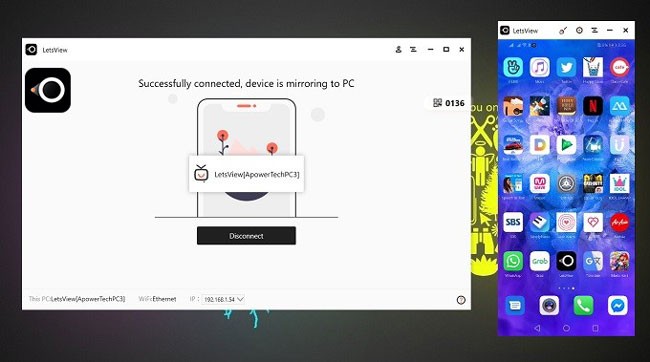
LetsView is a free screen sharing app that allows you to mirror Samsung Galaxy S10 to PC without rooting it. You don’t need to pay for it. Using this tool, you can mirror at an uncertain screen resolution and take screenshots if you want. To mirror Samsung S10 to the computer using LetsView, check the steps below.
- Download LetsView both on your computer and phone. Make sure they are in the same WiFi.
- Open the app both on your phone and PC. Tap the name of your Samsung device once found.
- Your Samsung S10 is now mirrored onto your PC.
Wondershare MirrorGo
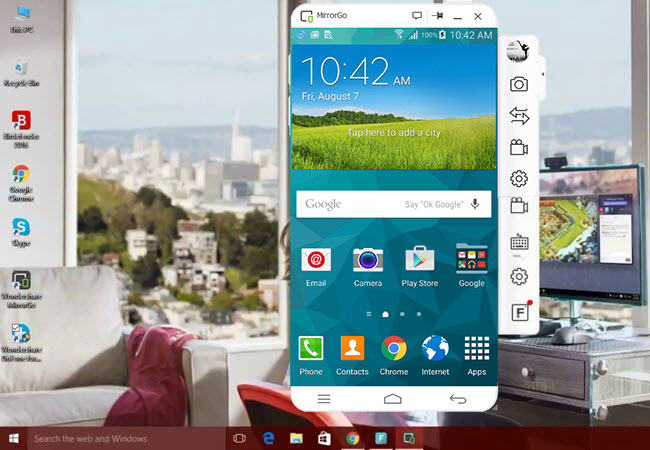
Wondershare MirrorGo is a handy tool that helps you cast Samsung S10 phone to PC. Moreover, this tool allows you to record your phone’s screen, play mobile games with a mouse, reply to SMS and social media, and transfer files from phone to PC or vice versa. Other than that, these activities can also be altered to run in the background or may also be turned off when playing an uninterrupted game. Below is the procedure to use this tool.
- Download MirrorGo on your PC and Samsung S10.
- Connect both devices to the same Wi-Fi network.
- Run the application on both devices and it will automatically search for available devices.
- Your S10 is now mirrored to your PC.
Conclusion
These tools will help you cast your Samsung S10 to a PC. They provide the easiest and fastest ways to connect your device to your PC without any hassle. Among the three apps, ApowerMirror is the most convenient and reliable one to use when mirroring your Samsung S10 phone to PC. With its highlighted features and a more friendly user interface, screen mirroring has never been this easy and accessible.
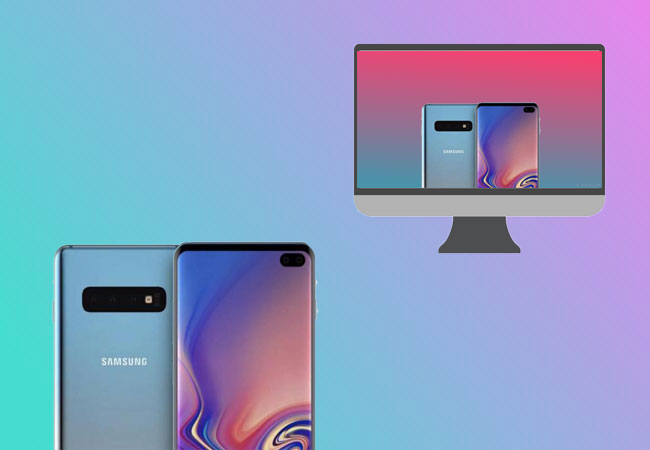
Leave a Comment