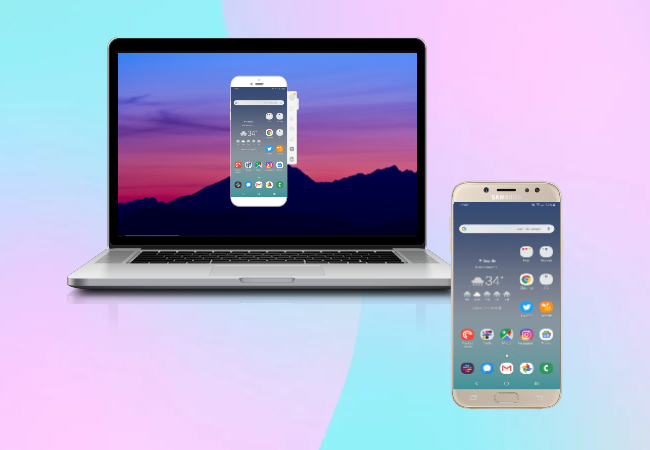
Samsung J7 is said to be one of the best mobile phones Samsung has ever made. It does not slow down and has a display perfect for sharing. Moreso, it will be a lot better if you can cast your Samsung J7 to your computer or laptop. If you mirror android to PC, you’ll get the freedom to explore it in a larger screen, which is also great if you’re using your J7 for gaming. To learn how to connect Samsung J7 to PC, continue reading this article.
Top 3 Ways to Connect and Mirror Samsung J7 to PC
Google Home

The first tool compatible with Samsung J7 is this smart app developed by the searching giant Google. Apart from producing natural sound at moderate volume, Google Home can also process simple commands such as playing music and screen projection. To start screen mirroring Samsung J7 to PC, you can follow these simple steps below.
- Download and Install the Google Home app on your Samsung J7. Then turn on the wireless display on your Windows PC.
- Connect your phone and PC under the same WiFi network. Then open Google Home app.
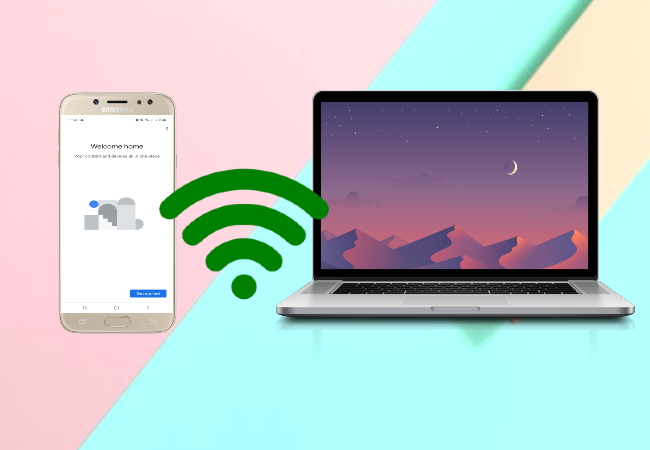
- Tap the name of your laptop and click “Cast my screen” to start mirroring.
ApowerMirror
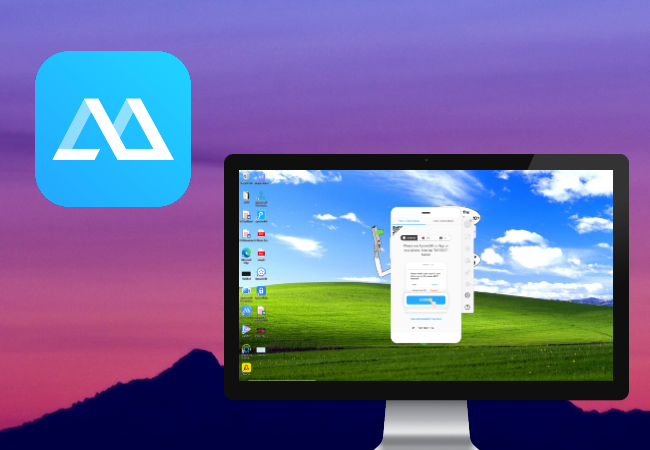
Another tool you can use together with your Samsung J7 is ApowerMirror. It is currently one of the best mirroring applications available nowadays that you can use to mirror Samsung J7 to laptop. It provides HD video quality and allows you to control your phone using your mouse and keyboard.
- Download and install the app on your phone and PC, you may use the download button below.
- Connect your phone and laptop under the same network.
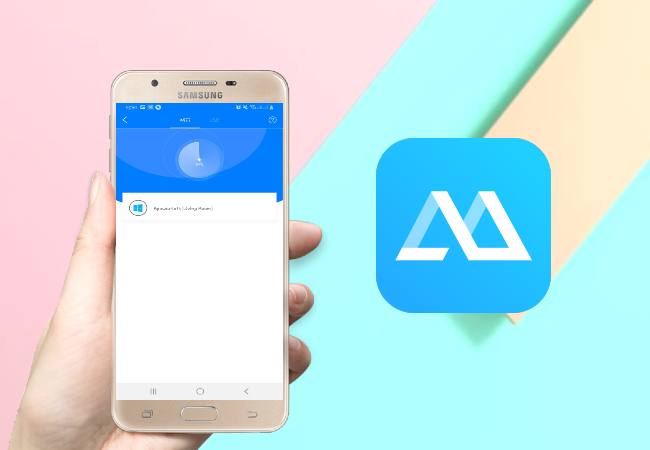
- Open the app, and tap and Mirror button and scan for available devices. Select the name of your computer with “Apowersoft” on its beginning to start mirroring.
- Then your Samsung J7 will be successfully mirrored to your PC.
LetsView
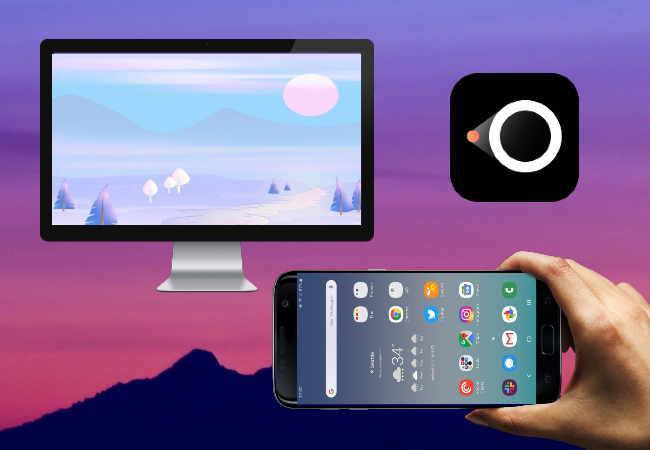
The last tool best for your Samsung J7 is none other than LetsView. It can ideally give you the best viewing experience free of charge. It is equipped with annotating features that you will find handy as you use it to mirror your Samsung J7. However, you can’t control this device using your keyboard and mouse, but nevertheless, it is still one of the most reliable mirroring apps. Here’s how you can connect Samsung J7 to PC.
- Download LetsView on your mobile device and your PC. Launch the app afterward.
- Connect your Samsung J7 and laptop on the same network.
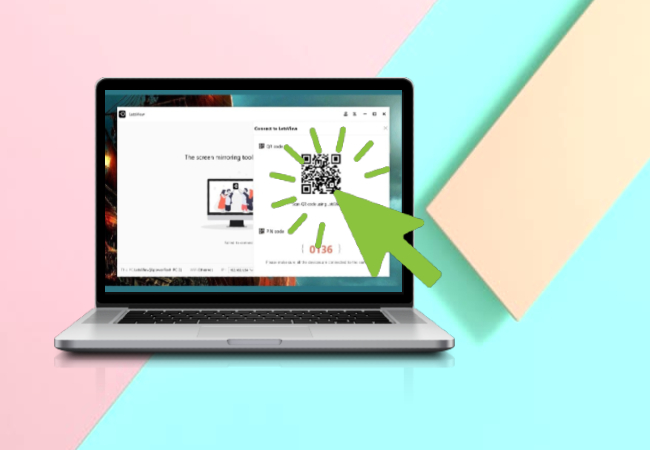
- On the main interface of LetsView on your PC, click the code icon on the right side, and use your phone to scan it to start mirroring.
Conclusion
These are the best tools you can use to mirror Samsung J7 to PC. If you have other brands of mobile devices like iPhone or Huawei, you may check out other articles to learn more.
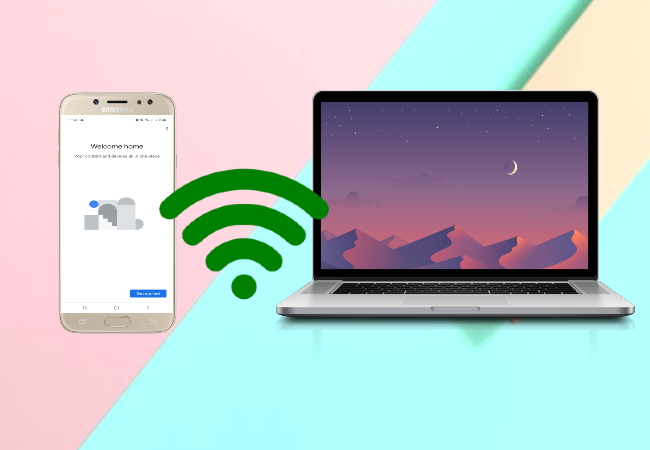
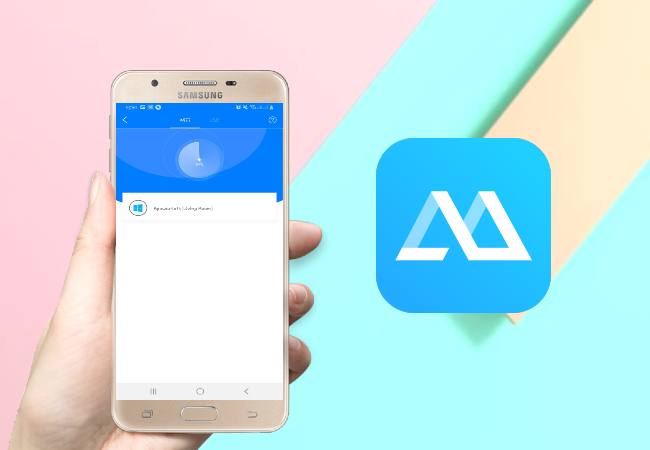
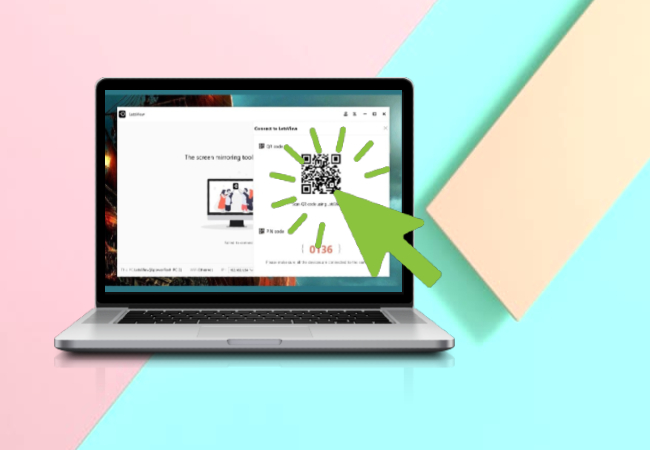
Leave a Comment