
Samsung has never failed to surprise us with its latest model of smartphones including its Samsung S20. It is one of the first mobile devices that features 5G download speed and high-spec cameras on both sides of the phone with a big battery to boot. It seems that all these promising specs are perfect to spoil our love for binge-watching. Well, it will be a lot better if you can cast your Samsung S20 to your TV for a better visual experience and share things with your loved ones. Below are some easy ways on how to connect Samsung S20 to TV for your next movie marathon.
How to Mirror Samsung S20 to TV
SmartView

The easiest way to mirror your S20 to your TV is through Smart View. It is a built-in tool among Samsung devices that lets you stream the content of your mobile device and computer to your Samsung Smart TV instantly. In addition, you can also control your Samsung Smart TV using your phone which allows you to even create playlists and watch your favorite shows without the hassle. Check out the below steps for screen mirroring Samsung S20 to TV.
- Download and install Samsung Smart View on your S20.
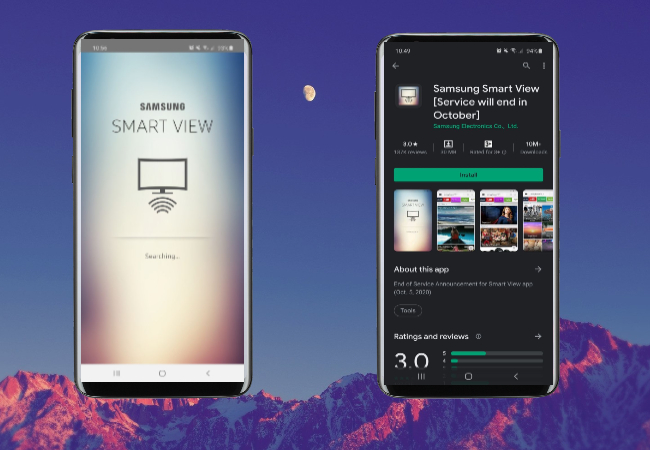
- Next, connect your phone and TV under the same network.

- Lastly, open the app, tap “Connect to TV’ and select the name of your TV. Afterward, your Samsung S20 will be mirrored to your TV instantly.
Note: For 2011-2013 Samsung Smart TV’s, be sure to click “Allow” on the pop-up window to show the available nearby devices. While for the 2014-2015 models, you need to input the 4-digit number displayed on your screen before you can connect to your TV.
ApowerMirror
Another feasible way you can try to cast Samsung S20 to TV is using a third-party app like ApowerMirror which retains the high video quality of S20 when mirrored to the TV. It is indeed one of the best mirroring applications you can use especially if your TV is not manufactured by Samsung. To cast Galaxy S20 to TV, follow the steps below.
- Download the application using the button below and install it on your TV and Samsung S20.
- Connect your phone and TV under the same network and launch the app on both devices.
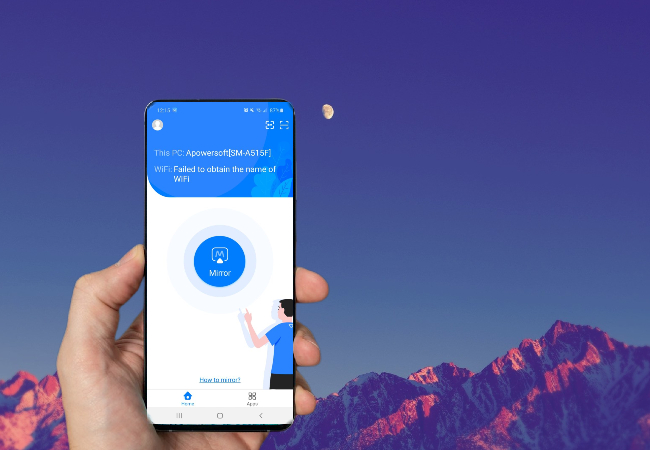
- On your TV, find the QR code from the main interface on your TV.
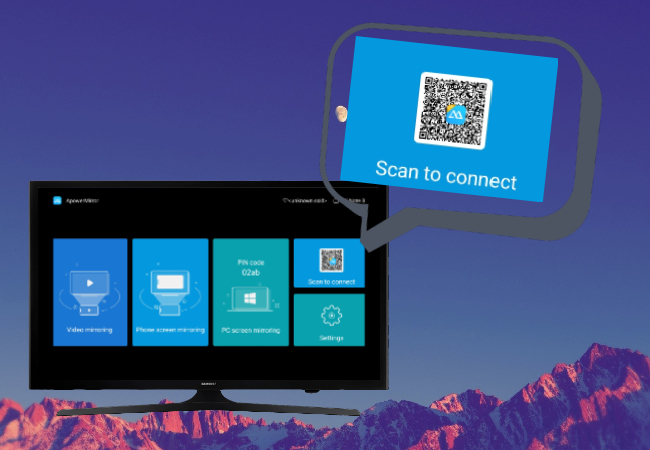
- Next, on your phone, click the scan icon on the upper right corner and align your phone’s camera on your TV to scan the code. Just wait for a few seconds and the mirroring will begin.
LetsView
If you like to try some practical methods, you should consider using LetsView. It is a screen sharing software available for free. Almost all the features present in paid mirroring apps are also included in this software. Check out below to learn how you can mirror Samsung S20 to TV using this app.
- First, you need to download and install the app on your Samsung Galaxy S20 and TV. You can use the button below to download it.
- Launch the app and get the PIN code from your TV.
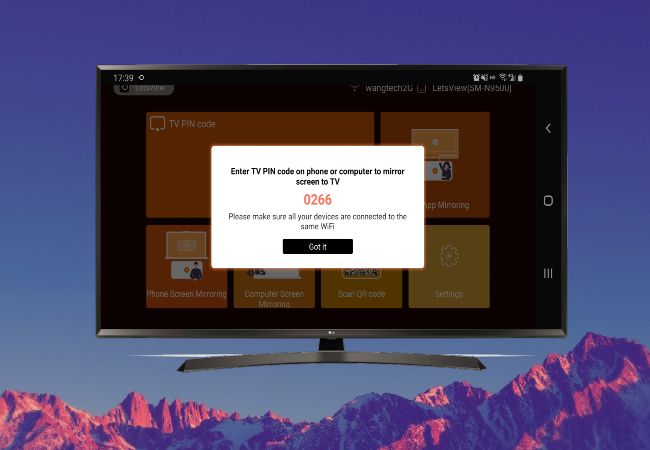
- On your phone, tap the asterisk button on the upper right corner. Enter the pin code and the mirroring will begin.
Conclusion
All these tools will help you connect Samsung S20 to TV and share your phone screen to your TV. In the end, it is all up to you on how you will find them convenient. If you have other phones you wish to connect to your TV, try ApowerMirror as it also allows screen mirroring other phones to TV in good quality.
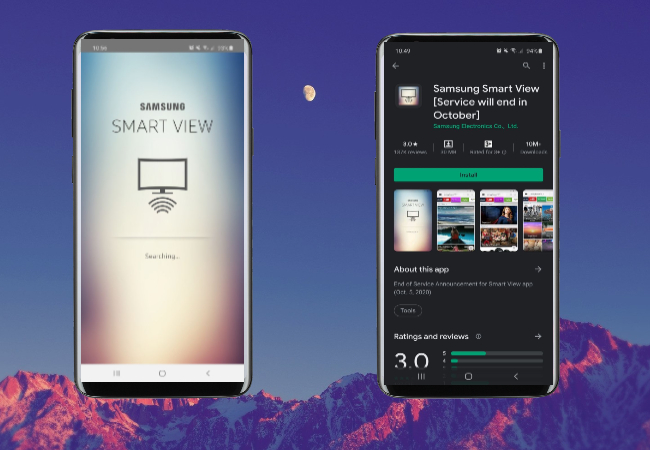

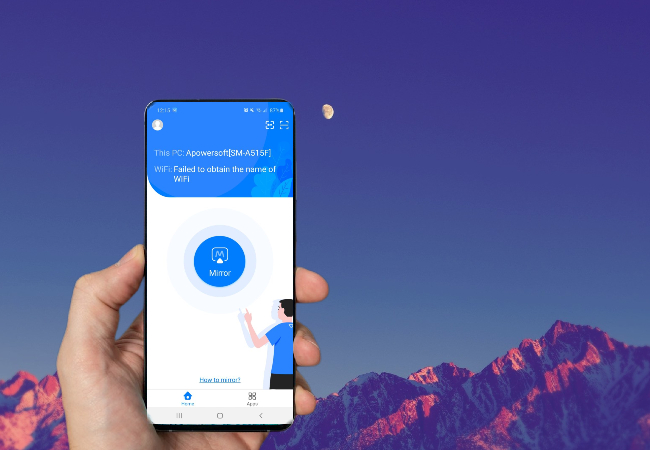
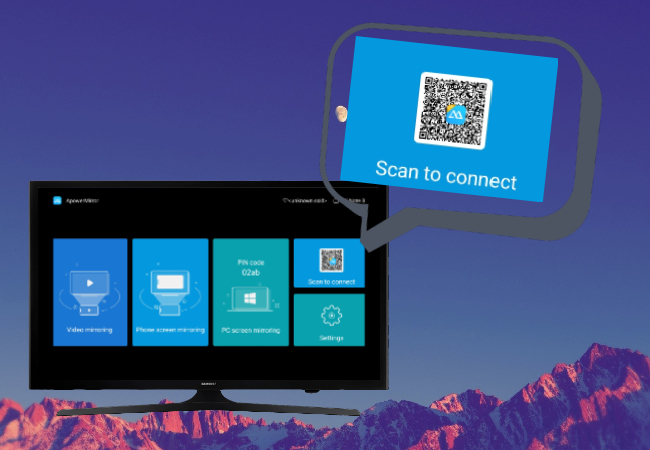
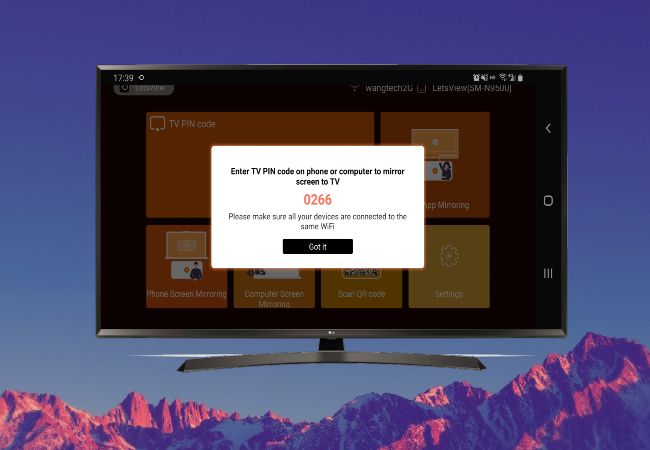
Leave a Comment