
There are many cases where you need to mirror multiple Android devices on PC or Mac. For game players, you may need to play together on a larger screen to compare your game skills. For teachers and students, you may connect more devices to show steps so as to give a clearer explanation on a program or learning material. For presenters, you may want to demonstrate the ongoing events on the screen of different Samsung phones for a detailed comparison. To easily display your multiple devices on a computer, you can take a good look at the following content.
Good Apps to Mirror Android Devices to the Same Computer
ApowerMirror – Mirror Multiple Android Devices Simultaneously
ApowerMirror is well-known in the software market as a screen mirroring application for both Android and iOS devices. It works with full compatibility for Windows PC and Mac. For Android users, as long as your devices run on Android 5.0 or higher, you can mirror multiple Android devices to PC or Mac. You can follow the guidance below to acquire the necessary knowledge on how to do it.
- Download this app on your PC or Mac.Download
- Head over to Google Play to download this tool on your Android.
- Ensure that your PC/Mac and Android devices are set under the same WiFi network.
- Launch this app on your Android and click on “MIRROR”. When a pop-up window appears on the phone screen, click “Apowersoft”.
- Further tap on “START NOW” on your Android and then you will find your Android screen shown on your PC.

- Repeat the above steps and you can mirror the second Android to your PC. Altogether, you can mirror three Android devices to your computer or Mac.
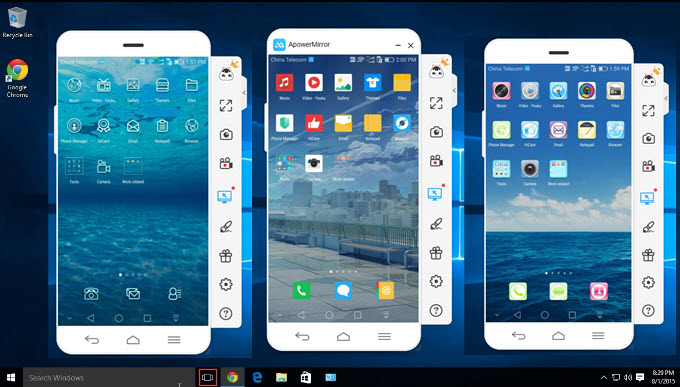
In this way, you can display multiple Android devices on a single PC for different purposes. Aside from its powerful mirroring function, ApowerMirror also allows users to control Android from PC/Mac through keyboard and mouse. What’s more, you can use it to cast your iOS device to PC, take a screenshot, and record phone screen on PC or Mac.
Vysor – Mirror Multiple Android Devices on PC/Mac
Another popular mirroring app called Vysor also enables users to share multiple Android devices simultaneously on a PC, Linux or Mac and it even allows you to have remote access to the devices. It features a clear interface and is very easy to operate. Let us take a close look at how to mirror multiple Android devices with Vysor.
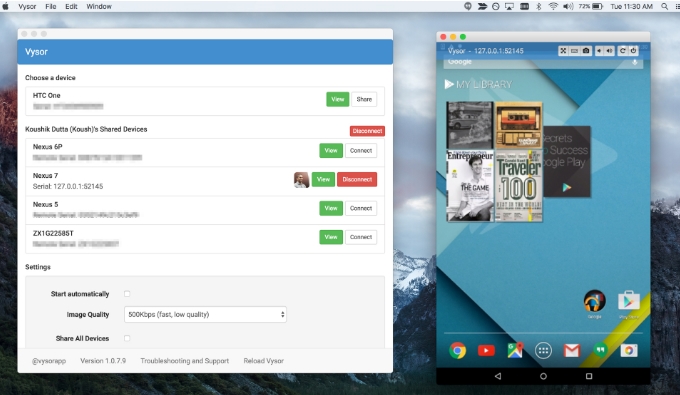
- Download and install this tool on your Android devices.
- Enable the USB debugging by clicking “Setting” and “Developer options”.
- Connect your Android to computer through a USB cable.
- Open Vysor on Chrome and then choose “Share All Devices”.
- Click “Find Devices” and then you can display multiple Android handsets on a computer.
It would be a big boon for many developers that they can display several Android devices simultaneously on a PC or a Mac, for that they could manage these test devices on a single computer and share more comprehensive test results with other team members.
Conclusion
ApowerMirror has been increasingly receiveing fame for its excellent mirror function. Likely, Vysor is also a recommendable option to display multiple Android devices on a single PC or Mac. Of course, there are many other tools you can use to get the same function. You can download and try these tools and choose the best one that satisfies your desire.


Leave a Comment