
Switching phones from an iOS to an Android device takes a lot of time and efforts eapecially when you want to keep and transfer all your files. Thus, if you have an iPhone and you want to switch to Samsung Galaxy S20, you will need a file transfer tool that is highly applicable on both devices. Luckily, here in this article we provide two of the top tools to help you transfer data from iPhone to Samsung S20.
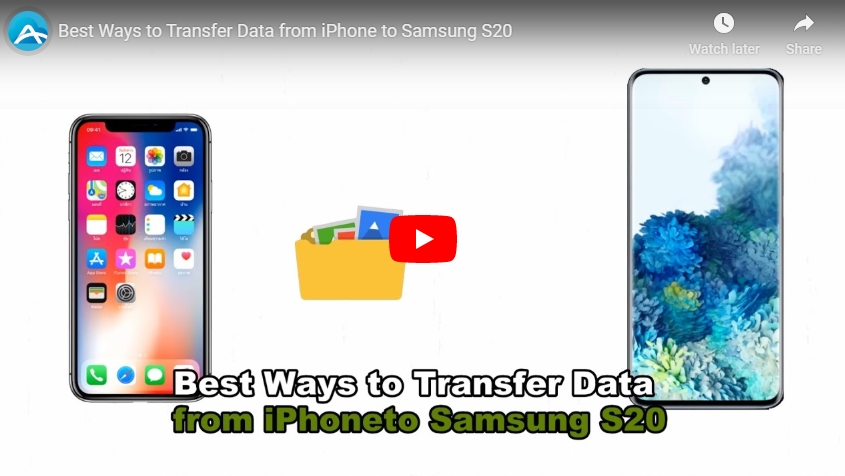
How to Transfer Data from iPhone to Samsung S20
ApowerManager
ApowerManager is a management tool that allows you to arrange, manage, save, and transfer your files from one platform to another. This amazing tool works efficiently well on both Android and iOS devices and can be a good aid for you. To learn how to transfer data from iPhone to Samsung Galaxy S20 with this tool, just check the steps below.
Before you start moving files, you need to download and install the application on your PC, iPhone, and Samsung Galaxy S20. Afterwards, just transfer data from iPhone to PC and then from PC to Samsung S20.Transfer files from your iPhone to your PC:
- Launch the app on your iPhone and PC, and connect your iPhone to your PC via lightning cable.
- On your PC, click the Manage tab and select all the files that you want to transfer. Then click the Export button to move them on your PC first.
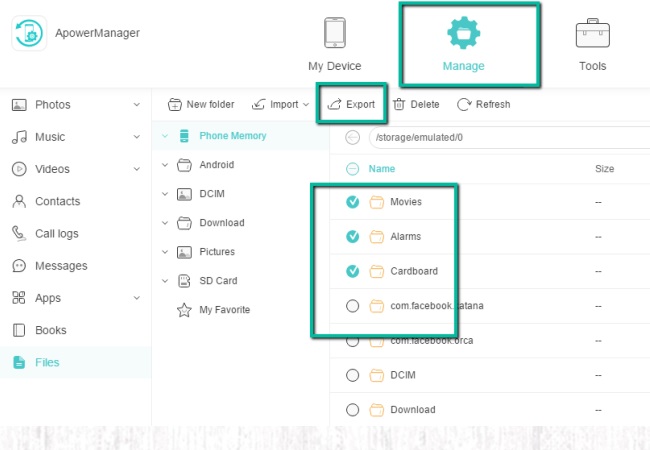
Transfer files from your PC to your Samsung Galaxy S20:
- Then open ApowerManager on your Samsung Galaxy S20 and PC, and connect your phone to PC using a USB cable.
- Again, go to the Manage tab and click the Import button first. Choose the files you’ve just exported from your iPhone to transfer them to your Samsung Galaxy s20.
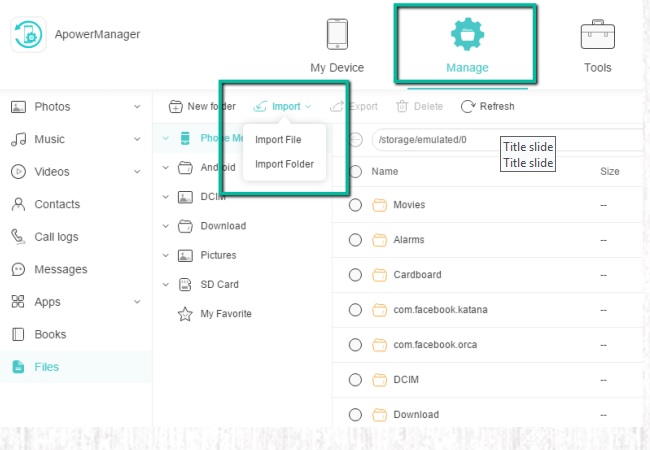
- Then all your files on your iPhone will be successfully transferred to your Samsung S20.
AirMore
Another perfect tool for you to transfer files from iPhone to Samsung S20 is AirMore. It offers a direct phone to phone transfer for the faster and easier transferring process no matter it is from iOS to Android or vice-versa. To learn how to transfer and back up your files, here are the simple steps to follow.
- Get the app and have it installed on both of your iOS and Android devices. Make sure that both devices are linked under one internet connection.
- Launch the app on both devices and tap More > Phone Transfer, and wait for both devices to recognize each other. Once detected, on your iOS, tap the name of your Samsung Galaxy S20.
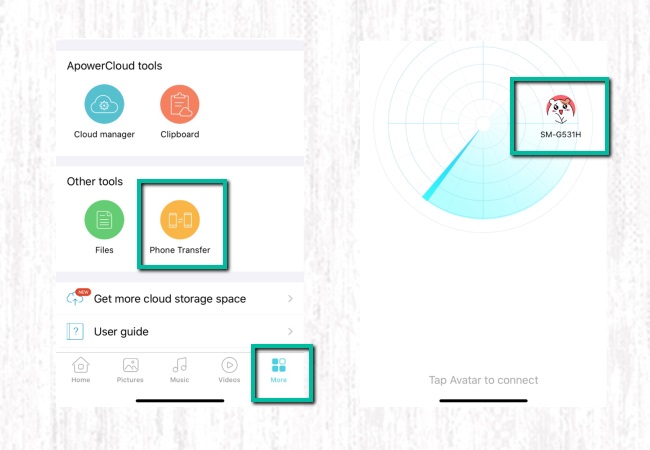
- Finally, you may now choose all the files that you want to transfer then just simply tap Send to proceed.
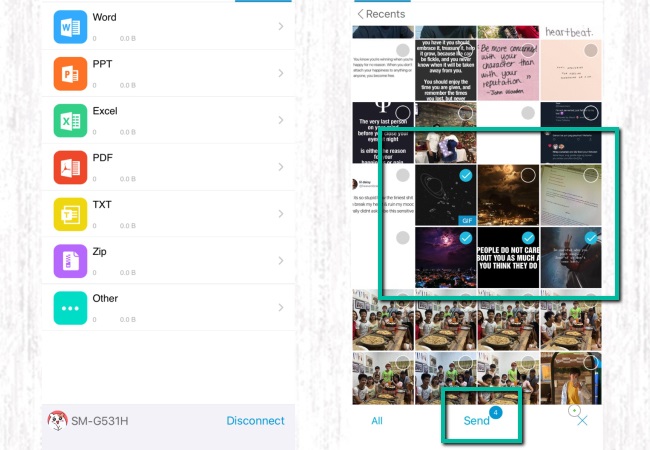
Conclusion
Overall, the above mentioned file transfer and file managing apps are very useful and reliable. You can use them to manage, transfer, and move data from iPhone to Samsung s20. Both tools are very simple and easy to use. Just choose the one that fits your needs best.
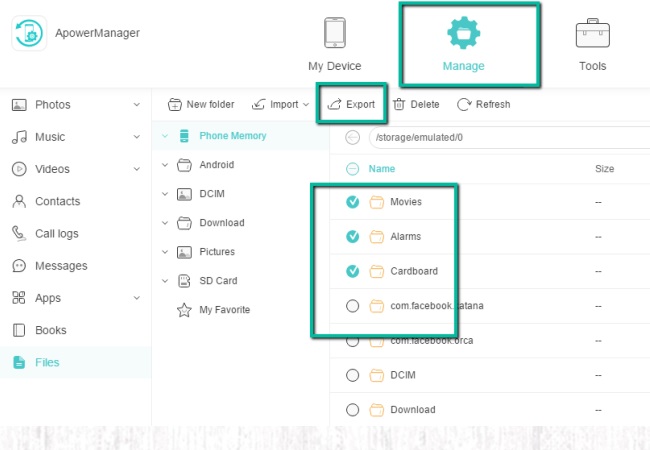
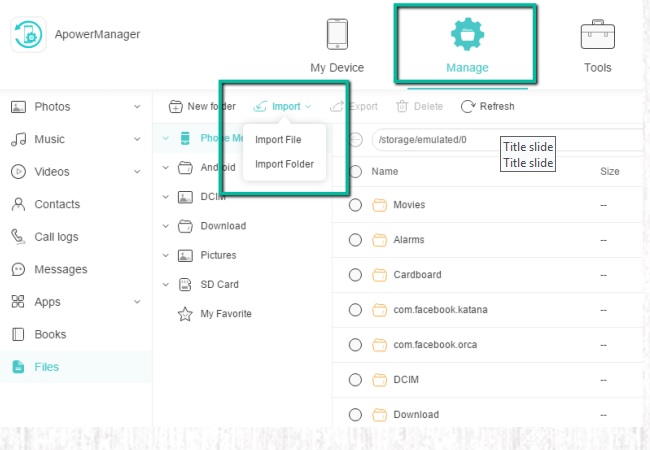
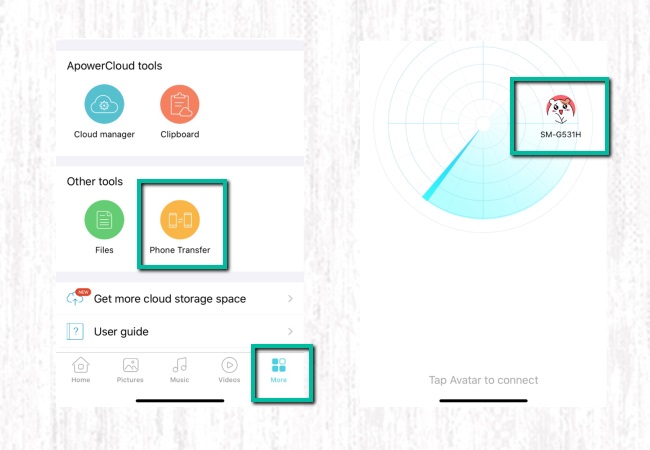
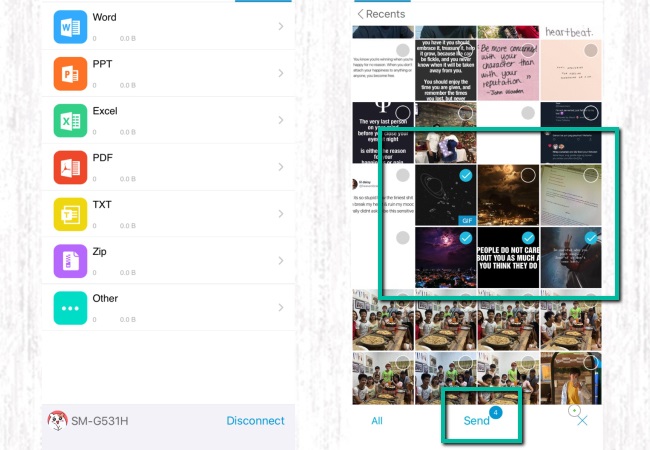
Leave a Comment