Top 3 Screen Mirroring Apps for iPhone 11
ApowerMirror
Are you considering the ease of the interface and the process when choosing an application? ApowerMirror will best suit you. There are several reasons why this can be one of the most user-friendly tools. One, this app interface can be translated to different languages to suit everyone who will use it. Most especially if you are not a native speaker of the English language. Two, it can mirror across all types of device. This way you won’t have to worry about compatibility issues. And lastly, it is a multi-tasking app. Aside from mirroring, it can also screen record, control and annotate. Can’t wait any longer and want to try it out? You can try this reflector app for iPhone 11 by following the steps below.
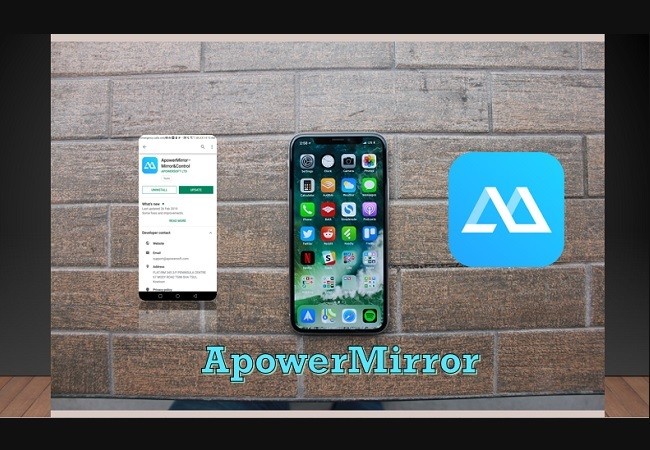
- Download ApowerMirror both on your phone and PC.
- Now, connect both devices under the same Wi-Fi network
- On your phone, swipe down from the top right side of your phone screen and choose “Screen Mirroring”.
- Then wait until your pc name appears.
- From there, tap the name of your PC and the mirroring will begin.
LetsView
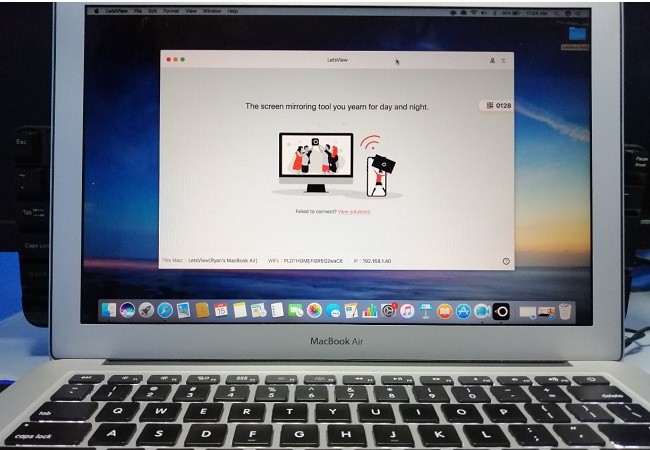
Another easy to use mirroring app for iPhone is LetsView. LetsView is a multitasking advance screen-sharing app that mirrors any device to any computer or TV and any MiraCast supported device. What is noticeable great about this software is the ability to multitask while you are screen mirroring. You can screen record, screencap and even write on the screen. All of these amazing features combined in one tool. And mind you, it is for free. All for your benefit. Plus the screen resolution is reasonably great. To mirror app for iPhone 11, continue reading.
- Use the download buttons below to get the app downloaded and installed on your PC.
- Connect both devices on the same Wi-fi connection.
On your phone, swipe up to reveal your control center and tap “Screen Mirroring”. - Now wait until the name of your PC appears.
- Once visible, tap it and the mirroring will begin.
Note: For iPhone X and Xs users, the control center is located at the upper right-hand side of the home screen. Swipe down to reveal it.
AirPlay
How about something free? Yes, there is a free option too. Airplay is a built-in feature added on toall iOS devices platform. However, this is only compatible with Apple TV and Mac. Although the mirroring capability it has is built-in, as part of its limitation, it only works across Apple devices. If you have one, it will be beneficial for you. If you think you are ready to use this mirror app for iPhone 11 read the instructions below.
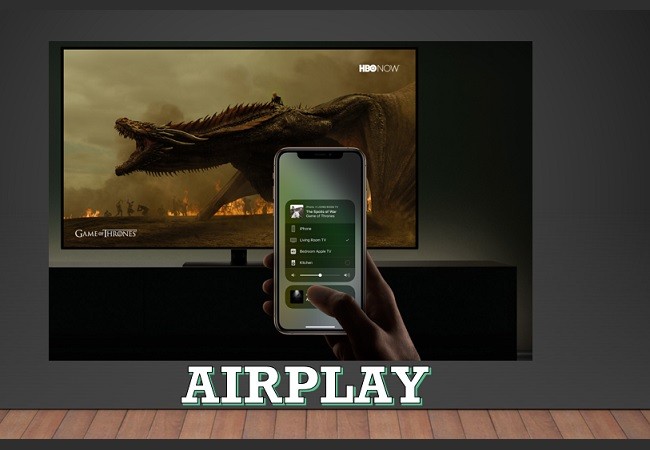
- Download and install this on your PC or TV by visiting this website https://apps.apple.com/us/app/screen-mirroring-app/id1463795337.
- Now connect both devices under the same Wi-Fi network.
- On your phone, go to your control center and choose “AirPlay”.
- Wait until your PC/TV name appears.
- Tap the name of your PC/ TV to begin mirroring.
Conclusion
The list of mirroring apps above are all helpful and easy to use. Now choosing among them will be your call. Just consider which tool you think you can benefit the most from.

Leave a Comment