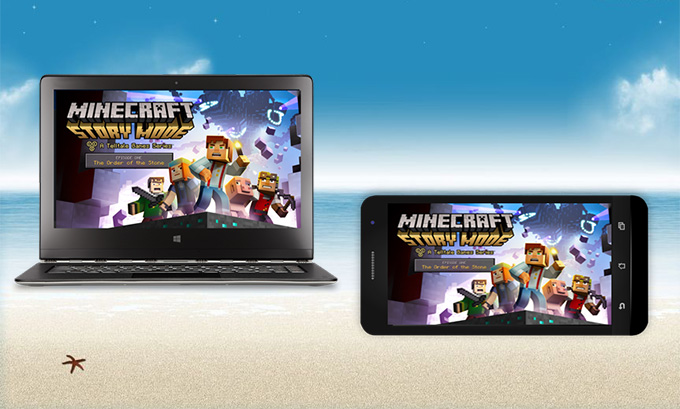
Nowadays, many people play mobile games for entertainment after tiring work. Minecraft, one of most creative games, becomes a popular topic which we often talk about with friends. It is astonishing that the number of installation on phone already reaches up to fifty million. However, the tiny phone screen seems not satisfying enough for us. It would be awesome if we can play Minecraft on PC. The Minecraft official website releases a version which costs some money. If users are looking for methods for free, then try out the three methods for free below.
How to Play Minecraft on PC for free

An easy way – ApowerMirror
ApowerMirror is good at projecting phone screen to the computer and helping users control Android from PC. So it is a simple way by which Android users can play Minecraft on PC with the mouse. During the process, it will be convenient to take screenshots or record game by simply hitting the button. The screenshots or videos recorded will be saved to the local folder on PC. Then users can upload the videos to YouTube on which the topic about Minecraft has lots of views, and share the pictures to some famous social networking websites such as Twitter and Facebook.
- Install the software on PC and activate it.
- Insert the USB cable to initiate the pairing between phone and PC. Then the app will be installed automatically on your phone.
- After the successful installation and automatic activation, users will receive a window. Just choose “Don’t show again” and tap “START NOW”.
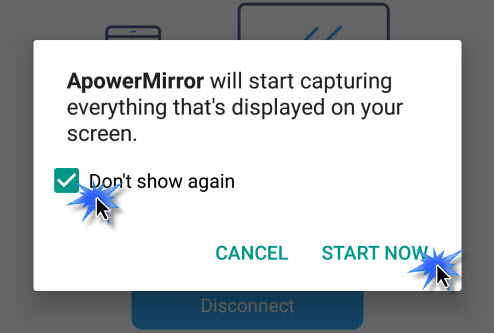
- Now you can take full control of the mouse to play Minecraft on the computer. Don’t forget to switch to full-screen mode for superb experience.
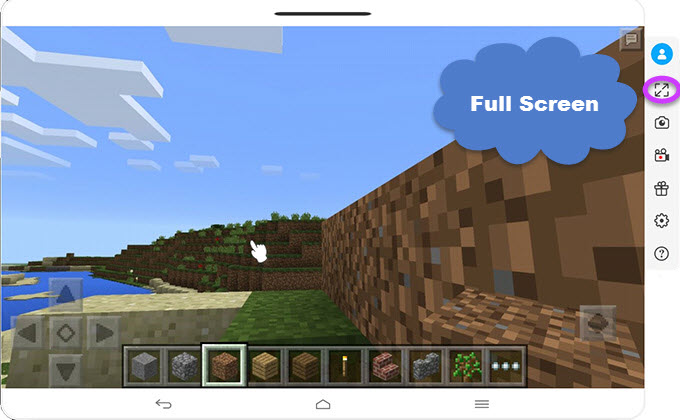
Once “Control from PC” mode is enabled, users are able to play Minecraft on the computer via WiFi connection. Tap “MIRROR” and choose the device name including “Apowersoft”.
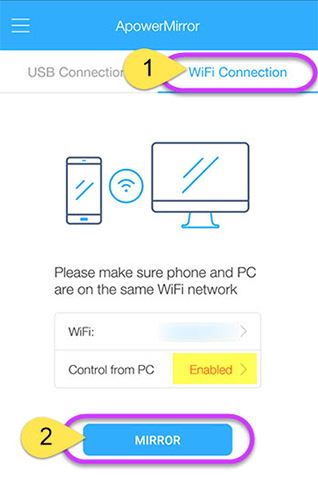
Apart from playing games on PC, users can also employ the computer’s keyboard to type SMS or WhatsApp messages with ease. Keyboard modes can be changed anytime if you want. ApowerMirror is also a good choice to display documents like PDF when users are going to have a presentation in the class or meeting.
Note: It’s not difficult to understand that Apple Company has its own special operating system, so users can’t control iPhone from PC for the moment. But the good news is that you can still display phone screen on PC via ApowerMirror.
A popular emulator – BlueStacks
As is known, BlueStacks is an emulator designed to enable you to run Android applications on PC. So it means users can also install Minecraft on the desktop by using this method. With the help of this tool, you can play Minecraft on the computer easily.
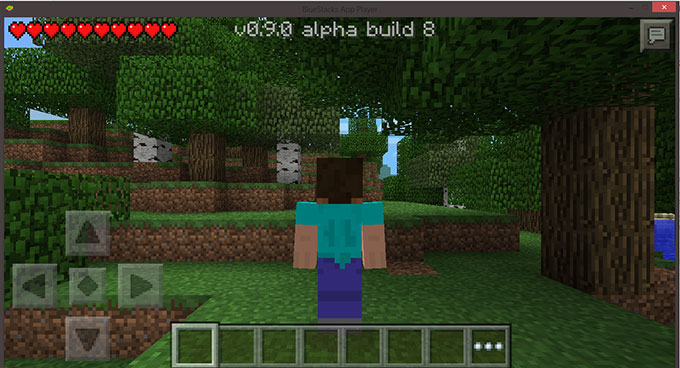
- Download BlueStacks App Player on PC and activate it.
- Then register an account and sign in.
- Type “Minecraft” in the search bar and install it on PC.
An alternative method – Demo version
Minecraft company also provides a demo version for users which is free for only a few days. So if you just want to have a try and don’t plan to play Minecraft on PC for a long time, this demo version is a nice solution. Before you use this demo version, it is necessary to prepare a Mojang account and download the Minecraft launcher. Then run the launcher and input your mail and password to sign in. Supposing you find it fascinating to play Minecraft on PC and want to keep playing the game on the desktop, then return to the methods above for help.
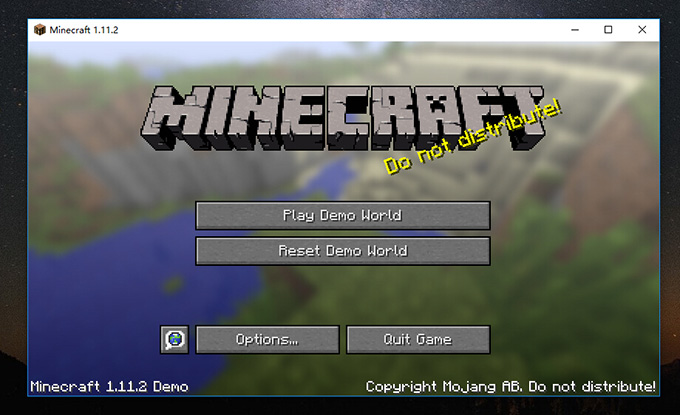
Conclusion
Users will no longer find it hard to play Minecraft on PC for free. The demo version only works for a few days while BlueStacks will install some apps you don’t need without your permission. What’s more, BlueStacks takes up much more space on your computer than ApowerMirror. You can keep the game history and continue the game when employing ApowerMirror, while the other methods may need a restart. It is advisable to consider all the requirements and then choose the best approach.
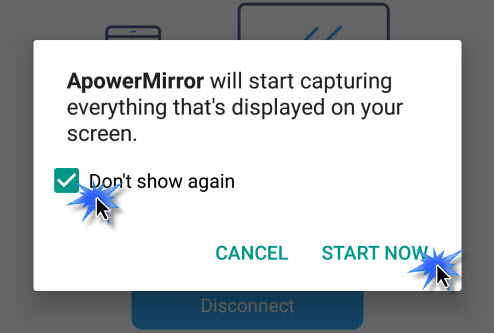
Leave a Comment