
Have you ever heard about Xiaomi Devices? You might have heard about it somewhere or seen it from stores. Xiaomi is a Chinese electronics company that produces mobile devices, applications, laptops, bags, televisions, shoes, and a lot more. So far, the products released are very competitive in the market. Little by little Xiaomi is getting known not only in China but also in other foreign countries. One noticeable feature that you will like about their electronic devices (most especially mobile phones) is the screen and video quality. It is likely to become one of the most used phones soon. On the other hand, you can also, enjoy the quality it offers by mirroring Xiaomi to PC. Three apps were reviewed so you can choose which one will suit you best.
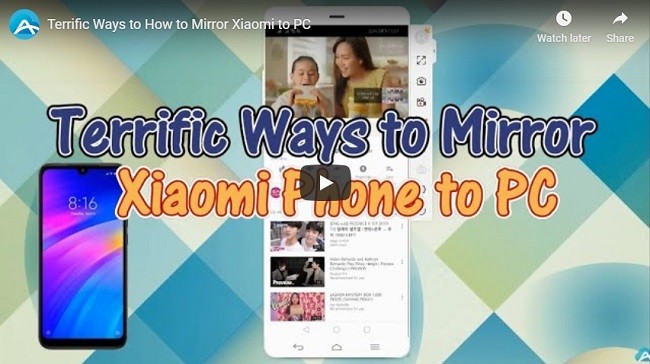
How to Mirror Xiaomi Phone to PC
ApowerMirror

Multi-purpose, multi-tasking without compromising is ApowerMirror’s strength. That is why most people find this tool to be very useful. Basically, this was made to mirror your device across all device platforms. Yes, that also includes flagship phones from different phone companies. Also, this supports mirroring with iOS devices. For computers, you can use Windows and Mac OS. Aside from that you can also screen record, annotate, and remotely control your phone from your PC. You can learn more about on how to screen mirror Xiaomi to PC using ApowerMirror by reading through the steps below.
- Download the app by clicking the button below.
Computer
Xiaomi Phone
- Connect both devices under the same Wi-Fi network. You can also connect via USB cable if you prefer to.
- On your phone, launch the app and click the “M” button
- Now, follow the path “Choose PC name” > “screen mirroring”> “Start now” and then the mirroring will begin.
Note: This tool also can mirror Samsung S10 to PC and other phones line iPhone and LG devices
LetsView
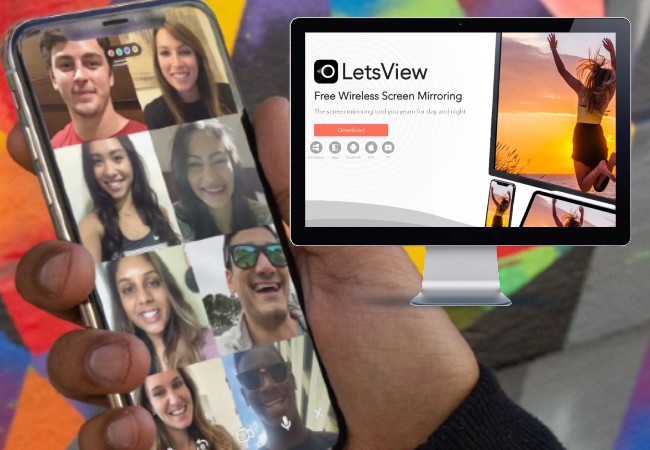
Primarily LetsView was developed to help you mirror Android screen to PC wirelessly. There are several features including screen mirroring, screen recording, taking screenshot and whiteboard. In addition, there is also the “control” feature that you can enjoy when you mirror computer to Xiaomi. You can check it out below to mirror Xiaomi to the computer.
- Download LetsView using the button below.
- Next, connect your phone and your PC to the same WiFi network.
- Open the app on your phone, wait until your phone is recognized then tap the name of your device. Finally, the Xiaomi screen will be mirrored to PC.
Mi PC Suite
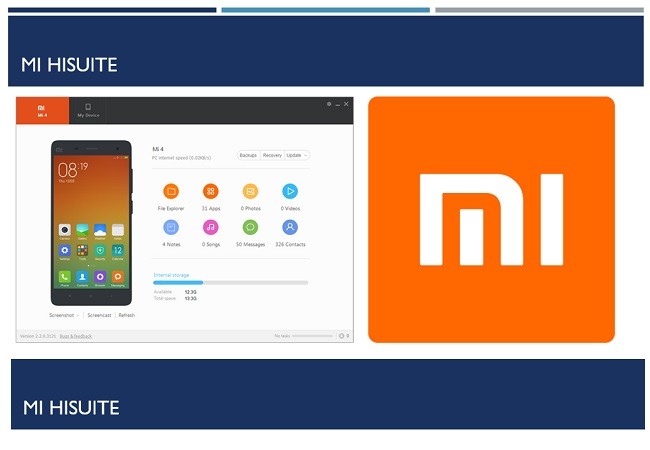
Mi PC suite is a file manager software program developed for Mi phone users. This is to ease the mind of Mi devices users. Through this app you won’t have to worry about if your phone will be compatible on your PC when you are transferring files. Aside from that it has a built-in mirroring feature similar to ApowerManager. This way you can cast Xiaomi phone to PC. You can go with this first if you want to. However, it does not provide the same quality of service as those apps intentionally made for mirroring. This extra feature was added in the case that you will need it. Use the tool by following the steps below.
- Download the app by going to Mi’s official website
- Now launch the application and get a USB cable to connect your phone to your PC.
- Wait until your phone is detected.
- Now, click on the “Screen Cast” icon to make the phone screen bigger.
Conclusion
Mirror Xiaomi to PC has never been this easy. This is all thanks to the never-ending innovations of our technology. Among the tools reviewed, ApowerMirror is the best since it has more functions .
Leave a Comment