
OnePlus 8 has been released recently, and it will be great if you can mirror OnePlus 8 to PC. Here are some amazing tools available. With them, presenting a topic or enjoying media files on a larger screen owill be hassle-free. Check these amazing screen mirroring tools below.
How to Mirror OnePlus 8 to PC
ApowerMirror
ApowerMirror is a screen mirroring app that lets you experience the fastest and easiest way of screen sharing and screencasting. In this amazing tool, features such as game controller and game keyboard are available for you to control your phone and play mobile games on PC. Also, taking screenshots and recording screen are on the top list. To know more on how to mirror OnePlus 8 to PC, just follow the steps below.
- Download the app by clicking the button below.
- Launch the app on your OnePlus 8 and then tap the Mirror icon below to detect available devices. Choose the name of your PC once detected.
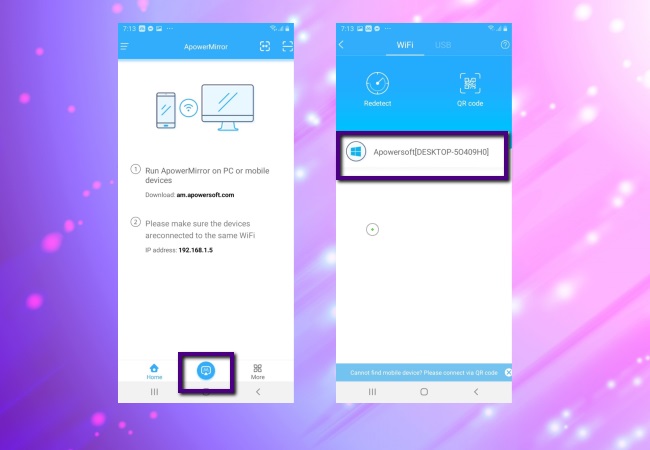
- Hit Phone Screen Mirroring the tap the name of your PC again. Finally, tap Start now to mirror your OnePlus 8 to your PC. Then your phone screen will be displayed on your PC instantly.
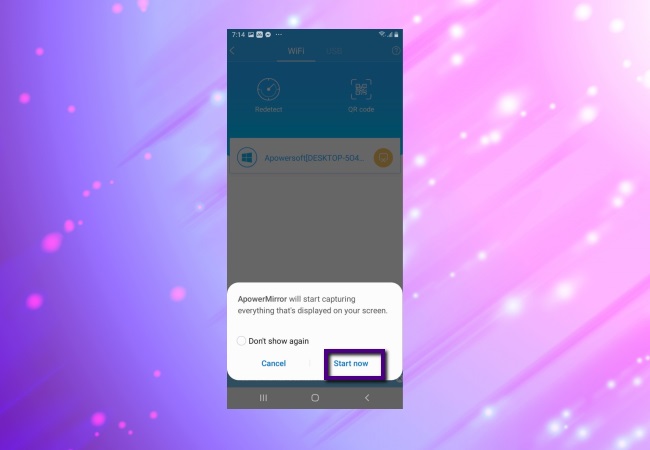
LetsView
Another screen mirroring tool worth to be mentioned is LetsView. It is a free software for mirroring phone to phone, phone to PC and vice versa, and even phone and PC to TV. This tool allows you to cast OnePlus 8 to laptop like a breeze. It is highly applicable for all platforms such as Windows, Mac, Android, and iOS devices. Learn more about how to use LetsView to mirror OnePlus 8 to Windows PC through the procedures we listed below.
- Download and install this application before we get to start. Then make sure to connect both devices to the same WiFi.
- Open the app to start the auto-detection process. If your PC cannot be found, just tap the Redetect button to search it again.
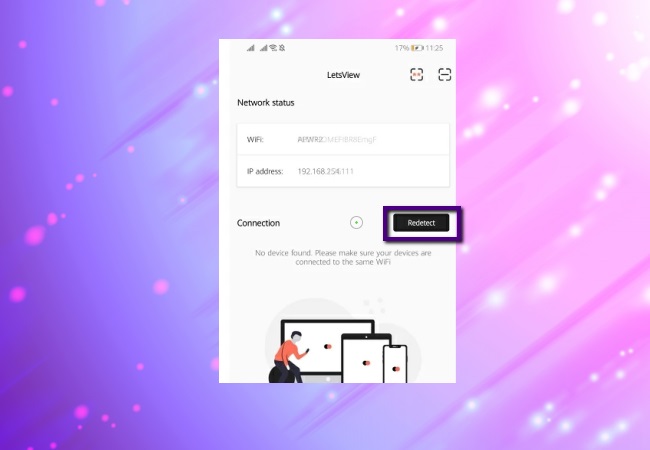
- Once the detection process is done, choose your laptop’s name to connect. You will see the screen of your OnePlus 8 on your PC.
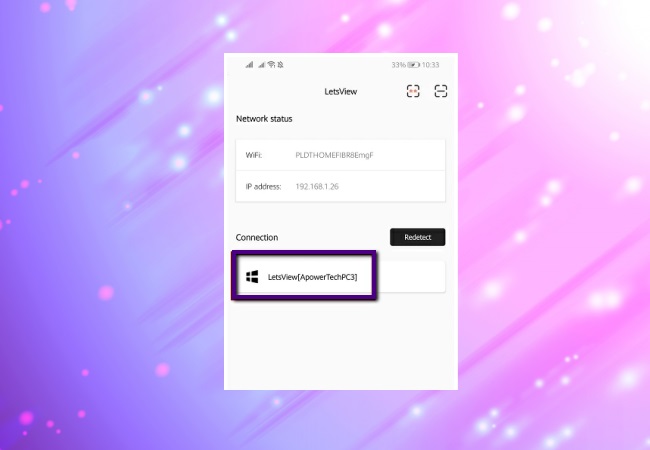
Conclusion
These are the best ways on how to display OnePlus 8 on PC. Both offer great screen mirroring capabilities and other features to help users enjoy their mirroring experience. Thus, these features can be a great help for various situations such as meetings, reporting, and other presentation purposes.
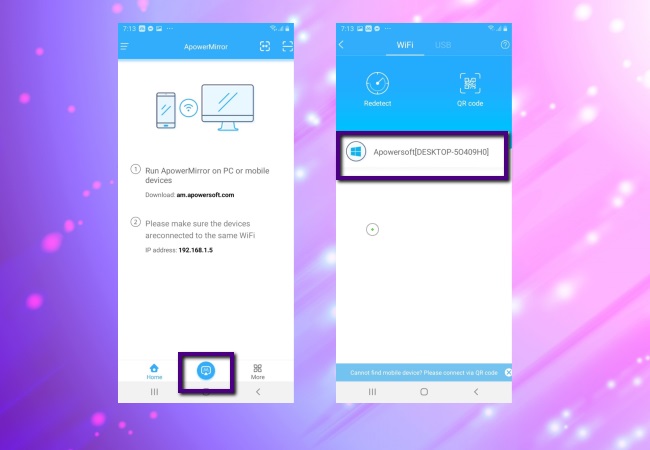
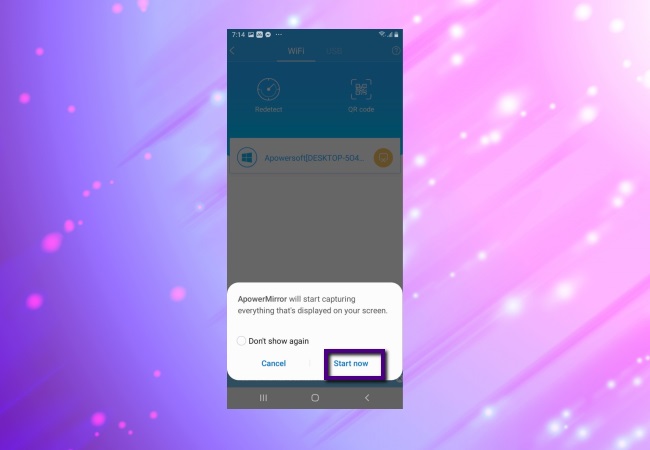
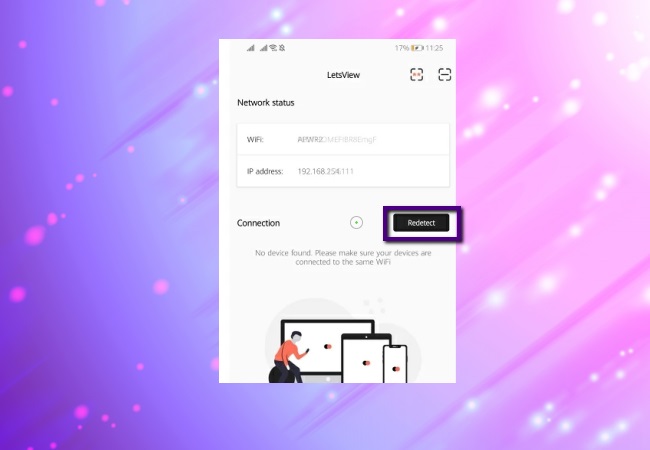
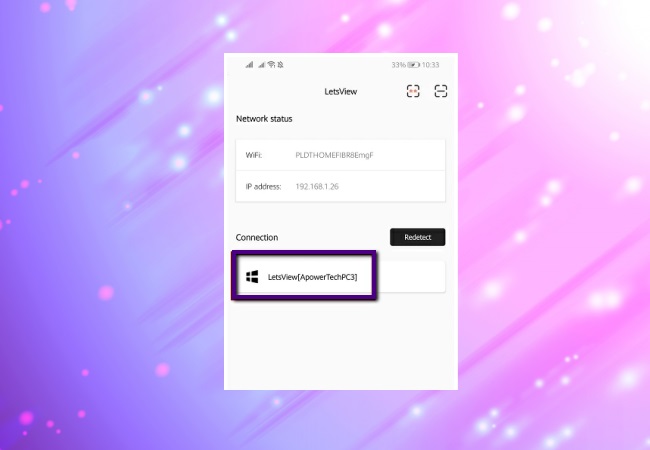
Leave a Comment