
OnePlus 7 is the latest version of the OnePlus series that offers high-quality products at a very economical price. Unlike the other brands that focus on glass and metal just to validate costly prices, OnePlus 7 concentrates more on innovating its performance than just the physical appearance. So far, OnePlus has kept the limelight in the market as one of the best and affordable Android phones. That is why a lot of iOS users have decided to switch from iPhone to OnePlus. However, switching phones especially from iPhone to Android might take time and effort when it comes to transferring files. Fortunately, there are tools available that can help you transfer data from iPhone to OnePlus 7. Read on to learn more about these tools and how they work.
How to Transfer Data from iPhone to OnePlus 7
Free app – AirMore
AirMore is an application that can help you transfer your files from phone to phone as well as from phone to PC and vice versa. Moreover, this wonderful tool also allows users to manage files from their mobile phones by using their PC. Just connect your phone to your PC wirelessly using the AirMore web page. To learn how to transfer data from iPhone to OnePlus 7, just follow the steps below.
- Firstly, download the application on both iPhone and OnePlus 7.
- Once downloaded, open it on both devices. Then tap the “More” icon at the lower right corner of the app interface.
- Proceed to the “Phone Transfer” option to link both devices. Once your iPhone detects your OnePlus 7, tap the avatar of your Android phone to start the transferring process.
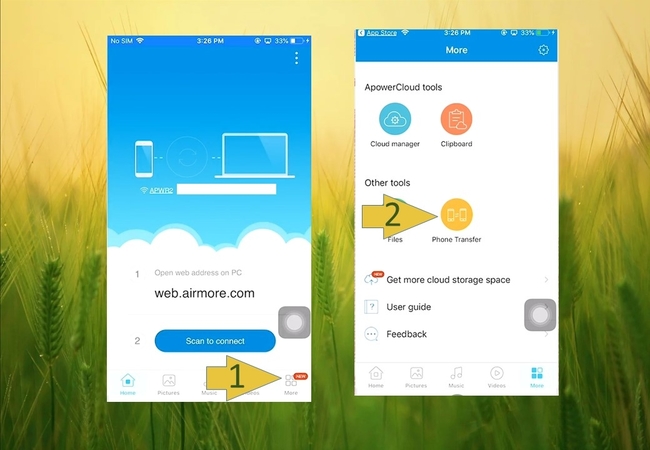
- Select all the files and data that you want to transfer and then tap the “Send” button at the bottom.
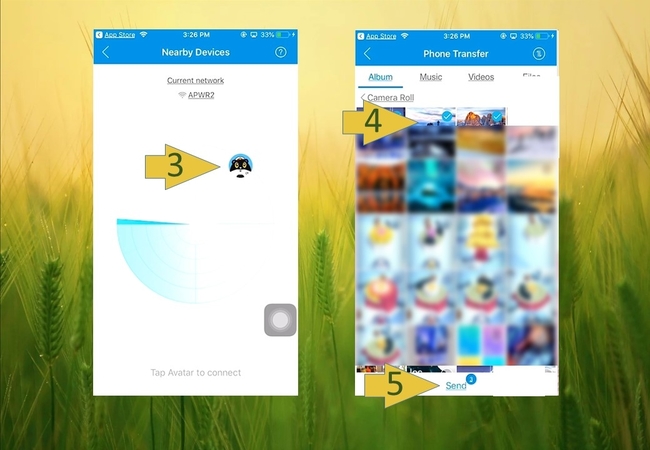
- Your files have now transferred from your iPhone to your OnePlus 7.
Practical tool – ApowerManager
Another tool that is highly recommended for you to move your valuable files from iPhone to OnePlus 7 is ApowerManager. This amazing tool works on both Android and iOS as well as on Mac and Windows platforms. Backing up is also possible as you can transfer your phone files to your PC first before transferring them to your OnePlus 7. Additionally, this tool offers you extra features, such as a phone screen reflector, with which you can mirror your phone screen to your PC. To use this app to transfer files from iPhone to OnePlus 7, just follow the simple steps below.
- Get the app on your computer and both iPhone and OnePlus 7.Download
- Launch the application and connect your iPhone to your PC first. Go to the “Manage” tab and select all the files that you want to transfer. Then click the “Export” button to move them to your PC.
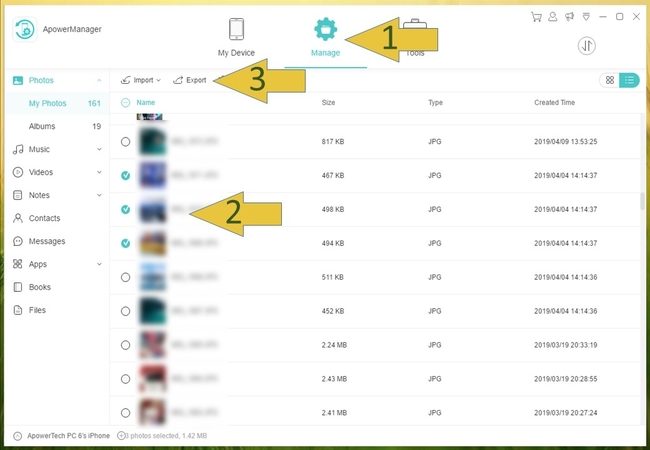
- Then connect your OnePlus 7 to PC and switch from iPhone to OnePlus from the connected devices section.
- Next, go to the “Manage” tab again and enter the column where you want to import and save your files.
- Click the “Import” button and choose all the files that you have just exported from iPhone to PC, and they will be transferred to your OnePlus 7 immediately.
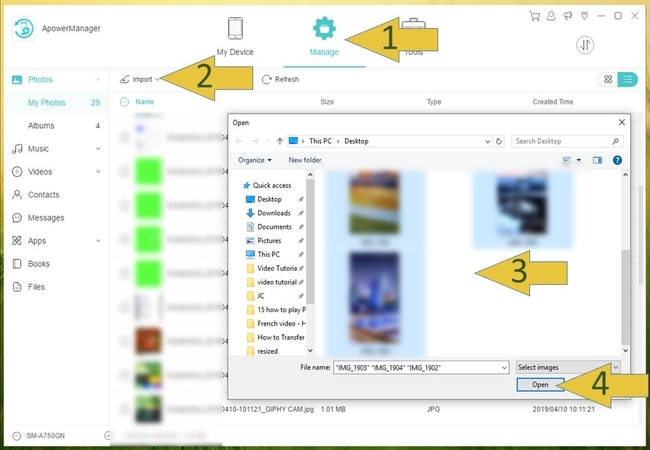
Conclusion
Both tools are great for you to move data from iPhone to OnePlus 7. AirMore is free, and it allows you to transfer media files including photos and videos from iPhone to OnePlus 7. ApowerManager allows you to move more data except for media, like contacts, messages, etc. No matter which one you choose, you will be able to manage and transfer your files safely and easily.

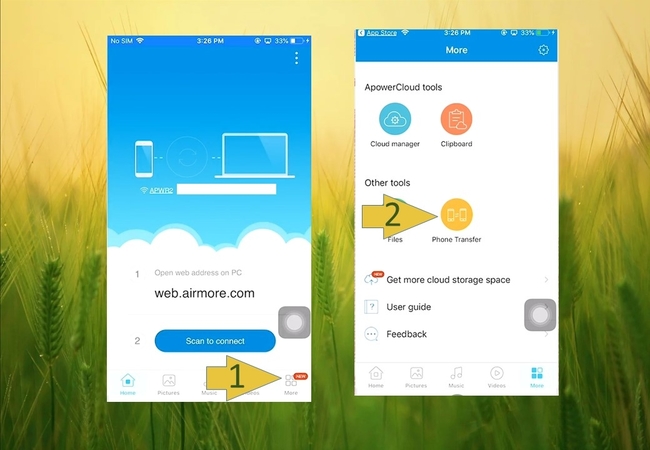
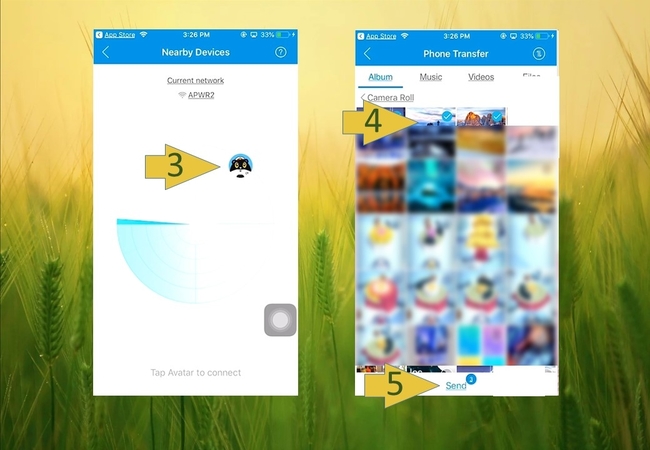
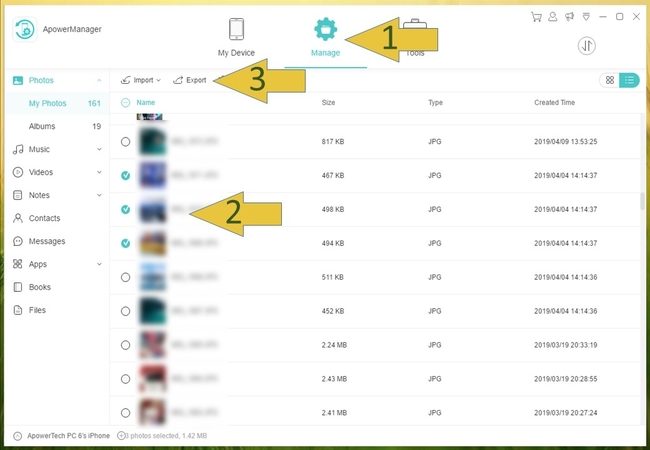
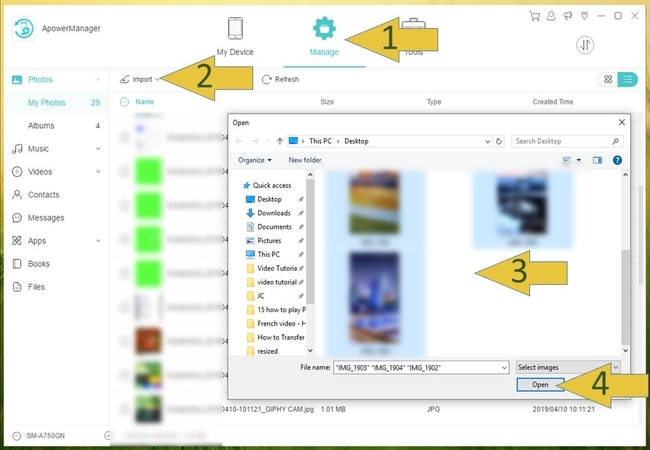
Leave a Comment