Top Ways to Mirror iPhone to Sony TV

ApowerMirror

Apowermirror not only allows you to mirror iPhone to PC but also to Android smart TV, including Sony, Sharp, etc. Using this amazing tool, you can enjoy the big screen on your TV. It enables you to share your gameplay to TV, watch movies, make presentations on TV. Here is the detailed guide on how to mirror iPhone to Sony TV using ApowerMirror:
- First you need to download ApowerMirror app on your iPhone. Then also download this app from Google Play Store on TV.
- Before mirroring, make sure your iPhone and TV are connected to the same WiFi.
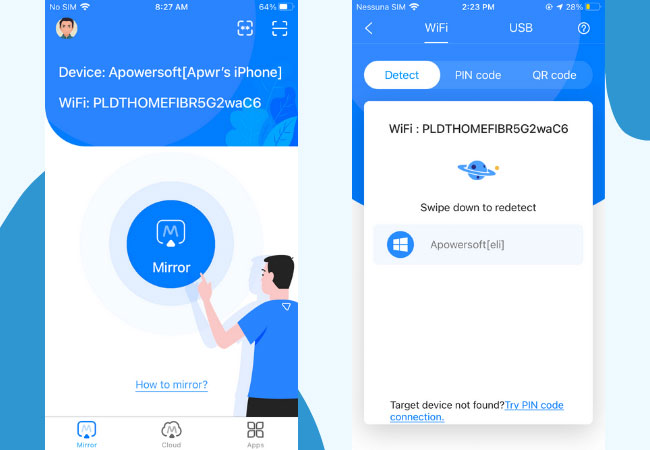
- Run the app on your phone and then tap the blue mirror button. Wait for the app to detect your TV, and then choose the name of your TV. Or you can scan the QR code to connect iPhone to TV.
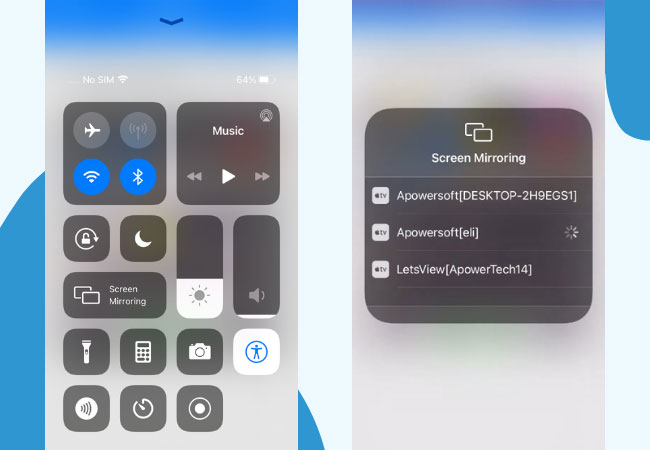
- On your iPhone, open Control Center and tap “Screen Mirroring” and choose the name of the TV. Then your phone screen will be successfully displayed on TV.
The audio can also be streamed to the TV. Now you can enjoy the large screen without limits!
LetsView
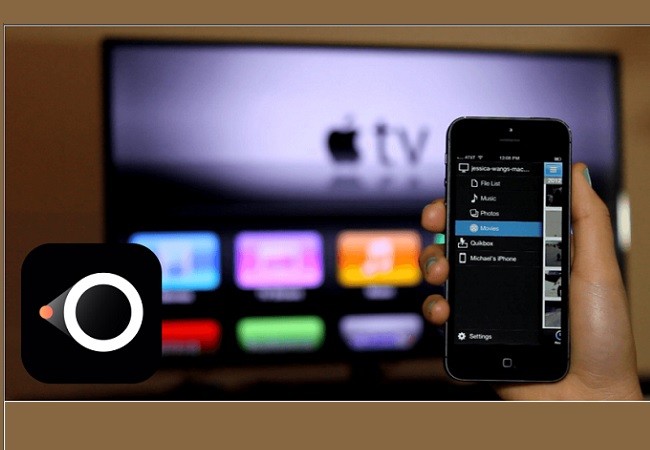
The next tool to mirror iPhone to Sony TV is LetsView. This screen-sharing technology has one of the most comprehensive. It is a must-have tool because it allows users not only to screen mirror but also do a screen capture, screen recording and annotates while mirroring. Aside from that this tool is MiraCast ready where you do not need an app to connect your mobile device to your TV. As long as your TV supports Miracast, it will work. In any case, your TV is not Miracast ready, you can directly download LetsView on your TV. To Mirror Android to TV here is a helpful guide you refer into.
- First, download the app directly on your TV and your phone using the download buttons below. Buttons are specified accordingly.
TV
- Prior, you have to check if both devices are connected under the same Wi-Fi. That is if you have multiple servers at home. If you only have one you don’t have to worry.

- Next, launch the app on both devices. On your TV, find the “pin” appearing on the screen.
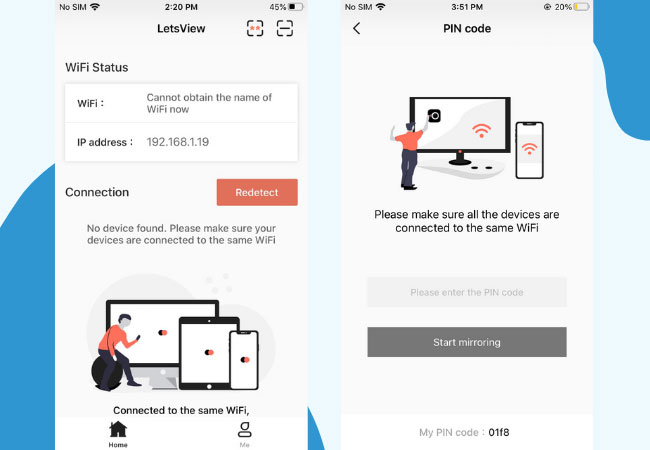
- This time go to your phone and click the first icon located at the upper right side of the interface. On the field enter the code.
- Finally, click the “Start Mirroring” button to begin.
Mirror iPhone to Sony TV Using iMediaShare app
After connection, you may use iMediaShare to stream your iPhone devices to Sony TV. This app is developed for iPhone, iPad, and iPod touch devices running 8.0 version and higher. It allows users to stream iPhone to Android TV, or cast their music and photos to other devices like speakers. Also, it automatically detects connected devices and then plays media contents right away. In addition to that, it serves as a remote control. This can be used if you want to adjust the playback or volume of your videos or audios. Now let’s begin screen mirroring iPhone to Sony TV:
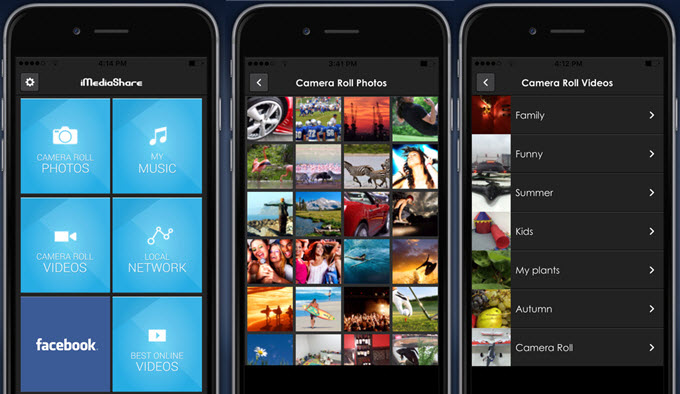
- Make sure that your Wi-Fi Direct has been set up properly.
- Search for iMediaShare on your App Store and install it on your iOS.
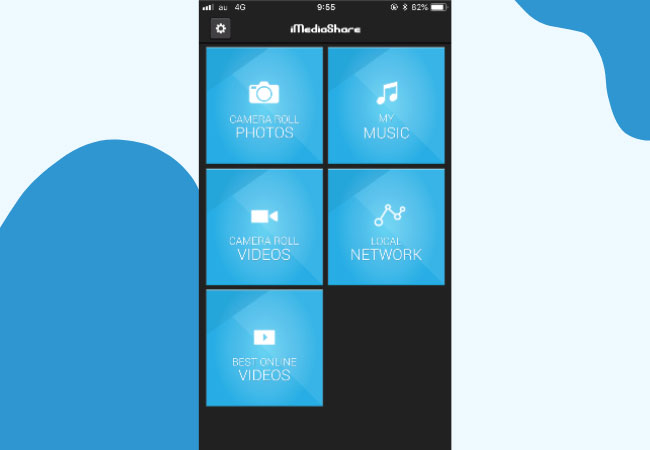
- Open iMediaShare and select the file you want to display. You may choose Photos, Music, or Videos.
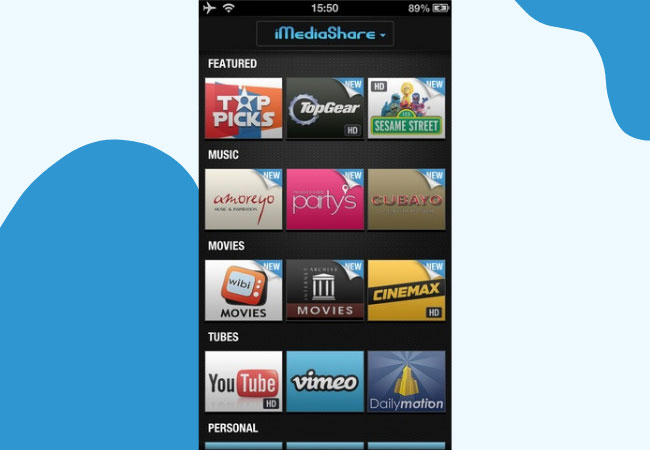
- After that, click on the name that corresponds with your TV to begin mirroring.
Mirror iPhone to Sony TV Using DiXim Digital TV app
Similar to the first tool, Dixim Digital TV is a mobile application which can remotely access iOS devices from different servers and is capable of screen mirroring iPhone to Sony TV. This app is compatible with different units of iPhone, iPad, and iPod touch devices with OS 9.3 or above. With the help of this one, you may stream your music, pictures, videos, and games on your TV. Go ahead with the guidance below to mirror iPhone to Sony TV.
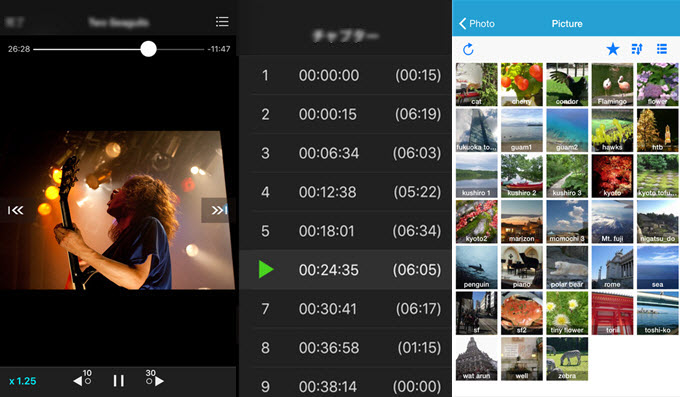
- Set up Wi-Fi Direct on your TV.
- Download and install DiXim Digital TV on your phone. You can find the app on the App Store.
- Launch the app and then select your TV from the options.
- From the bottom menu, click on “Shared” and select the media type you want to view. For example, if you want to watch clips, click on “Videos”.
- Choose the files you want to stream and hit the “Play” button.
Conclusion
Those are the practical ways you can use. You can choose a different methods according to your different needs. If you want to display your gameplay, share the video and make presentations on TV, ApowerMirror will be the first choice!

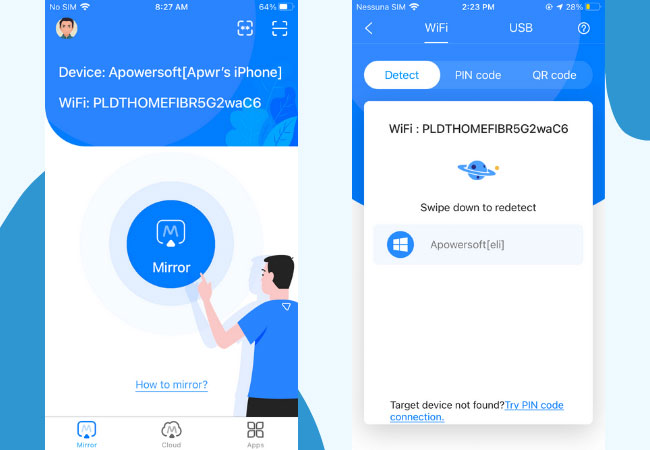
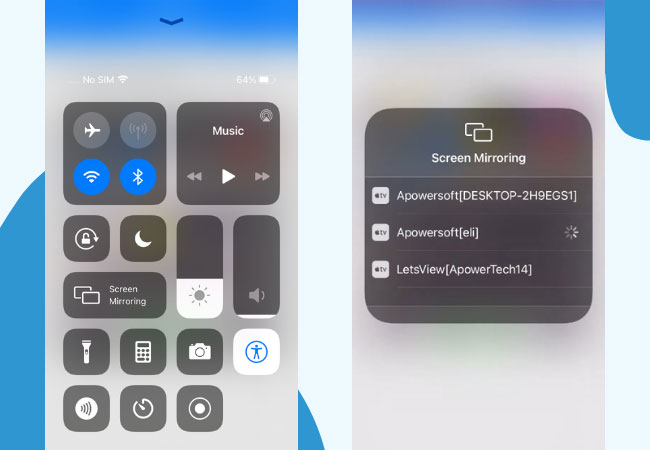

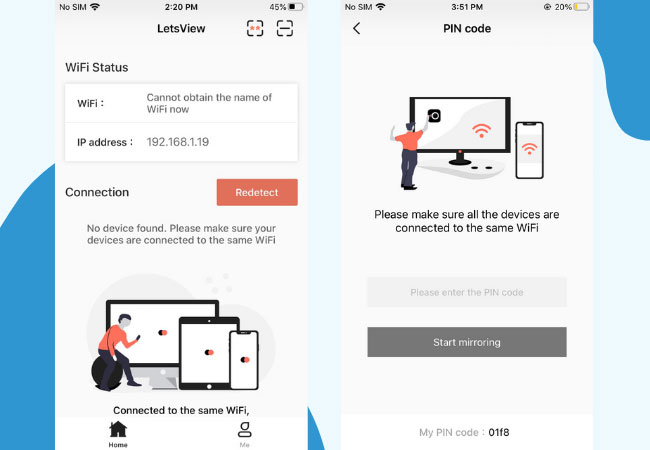
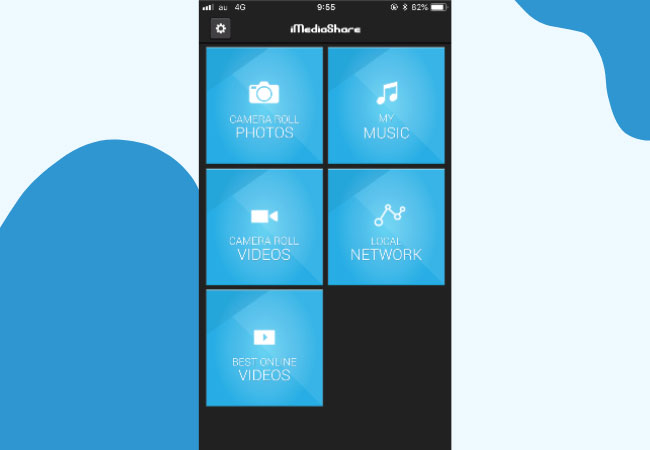
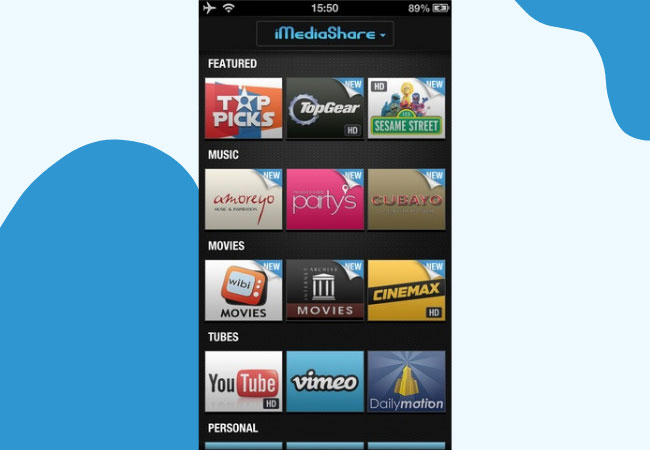
Leave a Comment