
There are rumors indicating that iPad Pro 2 will come out soon. It could make improvements in some aspects, but the screen size probably will keep the same as the first generation. After all, the 12.9-inch screen is huge enough for one person. However, circumstances may occur where you want to share files with multiple people. For example, you are eager to display the photos to a bunch of friends you took during a journey, or you are about to give a presentation in front of your colleagues. Then it would be difficult to show your iPad screen to all of them at the same time. In those cases, to mirror iPad to PC would be a perfect solution, as the computer is able to provide a better visual effect.
Two Screen Mirroring Apps to Choose
Multi-functional tool for your iPad
Apowersoft Phone Manager is a desktop application for managing all kinds of mobile devices, including iPhone, iPad, Android phones and tablets. With it, one can easily transfer various types of files between mobile and PC, back up important data with one click and delete unwanted files in bulk. Other than that, it is also capable of displaying phone on PC and even recording iOS screen in real time. But note that you need to download iTunes on your PC and sync your iOS device to it once before you begin to use the Phone Manager. This instruction shows how to share iPad screen with PC using this product.
- Download and install it on your Windows PC.Download
- Connect your iPad to the computer with USB cable. Next, click “iOS Recorder” icon on the main interface.
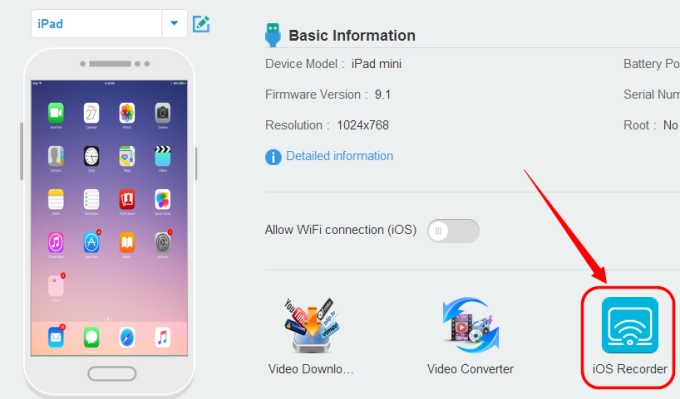
- Then you will see an animation showing how to use it. At this time, you need to check whether your iPad and PC are linked to the same WiFi network.
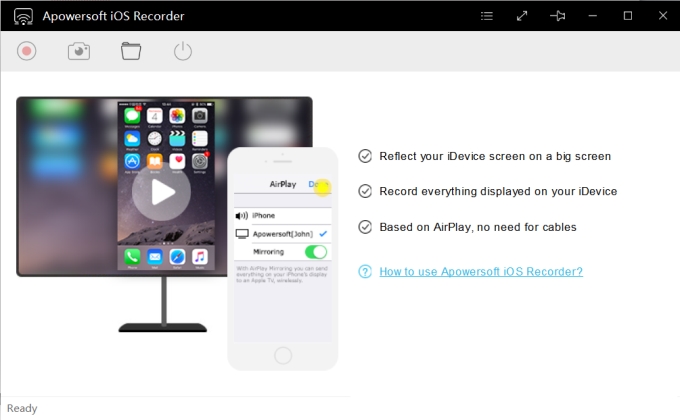
- Swipe up from the bottom of the iPad. Tap “AirPlay” and choose the TV icon with the name of “Apowersoft”. Afterwards, turn on “Mirroring”. Once done, you will see your iPad screen on the computer.

As you can see, the process is quite easy to follow. And you can freely view your iPad in horizontal screen, in vertical screen and even in full screen on the computer. Besides, you can record the movements of your iPad screen with audio, and take screenshots whenever you want. This iOS Recorder is simple and handy enough for people to master the operations soon.
Professional reflecting app
Reflector 2 is another wireless screen streaming and mirroring app for your iPad. Moreover, it works for Android phones and tablets supporting Google Cast, as well. It’s worth mentioning that this tool has the same requirements as the above iOS Recorder, which include that your PC and iOS device must be under the same network, and your iPhone or iPad has AirPlay feature. Now let’s see how to use this app to display iPad on PC without delay.
- Search Reflector 2 from the search engine and visit its official website.
- Download the client on your PC. You can try it for 7 days without any fee. After installation, open it and click “Try Reflector 2”.
- Repeat the process of turning on “Mirroring” tab introduced above. Then your iPad screen will come out.

This one also enables you to record phone screen. But using the trial version, you will see watermark on the interface. Other interesting functions are broadcasting your screen to YouTube in real time, adding special frames and recording webcam. Even though the user experience is not very friendly and people may find it confusing when utilizing it, this application is still nice for streaming and recording phone screen.
Conclusion
These two apps are both helpful if you’d like to view iPad screen on PC at ease, and they come very handy for new users. However, if you only have the need to mirror iOS screen to PC and you don’t like Reflector 2 app much, you may try this iPhone/iPad Recorder. Performing the same functions as the built-in Apowersoft iOS Recorder, it only differs in that it’s an independent application for streaming and recording iPhone and iPad screen smoothly.

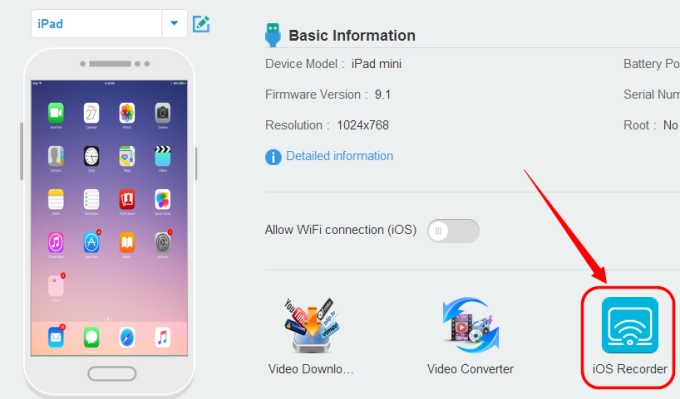
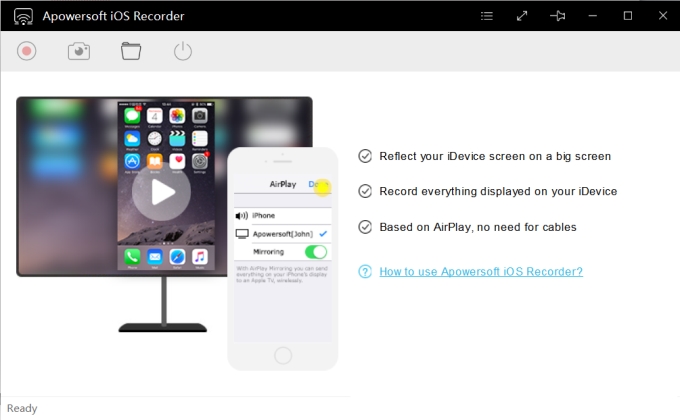
Leave a Comment