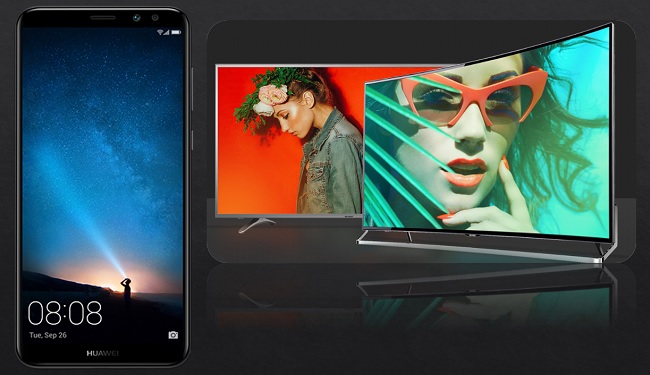
Sharp TV delivers breathtaking video quality for your entertainment needs. The latest versions being produced are competitive because of the clarity of the screen. It is going to be a waste if you will not maximize the beauty of your screen. Try mirror Android to Sharp TV to stream your favorite video or play your favorite game with a screen 50 times larger than the screen of your Android device. This way you can enjoy the ultimate home entertainment experience. You just need the right tool to use to do so.
How to Mirror Android to Sharp TV
Apowermirror

Defying the norm, ApowerMirror became of the most popular mirroring app available. This tool features more than just mirroring functions. You can also add some annotations, take screenshots, and record the screen while watching or playing games. Most importantly, you can control your phone with your PC in real-time. In addition, the tool added an easy way to display Android to Sharp TV using a pin. To use this tool, follow the simple steps below.
- Download and install the app on your phone and TV using the download buttons below.
Android
Sharp TV
- Next, connect both devices under the same Wi-Fi network.
- Now launch the app on both devices and on your TV then a pin will be displayed.
- Finally, on your phone, click the “Pin” icon located at the upper right-hand side of the main interface. Then enter the pin shown on your TV. Your phone will be then mirrored. You can also mirror iOS 13 to TV and other brands
LetsView
Free and reliable mirroring app, that is LetsView. By far it is the only app that provides great features and good service for free. Aside from mirroring, you can also screen cap important scene, screen record a gamely or movies you are watching and annotate if you are making videos for tutorials. It is very useful for a free app. If you want to try it use the download buttons below.
Download button for Sharp TV
Download button for Android
- Now launch the app on both devices and connect them under the same Wi-Fi network.

- Now find the QR code from your TV screen.
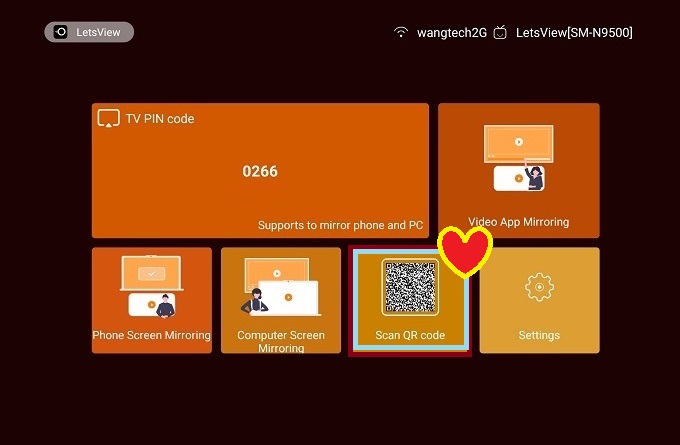
- Meanwhile, on your phone click the second icon on the right side of the main interface.

- Now align your camera to the QR code on your TV. The mirroring will then begin on your Shart TV.
Chromecast

Next on the list is Chromecast. It is a dongle that can turn your TV into a Smart TV. These hardware devices allow you to stream content from all over the web. You can watch movies and videos from different websites for your entertainment pleasure. Aside from that, you can also mirror your device on your TV in case you wanted to show off something from your phone. To stream Android to Sharp TV, follow the steps below.
- Purchase the dongle online or from a physical store.
- Connect your dongle at the back of your TV at the HDMI port.
- On your phone, search for any content and tap the “Cast” icon and wait until Chromecast appears. Choose it and the mirroring will begin.
AllCast
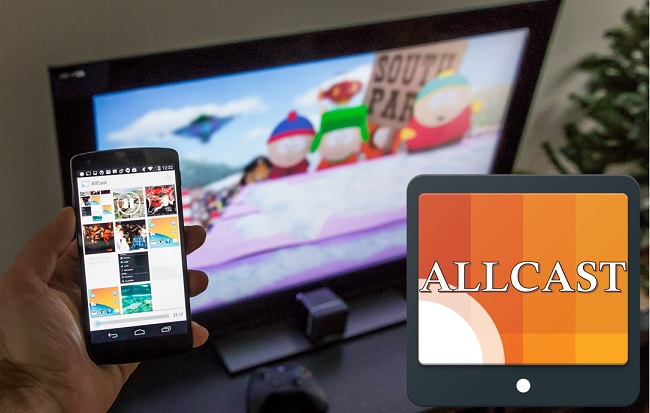
Last on the list is AllCast. This mirroring app works like a bridge. Compared to ApowerMirror this is a little limited. This app works with third-party hardware or software. Unlike ApowerMirror, it is an independent app. For this tool, you have to have Chromecast or Miracast on your TV to make it work. Although it is a little limited compared to the first one, it is still useful and so good to know about. Screen mirroring Android to Sharp TV using this tool is very easy.
- Download the app on your phone
- Launch the app and stream for any content
- Click the cast icon and look for the name of your network hardware and tap it.
- The mirroring will then begin.
Conclusion
All the tools mentioned above are indeed helpful and very convenient to use. But if we are going to compare all three, ApowerMirror has the most advantages since it does not require any hardware or bridge to use it. But if you do not prefer downloading an app, you can try using the Chromecast Dongle.

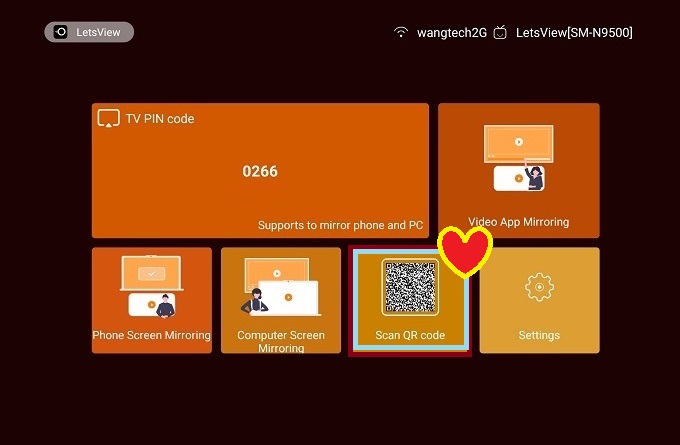

Leave a Comment