
The 80’s and 90’s most loved character made its comeback in the very first mobile game of Nintendo, the Super Mario Run. On the very day of its release, it garnered more than 5 million iOS users, making it the top-grossing app in iTunes App Store. Even though it is different with the classic game, because of the familiar characters, interesting game scenes and easy operation, it still became a huge hit. While you can enjoy the app with your mobile devices, you can also mirror Super Mario Run to PC for a better experience. But the problem is you probably don’t have a connected Apple TV or Mac. Don’t worry! Below are the best solutions for you.
2 Apps to Mirror Super Mario Run to PC/Mac
Powerful mirror app – ApowerMirror
Whether you are a Mac or Windows user, ApowerMirror is the best option for you. This amazing tool enables you to share your iOS screen on a larger screen. It supports any devices with AirPlay function. And it is capable of streaming videos, audio, and even games to your PC at a high resolution. Therefore, you can always use this application if you want to display Super Mario Run on the computer. Thanks to its intuitive surface, you won’t have problems dealing with the app. For instructions, refer below.
- Download and install ApowerMirror on your Windows or Mac.Download
- Run the program and make sure that your computer and device are connected to the same network.
- Connect your device. Swipe up from the bottom of your iPhone screen. Tap “AirPlay Mirroring” and choose “Apowersoft” with your device name inside the bracket.
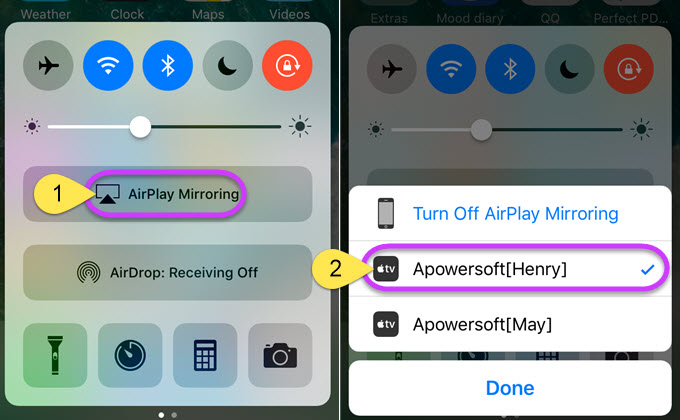
- Your device will now be displayed on your screen. Open Super Mario Run on your device and start playing.

Aside from the fact that you can mirror the iOS screen to PC wirelessly, you can also record it with its built-in screen recorder. What’s more, you can take screenshots with one click and save them directly to your computer. And this program can also stream Android screen to PC and control it with the mouse.
Fluent reflecting tool – Reflector 2
Another useful app is the Reflector 2. Like ApowerMirror, it is available for Windows and Mac users. Plus, it works on iOS devices supporting AirPlay service. If you use this app, you can play games, videos, and other media files on your computer’s screen. So if you want to know how to reflect Super Mario Run on PC, read along to find it out.
- Download Reflector 2 on your Windows or Mac and install it.
- Run the program and connect your device. Make sure that your device and computer are on the same network.
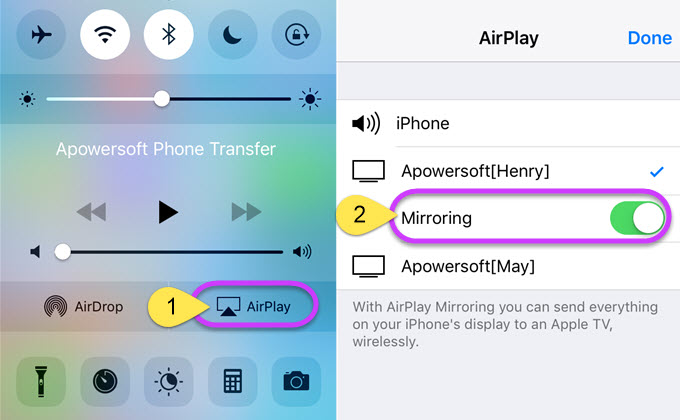
- After that, swipe up from the bottom of your screen then tap “AirPlay”. Click on your device and turn on “Mirroring”. Your device will now be shown on your computer screen. Watch the computer screen and play Super Mario Run.

Aside from its mirroring function, you can also record your screen. Although this app is good, there are users complaining about program crashes, audio not in sync with the video, and so forth.
Conclusion
These two are some of the apps which you can use if you want to cast Super Mario Run to Mac and Windows computer. Although they seem very similar, after using them, you will find the differences. ApowerMirror outweighs Reflector 2 for its better user experience, cleaner interface, and more steady performance. All of them make it the best app to show your game on a computer screen.

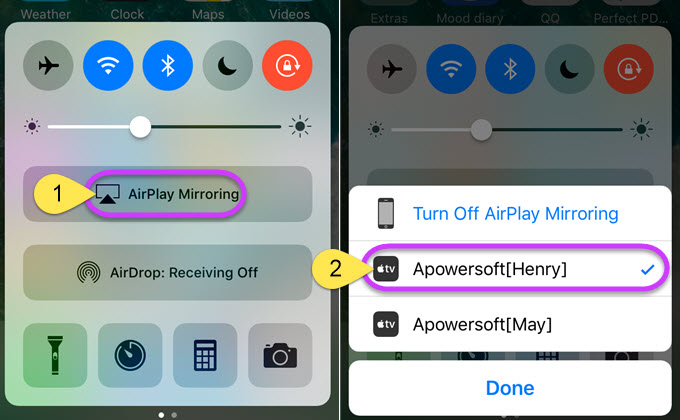
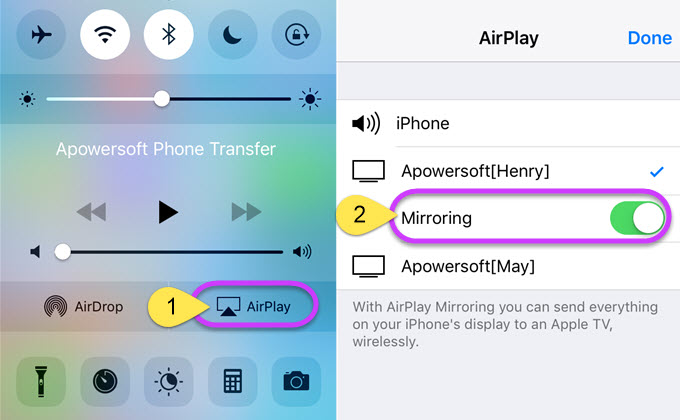
Leave a Comment