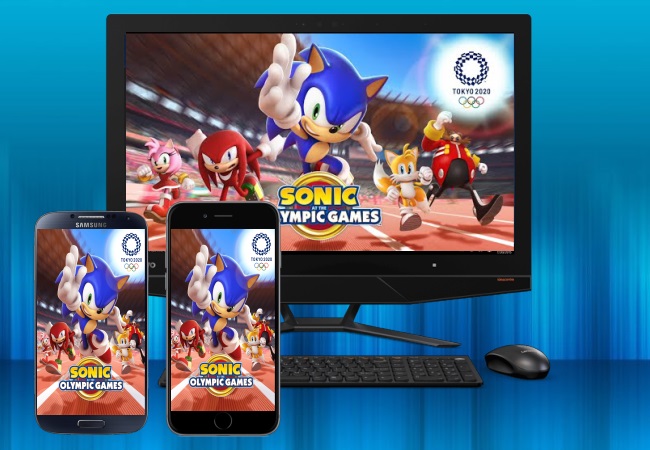
Sonic at the Olympic Games Tokyo 2020 is a sports video game available on Android and iOS devices. This amazing game is one of the trending sports mobile games today due to the lockdown phenomena. You can enjoy and compete with your friends and other players around the world just by using your mobile phone. However, if you want to play this game on a bigger screen, you can now play Sonic at the Olympic Games Tokyo 2020 on PC. This article provides amazing ways to do it.
How to Play Sonic at the Olympic Games Tokyo 2020 on PC
ApowerMirror
ApowerMirror is a great screen mirroring tool that allows you to mirror your phone’s screen to your PC in a fast, simple and easy way. With its user friendly interface and easy steps to follow, playing Sonic at the Olympic Games Tokyo 2020 on PC will be hassle-free. Here are the steps for you to follow on how to play Sonic at the Olympic Games Tokyo 2020 on PC.
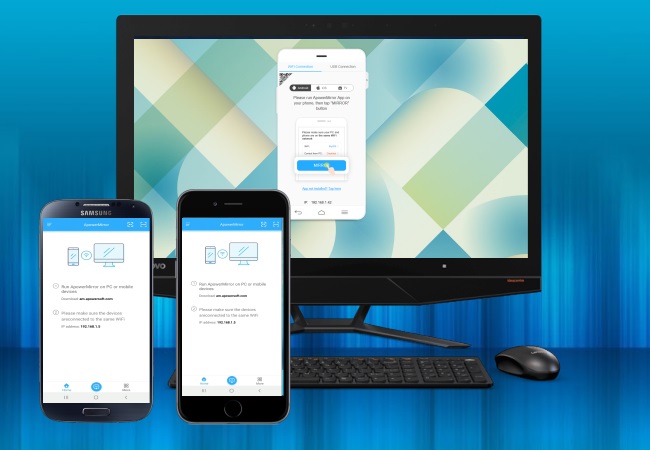
For iOS:
- Connect your iDevice and PC to the same WiFi. Then launch the app and tap the Mirror button. Wait for your iOS device to recognize your PC. Once recognized, Tap the name of your computer.
- Then open the Control Center and tap again the name of your PC to begin the mirroring. You may now start your Sonic at the Olympic Games Tokyo 2020 on your iOS device and play it on your PC.
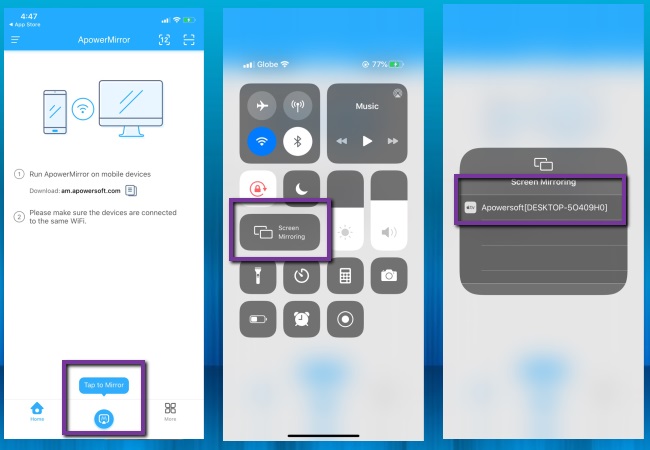
For Android
Launch the application on your phone and PC, then connect your phone to PC via a USB cable. Once connected, you can start playing Sonic at the Olympic Games Tokyo 2020 on your PC. If you also want to play the game from PC wirelessly, just check the methods below.
- Link both devices to the same wireless network. Then open the app, and tap the Mirror icon at the bottom of the screen. Choose Phone Screen Mirroring and wait for your Android to recognize your PC.
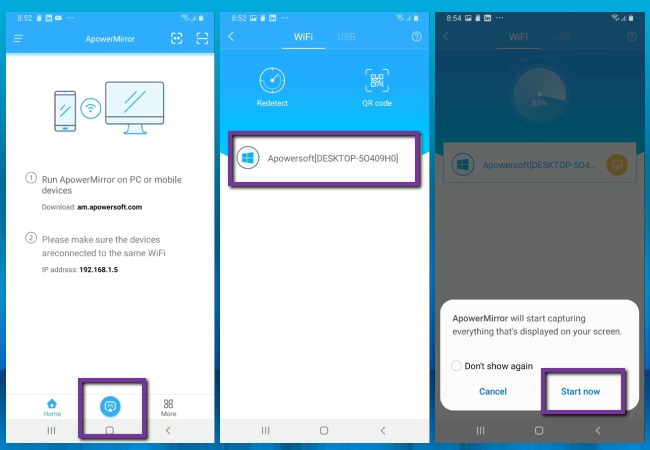
- After that, tap the name of your PC and hit Start Now to mirror your Android to your PC. Launch Sonic at the Olympic Games Tokyo 2020 and play it on your computer.
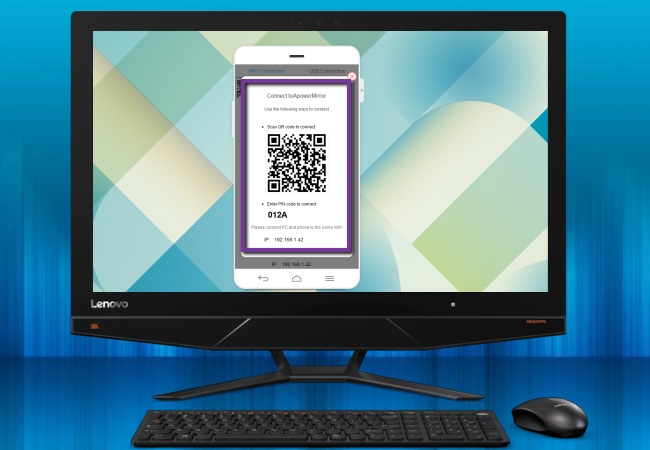
LetsView
Another amazing screen mirroring tool we listed here for you is LetsView. This is a multi-platform tool designed to help users cast their mobile phone’s screen device to other external screens like a TV or a PC. Moreover, this tool is free for you to play Sonic at the Olympic Games Tokyo 2020 on computer. Follow the steps below to play the game on your PC.
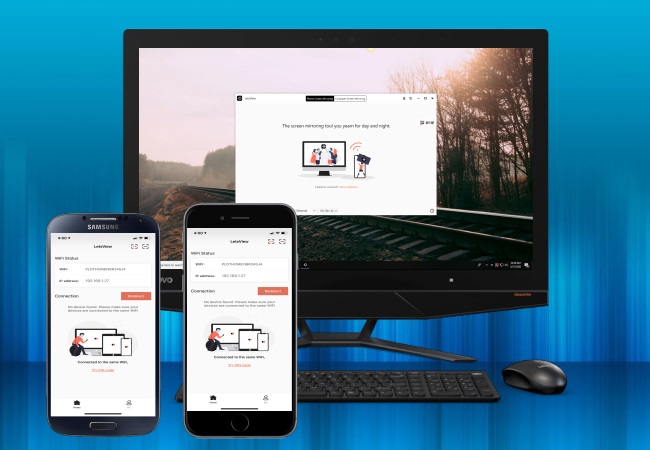
Download and install LetsView from the button below. Don’t forget to connect your phone and PC to the same WiFi network.
For iOS:
- Open the app and select your PC’s name and choose Phone Screen Mirror.
- Then show the Control Center and tap Screen Mirroring then choose the name of your PC again to start mirroring. You may now start playing your Sonic at the Olympic Games Tokyo 2020 on your iPhone to play it on your PC.
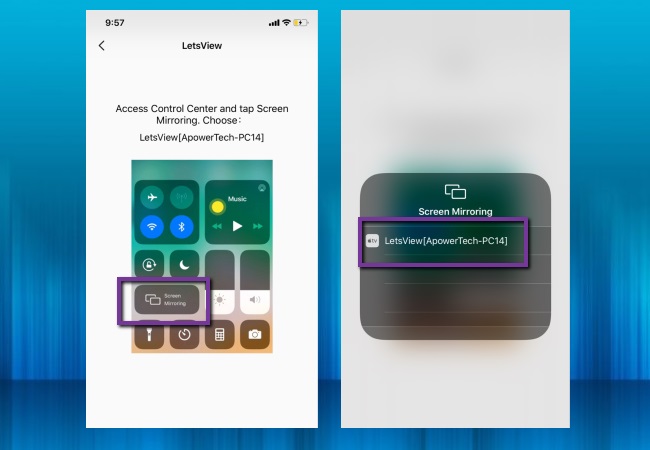
For Android:
- Run the app on both devices and wait for your Android to recognize your PC.
- Once the PC is recognized, just tap the name of your PC to start the mirroring session. Then Open the Sonic at the Olympic Games Tokyo 2020 on your phone, and you play it on your PC without hassle.
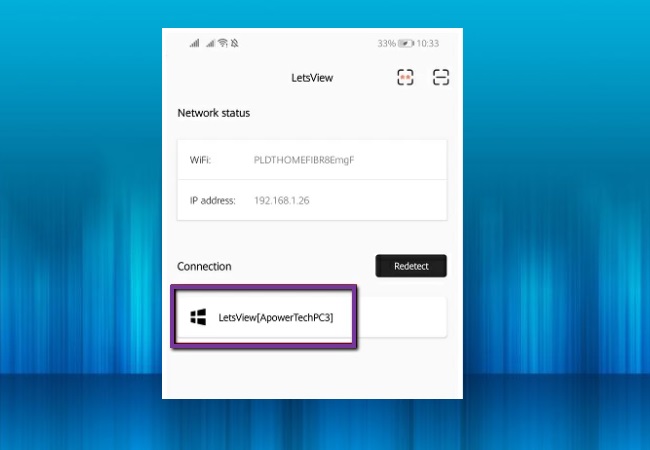
Note: LetsView also offers a connection via QR code and PIN code. Choose what suits you best.
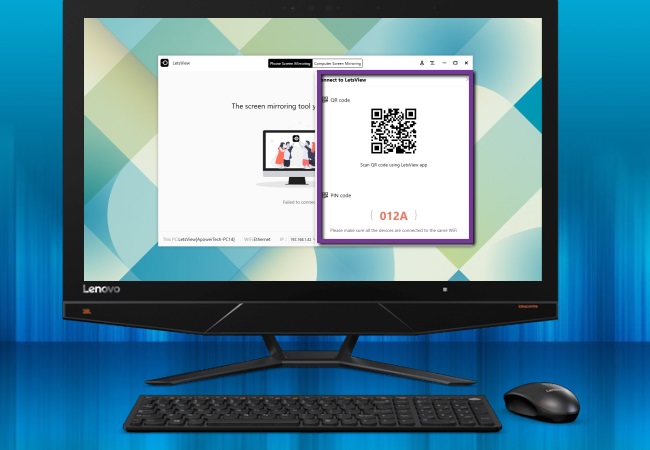
Conclusion
These are the best and easiest ways for you to play Sonic at the Olympic Games Tokyo 2020 on Mac. With these amazing screen mirroring tools, it will be easy for you to play in a much wider screen display. Moreover, with them, you can share your gameplay together with your family and friends while playing the game on PC.
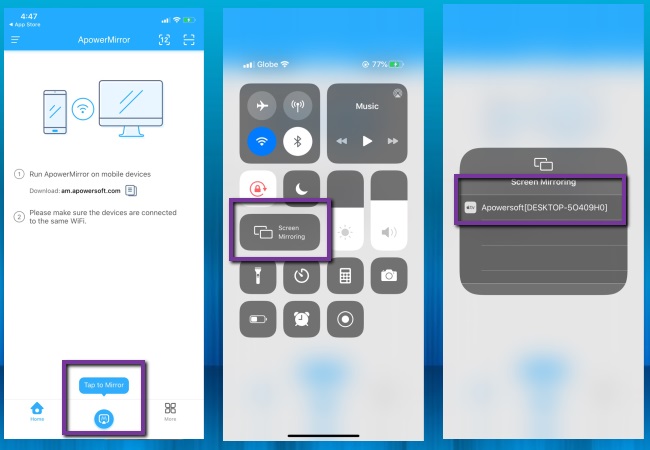
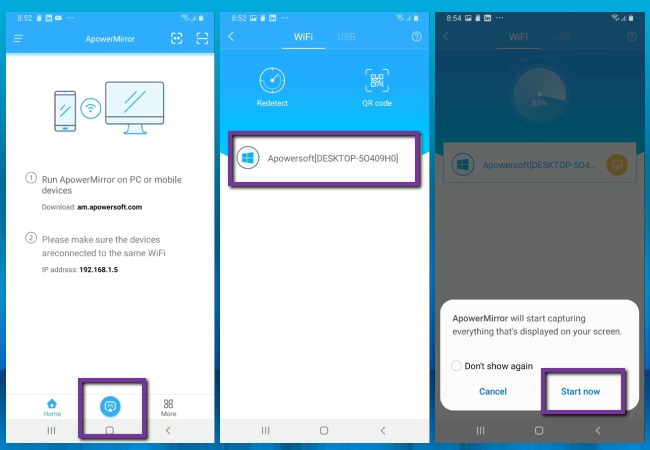
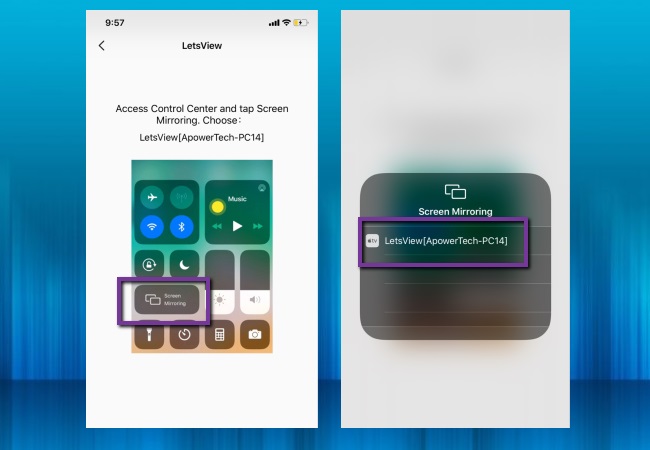
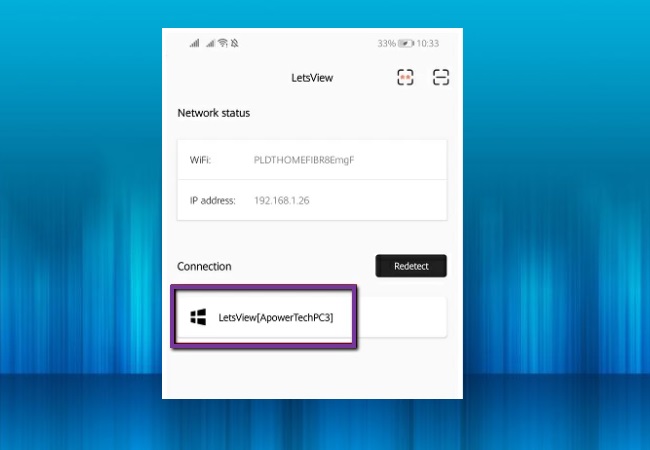
Leave a Comment