
Homescapes is a must-try mobile game that you will absolutely appreciate if you are into decorating or designing things. The game’s main objective is to renovate a mansion by playing the tile-matching game in it. Apart from playing it on your mobile device, you may also play Homescapes on PC. That will give you a different gaming experience as you will see the game’s graphics and features in a wide-screen display. That being said, we listed down below the steps and tools on how to make it happen.
ApowerMirror
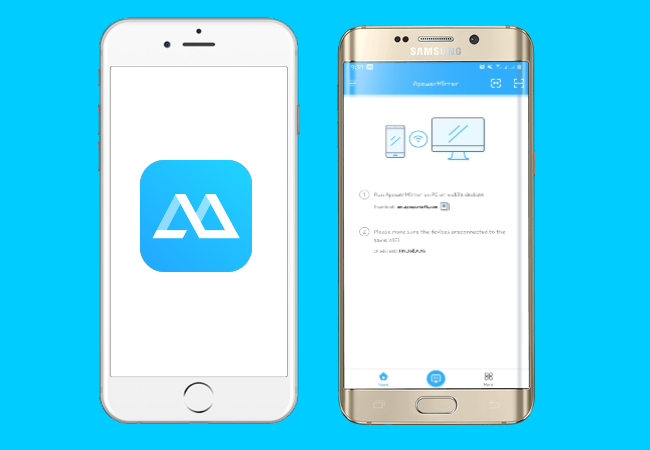
ApowerMirror is a mirroring tool that you can use if you want to play games on PC. The good thing about using this tool is that you don’t have to reset or sync your game data to play Homescapes on computer. Aside from that, you can use ApowerMirror to record your screen while playing or you may use it for live streaming on YouTube. Proceed to the steps below to learn how to play Homescapes on PC using this tool.
For iOS
If you are using an iOS device, get Homescapes on your phone, and follow the steps below to play it on your PC.
- First, download ApowerMirror on your iPhone and PC.
- Next, check and make sure your devices are connected to the same WiFi network.
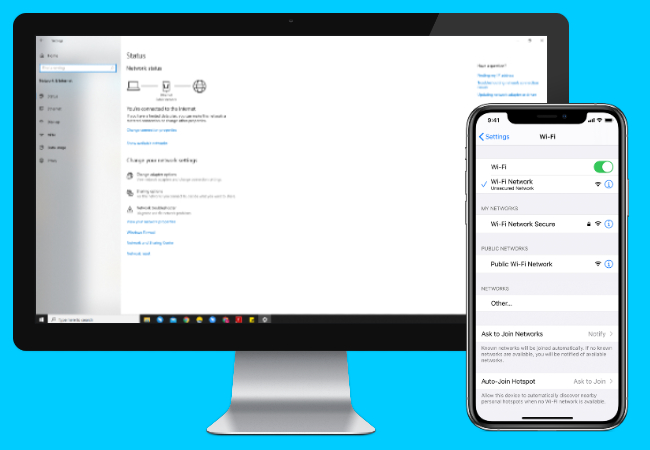
- Launch the ApowerMirror app on your devices. Then, on your phone tap the blue “M” button to detect device to connect and tap your computer’s name once the available devices are found.
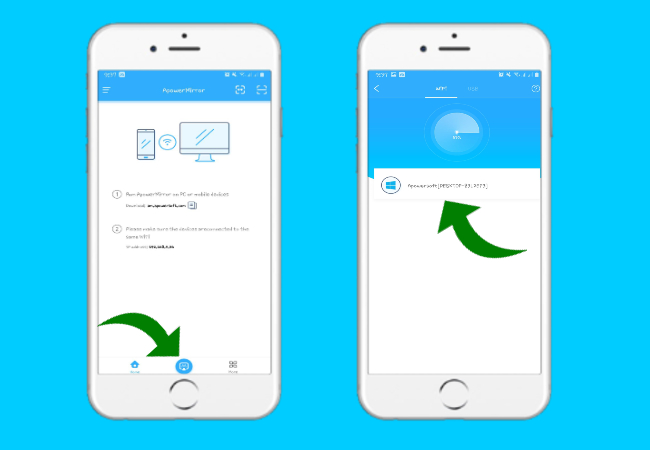
- Once done, go to your phone’s Control Center and tap the Screen Mirroring button. Thereafter, tap your computer’s name that’s displayed as Apowersoft [Your Computer’s Name].
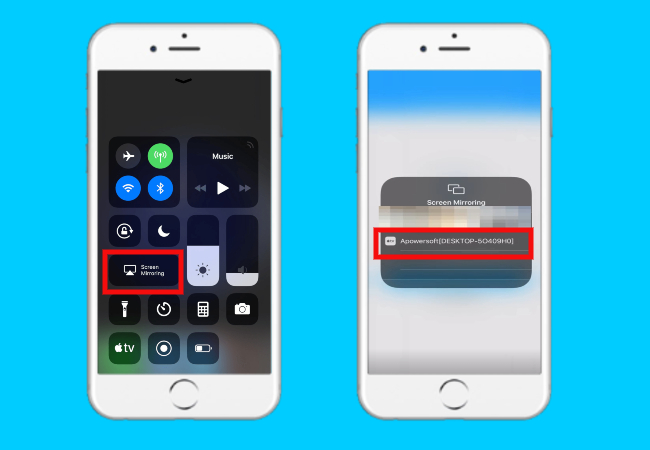
- Finally, run Homescapes and play it on your PC.

For Android
Here are the steps if you want to know how to play Homescapes on computer using your Android phone.
- Start by installing ApowerMirror on your Android phone and computer.
- This time, launch ApowerMirror on your computer and phone. Use a USB cable to connect your phone to your computer. Once connected, you can control your phone from PC and play the Homescapes on your PC.
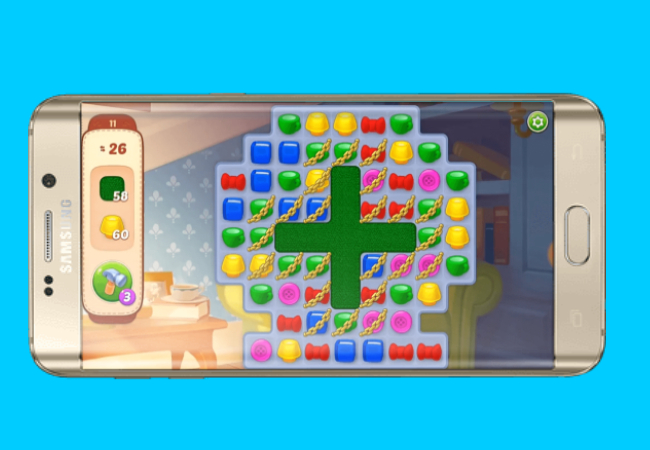
Once the Control from PC mode has been activated, you can also mirror the game to PC wirelessly.
- Launch the app on your phone, then tap the blue “M” button to search for devices.
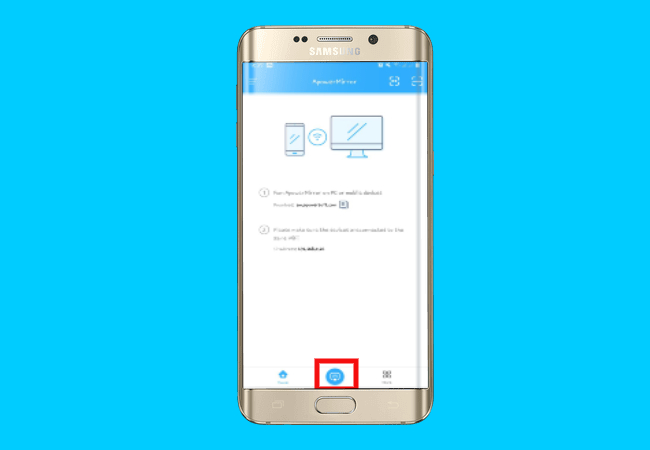
- On your phone’s screen, select your computer’s name. Then, select Phone Screen Mirroring.
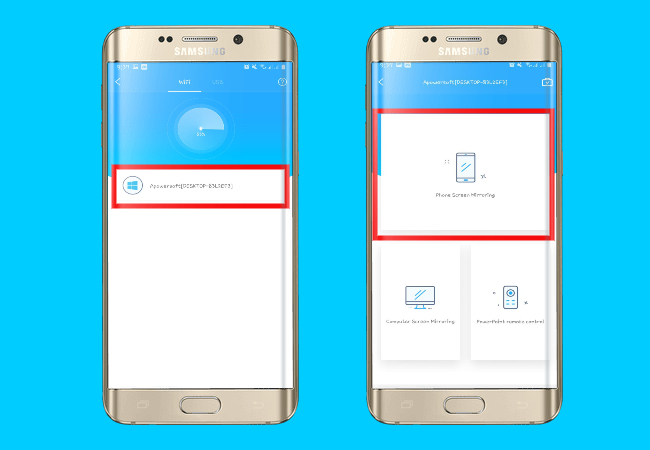
- The mirroring will proceed once you click the Start Now button.

- Lastly, open the Homescapes app on your Android phone, and you will be able to play it from your PC.
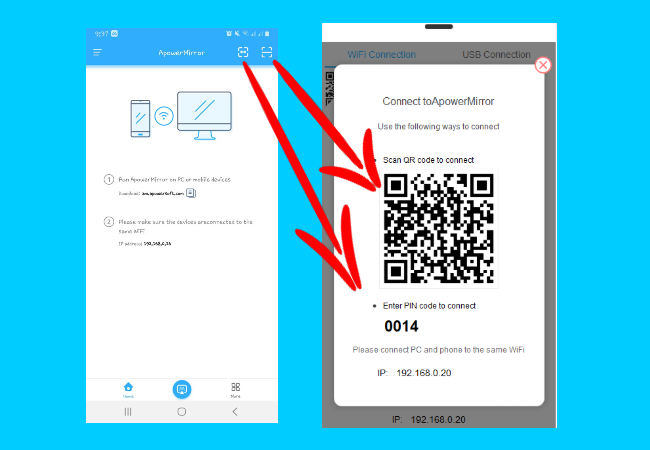
BlueStacks
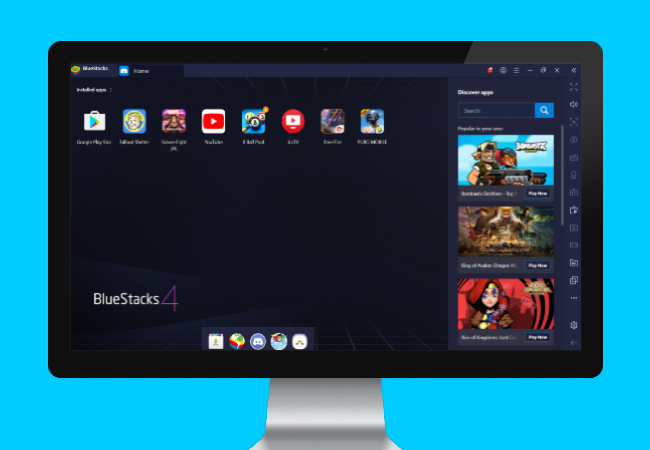
Another tool that allows you to play Homecapes on PC is BueStacks. This is an emulator for Android that is capable of imitating your phone’s screen. Aside from that, it enables you to play Android games like Homescapes on PC. Follow the steps below to learn how to use BlueStacks to play Homescapes on computer.
- Download and install BlueStacks on your computer.
- After that, launch the software and log in to your Google Play account.
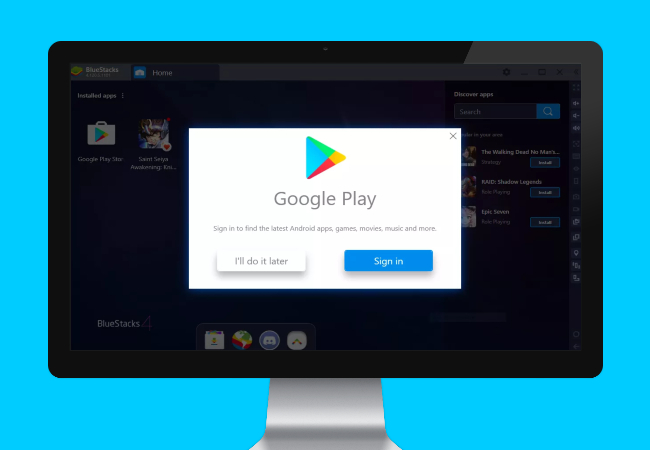
- Thereafter, play Homescapes on PC by downloading it to your system.
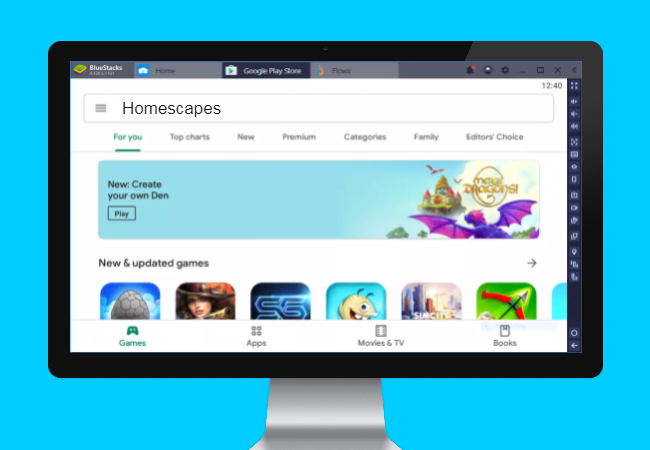
Conclusion
These are the easy and fast ways to enjoy Homescapes on your computer. But if you want a tool that does not only work on Android devices, I highly suggest ApowerMirror. Apart from mirroring screens, it has other features that are truly useful.
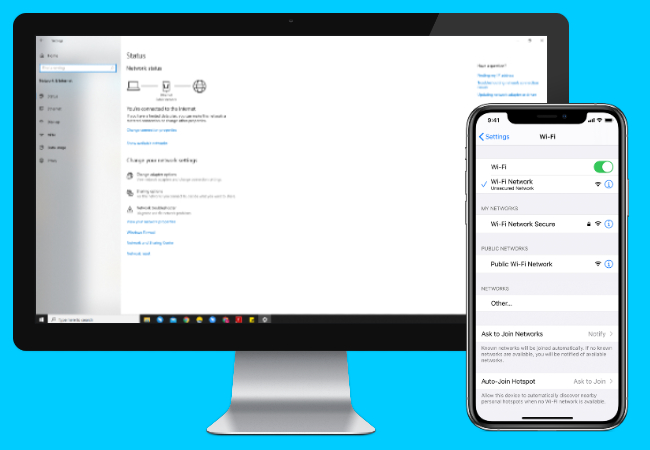
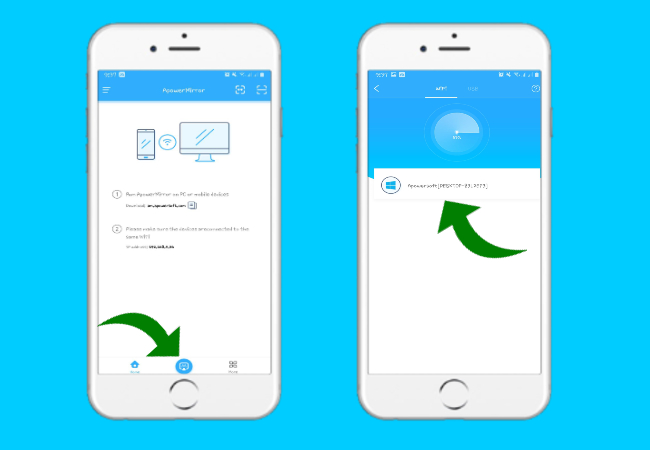
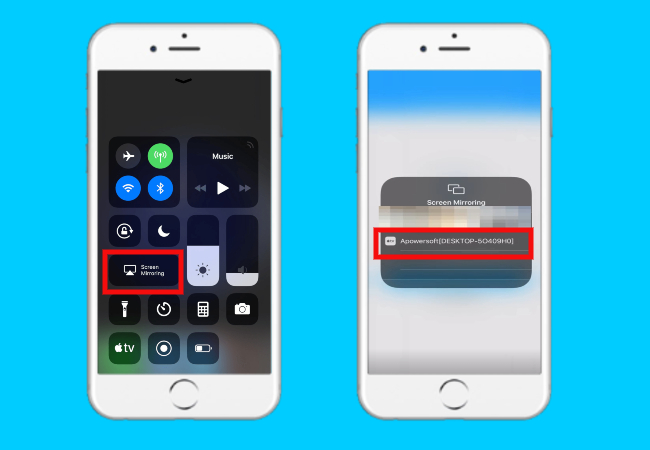

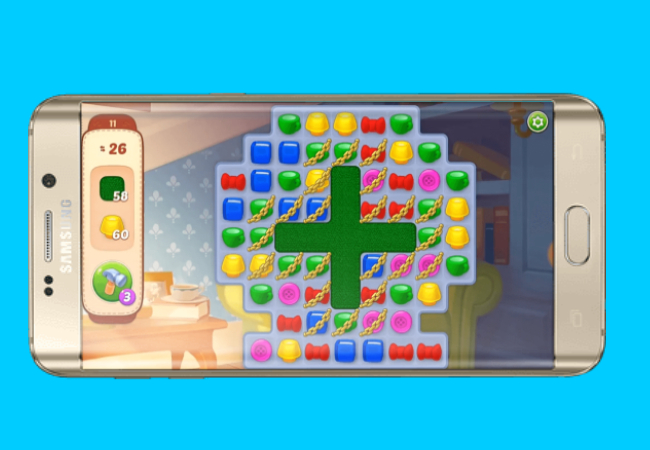
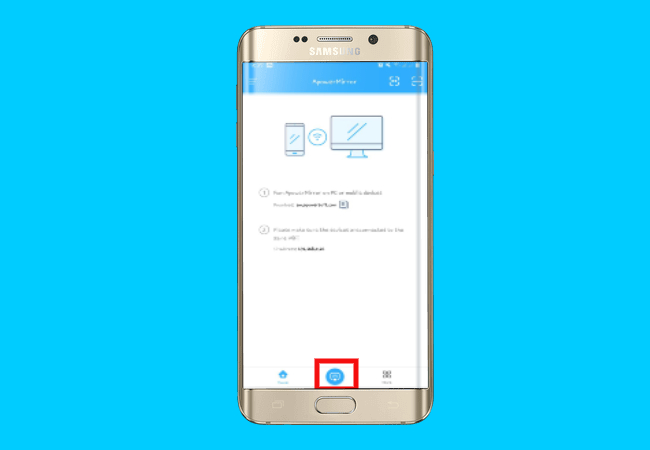
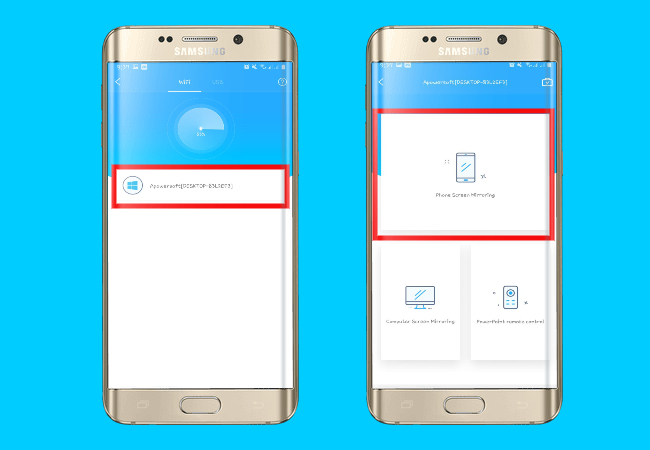

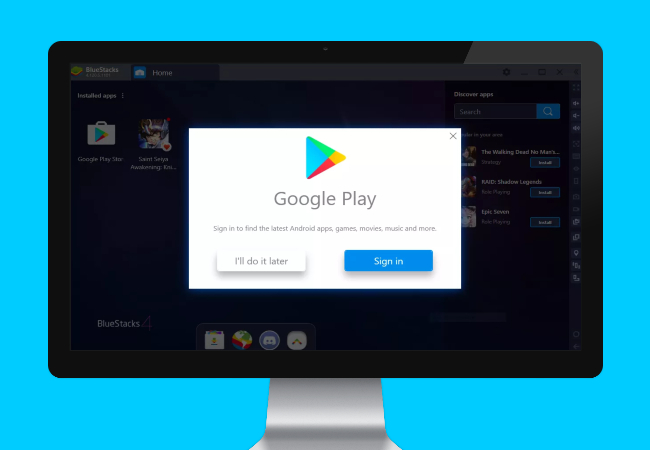
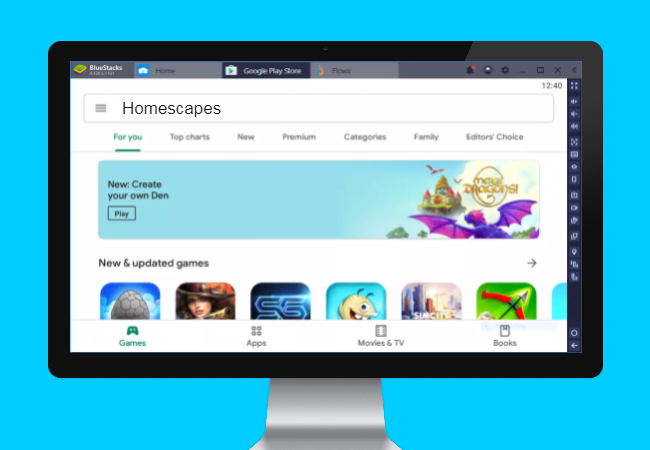
Leave a Comment