11 Online Photo Editors to Change Background Color to White
In this step-by-step tutorial video, learn how to use online photo editor change background color to white from a picture using the online site Apowersoft Online background eraser that comes easy to use editing features.
Free Online Photo Editor Change Background Color to White
PicWish
First things first, using an intuitive and free online photo editor change background color to white is absolutely important. This is why you have to use PicWish. With this, you’ll be able to change your background from any solid color easily and freely.
Follow the steps given below to learn how to use this online tool.
- Click this link to visit the page and click among the three tabs to upload photo.
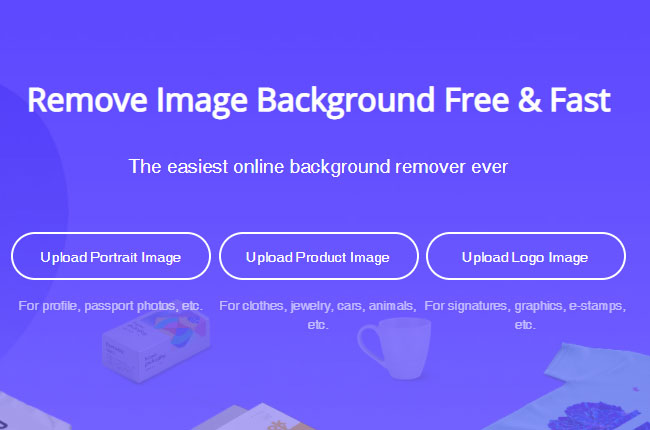
- Once uploaded, click “Edit” and “Change Background” buttons then pick color white.
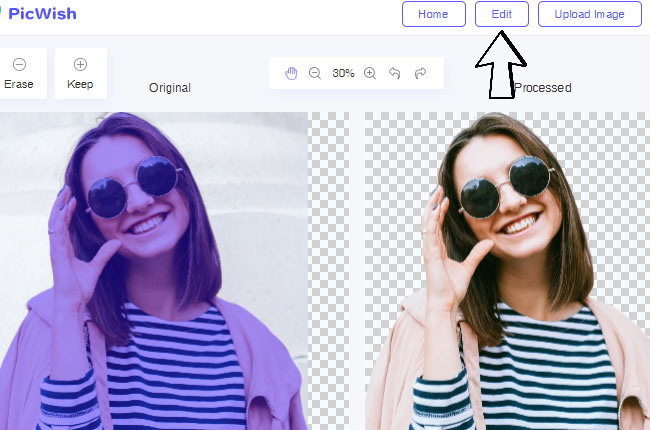
- Finally, click the “Download” button to save it on your computer.
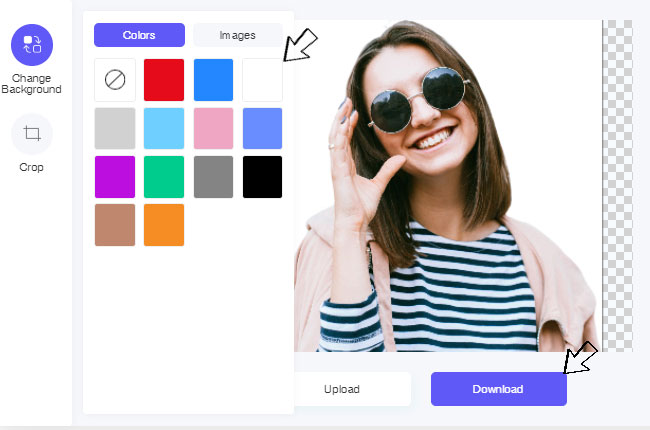
Other Paid Online Photo Editors
Online Background Eraser
Online Background Eraser is absolutely an automatic online photo editor change background color to white free. It has a lot of great features in terms of photo background editing. With its advanced Artificial Intelligence technology, it can separate the subject from its background giving you a definite cut out of the photo.
- Head out to its official web page.
- Choose recognition and upload the photo.
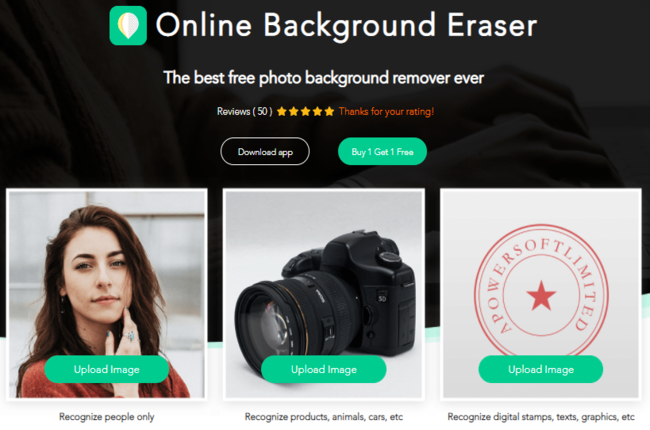
- The online tool will automatically remove the background.
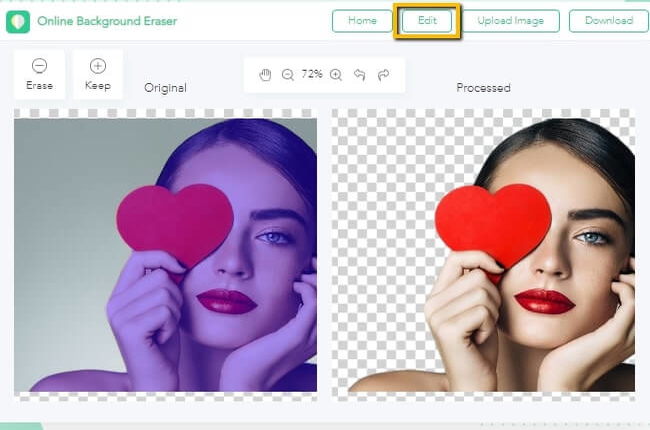
- Click “Edit”, then “Background Color” to select white as your background.
- Once done, hit the “Download” button.
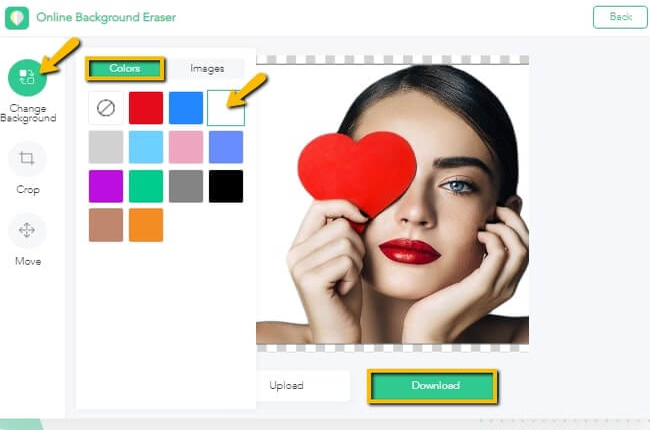
Note
You may also try using its desktop version by simply clicking the “Download” button below.
DownloadPicsArt
If you want a free online photo editor change background color to white, try to visit the PicsArt online tool. This is a multi-feature tool that can edit your photo background instantly. Its AI tech will automatically detect the background in a split of seconds that will give you an accurate result. Then you may replace the background into white by setting the color pallet. Moreover, you may adjust the size of your image to fit in different social media sites.
- Visit the PicsArt official website on your browser.
- Then, click the “Change Your Background” button then look for the “Upload” button to import an image from your computer.
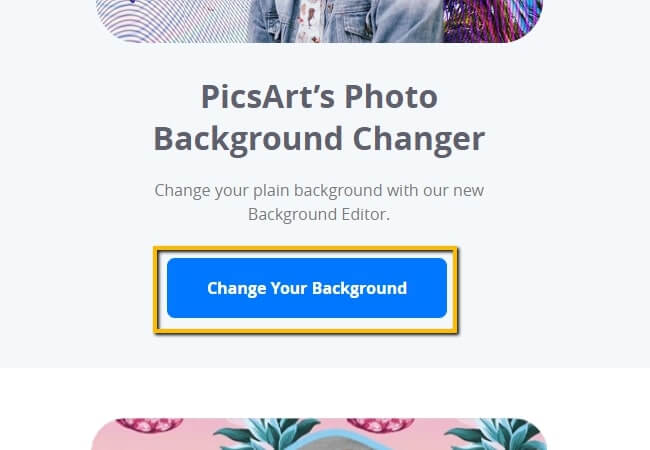
- The tool will automatically remove the background, so just hit the “Edit” button.
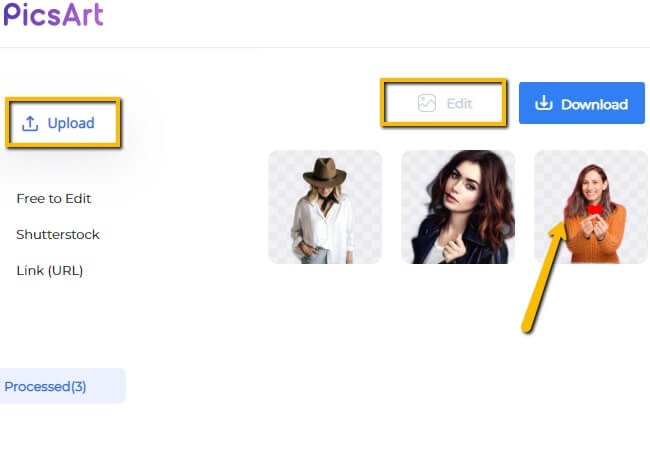
- Next, click “Color” and set the solid color that you need.
- Lastly, hit the “Download” button located at the upper right corner of the screen.
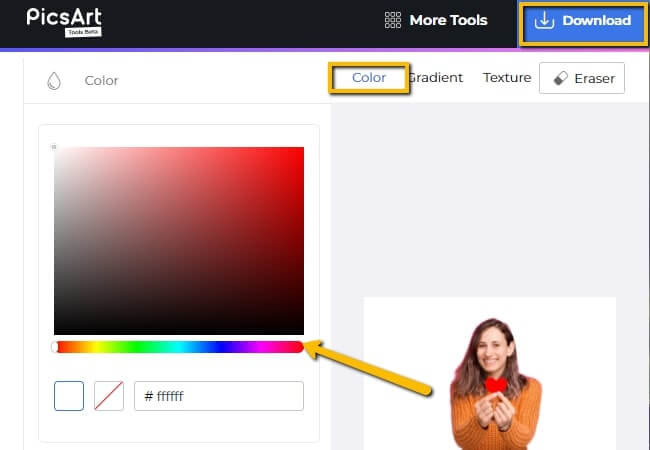
PhotoScissors
PhotoScissors is an online photo editor change background color to white online. This online tool has simple and fun features that beginners can understand easily. It will get rid of the background automatically and will let you change it into a new one. It offers a color pallet wherein you can adjust the shade of the color you want. Meanwhile, you may also directly save your work in a transparent format.
- Go to the official site of PhotoScissors.
- To begin with, click the “Upload Image” button to get the picture that you need.
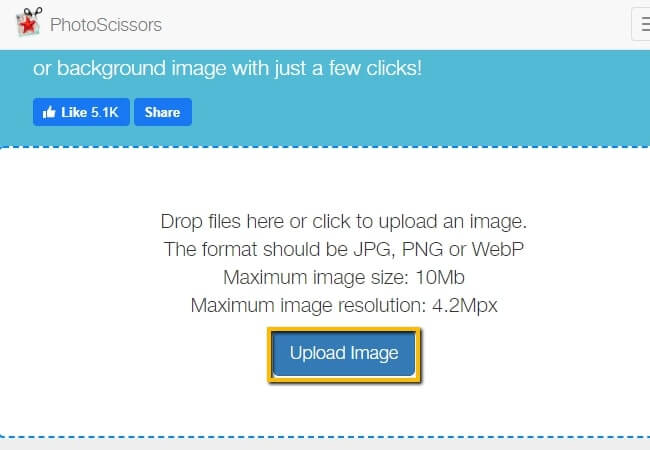
- Then, go to the background editing menu on the left side of the screen. Click the drop-down arrow to choose “Solid Color”.
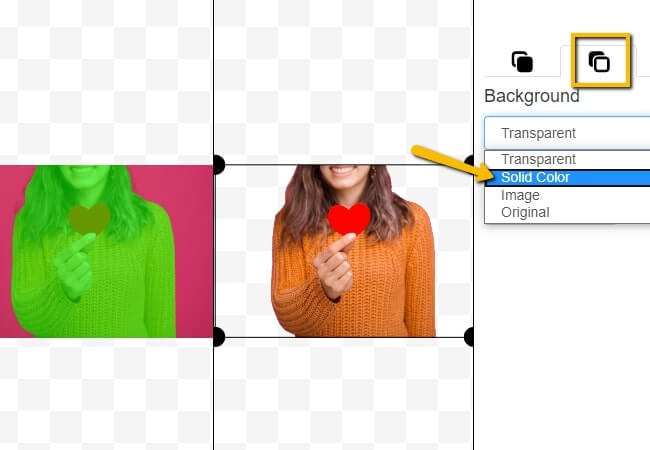
- Set the color white as your new background and download your picture by hitting the diskette like icon.
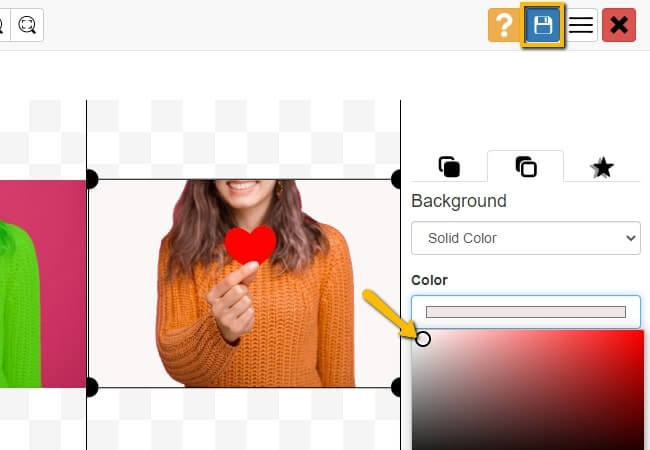
FotoFlexer
FotoFlexer is a powerful online photo editor change background color to white. This photo editor can display a white background on your photo by just using its draw feature. Even though it cannot delete the background directly, it has its own way to make your photo background white. You just need to choose the white color that you need and manually highlight the background in your photo by using the cursor of your mouse.
- Get started by hitting the “Open Editor” button from FotoFlexer page.
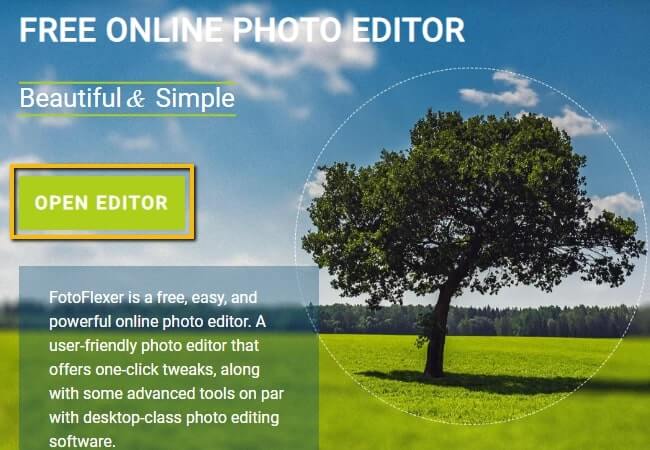
- Then, click “Open Photo” to have your photo to be uploaded on the tool.
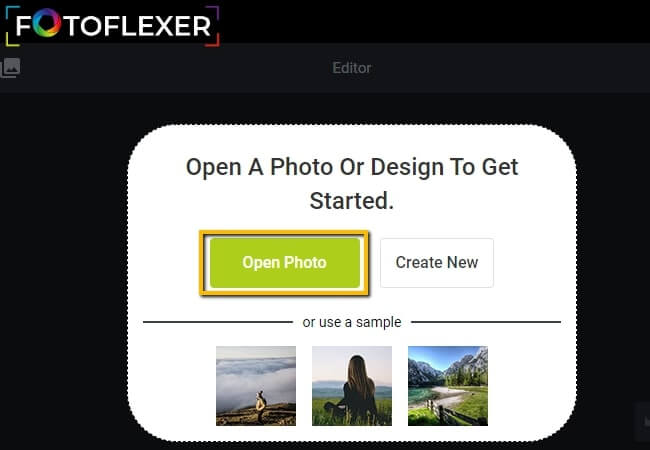
- Select “Draw” and choose the white color.
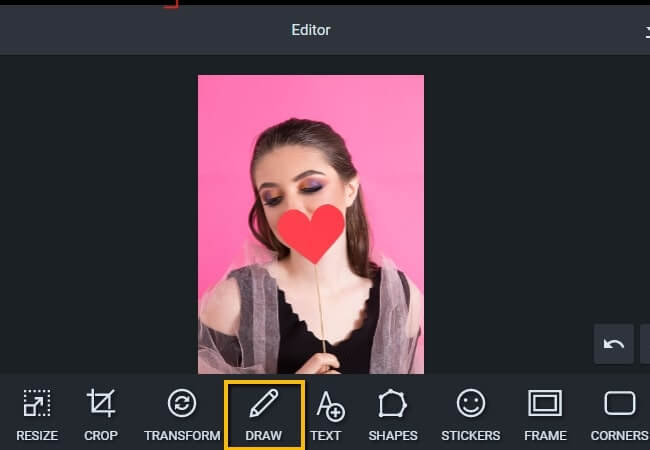
- Manually highlight the whole background of your photo into white.
- Once finished, look for the “Save” icon at the upper left of the online tool.
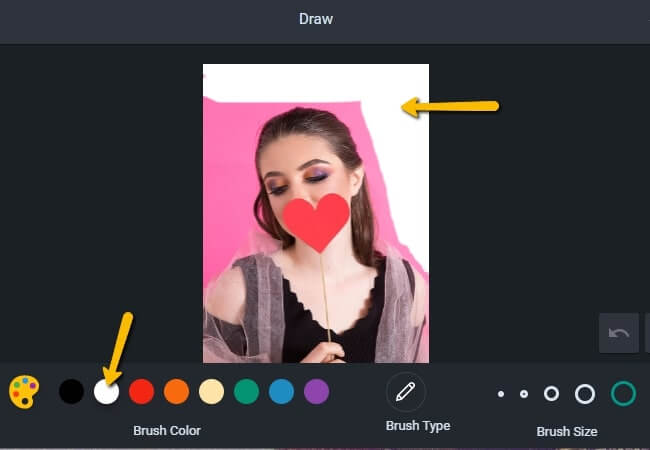
BeFunky
BeFunky is one of the best online photo editor change background color to white free, that you may experience with just the use of your internet connection. With this useful online tool, you can do almost everything with your image including background removal. You can choose among its selection tools which are brush, auto, lasso, and more. Then you can manage the background color by setting the color that you need.
- Launch your favorite browser and go to the official page of BeFunky.
- Click the “Get Started” button and choose “Edit Image”.
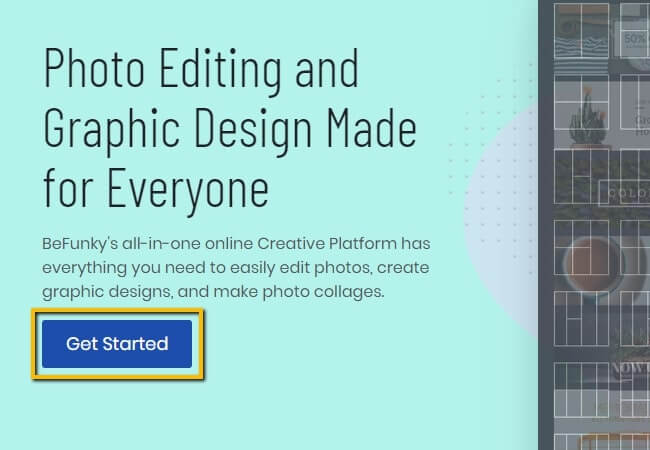
- Then, under the “Open” drop-down option choose where is your image located for it to be uploaded in the tool.
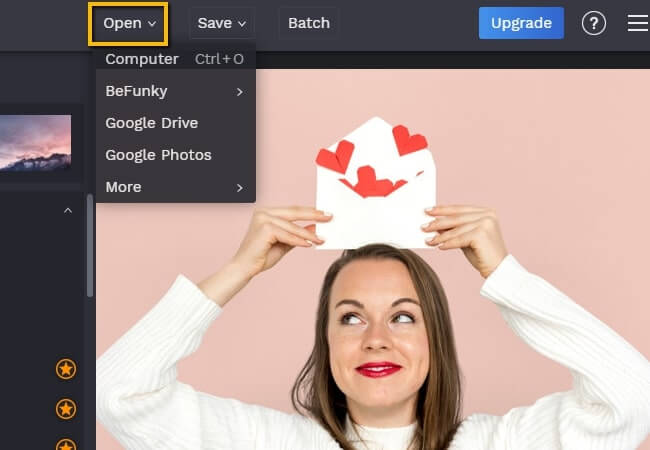
- Manually cut out the background by using one of the selection tools. Next, go to the “Background Color” icon to set the color white.
- Once done, save your work by hitting the “Save” option at the upper part of the screen.
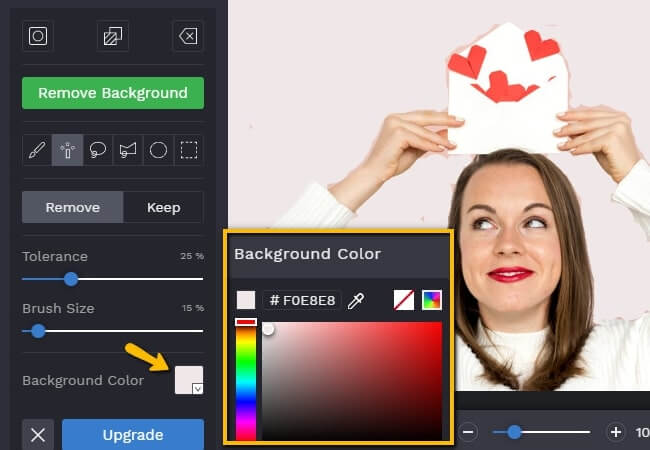
Remove.bg
For all the beginners and professionals in photo editing, Remove bg can be your free online photo editor change background color to white. You can get a transparent result in a few seconds and edit the background into white by choosing among the various background templates that it offers. Luckily, one of the results included will be in solid white background. Moreover, you may get your own background by uploading it on the tool.
- Head on to the official page of Remove.bg.
- To start, import the picture from your desktop by clicking the “Upload Image” button.
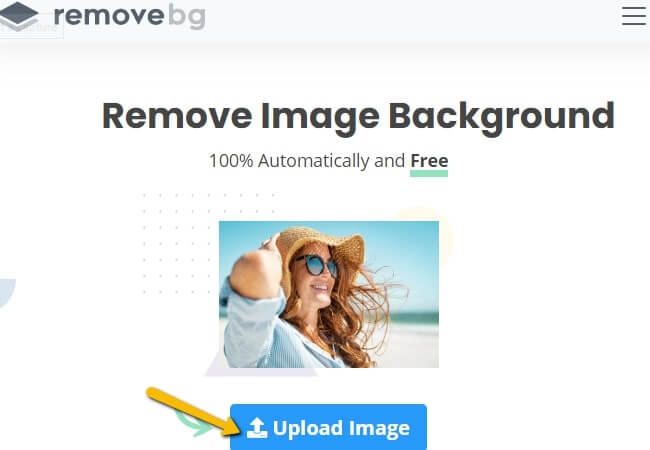
- Next, click the “Edit” button for the editing window to pop out.
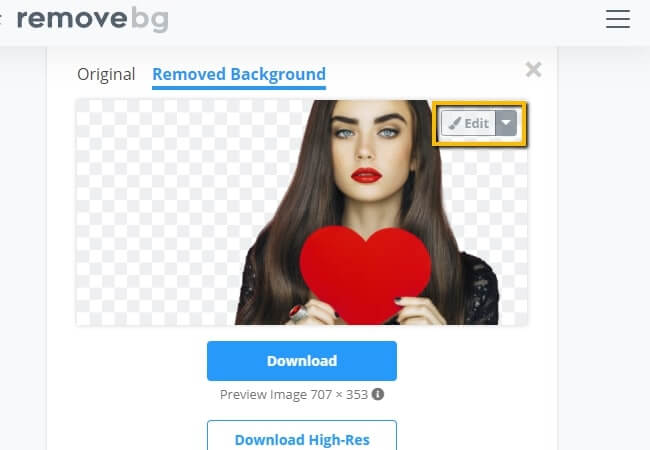
- Select the picture with a white background to be applied to your subject.
- Once done, hit the “Download” button.
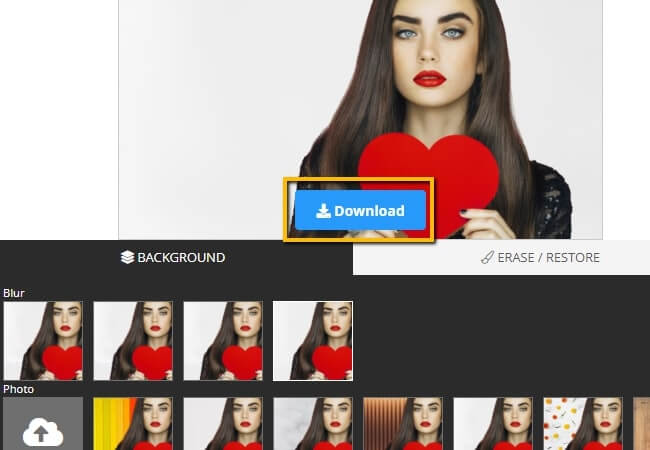
Clipping Magic
Clipping Magic is definitely an online photo editor change background color to white online. Aside from erasing the background automatically, it can also let you change the background into different solid colors along with white color. To fully get the best result you need to subscribe first to download it without its watermark.
- Open the official page of Clipping Magic and upload the photo that you will use by clicking the “Upload Image”.
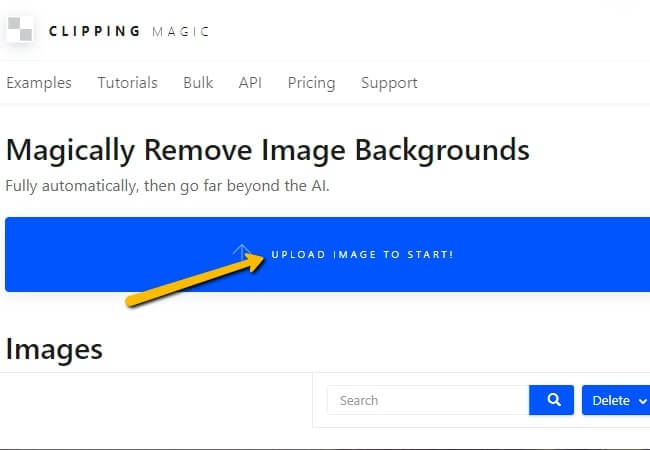
- Then, the online tool will eliminate the background automatically showing you the transparent result.
- Next, go to the lower part of the screen and look for the background icon.
- Select the white solid color for your new background and hit the “Import” icon afterward.
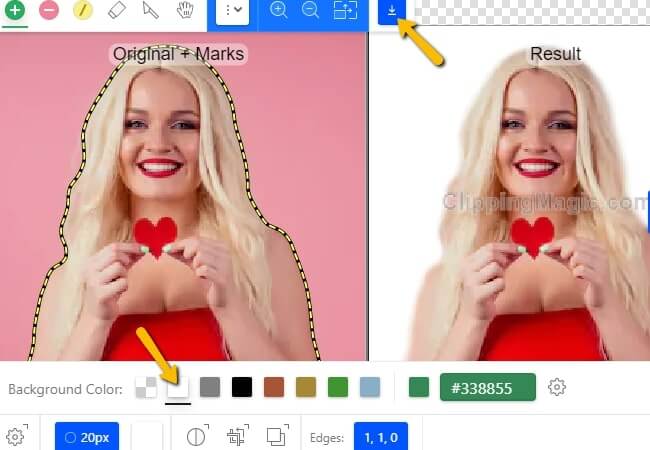
Background Burner
The next online photo editor change background color to white is none other than Background Burner. This is an online tool that has an intuitive interface. You just need to upload the image that you need and it will give you multiple results that you can choose from. Select the best cutout that you want and replace the background to white. Nonetheless, this tool doesn’t have solid background to offer, you need to upload your own white background on it.
- Look for the Background Burner official website.
- Hit the “Choose a photo” button to get the image from your computer library.
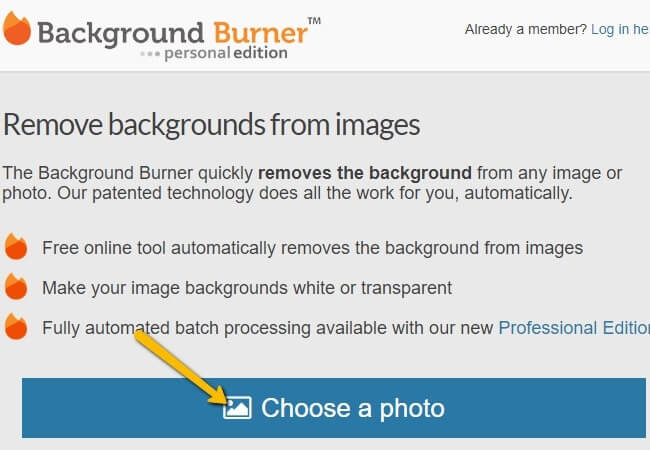
- Background Burner will give you multiple cut out results click “Select” for the chosen image.
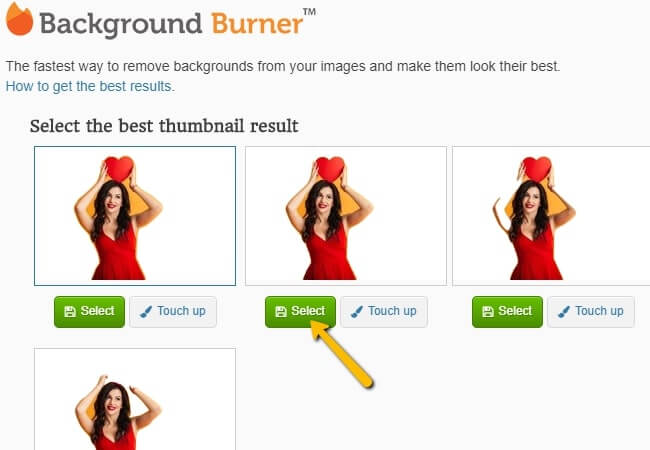
- A new interface will pop out, click the “Replace background” and then upload your own white background.
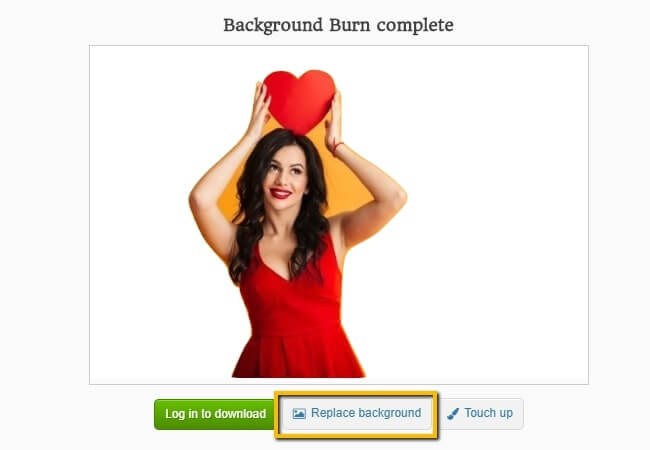
- Once satisfied with the result, click the “Download” button.
Auto Clipping
Auto Clipping is another online photo editor change background color to white free. It is a user-friendly free web service that can eliminate background by using its red and green marker. Just manually mark the subject to green and the background into the red for the Auto Clipping to process it clearly. Then, you may change the background into its limited solid two colors which are white and black.
- From the Auto Clipping, official page click the “Upload” button to have your photo on the tool.
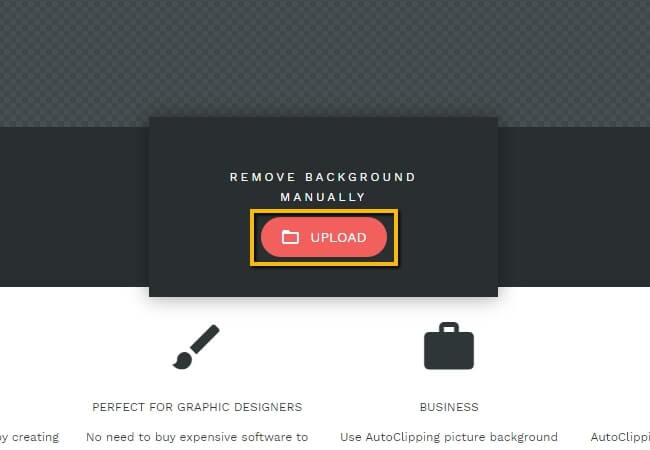
- Manually mark the subject green and background red, then the tool will give you the result.
- Go to the lower part of the screen and click the “Background” button and select the color that you will use.
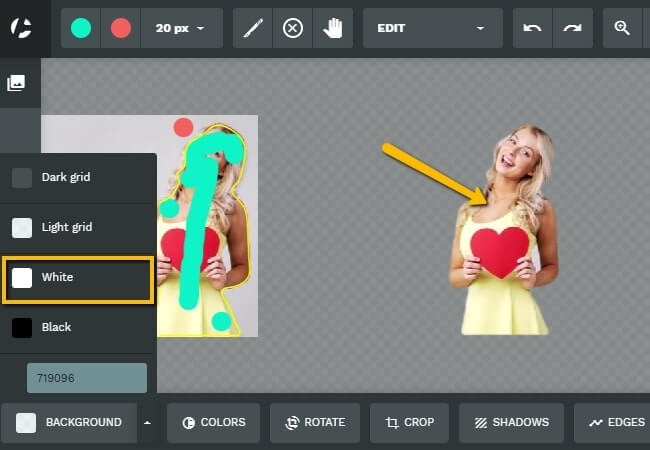
- Once done editing the background, hit the “Download” button for your file to be saved on your computer.
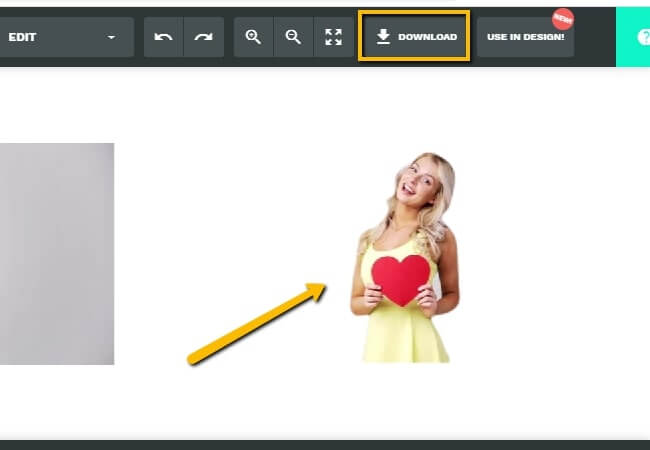
Pixlr
The last free online photo editor change background color to white that you may experience is Pixlr. This is a well-known photo editor online, with its ability to make your image to a new level. Here, it uses an automated process to cut out the background from any image. On the other hand, you can only change the background to white by adding an overlay and uploading the white background that you need. It is also a little bit difficult to navigate especially if you are new to the tool.
- From the Pixlr interface, click “PIXLR X” that you will see at the upper left of the screen.
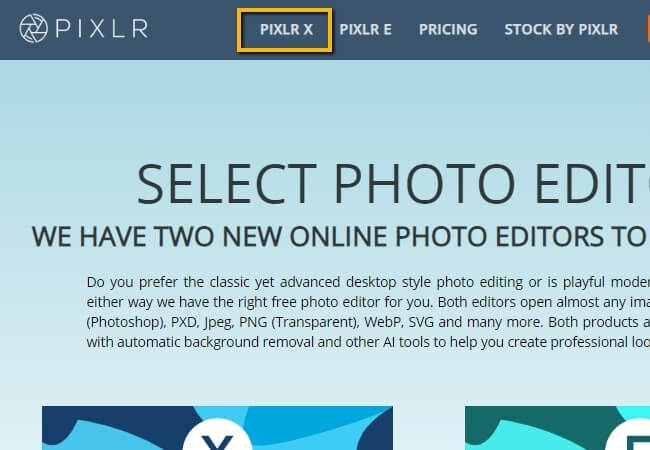
- Click “Open Image” to upload an image from your desktop gallery.
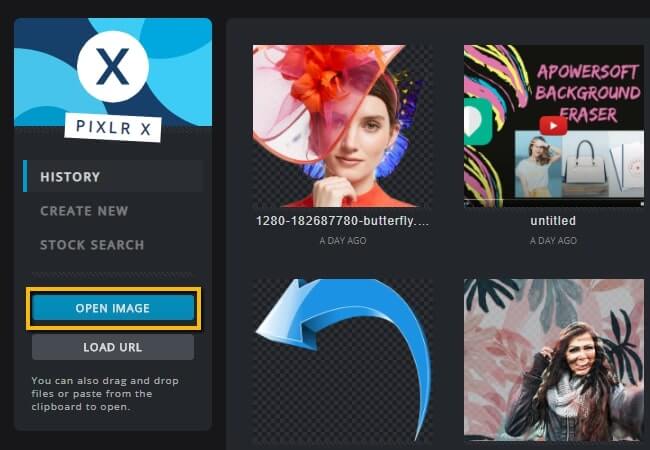
- Using its “Cutout” feature manually delete the background, then click the “Overlay” icon.
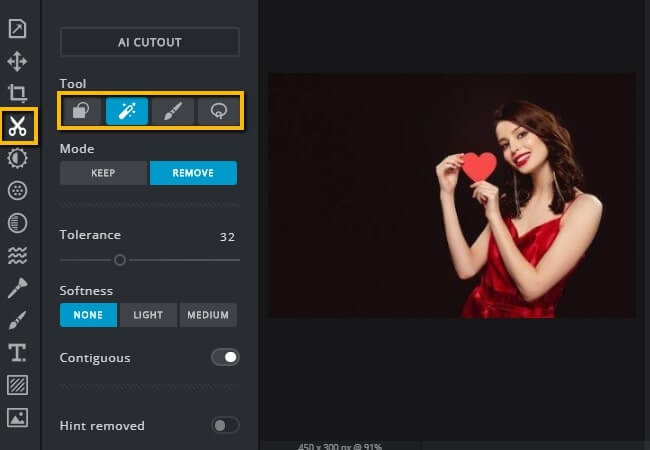
- From there, upload your own white background and apply it to your subject.
- Lastly, to download your edited image click the “Save” button that you will see at the lower right of the screen.
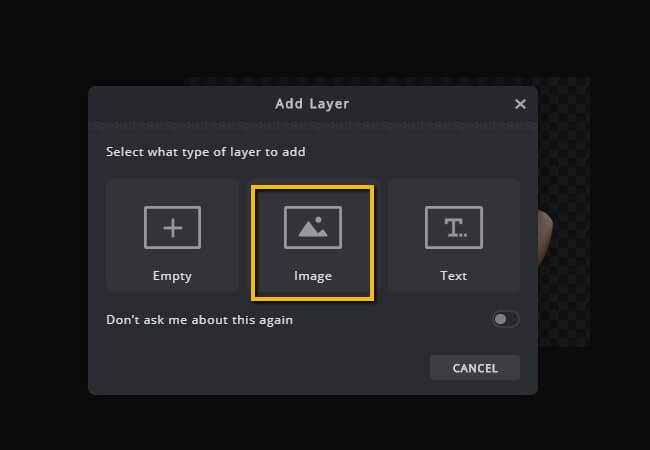
Conclusion
| Features | PicWish | Online Background Eraser | PicsArt | PhotoScissors | Foto Flexer | BeFuncky | Remove.bg | Clipping Magic | Background Burner | Auto Clipping | Pixlr |
|---|---|---|---|---|---|---|---|---|---|---|---|
| Automatically remove background | |||||||||||
| Eliminate background accurately | |||||||||||
| Offer ready to use white solid background color | |||||||||||
| User-friendly interface |
These are all the online photo editor change background color to white. They are all reliable tools that can change your background to white. Yet, only a few can manage your expectations. I highly recommend free and paid online tools, such as PicWish and Apowersoft Online Background Eraser. Both work automatically and can give you a clear cut out of your subject. But it is still up to you which one you will like the best. Share your chosen online tool in the comment section below.


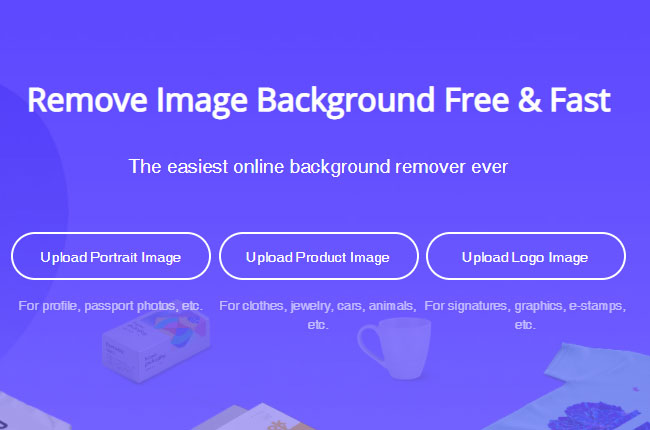
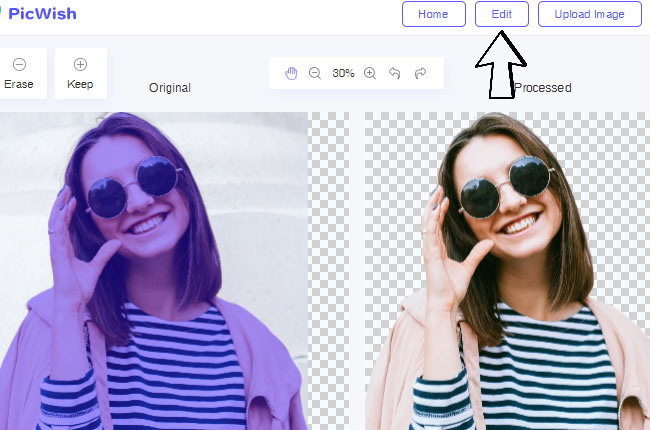
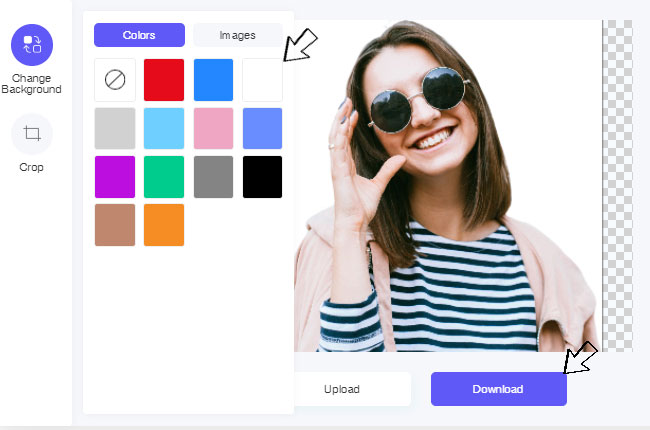
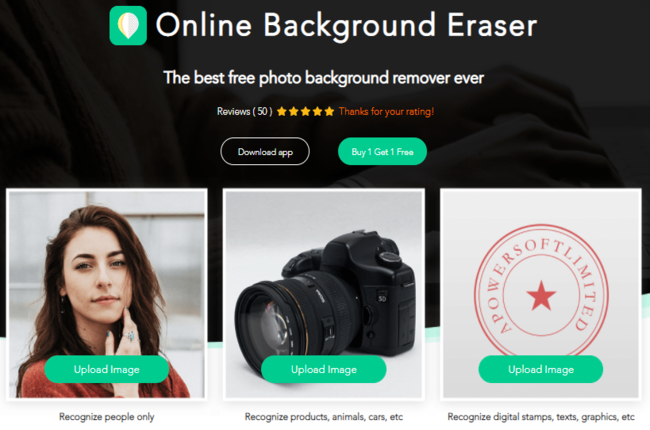
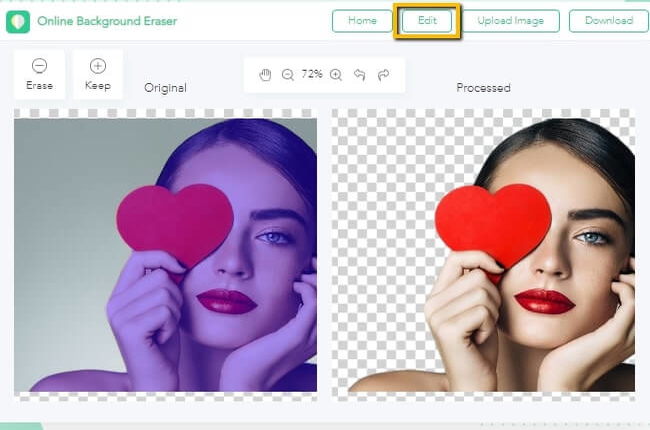
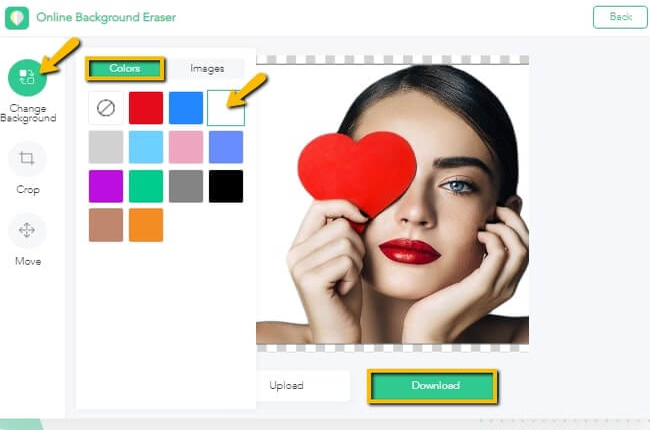
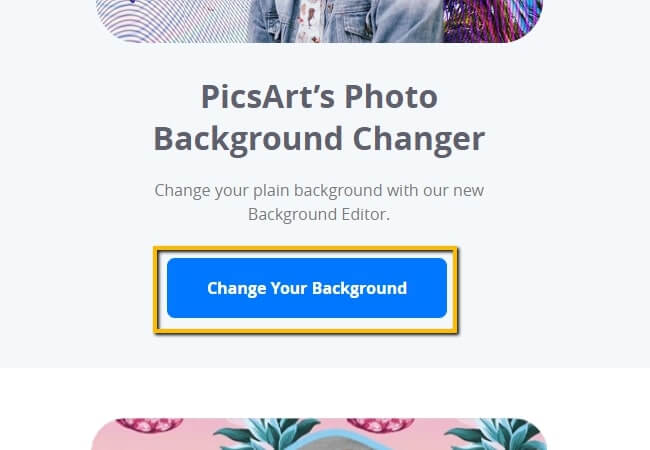
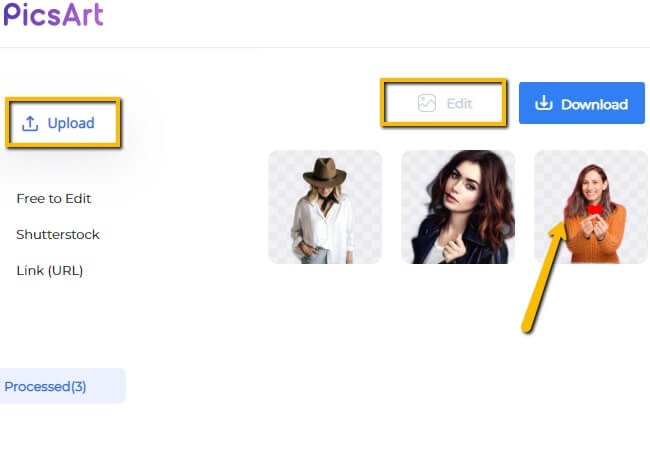
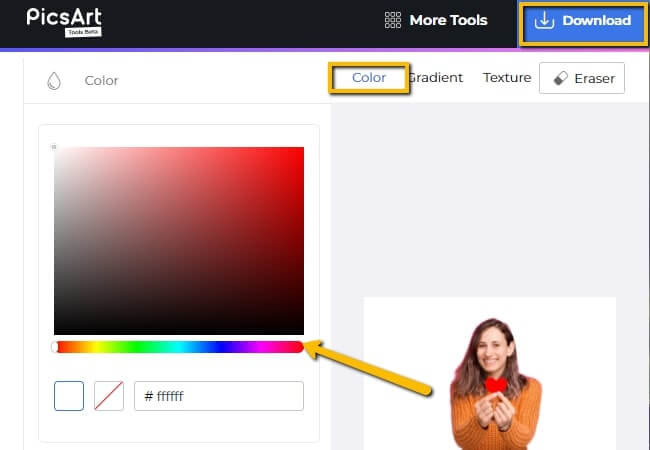
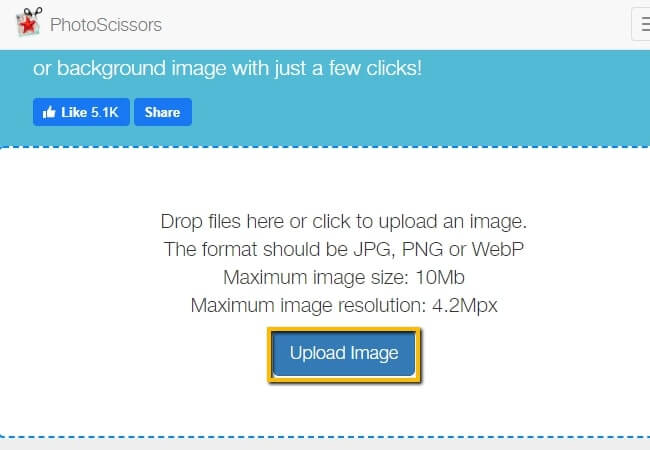
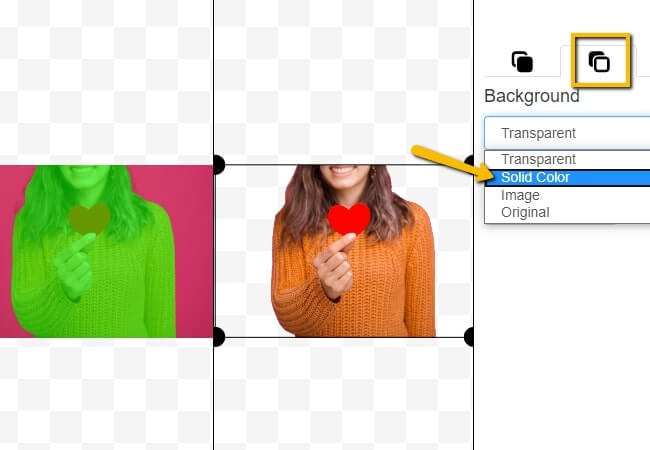
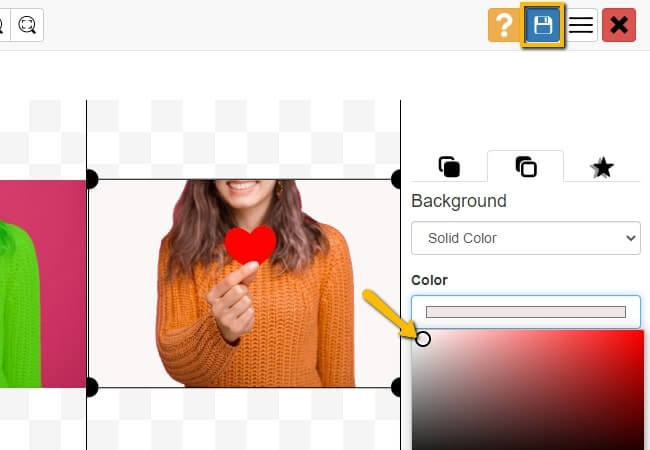
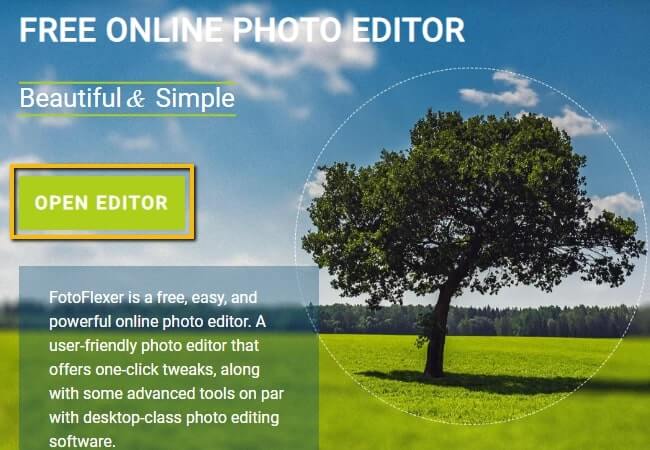
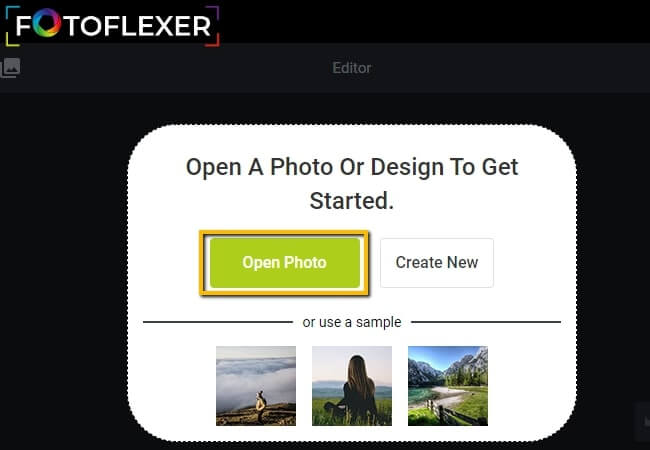
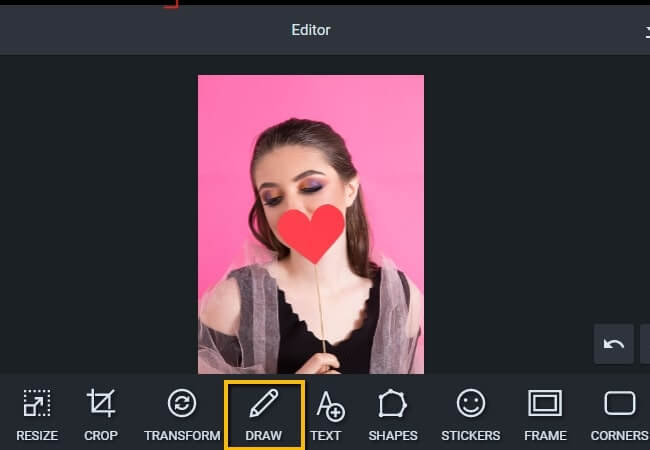
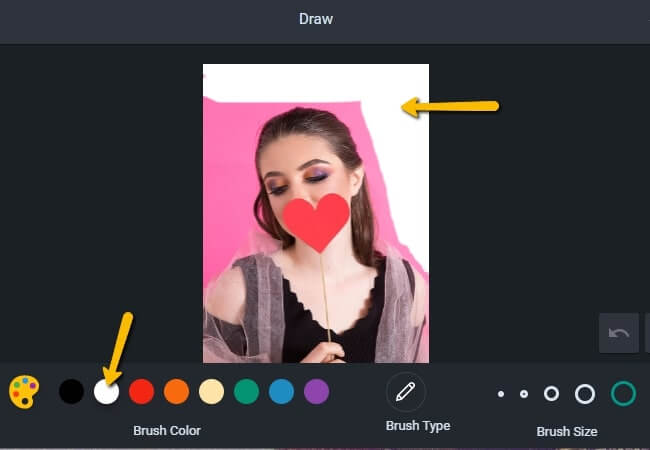
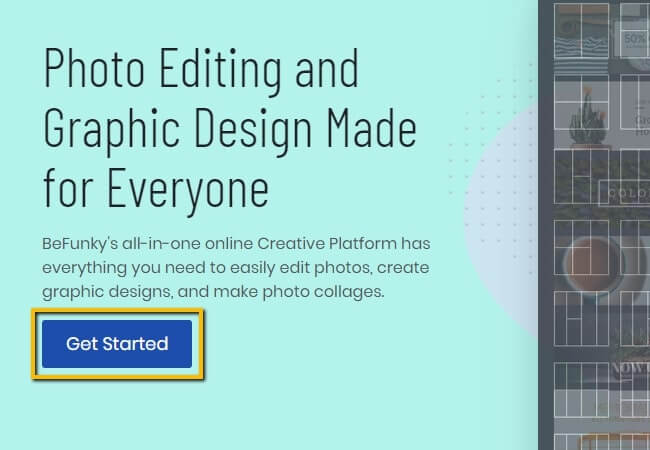
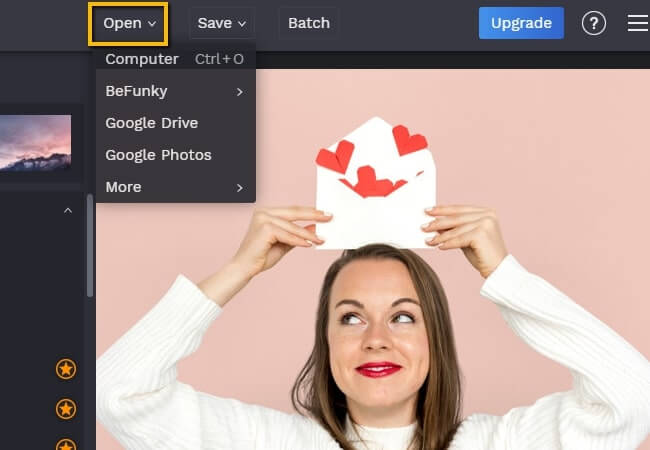
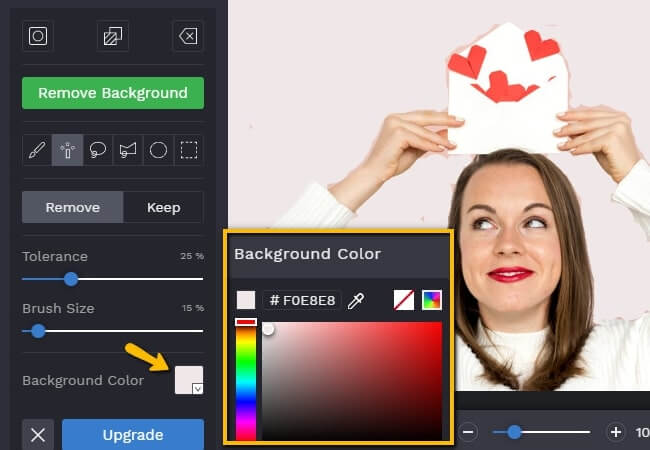
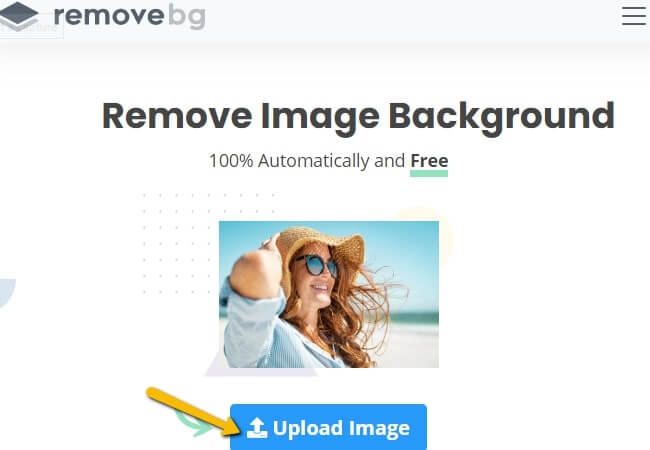
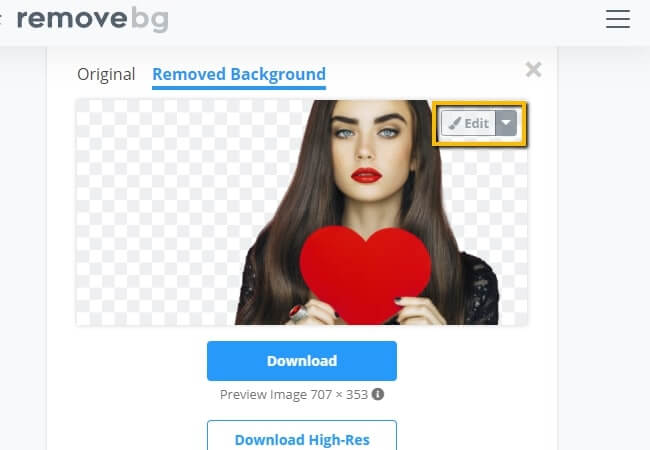
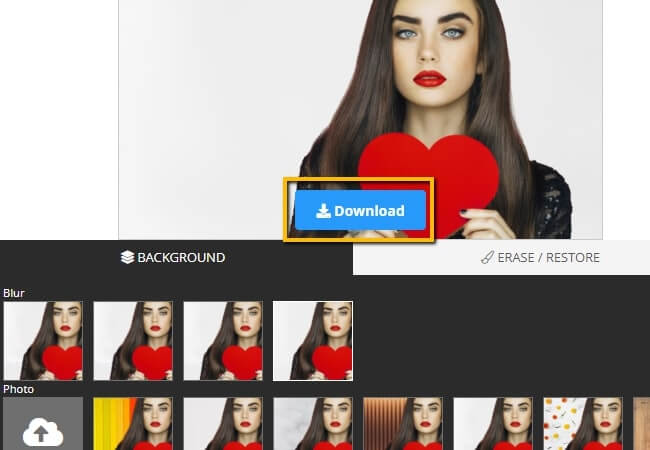
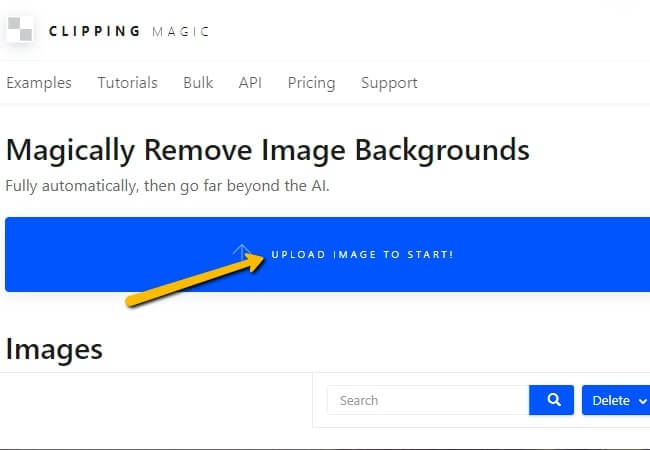
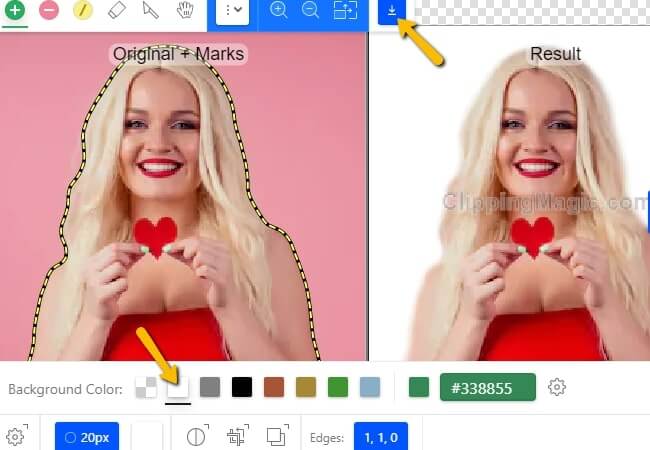
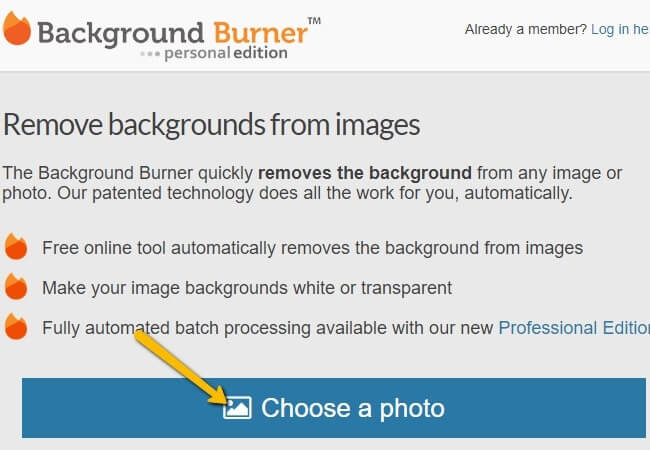
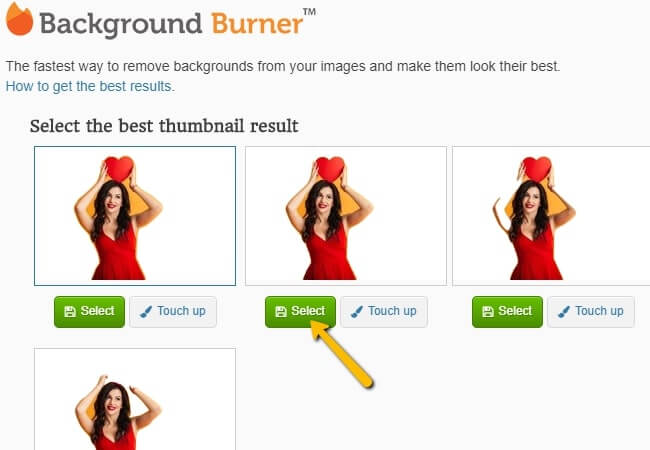
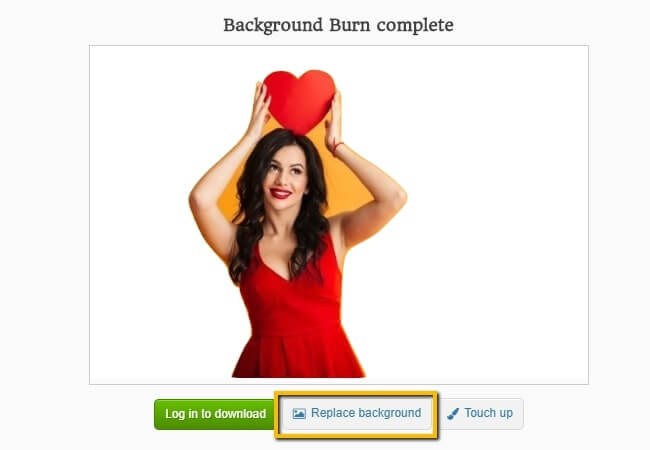
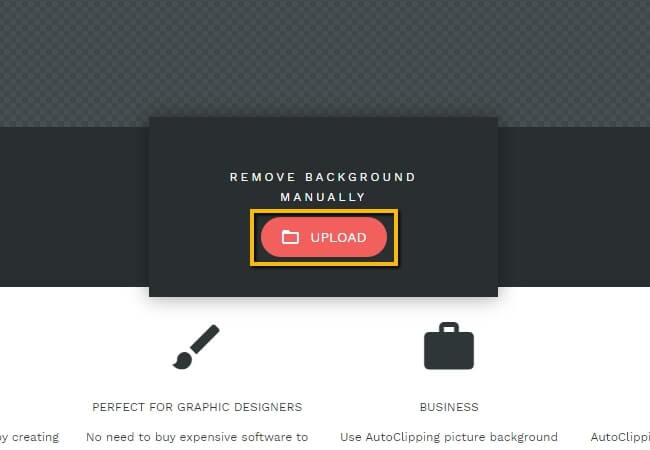
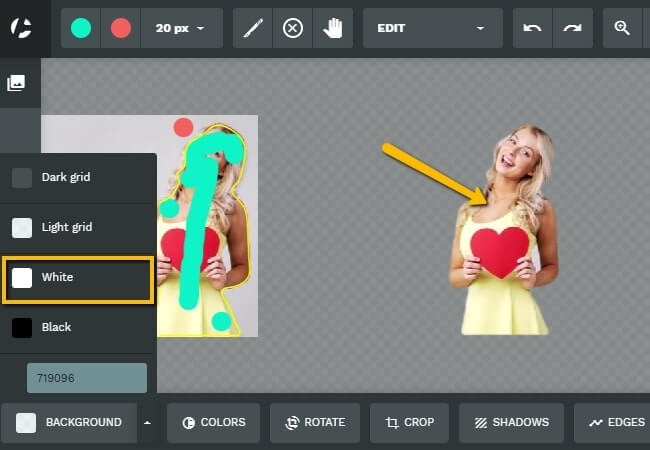
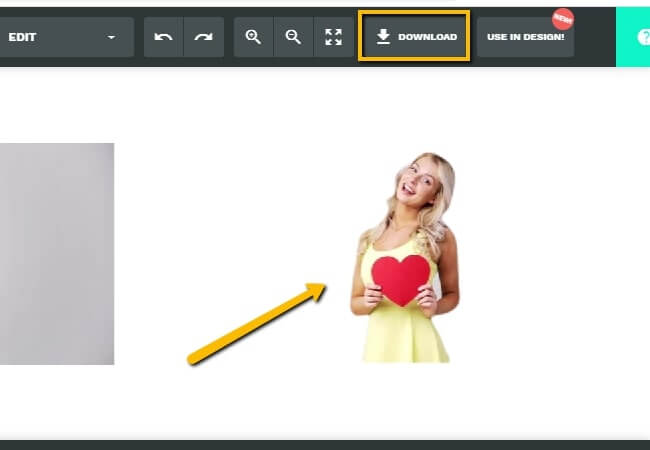
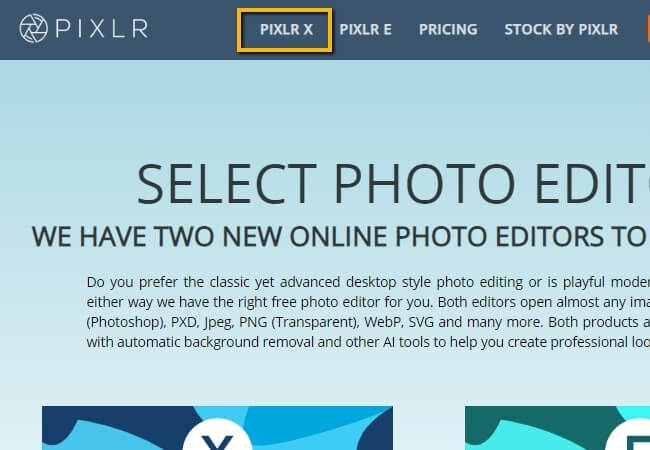
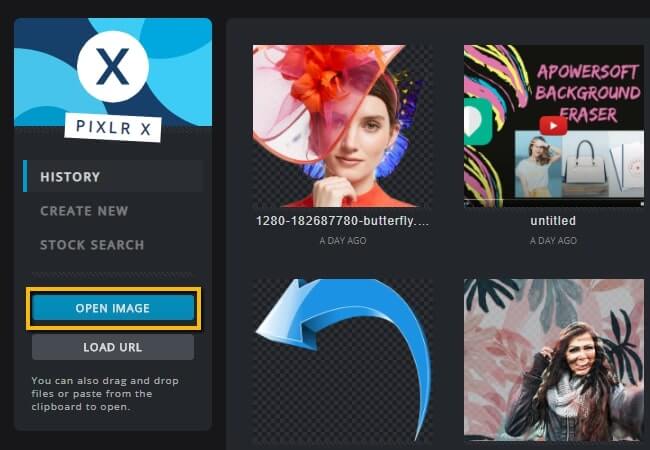
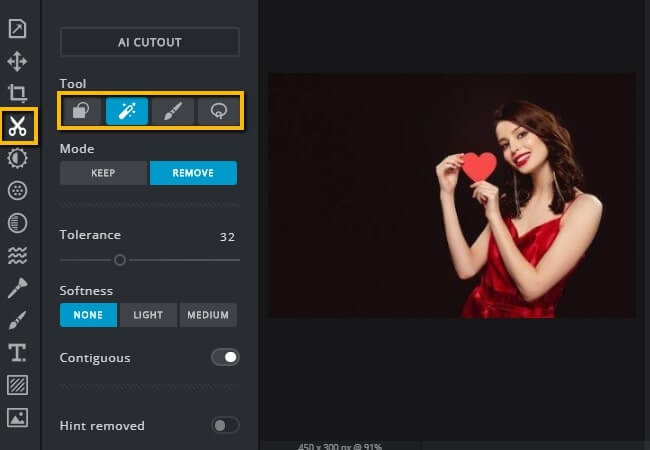
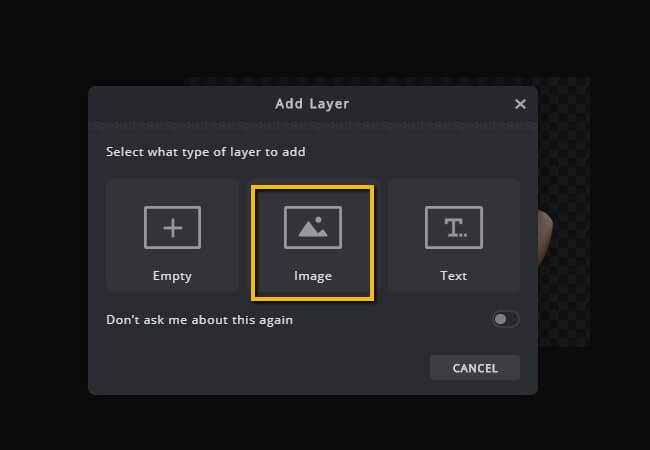
Leave a Comment