Best Apps and Windows Solutions to Change Background Color of Photo
Mobile Solutions
Apowersoft Background Eraser (Android & iOS)
For people who use Apps, the best option is Apowersoft Background Eraser. This wonderful tool not only removes the background, but also change background color of photo. With its specialized feature that lets you use its built-in solid background colors, it becomes creative a simple photo that you have. This step-by-step guide will explain the entire process in detail.
- Open the app and choose a recognition to import a photo.
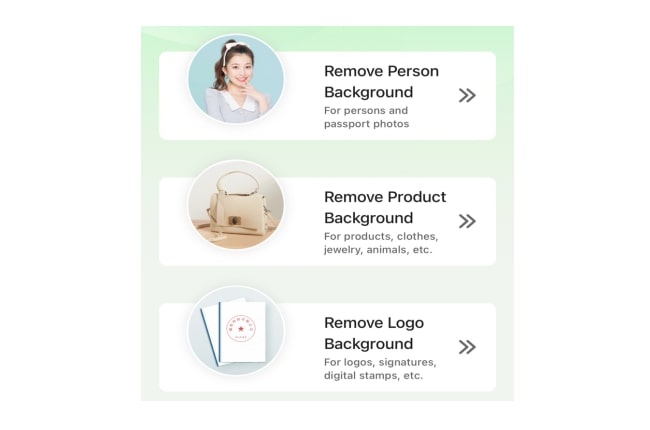
- Then the background will be removed instantly.
- Next, tap the “Background” tab and pick a color you want.
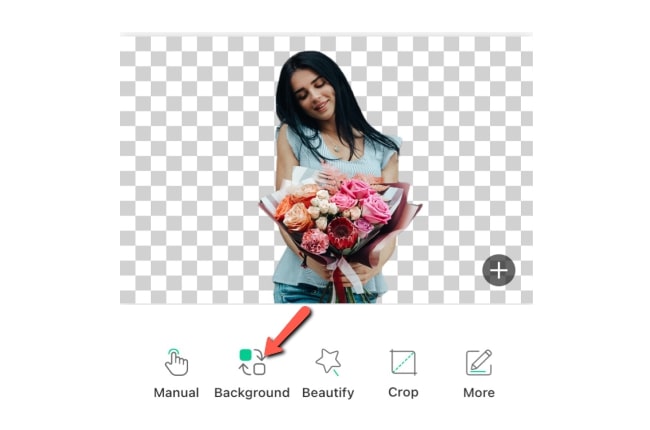
- Finally, hit the “Save HD” button to save it.

FaceTune2 (iOS)
A mobile app is the best option if you are into handy tools. Facetune is a popular mobile application that lets you change picture background color seamlessly. It is a great solution developed for iOS to edit the photo, change its background, and apply stunning new effects, as well as filters. It lets you retouch the photos, adding an element of real art to your photos. No doubt, millions of people gave it a high rating and the best reviews about it.
However, the only drawback is that you are not able to save your edited photo once you use the backdrop feature because it requires payment first. If you want to learn how to change background color of photo then check the steps below.
- Go to your App Store and install the app
- Open the app and tap the “Gallery” icon to import the photo you need to edit.
- To start, hit the “Paint” icon and “Backdrop” option, then choose your desired color for your background.
- Once done, on the upper right corner interface, tap the “Save” icon to save the image into your Camera roll.

Automatic Background Changer (Android)
Automatic Background Changer is the last solution that allows you to change background color of photo. Android users can easily take advantage of the functions it offers to create an awesome photo. In just a few steps you can perfectly complete what you need for your photo.
- Install the app from your Google Play Store.
- Upload a photo that you want to change the background color.
- From there, the background will automatically remove.
- Next, tap the “Gallery” icon to choose the color background for your photo.
- Then hit the “Save” button to save the edited photo instantly.
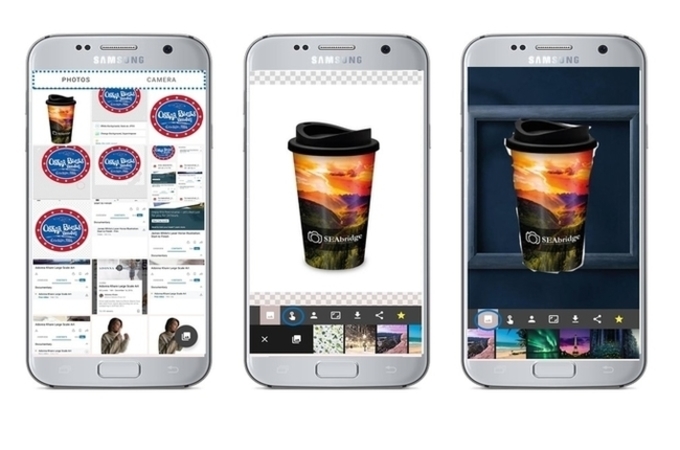
Desktop Software
Apowersoft Background Eraser
This is another version of the professional tool known as Apowersoft Background Eraser. Same functionality and it comes with user-friendly features, specifically designed for removing and changing backgrounds from photo. To know how to change picture color of photo below is a simple guide.
Download- Download and follow the instructions to install it on your computer.
- Choose among the recognitions to import a photo.
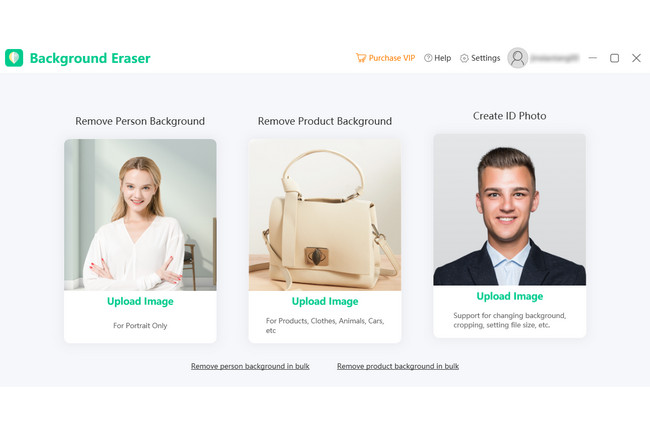
- Then it will remove the background automatically.
- Click “Change background” > and “Color” tab to choose a plain color.
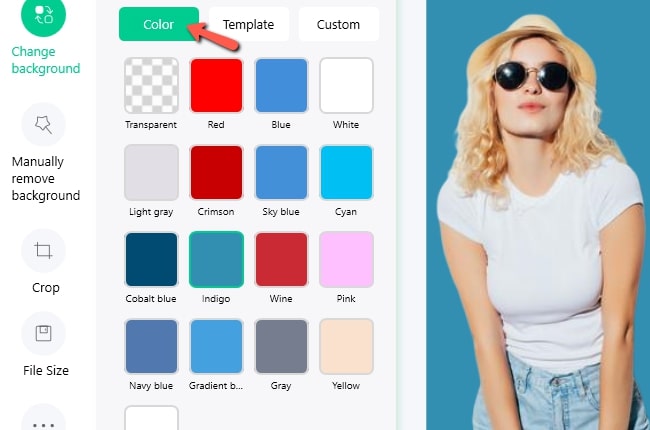
- Once finished, click the “Save” button.
Pixelmator
An intuitive and smooth image editor that enables you to change picture background color is also important when it comes to photo editing. A perfect example is for Mac users is Pixelmator because of the beauty it offers your creation. With the help of its essential tools, including brushes, magic wand, objects, text, gradients, and fills.
You can create stunning photos and might easily change the color of your background image. Indeed, it is an excellent image editor that provides a gorgeous interface. Pixelmator provides almost awesome much all the effects and filters you need.
- Install the program on your computer, then upload a photo you want to edit.
- Once importing your photo into the program you can use the “Magic Wand” tool.
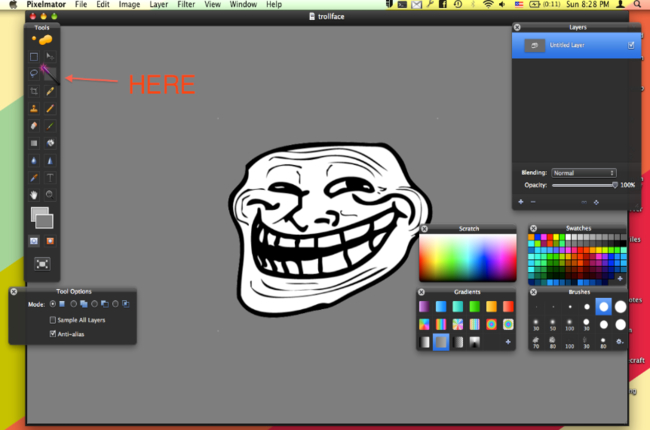
- After that, click and hold on to the tool where the background is, and move the cursor to increase/decrease the tolerance. Make sure the tolerance is right, and covers the whole of the background, but not impacting the picture.
- Once the background/area you want is selected, select the “Paint Bucker” tool. Then select the color that you want from the swatches.
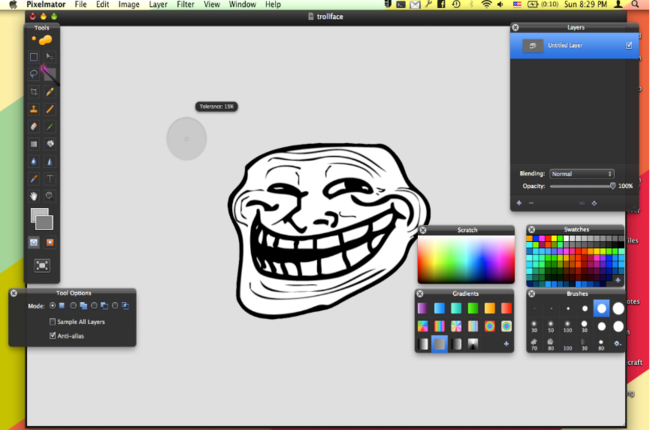
LazPaint
The last tool that you can rely on is Lazpaint. Aside from removing the background, it also enables users to change the background color of photo. Though it is useful, however, you just have to make use of it since its other features are quite difficult. See the steps below.
- Download and install the program on your computer.
- Use one of the removal tools to remove the background.
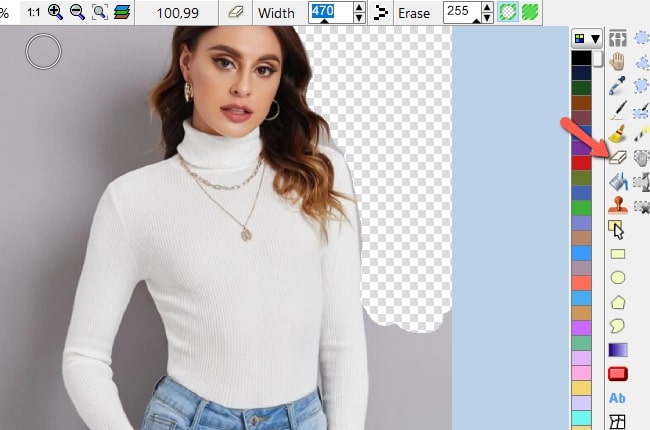
- Go to the right screen to pick a color you desire by using the Flood fill tool.
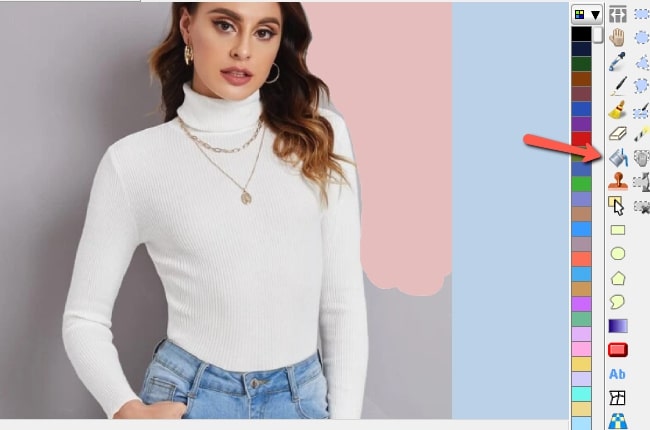
- Then click the diskette-like icon to save it.
Online Solutions
PicWish (100% FREE)
A free, user-friendly, and professional online photo editor is essential. One of the most suggested online tools is PicWish. In just a few seconds, your background will be removed instantly and lets you replace it with a plain color.
Here’s how to change background color of photo using PicWish
- Go to its official site and click the “Upload Image” button to import photo.
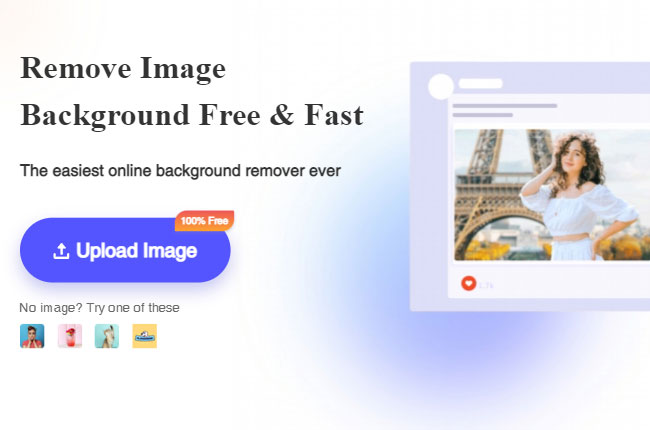
- After uploading, you’ll get a precise cut out. Then click “Edit”.
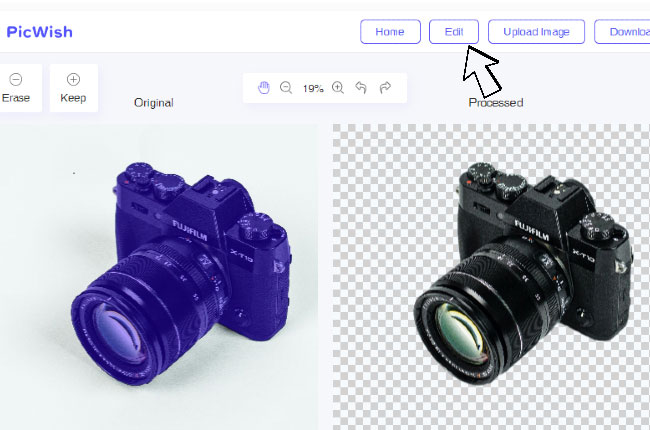
- Tap the “Change Background” tab to pick a solid background color.
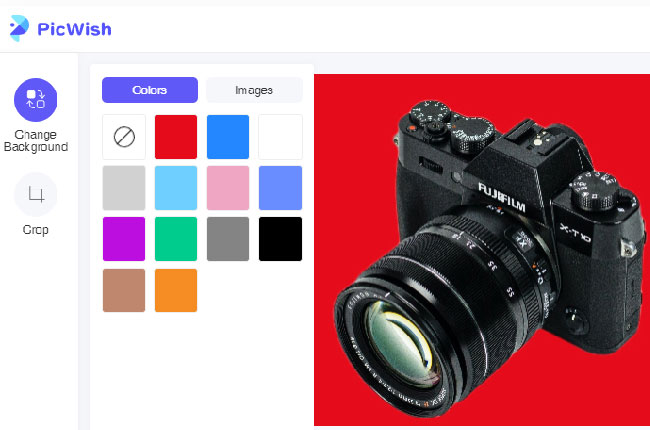
- After that, click the “Download” button to save it on your computer.
Clipping Magic
This online tool works well not only in removing background but also in adding a solid background color. Also, it is composed of multiple colors and a color palette that allows you to choose your desire color. Aside from this, you can adjust the color’s brightness, shadows, highlights, and more. The only drawback is you can only download a size-limited preview result and will ask you to subscribe to one of the plans to download full-size results.
To help you, here is the step-by-step guide to teach you on how to change background color from photo.
- Click the “UPLOAD IMAGE” button to upload photo.
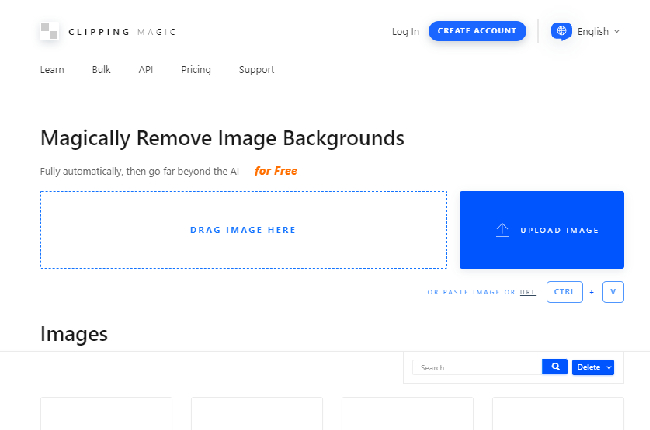
- Then this tool will remove the background instantly.
- Next, click the “Background” tab to choose your desired color.
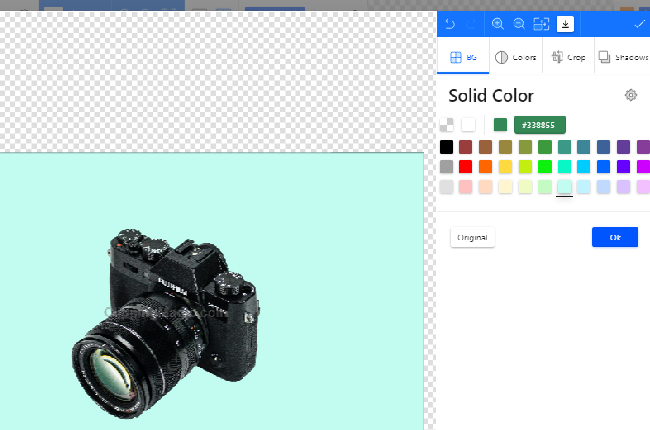
- Then hit the “Download” button to save it on your computer.
PhotoScissors
PhotoScissors is also an online tool that helps you change the background color of the photo. In just a few clicks, the transparent background will be changed into a solid color. However, you can only download in low resolution. So you need to purchase in order to download high-quality photos.
Let’s see the steps below to know how to change the background color.
- Visit the site and click the “Upload Image” button.
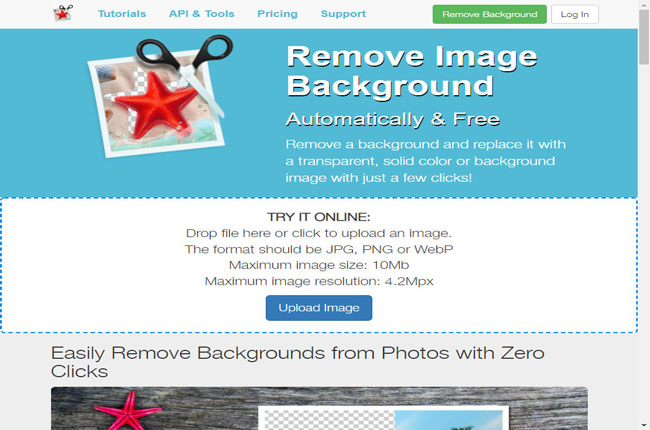
- Then wait for it to remove the background of your photo.
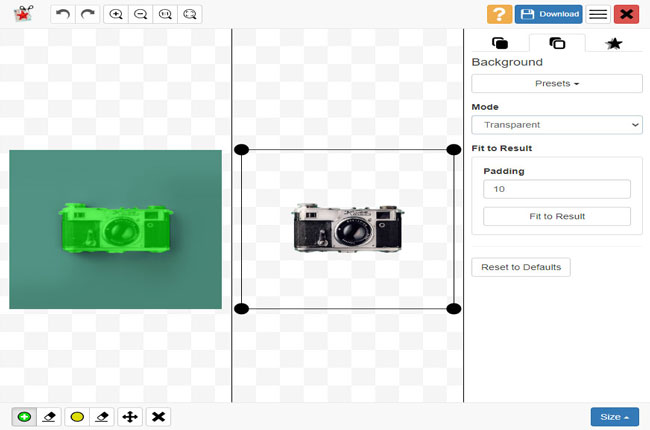
- Next, change the mode to solid color and pick a color you like.
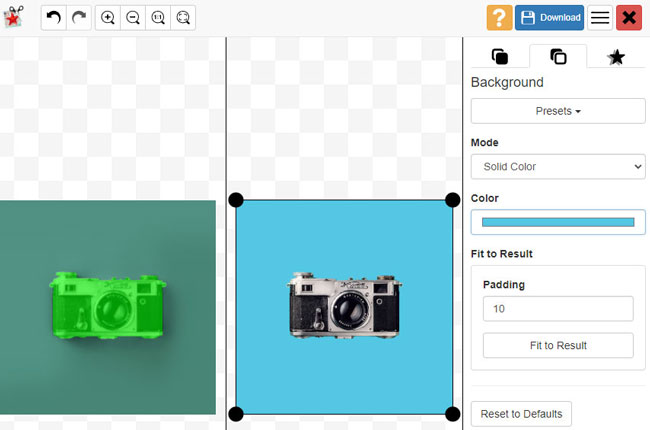
- Finally, click the “Download” button > “Download in Low Resolution” to save it.
Conclusion
| Features | Apowersoft Background Eraser | FaceTune2 | Automatic Background Changer | Apowersoft Background Eraser | Pixelmator | LazPaint | PicWish | ClippingMagic | PhotoScissors |
|---|---|---|---|---|---|---|---|---|---|
| Free | Three free trials | ||||||||
| User-friendly interface | |||||||||
| Automatic background removal | |||||||||
| Offer buitl-in backdrop colors | |||||||||
| Provides Keep and Removal Tool |
There you have efficient tools to help you change the picture background color. All of them are indeed useful and effective. But if you haven’t noticed, PicWish is the only method that offers a simple tool and absolutely free. Take time to test all the tools and let us know if we’ve missed your favorite tool.

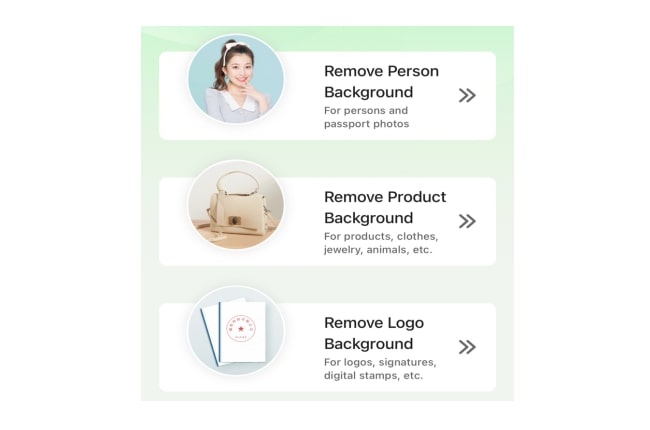
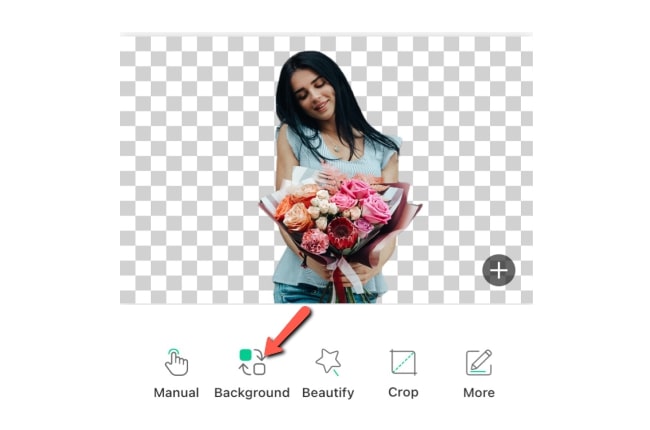

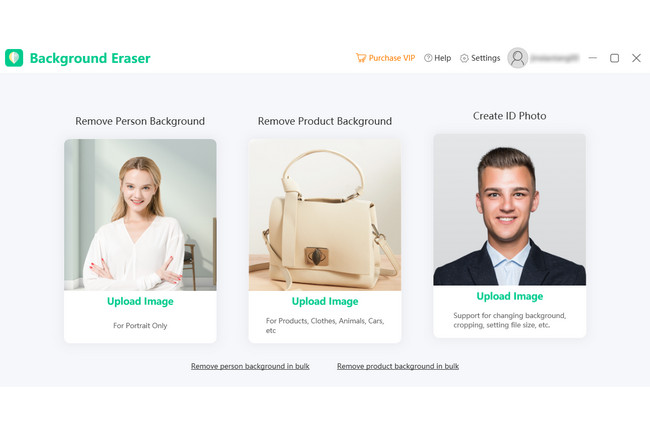
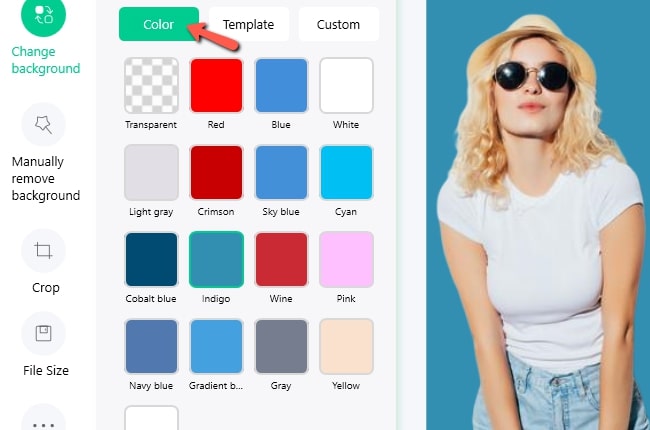
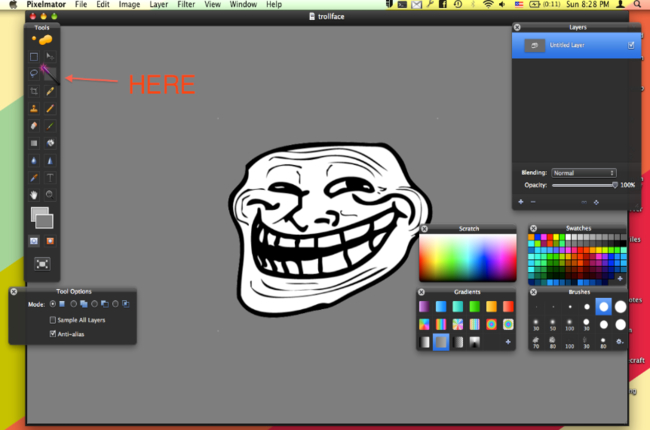
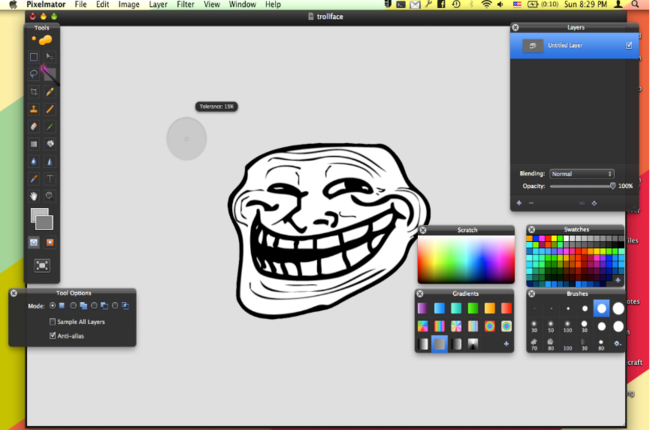
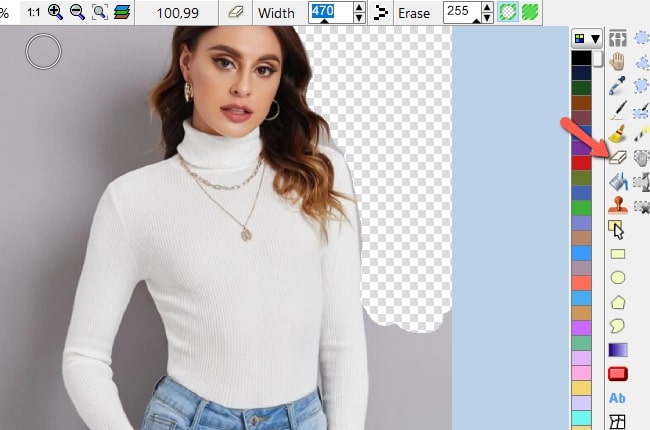
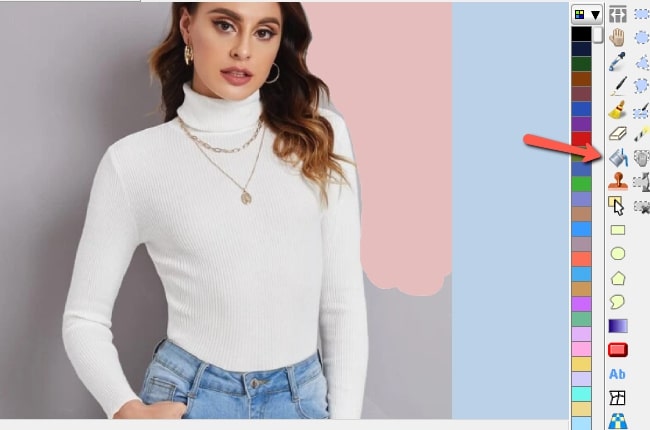
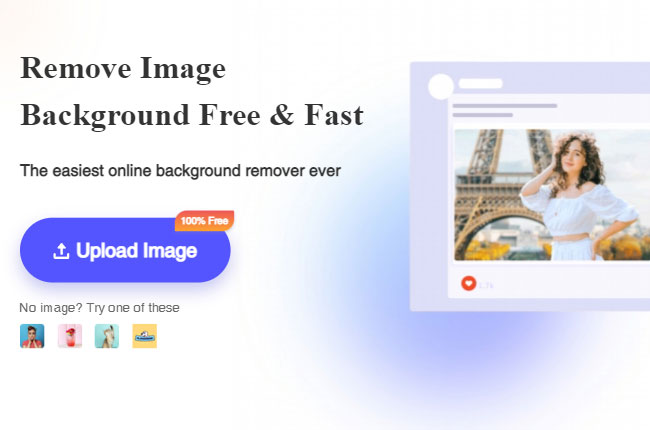
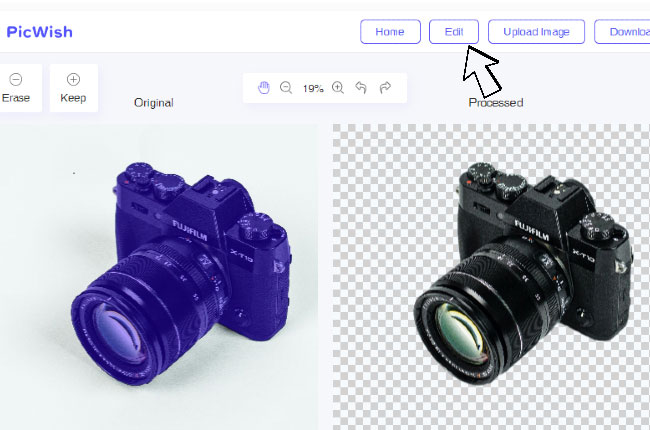
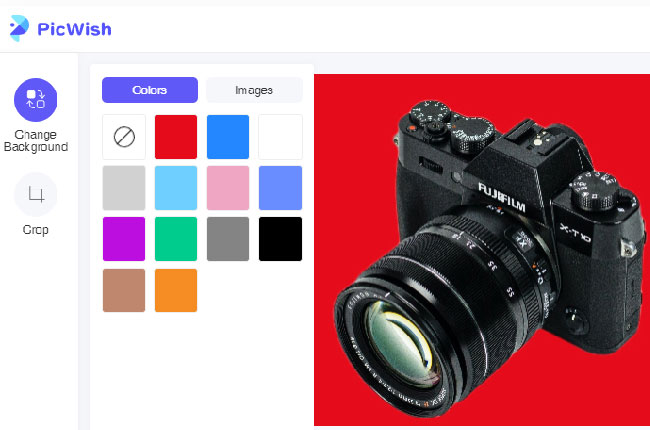
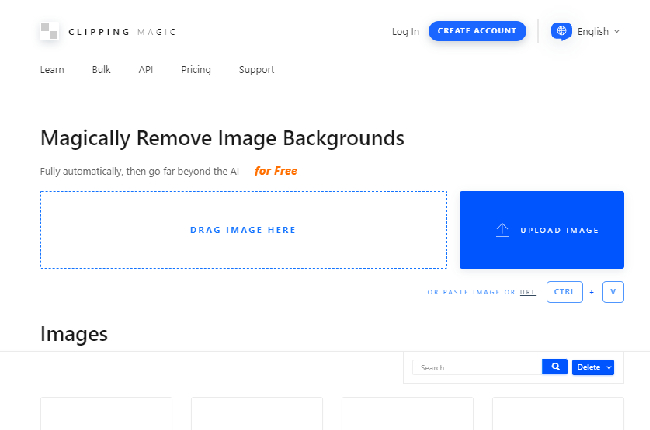
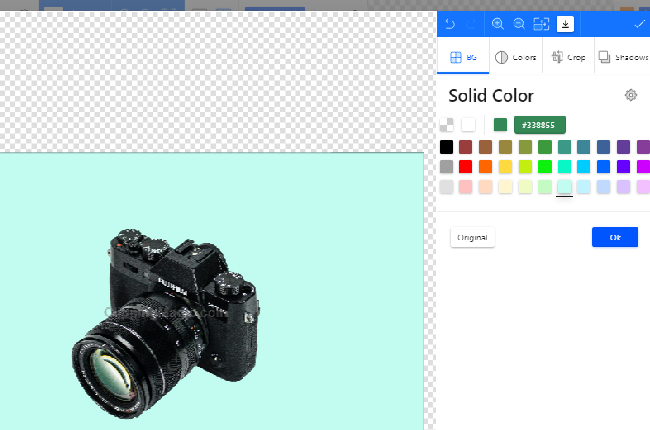
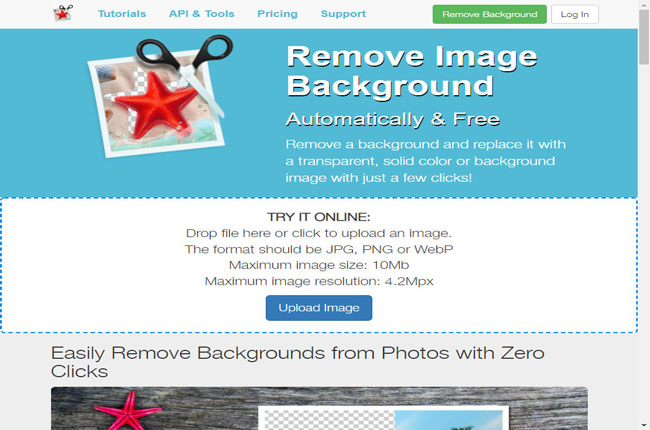
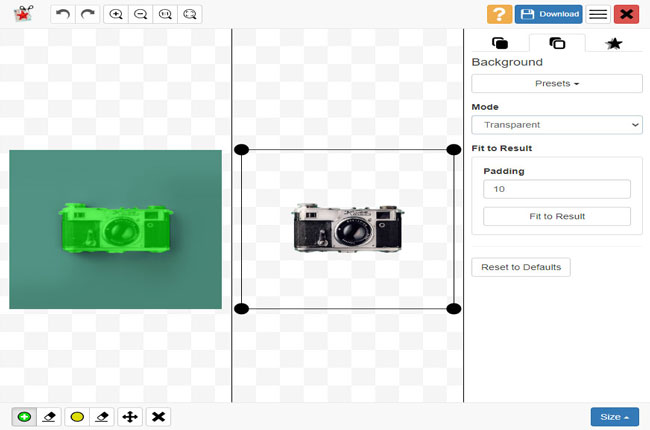
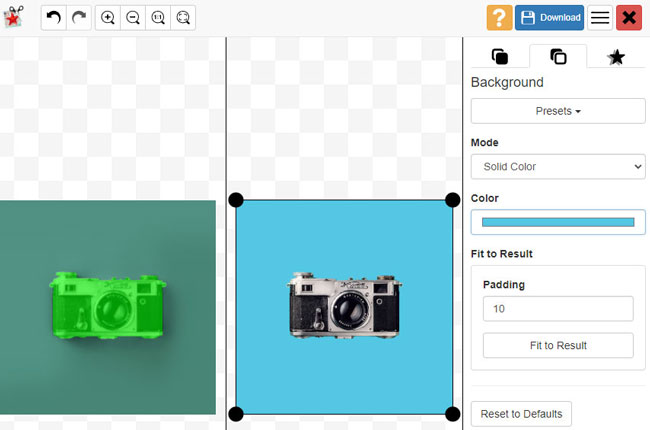
Leave a Comment