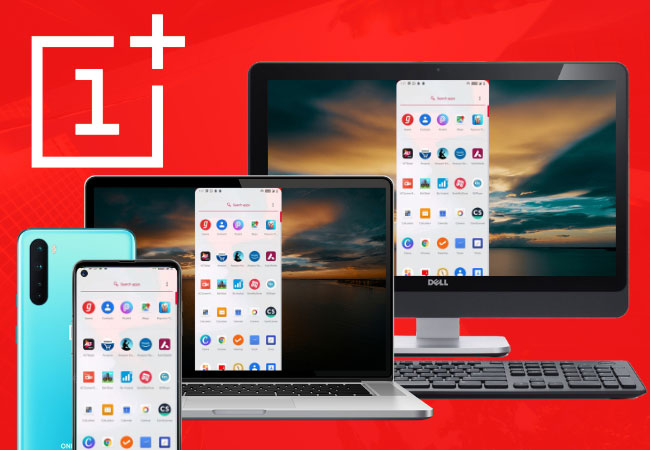
OnePlus Nord offers a budget-friendly mobile device that suits the budget. It has a great camera feature and long-lasting battery life perfect for taking countless images and videos. Just recently, the OnePlus Nord is set to get a stable update to Android 12 which means that users will have the latest features for a more improved experience. If you already own one and would like to enjoy your phone’s content on a larger screen, we have listed the tools you need to mirror OnePlus Nord to PC.
Detailed Ways to Mirror OnePlus Nord to PC
ApowerMirror
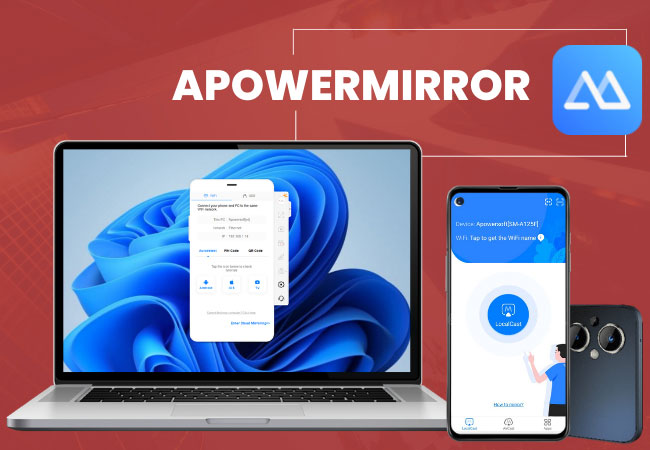
ApowerMirror is a great screen mirroring app to cast OnePlus Nord to PC. This application can reflect your Nord phone to multiple devices all at once. Aside from that, it comes with several built-in keys accessible through the interface and shortcut buttons. For example, when you want to take a screenshot, just press the Control + Q keys. For Lite mode, click Control + S. Just tap Control + F for full screen and Alt + A to reveal the Boss key. Moreover, it also has other features such as a whiteboard display for taking down notes and screen recording, To use ApowerMirror, you may follow the guide below.
- Search for ApowerMirror and install the app on your OnePlus Nord phone and computer.
- Connect both devices on the same internet.
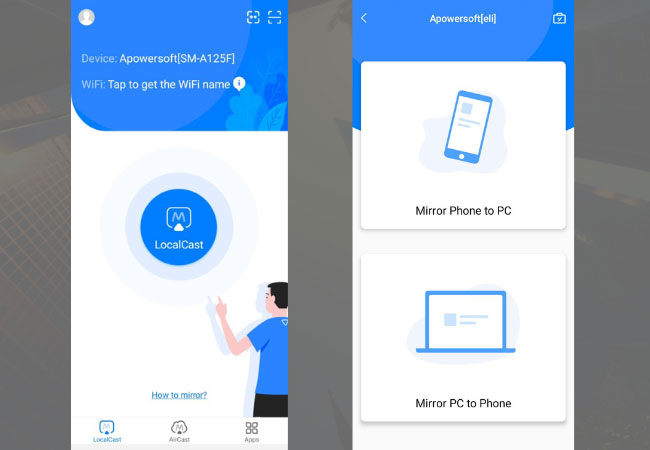
- On your Nord phone, tap LocalCast icon and select the name of your PC. Then, tap Mirror Phone to PC and Start Now to begin screen mirroring.
LetsView
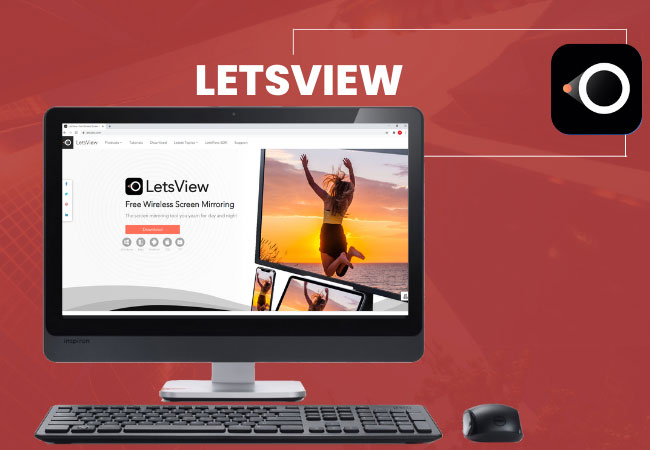
Other than ApowerMirror, OnePlus Nord is also compatible with LetsView. It is a free screen mirroring application with built-in features present on certain paid applications. Some of its built-in controls include a button for taking screenshots and screen recording. It also has a full-screen mode and drawing tools. Other than those keys, LetsView also exhibits pristine screen mirroring displays that can withstand hours of casting. If you don’t have any idea on how to mirror Nord to pc using LetsView, you may follow the steps below.
- First, download and install LetsView on your Nord phone and pc.
- On the same internet, connect both devices.
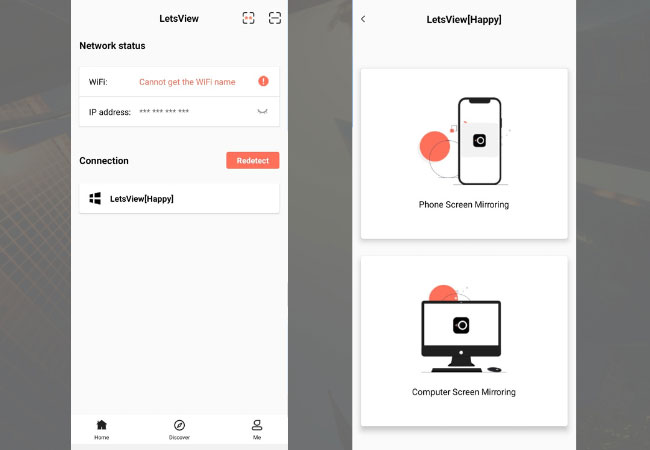
- Lastly, tap the name of your PC on your phone and click Phone Screen Mirroring, and hit Start Now to mirror.
AnyMirror

Last on our list is AnyMirror. This great application can stream your mobile device to other devices simultaneously. It’s a flexible app you can use using an internet connection or through a USB cable. Moreover, AnyMirror has built-in features that you can also use during mirroring. These tools include screen recording and taking screenshots. To know how to screen mirror OnePlus Nord to pc with AnyMirror, follow the steps listed below.
- Download and install AnyMirror on your phone and computer.
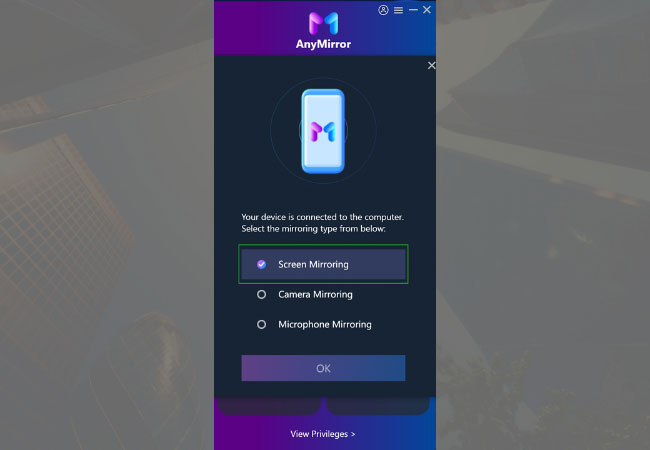
- Connect both devices using a USB cable. Then, launch AnyMirror on your computer and select Screen Mirroring on the interface.
Conclusion
These are the easiest options to try to screen mirror OnePlus Nord to pc. Both of the tools listed in this article are uncomplicated to use and work very well with any mobile device and computer. You may check them out and see which one is best for your taste.
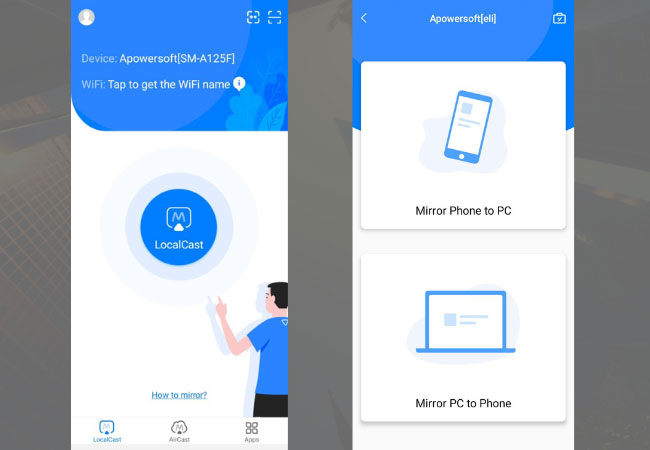
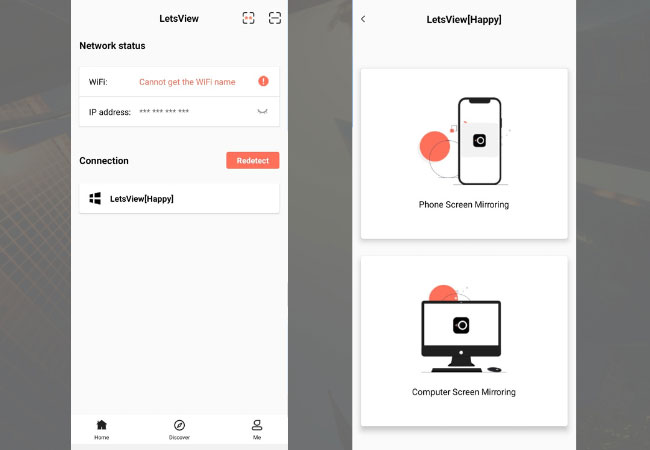
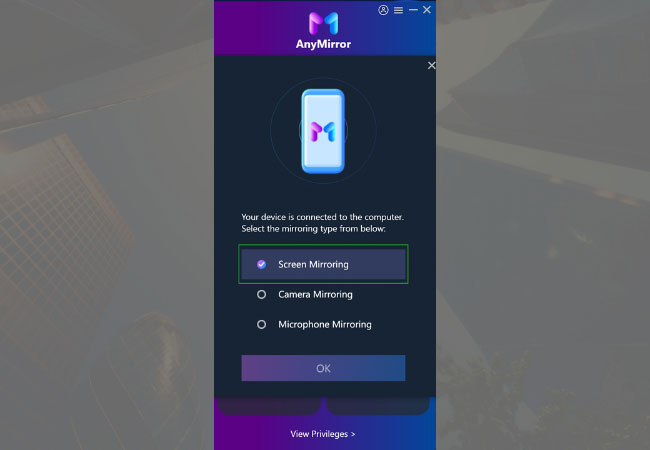
Leave a Comment