
Sometimes iOS users may want to mirror iPhone screen to Mac. In this way, they can share their iPhone screen with anyone else or enjoy a larger screen while playing game or making a video call. However, Apple Inc. doesn’t offer a direct way for users to make this happen. Hence, let’s talk about several feasible ways which can help you do the job easily.
Advanced programs to mirror iPhone on Mac

ApowerMirror
ApowerMirror excels in streaming iPhone screen and sound to Mac. With this excellent helper, users feel free to record iPhone screen or take a screenshot. Here is the detailed way to mirror iPhone to Mac using LetsView:
- Download the software on Mac. Connect your iPhone and Mac to the same WiFi network.
- Go to the Control Center on your iPhone. Tap Screen mirroring, and choose the device name including Apowersoft.
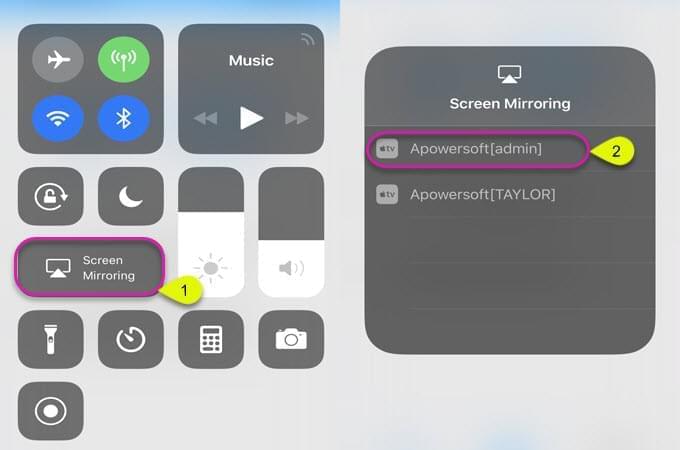
- Then you will find your iPhone screen is cast to Mac. Now begin your journey on Mac.
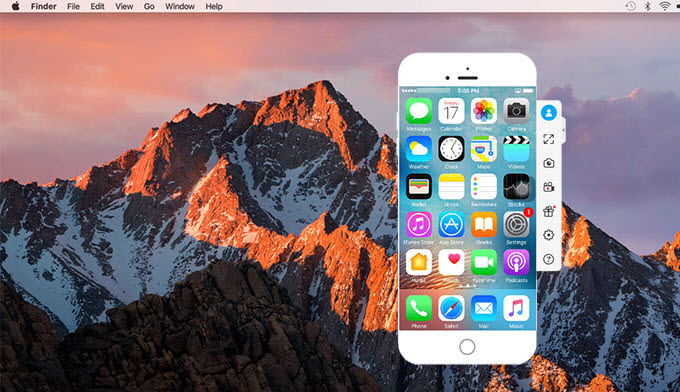
LetsView
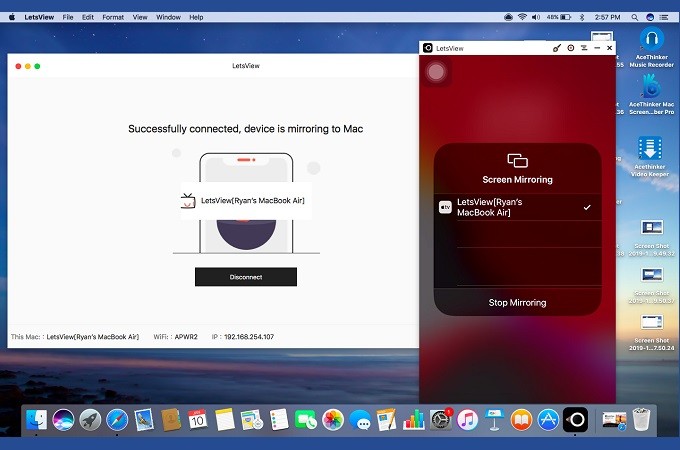
LetsView is a high-end screen sharing software for iOS and Mac. The tool has a simple and easy to use IU. It is responsive and has a smooth performance while mirroring. Aside from that, you can also screen mirror, screencap and use the paintbrush to write on the screen while mirroring. Below are the steps on how to mirror iPhone to Mac using this tool.
- Download and install the app using the download button below.
- On your iPhone, go to your App Store and install it.
- Connect both your iPhone and Mac under the same WiFi connection.
- Then open the Control Center, tap on Screen Mirroring, once your Mac name appears, tap it and your iPhone will be mirroed to your Mac immediately.
QuickTime Player
Actually, QuickTime Player is also an available tool to use concerning how to mirror iPhone to Mac via USB cable. As long as you connect iPhone to Mac with lightning cable, just open QuickTime Player and select File > New Movie Recording. Click the drop down menu beside recording button and choose your iPhone. Just for a second, your phone screen will be displayed on Mac.
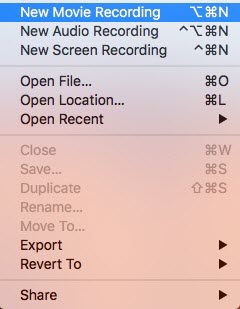
AirServer
Instead of what mentioned above, many people would like to use AirServer to stream iPhone screen on Mac wirelessly, too. AirServer is a famous screen mirroring program that enables you to stream mobile screen activity to different platforms including Windows and Mac. Via Airplay, it is able to get a wireless connection between iPhone/iPad and computer and brings us a lot of joy in many aspects such as education, business as well as entertainment.
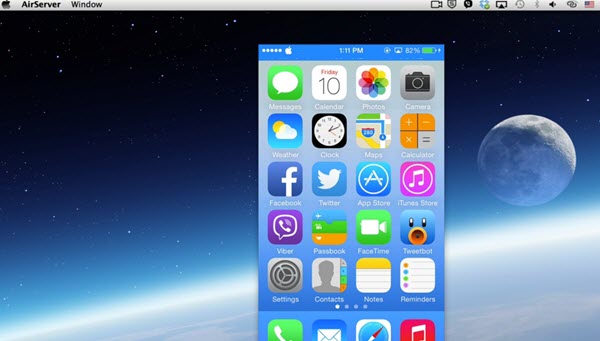
Sometimes it cannot work smoothly and the screencast video will contain lags due to various factors like Wi-Fi network and computer specs. In most cases, it is still a trustable tool for us and its screen recording feature also benefits a lot of gamers and users.
Conclusion
All programs aforementioned are great tools to mirror iPhone to Mac screen. With them, you can enjoy better visual effects no matter for presentation or game. You can have a trial first and choose one that suits you best. In my opinion, I prefer LestView and ApowerMirror for their stable performance along with powerful screen capturing features which enables me to share my highlighted game clips with my friends in a great easy way.
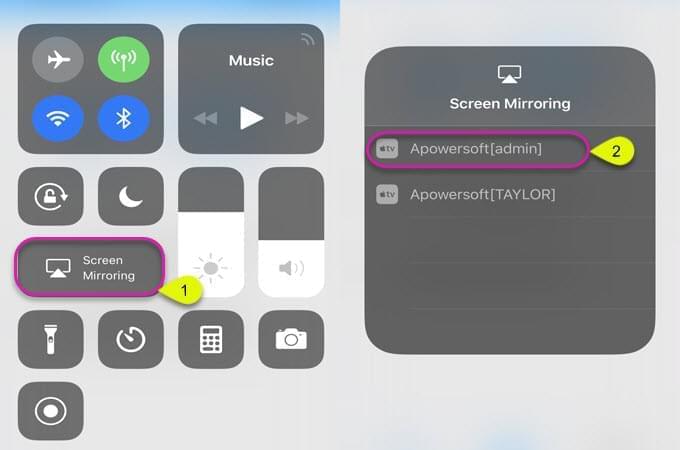
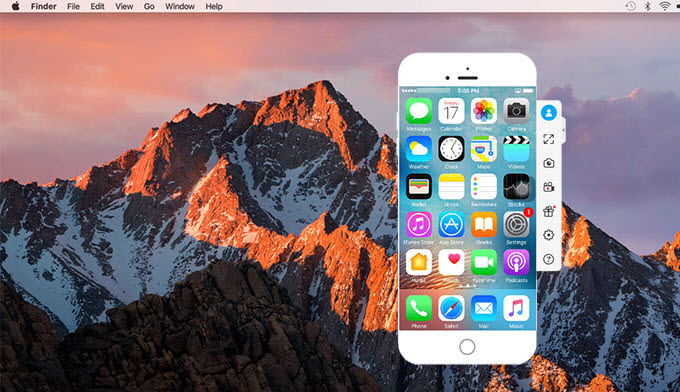
Leave a Comment