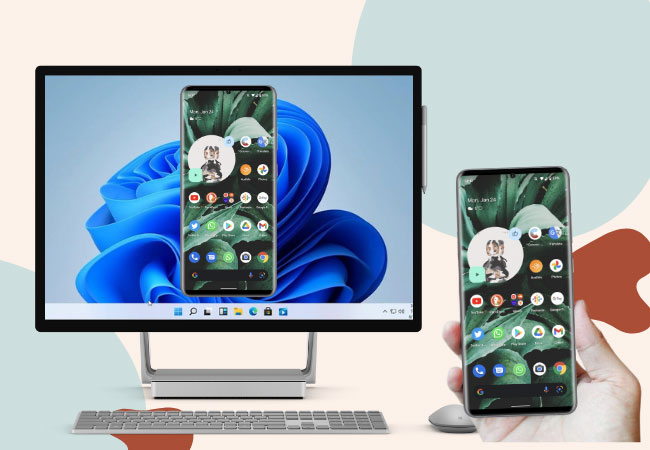
Google Pixel is one of Google’s new mobile devices to look out for. Not only that it affordable, but it also provides a 90Hz refresh rate, is built with Android 12, and has excellent photo-editing features. Speaking of which, it also provides superb cameras with ultrawide angles perfect for capturing big moments with your loved ones. However, Pixel 6 battery life easily gets drained especially when using 5G. You can avoid this if you will only mirror the google pixel 6 to pc. This way, apart from enjoying your mobile screen with a bigger screen, it will also save your battery from running out quickly.
Best Ways to Mirror Google Pixel 6 to PC
ApowerMirror
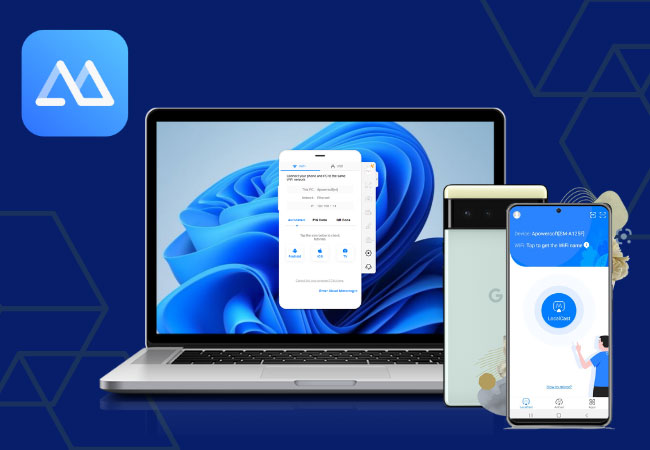
This is an excellent tool to screen mirror google pixel 6 to pc. ApowerMirror is known to provide mainstream mirroring technology that supports simultaneous mirroring of up to 4 devices. Moreover, it is equipped with built-in tools that are accessible through its interface or via shortcut keys. For example, when you press the Control key and S on your keyboard, it will switch to Lite mode. Or if your press Control + Q, it will automatically take a screenshot. For recording, press Control + R. If you want to rotate the screen, click the Control + Z buttons. If you’re multitasking, just hit the Alt + 2. Other features are Whiteboard display, always on top, full screen, Boss Key, screen-off, volume up, volume down, and so on.
- Download ApowerMirror and install the app after.
- Launch the app and connect your devices to the same internet.
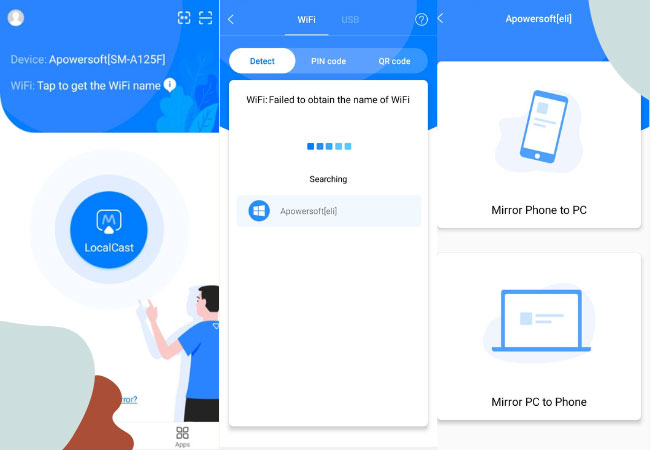
- On phone, click the LocalCast icon and select the name of your PC. Once done, click Mirror Phone to PC and tap Start Now to mirror.
LetsView
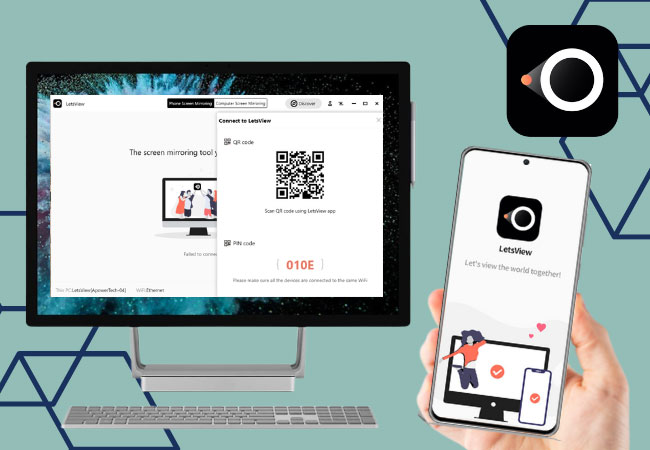
Apart from ApowerMirror, you can also cast google pixel 6 to computer using LetsView. This one is similar to the first tool but for free. It has a friendly user interface that is easy to familiarize yourself with and can carry out mirrors for hours. Even though this one is a free application, it has several built-in features to explore too. Some of the tools include a screen recorder, taking screenshots, painting tools, a full-screen display, and many others. There are three ways to use the app and below is one of these.
- Look for LetsView and install the app on your Google Pixel 6 and computer.
- Connect both devices under the same internet.
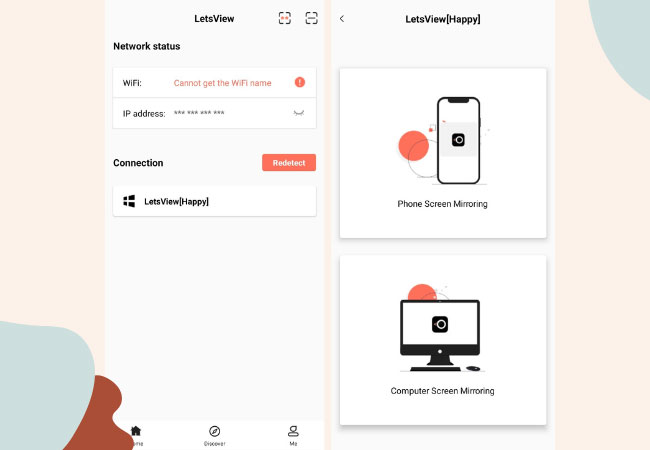
- Launch the app on your phone and PC. Tap the name of your computer and click Phone Screen Mirroring then tap Start Now to begin mirroring.
Google Pixel Screen Cast
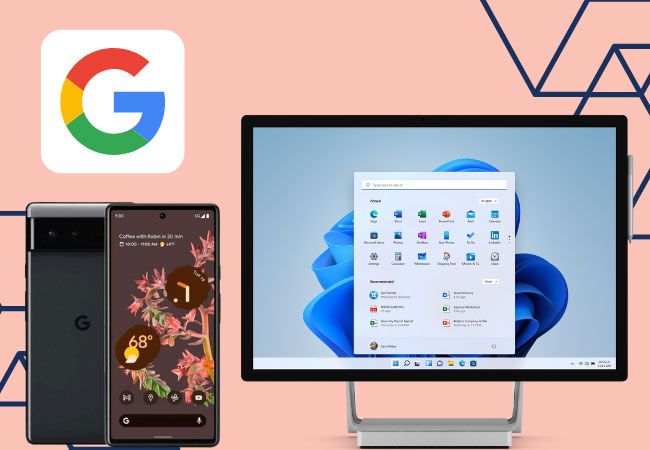
Google Pixel also comes with a built-in screen mirroring application. If you’re only looking at plain mirroring, you can directly do it with your mobile phone. For those who don’t know how to mirror google pixel 6 to pc just follow the steps below to know-how.
- Open your phone and scroll down to Control Pannel.
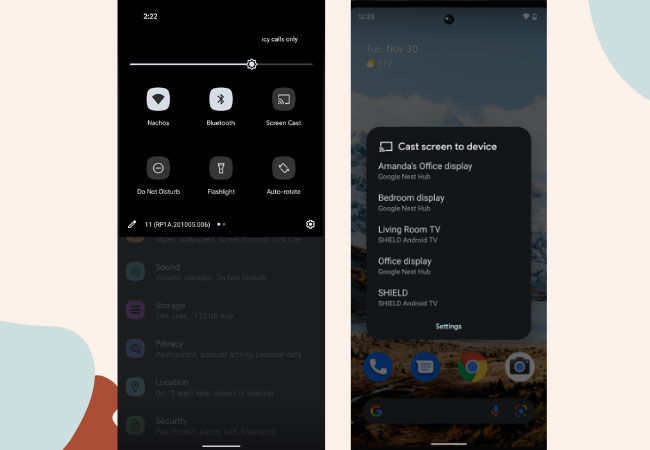
- Click Screen Cast and tap the name of your PC to mirror.
Conclusion
There are easy ways to mirror your Google Pixel 6 to a PC. By doing this, you’ll be given the freedom to enjoy your mobile device without draining its battery.
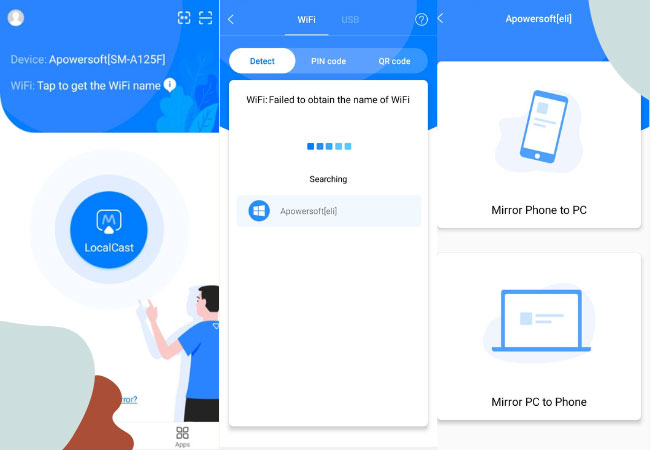
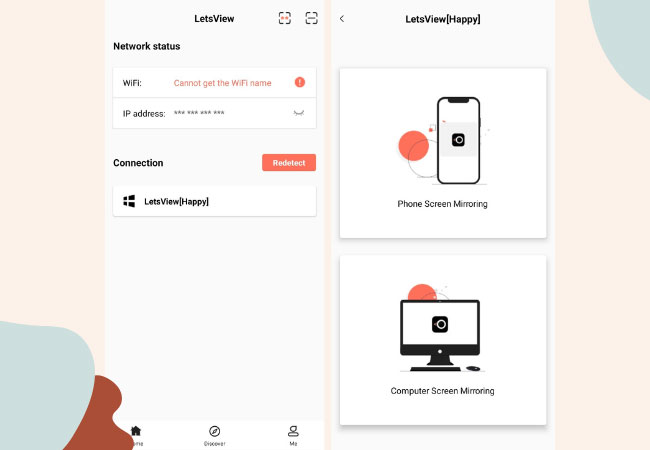
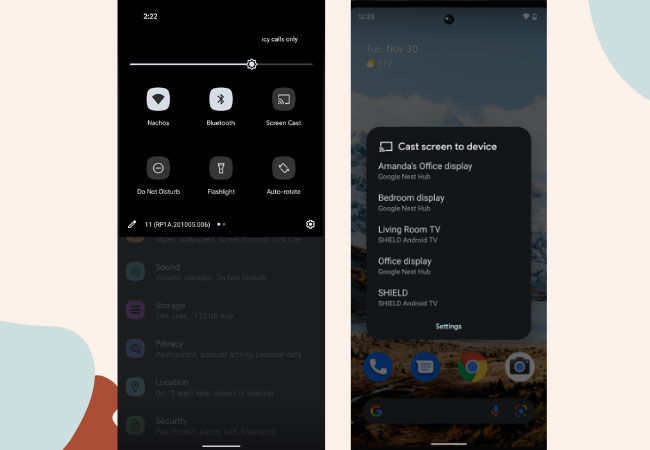
Leave a Comment