
Now that Samsung finally launched their newest Samsung Galaxy S22 series, people are now itching to get one. Who wouldn’t? This model is packed with great new features perfect for taking photos and videos. Some of these are Vision Booster, to adjust the color of the display, Nightography, perfect for night shots, and the Auto Framing mode for keeping track of up to ten people in a shot at once. This phone sounds like a good deal and would be perfect if we will be able to mirror Samsung Galaxy S22 to PC. This way, we can enjoy watching our photos and videos on a larger screen and even save some battery usage since the phone comes with only a 3,700 mAh battery.
Feasible Ways to Mirror Samsung Galaxy S22 to PC
ApowerMirror
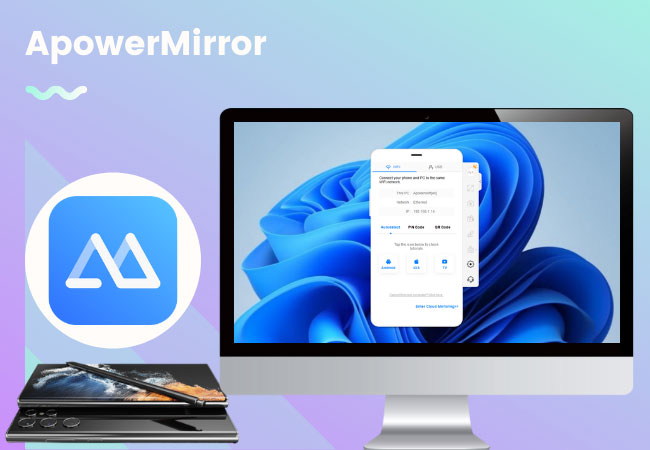
Going first on our list is ApowerMirror. It’s a strong and stable mirroring application that can easily screen mirror Samsung Galaxy S21 to PC. ApowerMirror provides sharp and on-time casting. This app also comes with multiple built-in tools you can use along with its mirroring feature such as screen recording, screen capturing, painting tools, full-screen display, cloud mirroring, and many more. To see for yourself its amazing ability, we prepared below the steps you can follow to use the app.
- Search for ApowerMirror and install the app on your pc and Samsung S22.
- Connect both devices to the same internet connection.
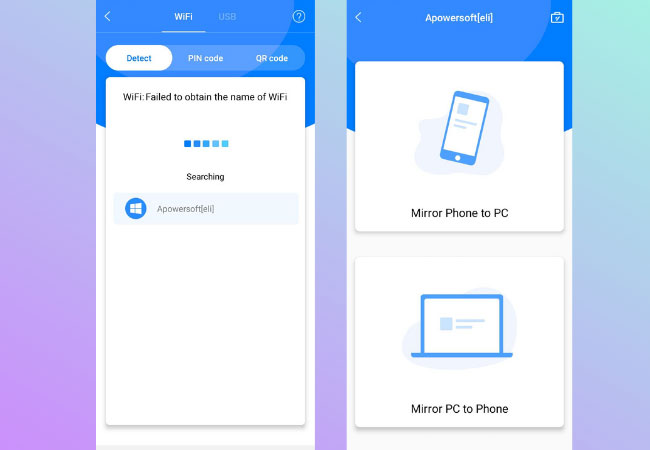
- On your phone, tap the blue M button. Wait for the app to detect your pc, tap its name, and select Mirror Phone to PC. Then, just click Start Now to commence the mirroring.
LetsView
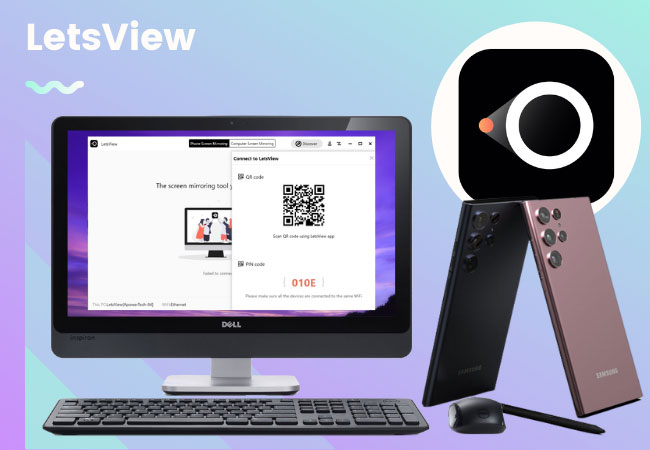
Next on our list is another renowned mirroring tool called LetsView. It’s a completely free screen mirroring application that works on different platforms including computers, smart TVs, and mobile devices. Hence, it has the ability to mirror Samsung S22 to computer. And just like ApowerMirror, LetsView is also loaded with great extra features such as screen capturing, screen recording, and drawing tools. It’s a compact tool we can use for live streaming, meeting, online schooling, designing, entertainment, and many more.
- Using the download buttons below, download and install LetsView on your devices.
- Next, connect your Samsung S22 and computer under the same WiFi network.
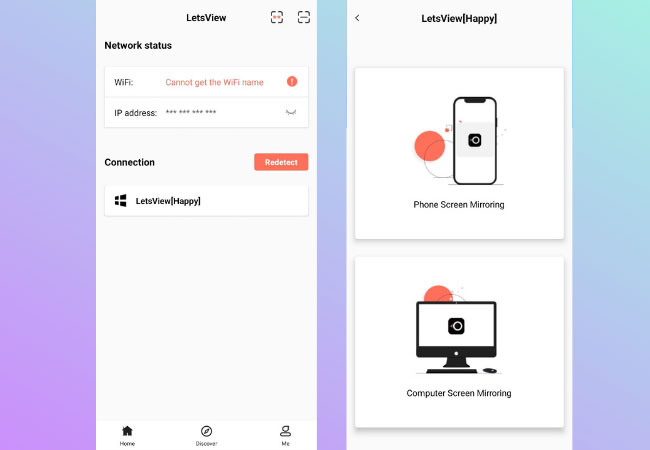
- Open the app. On your mobile phone, select the name of your PC. Then, click Phone Screen Mirroring and Start Now to begin mirroring.
AnyMirror
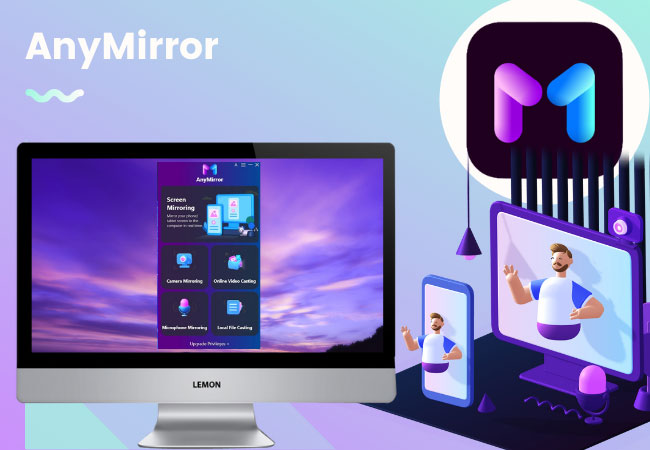
Last on our list is AnyMirror. The unparalleled features of AnyMirror make it a great tool to cast Samsung S22 phone to PC. It provides a multi-device mirroring so you can share your screen with others with the ability to zoom in and out, create flexible layouts, auto-rotation, and many more. More so, we should take note that AnyMirror can turn your camera into a movable HD webcam, with up to 4K resolution perfect for zoom meetings and streamings. You may follow the guide below to use the app.
- Download and install AnyMirror on your devices.
- On your Samsung Galaxy S22, enable USB debugging.
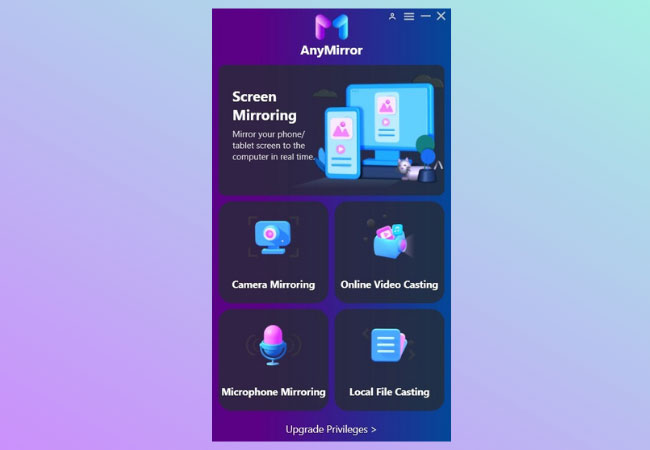
- Connect your devices using a USB cable and launch AnyMirror. Simply choose Screen Mirroring to mirror.
Conclusion
Given the tools listed in this article, we can now maximize the photos and videos taken with our newest Samsung S22. Check out which among these tools matches your lifestyle and be sure to share with us your experience in the comment section below.
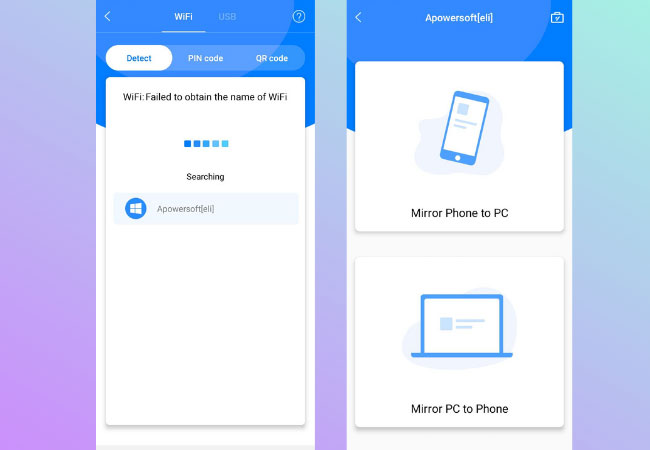
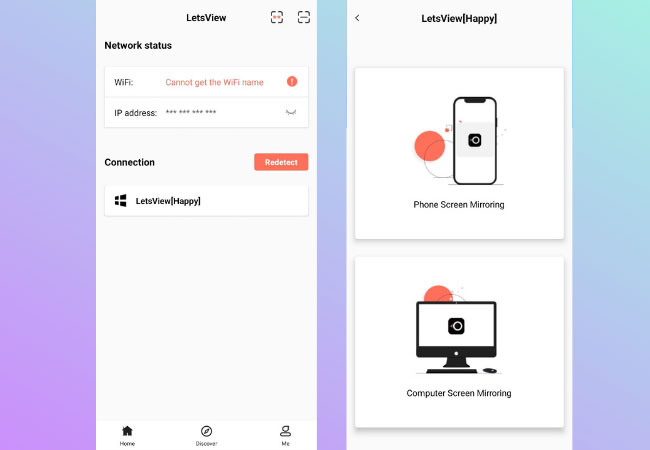
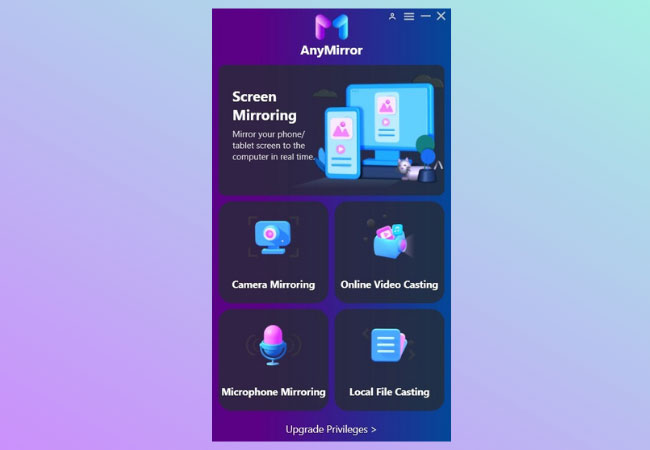
Leave a Comment